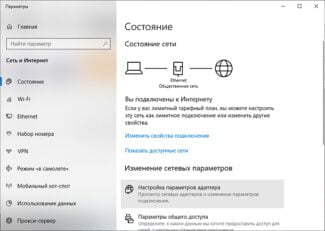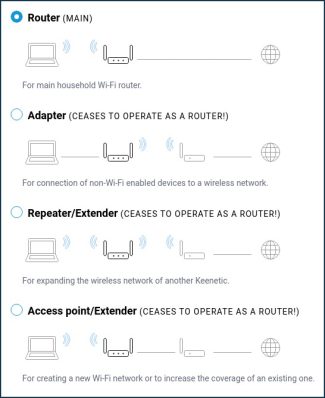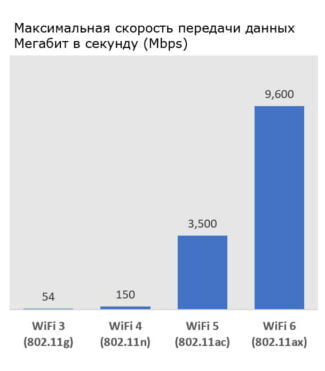MTS mobile operator also provides smartphone users with Internet access, based on the conditions of the tariff. However, for the functioning of the mobile network you will need to configure the phone, which is done depending on the OS version.
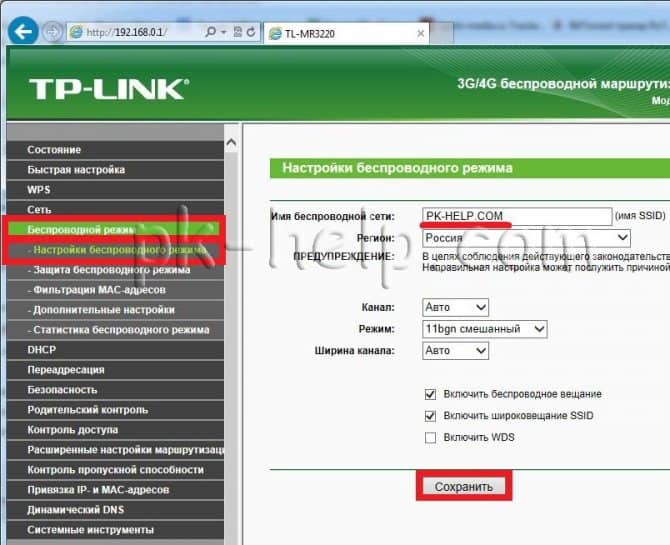
Wi-Fi network mode b/g/n/ac. What is it and how to change it in the router settings?
Finally we got to the not quite known, but quite important topic – Wireless mode. Very often it is also called WiFi Mode. This name can be found in the settings of the router in the wireless network section, where in addition to the network name and password you can set this strange mod or another type. First, we need to understand what exactly it is.
Wi-Fi – in short, it is a wireless network. The transmission of information is through radio waves. It is by such waves that you receive text messages, make cell phone calls, and also heat up food in the "microwave". We won't go into the theory, but I think you understand the principle.
So initially it was necessary to invent a certain standard for data transmission, which could be easily understood by an electronic device. In the process, the first standard was IEEE 802.11a, which was about 20 Mbps. It was that last number that denoted the so-called mode or kind of standard.
In the process a lot of different profiles came out but some of them get scrapped and only a few are currently in use and popular:
| 802.11b | Starts at 10-12Mbps and was approved in 1999. Also one of the earliest standards at 2.4 GHz |
| 802.11g | Transmission speeds are already higher, up to 50 Mbps. It was approved in 2003. |
| 802.11n | One of the most popular standards at the moment. With speeds of 150 Mbps at 2.4 GHz. But also the standard can safely operate at 5 GHz and give speeds up to 600 Mbps. It was first released to the general public in 2009. |
| 802.11ac | The standard runs at 5 GHz and speeds start at 433 Mbps. But it can be overclocked up to 6 Gbps using MU-MIMO technology. |
History
The basic Wi-Fi standard 802.11 with a transmit/receive rate of 1 Mbps dates back to 1996. The signal solved the problem of setting up special facilities, but only as a starting point for new developments. Later, when mobile devices with Internet reception came along, new types of Wi-Fi were needed.
Manufacturers of routers offer a product line – a selection of routers, the technical characteristics of which require clarification to understand the capabilities of the device.
Important! The wi-fi b, g, n standards are letter designations for wireless network modes, each of which provides information about the speed of signal transmission from the router to the adapter (Mode).
The buyer's desire to use the new speed mode causes confusion, for what the manufacturer offers three in one – bgn Wi-Fi. The thing is that a tablet, computer or other device that a person uses may not support the new speed mode. The specifications of the adapters on older laptops (the year of manufacture earlier than 2009) will not be able to accept the standard n, because at the time of manufacture there was no such thing.
Simplification of names
Computers, smartphones, netbooks, and other products with built-in Wi-Fi controllers use the IEEE standard alphabetic characters for labeling.
Please note: Such labeling is understandable for specialists, but not yet for all buyers.
The names have been simplified for ease of reading. The main Wi-Fi standards will now be publicly named with numbers instead of letters.
The controller icon will change when the device switches between different Wi-Fi networks, the user will get information about which versions are available. The indicator with the number 6 indicates that the device is using the most advanced version of Wi-Fi 6 to date.
6G
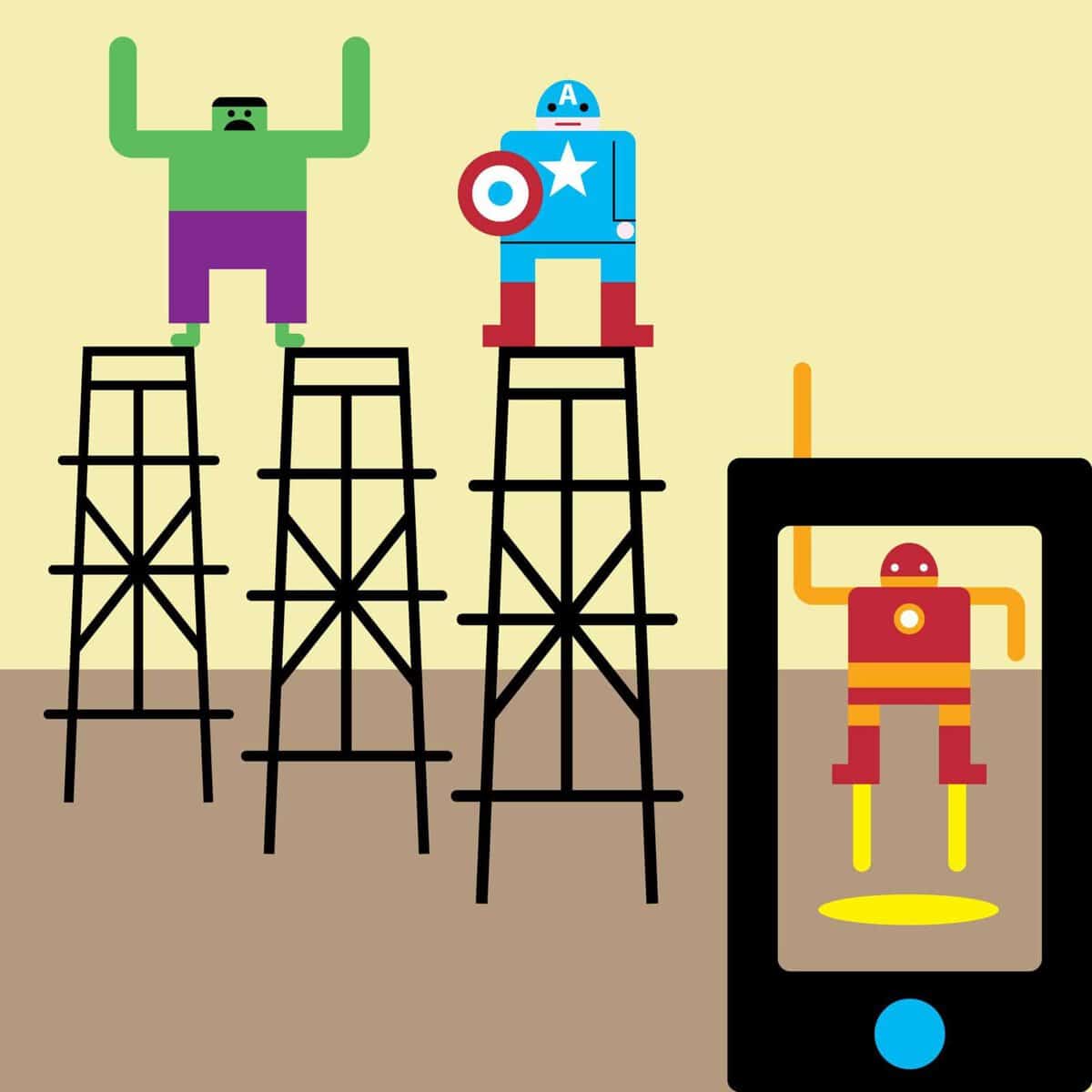
We already have some rough idea of what the next generation of wireless will be. It could be terahertz waves, with which researchers have already transmitted data over a distance of 20 meters. And suddenly the worry about placing 5G communication stations every 150 meters no longer seems so crazy (but it is still a costly undertaking). If 6G continues to densify the installation of small transmitters, get ready to dodge cell towers every ten meters. But at least download speeds will be 1,000 times faster.
6G will appear in 2028: 1 TB/sec, 3 THz frequencies, 7.7 seconds to download the movie "Avengers: The Final Solution" in 4K resolution.
8G

Let's jump to the 8G standard – here we have already skipped the visible light range and are using almost ultraviolet waves to transmit texts to each other. In the case of 8G, we already have to worry about ionizing radiation. There has long been concern that cell phones can cause cancer, but conventional cellular communication has little energy, so it is not ionizing radiation. But that assumption no longer works with 8G – ultraviolet radiation is quite ionizing, and if we spread it from every cell tower, cell phones will definitely cause cancer. Or maybe not – at these wavelengths, networks will be able to rely on focused beams instead of covering large areas. 8G could turn the city into a deadly but precise playing field for invisible laser tag, with base stations sending beams of data to our devices, almost hitting us ourselves.
8G will appear in 2048: 17.2 Pb/s, 3.65 PHz, 435 ms to download Avengers: The Finale in 4K resolution.
What's the difference
By now you have become a little familiar with the standards that are used in wireless networks. In the router settings, you can most often find 11bgn and in addition ac modes. The networks will be different because "ac" operates at 5 GHz. And here a new concept has come to us, namely wave frequency.
"bg" only works at 2.4 GHz, but "n" and "ac" can work at 5 GHz. But more often in routers, "n" works exactly with 2.4 GHz frequency, and "ac" is designed exclusively for "five". If you look at the table, you can see how the data transfer rate increases significantly.
As of today, the "b" and "g" standards are already being retired. In homes, by the way, 2.4 GHz is used more often than 5 GHz. And since the fastest standard is "n", it is now on its feet. On the other hand, there are still a lot of devices which work on "bg" standards. That is why even modern routers have a combined "b/g/n" mode setting. It is needed so that the device can work with these networks without problems.
Many will say that because "n" can easily work with "b" and "g", what is the need for compatibility? – that's a great question, but the catch is a bit different. The problem is exactly the compatibility of the "b" and "g" standard. They run at too different speeds, so in order to balance the speeds, you have to include compatibility. The same goes for the "n" type.
By default, almost all routers have the combined or mixed mode "11b/g/n". I once had an acquaintance come to me with an old laptop. He ended up not being able to connect to my Internet center. All because I had only one type "n" in the settings. On the other hand, setting a mixed type makes no sense if there are no old devices in your house. This way you can increase the speed in the wireless space a little bit.
One more thing about speed. Here you have looked at the table and seen quite high values. But you have to keep in mind that these figures only take place inside the wireless network. You also have to consider the speed of the ports.
Changing Mode
As you have probably already guessed, we will now try to change the mode to the highest speed mode. In this case we will change from "11bgn" to "11n". In this case the module will work only with the "n" standard without sputtering. The speed should theoretically increase within the wireless network. Exactly inside – that is, the local network. Internet speed will not increase – only if there is no loss in the "local network".
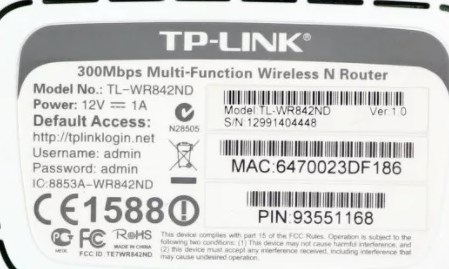
To change the mode we need to go to the settings of the Web-configurator or admin panel of the machine. To do this you must connect to the network of the device. You can do this over the wire or via Wi-Fi from any device. Then you open the browser and enter the address of the Internet center. The default address, login and password are under the case on a special paper. Further instructions will differ depending on the company that released the router.
TP-Link
On the old firmware, find the "Wireless mode" section on the left and select "Mode". Also see that there may be different modes for 2.4 and 5 GHz.
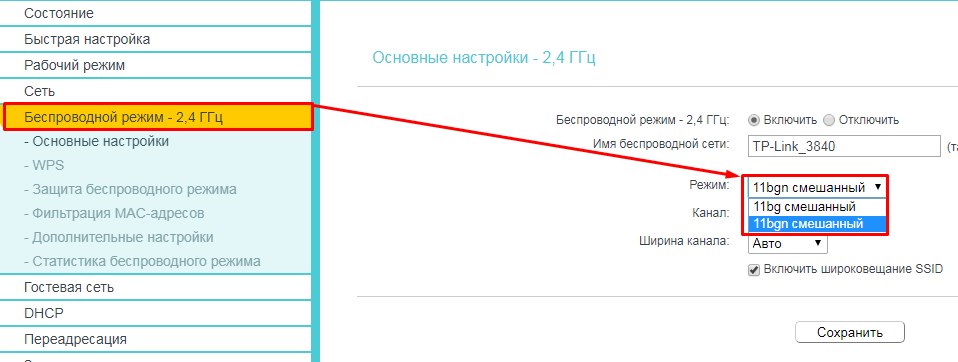
If you have newer firmware, you have to first select the "Advanced Settings" tab, then click on "Wireless Mode". In the upper right corner, don't forget to select the frequency as well.
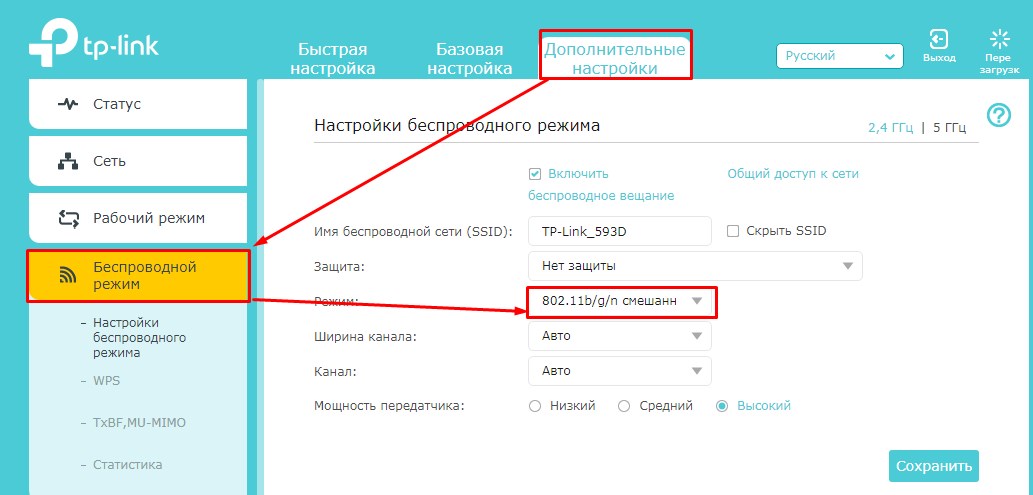
D-Link
For classic firmware: "Wi-Fi" – "Basic settings".
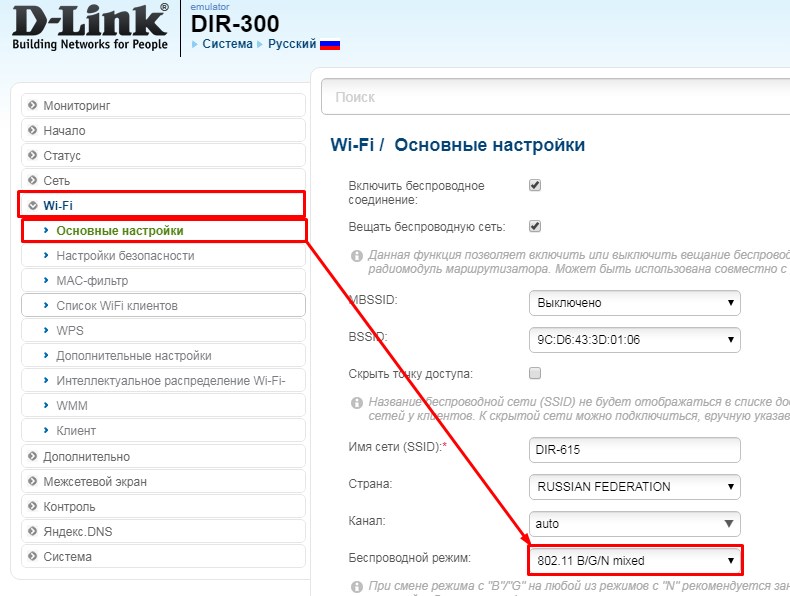
In the new firmware everything is a little more confusing. First at the bottom we select "Advanced Settings", and then in the "Wi-Fi" section you need to click on the item "Basic Settings".
Read More: