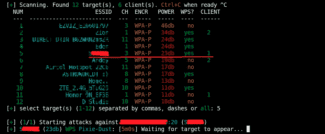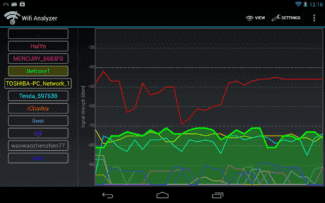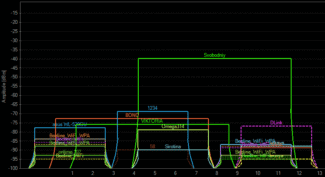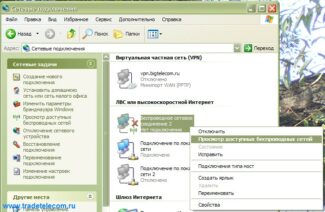Thanks for the info: serGUCCI
By the way, you could have read the topic, there is information on page 1!
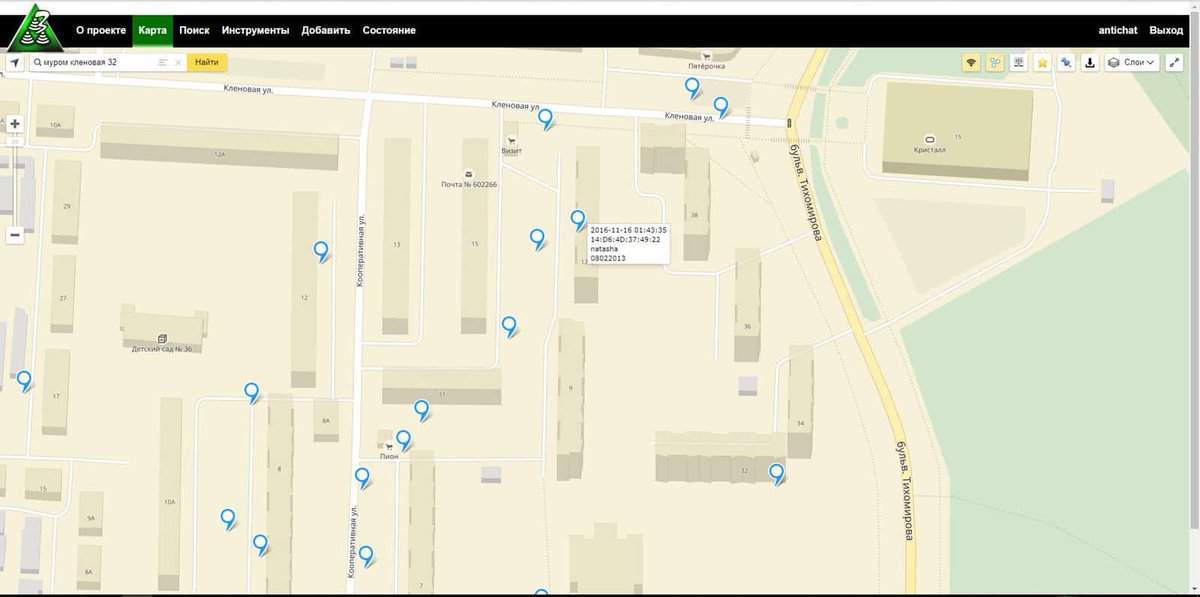
- invitation code for 3 wifi
- Searching the Wi-Fi password database
- Search the Wi-Fi password database
- Additional 3WiFi tools
- Search IP Ranges by geographical location
- The exact model of the device by MAC address
- WPS PIN Generator
- More 3WiFi tools
- Range finder
- Device by MAC
- WPS PIN generator
- 3WiFi to your computer
- Steps to install 3WiFi:
- Wi-Fi card for good signal reception
- Is it dangerous to use someone else's Wi-Fi
invitation code for 3 wifi
Router Scan scans networks and collects information about routers, including Wi-Fi network passwords.
To find out your neighbor's Wi-Fi password, you need to scan the entire IP range of your neighbor's ISP. If you don't know what your neighbor's ISP is, you need to scan the IP range of your locality. It will take a long time and the result is not guaranteed – the neighbor's router may be well protected and even if you scan it, you won't be able to get the password; also he may be behind NAT (the technology that allows several users to share the same IP), in this case we will not even be able to scan his router.
Members of the Router Scan community share their scan results with the 3WiFi service, which places them on a handy map. I.e. directly online you can find information about:
Using 3WiFi is free. To not only see the access points in the database, but also their passwords, you must log in to the site. You don't even have to register to do this.
Guest account with limited rights (only for Router Scan community members):
Searching the Wi-Fi password database
On the search page, you can search for access points by:
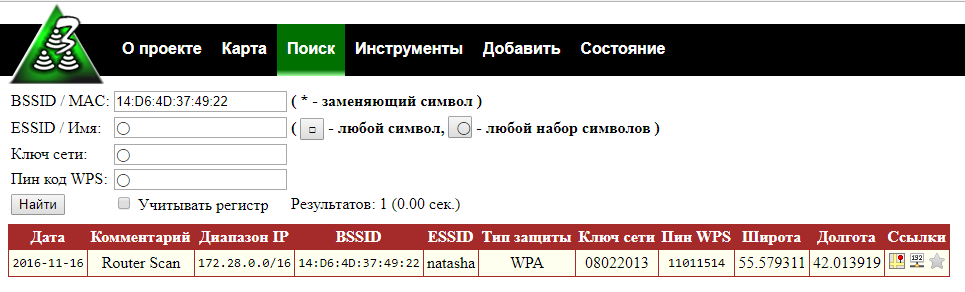
Search by BSSID using the wildcard 14:D6:4D:37:49:*
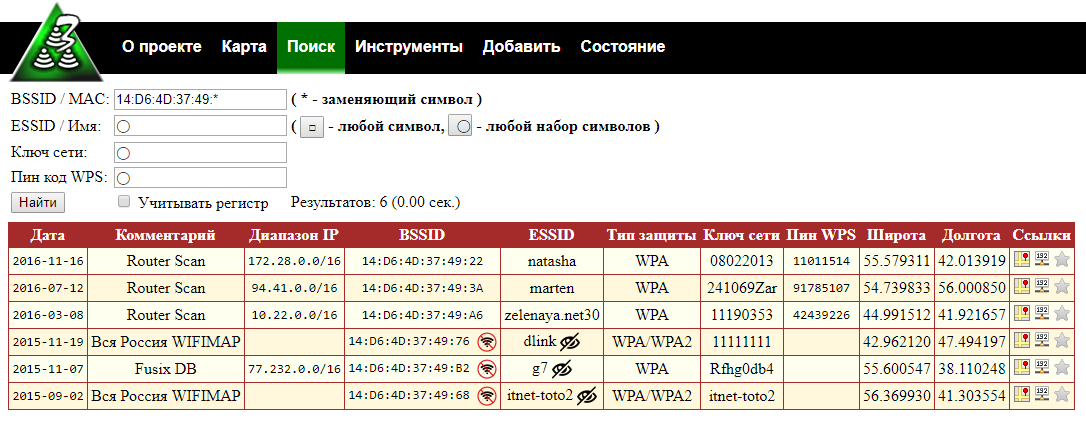
The asterisk (*) replaces any character and can appear anywhere in the search string.
The advantage of searching by BSSID (MAC address) is that devices usually have a unique BSSID – and you will find exactly the access point you are interested in.
Not everyone knows how to find out the BSSID from the neighbor Wi-Fi (although it is possible directly in Windows with WirelessNetView and in Linux with numerous programs, such as Airodump-ng), so you can also search by network name (ESSID).
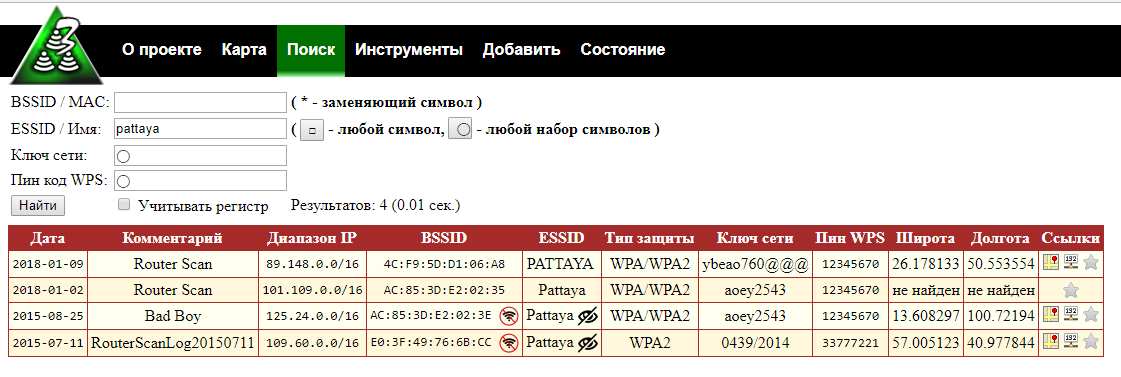
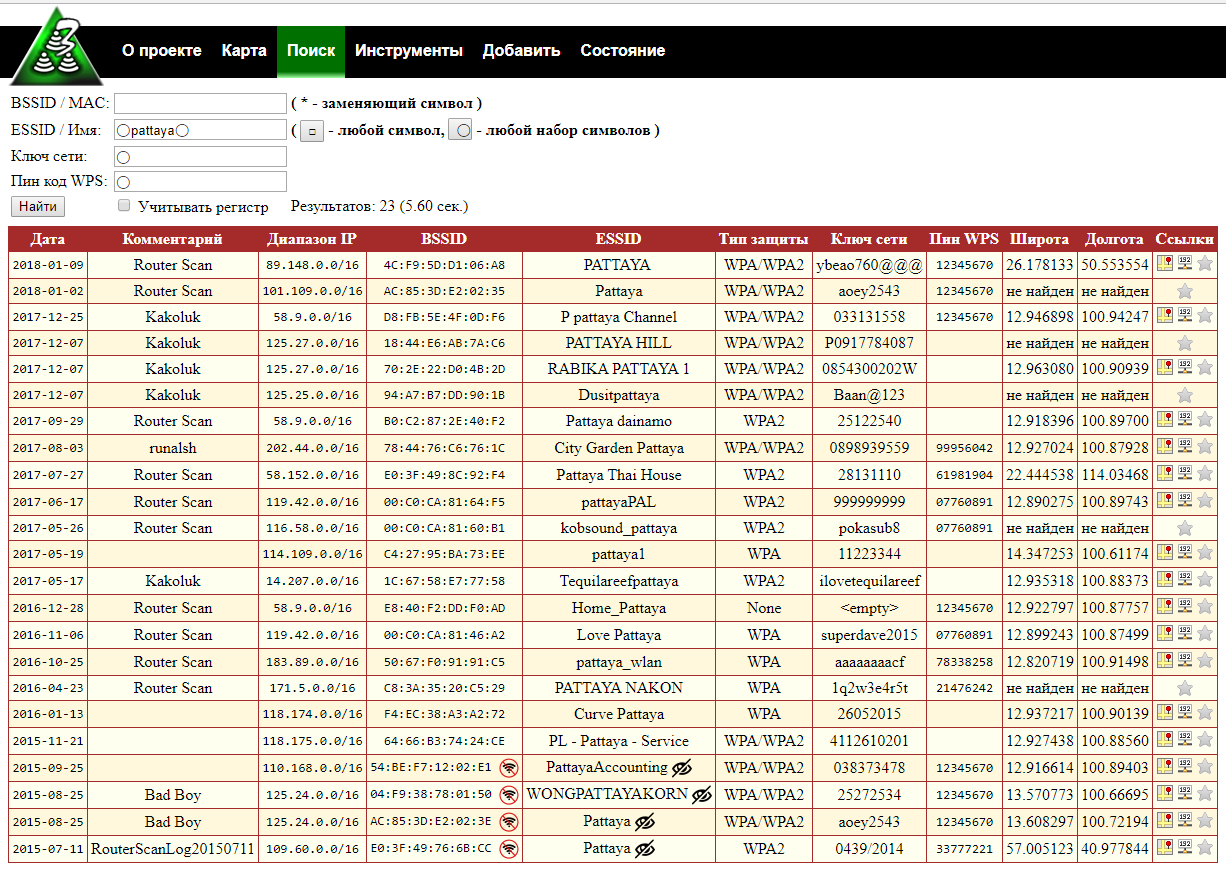
It is also possible to search for access points by Wi-Fi password (network key) and by WPS PIN code, which may be useful for research purposes.
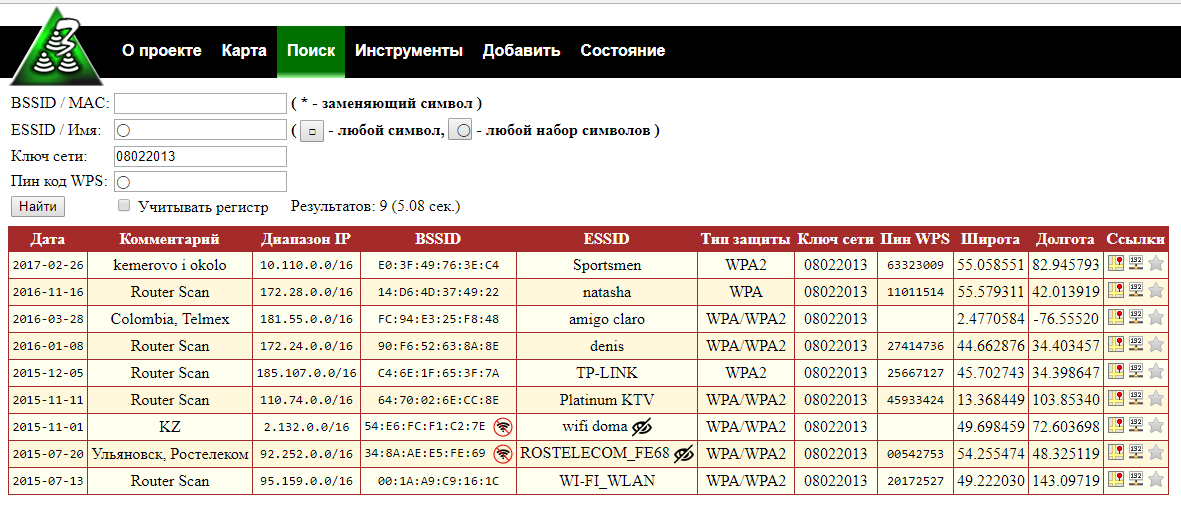
Search the Wi-Fi password database
This page is interface for Free Wireless Database, you can search for access points by:
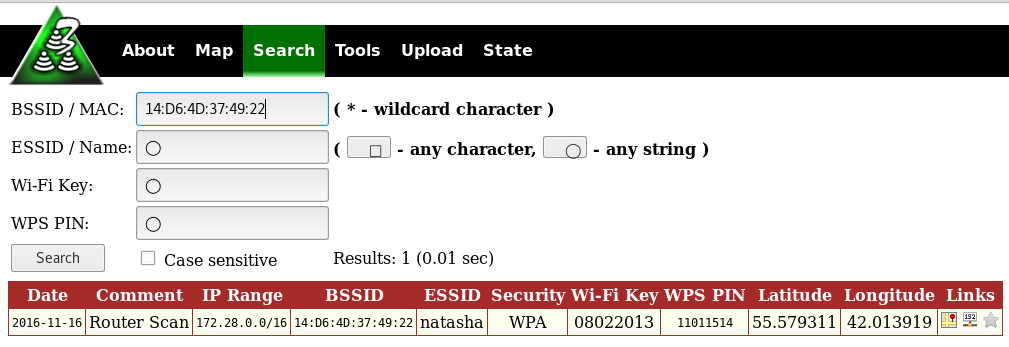
Search by BSSID using wildcard character 14:D6:4D:37:49:*
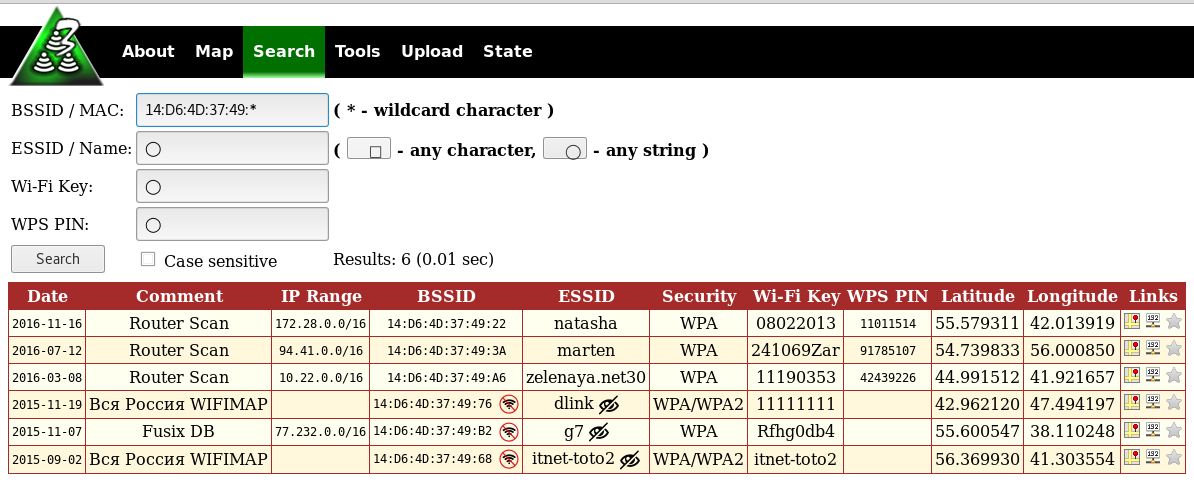
The asterisk (*) replaces any character and can stand anywhere in the search string.
Advantages of searching by BSSID (MAC address) is that usually devices have a unique BSSID, therefore and you will find exactly the access point that you are interested in.
Not everyone knows how to recognize BSSID from neighboring Wi-Fi (although it can be done directly in Windows with WirelessNetView and in Linux with numerous programs, for example, Airodump-ng), so you can search for it by the network name (ESSID).
An example of searching for networks named ‘pattaya’:
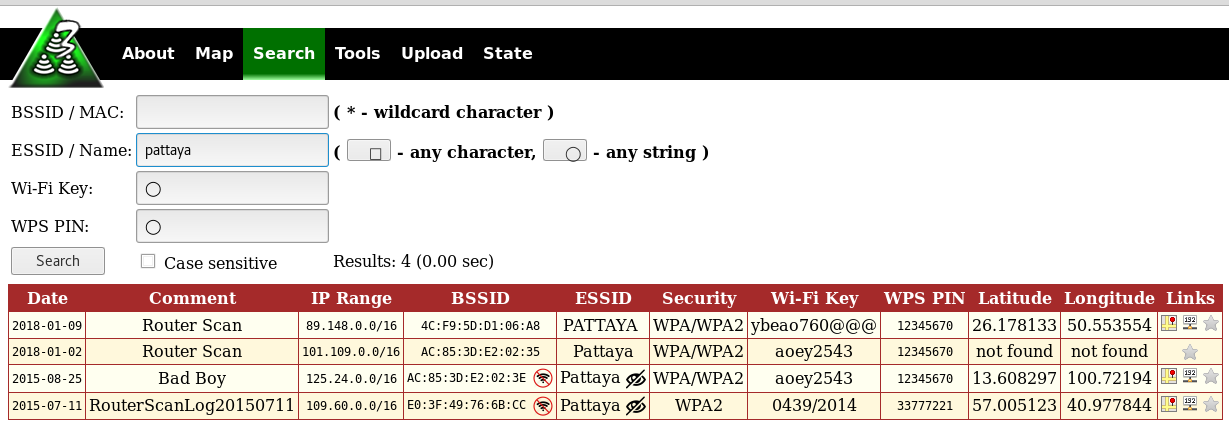
As you can see, the case of letters is not important.
Wildcard characters are supported: □ is any character, ◯ is any character set (any string). Example:

You can also search for access points using the Wi-Fi password (the network key) and the WPS PIN code; this can be useful for research purposes.
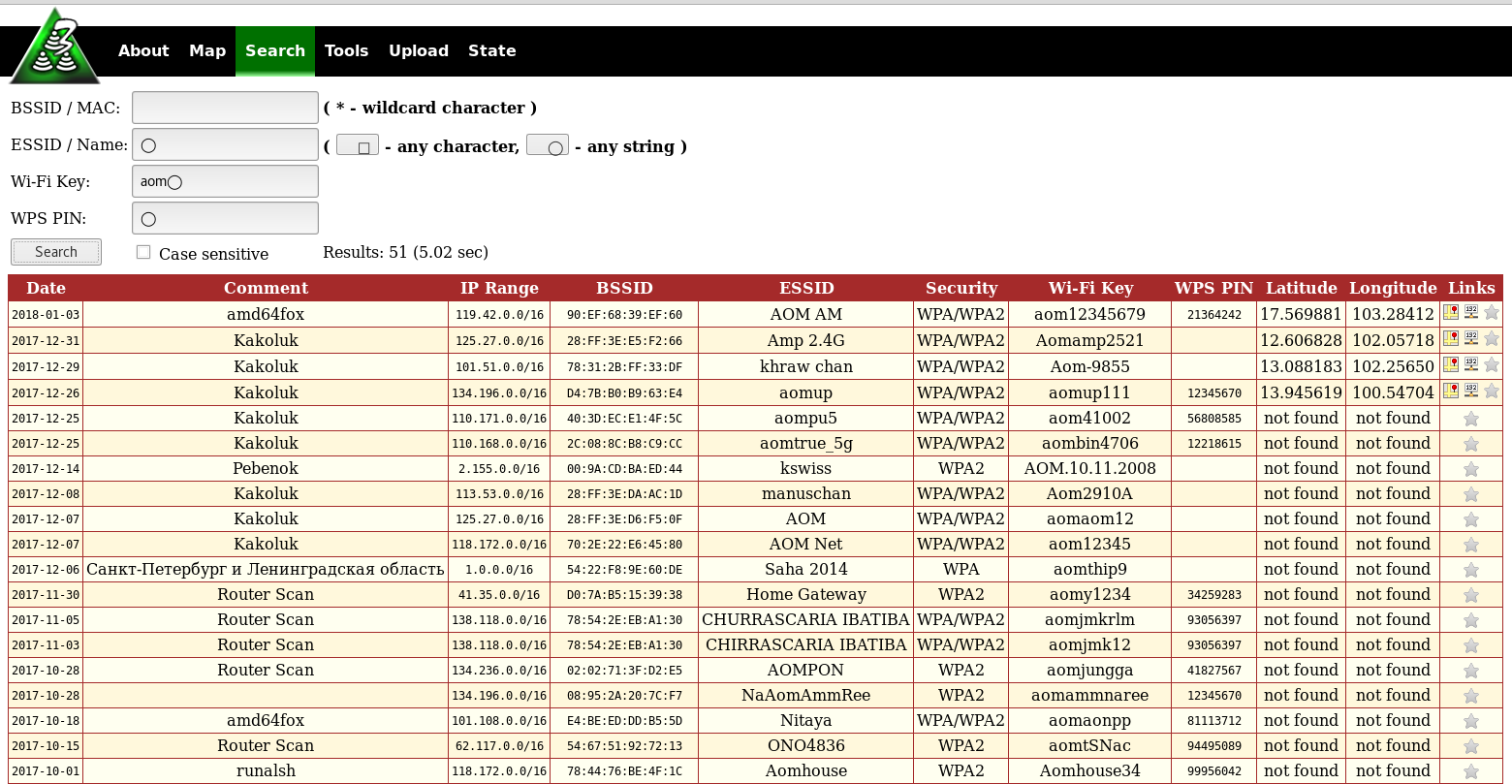
Additional 3WiFi tools
Search IP Ranges by geographical location
This tool allows you to search IP ranges by the physical (geographical) location. The comparison is based on the collected data from the geolocation providers.
Therefore, you enter the geographical coordinates, the radius of the search, and get:
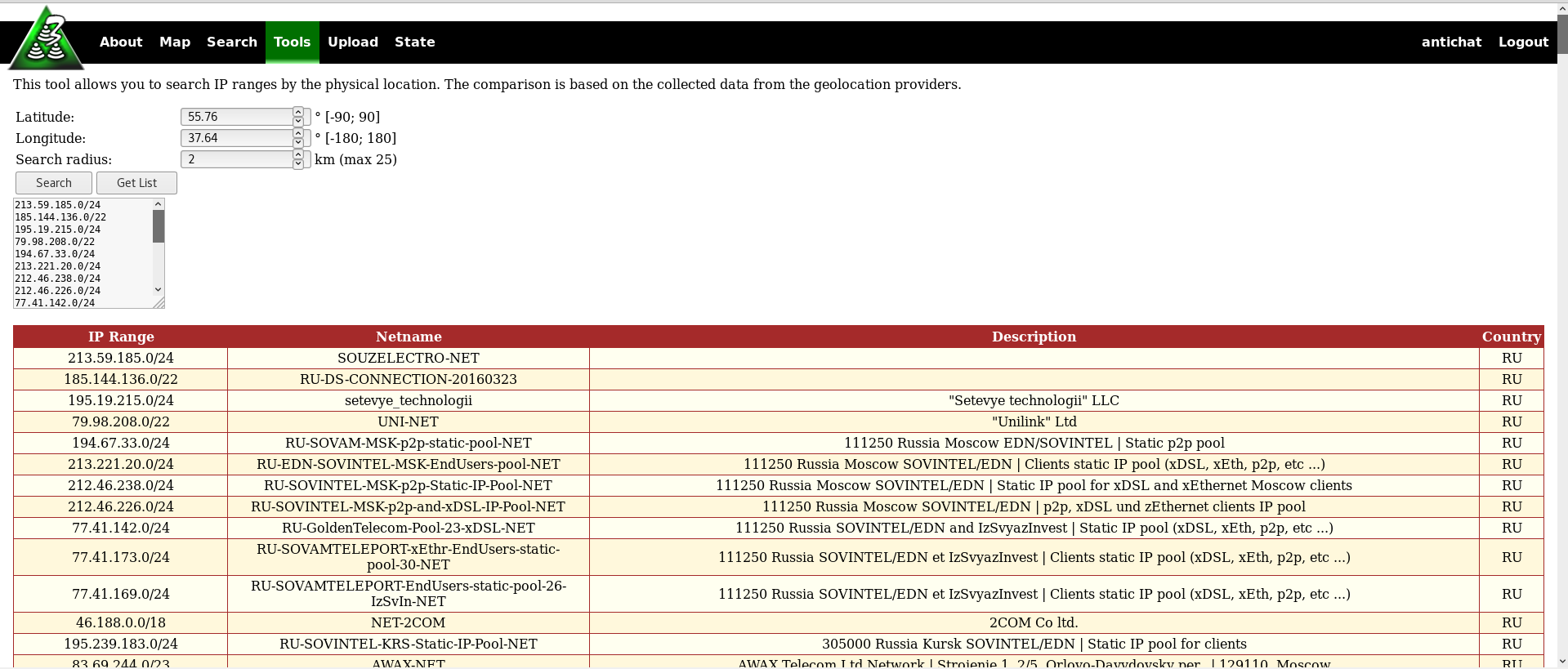
This is a very useful tool for network researchers who want to scan IP over certain geographical coordinates.
The exact model of the device by MAC address
This tool allows you to determine router manufacturer and model by its BSSID / MAC address. The comparison is based on the data collected by Router Scan.
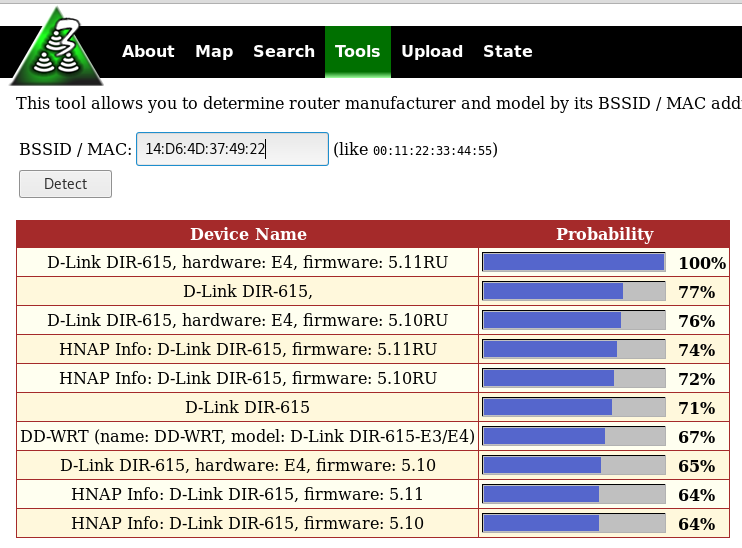
Note that unlike many similar services (like this), not just information about the manufacturer is displayed, detailed information about the model is displayed, and there is probabilistic information about the firmware of devices.
WPS PIN Generator
A very useful tool if you want to connect to Wi-Fi when you do not know the password from this network, but the access point supports WPS. This service will help you guess the WPS pin based on the MAC address of the AP.
- Offline WPS PIN Companion from Router Scan (Uses known algorithms, does not use database).
- Online 3WiFi WPS PIN generator (Takes advantage of collected data in the database, detects linear sequences, static PIN codes, and other algorithms).

More 3WiFi tools
Range finder
This tool allows you to find IP ranges based on physical location. Matching is done based on collected data from geolocation providers.
That is, you enter geographic coordinates, search radius, and you get:

This is a very useful tool for network explorers who want to scan IPs by specific geographic coordinates.
Device by MAC
This tool allows you to roughly determine the manufacturer and model of a device from its BSSID / MAC address. A match is made based on the data collected by Router Scan.

Note that unlike many similar services (like this one) it doesn't just show manufacturer information, it shows detailed information about the model, it also has probabilistic information about the line and firmware of the devices.
WPS PIN generator
Very useful tool if you want to connect to Wi-Fi when you don't know the password to that network, but the access point supports WPS. This service will help you guess the WPS pin based on the AP's MAC address.
- Offline WPS PIN Companion generator from Router Scan (Uses known algorithms, does not connect to the base).
- Online 3WiFi WPS PIN Generator (Connects to the base, detects line sequences, static pin codes, and other algorithms).

3WiFi to your computer
You cannot download the 3WiFi database. Attempts to leak the database will result in banning your account and banning all your invitees and further down the chain. No merit will remove the ban.
However, you can set up your own 3WiFi on your computer or on your own server, since the 3WiFi source code is available on GitHub: https://github.com/binarymaster/3WiFi
That is, you'll need a web server, and you'll have to scan the ranges you want yourself so that your 3WiFi database has information to search for.
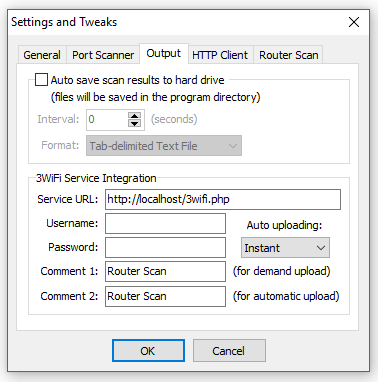
Steps to install 3WiFi:
- Copy all necessary files to your web server, for example, this is the /www directory
- Create a database structure (import the 3wifi.sql file to create the tables)
- Rename config.php-distr to config.php
- Edit your config.php file to match your server settings (DB_SERV, DB_NAME, DB_USER, DB_PASS etc.)
- (Optional) Enable memory tables (set TRY_USE_MEMORY_TABLES to true in config.php)
- (Optional) Use import.free.php once to import the old format database
- Run all background daemons:
# Adding new geolocation data for BSSID to the map
# Cache statistics collection (use only when stats caching is enabled)
# Memory table manager (use only when stats caching is enabled)
# Rechecking of not found BSSIDs in the database
Before running the daemons, make sure the php-cli interpreter is available from your directory.
Wi-Fi card for good signal reception
It doesn't matter if you use a Wi-Fi network with a legally obtained password or if you find a password to log in to 3wifi, if the wireless access point is far away (this can happen in hotels too), then the connection will be dropped and the quality of the connection will be poor.
To significantly improve the situation, including a free connection to remote Wi-Fi access points, it is advisable to buy an external Wi-Fi adapter with a large antenna.
If you are limited in money, we recommend Alfa AWUS036NHA together with a large antenna Alfa ARS-N19.
Alfa AWUS036NHA supports only 2.4GHz, and Alfa AWUS1900 supports both 2.4GHz and 5.0GHz, and modern high-speed protocols. It's the best, no-compromise solution, but it costs more.
The reason why I recommend these two cards is that not only can you connect to them and have good reception, but you can also hack access points – hackers use these or similar devices (and I will share with you some techniques in future articles so that you can become a bit hacker too, that is these Wi-Fi adapters will be useful for us).
With these Wi-Fi adapters and with 3wifi, free internet is practically guaranteed.
Is it dangerous to use someone else's Wi-Fi
As a matter of fact yes, it is dangerous! Moreover, it is not only when you steal the Wi-Fi, even if you are legally connected to a third party AP, you are in a local network with other users. And among them there can be both ordinary users like you and intruders.
The danger is that unauthorized people can connect to services on your computer. An example of such services is Windows network folders (SMB protocol).
Another common service webmasters have on their computers is the web server. The web server can contain your work results (source code of websites and services) and also web applications on a running web server can be used to further compromise the whole computer.
In a local network, a man-in-the-middle attack (mediator attack) is possible, which can steal your site passwords or perform phishing attacks; a DNS spoofing attack is also possible.
In general, if you connect to unauthorized Wi-Fi access points (even if you are connected legally), disable unnecessary network services on your computer or set up a firewall to block connections to them. Be careful not to enter passwords on phishing sites.
Read More: