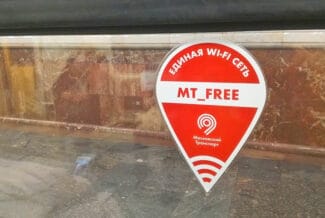You do not have to reconnect to Wi-Fi after some time if you connect through the program. The application allows you to use the wireless network for 1 hour. This is convenient for long trips on one branch.

- How to connect and use Wi-Fi in the Moscow subway for free
- By cell phone number
- Access via home network
- How to connect a laptop to the WI-FI network
- Identification procedure via laptop at home
- Where the network works
- Advantages and disadvantages
- Ways to get authorized
- By text message or call
- Through the portal of state services
- Wi-Fi security
- Setting up automatic login
- Ways to remove ads
- What to do if I can't connect to the Wi-Fi?
- Causes of WiFi disconnection and what to do
- The program for automatic connection to the network
- How to connect in: Subway, bus, trolleybus
- How to connect to free Wi-Fi in Moscow
- How to disable regular charging of money
- How to disable Wi-Fi in the subway
- How to connect biometrics?
- How do I pay the fare?
How to connect and use Wi-Fi in the Moscow subway for free
According to the law, each client before getting free access to the Internet must undergo confirmation of his/her identity. It can be done Through your mobile operator or through a personal office of the State Service.
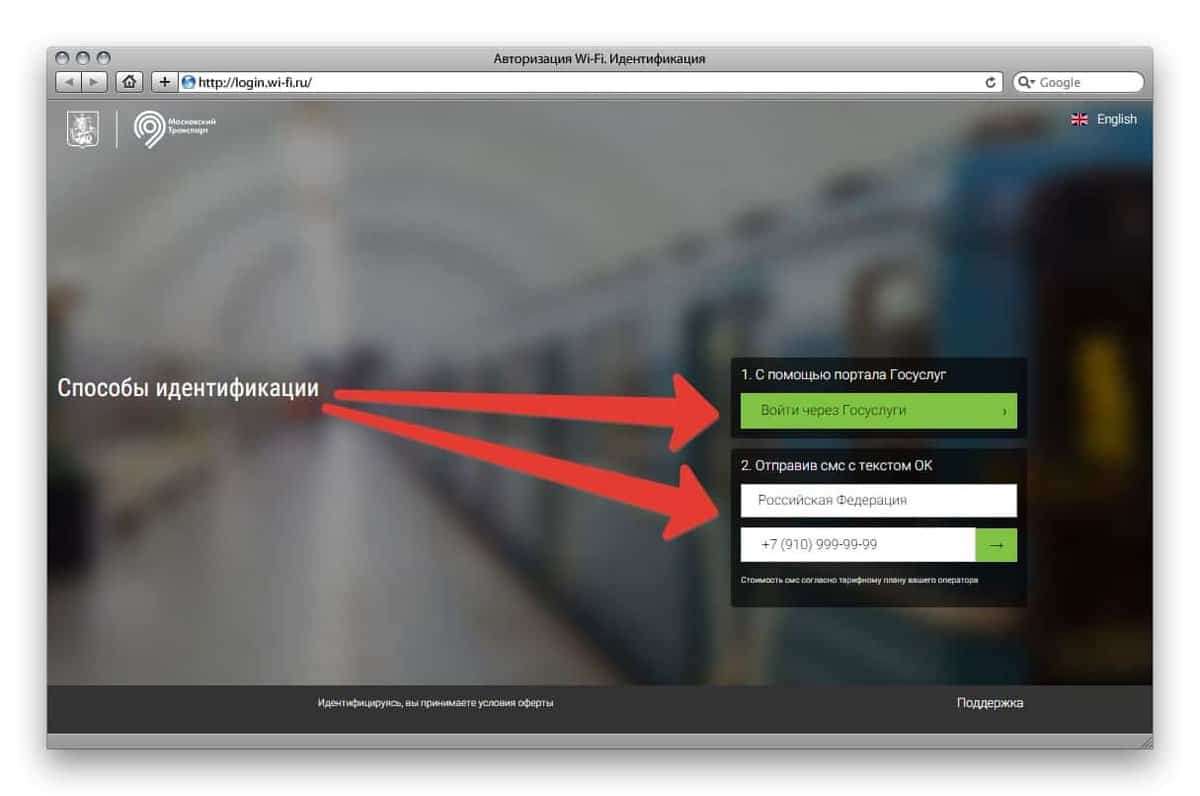
By cell phone number
To connect free Wi-Fi in the Moscow subway with your smartphone, you must:
- Connect to the "MosMetro_Free" access point on any device with a wireless network module. This can be a smartphone, tablet or laptop.
- After connecting, go to the ro address via any browser. When logging in, the user will be redirected to the online registration page.
- In the opened window, enter your correct phone number and click on the "OK" button. +7 (915) 444-54-44, and you just need to confirm the sending. It will be charged as standard, according to the conditions of the current tariff of the client.
- Once the message is processed and the confirmation procedure is over, you can fully use the Internet in the subway.
Under the terms of service, a maximum of 5 different devices can be attached to one phone number.
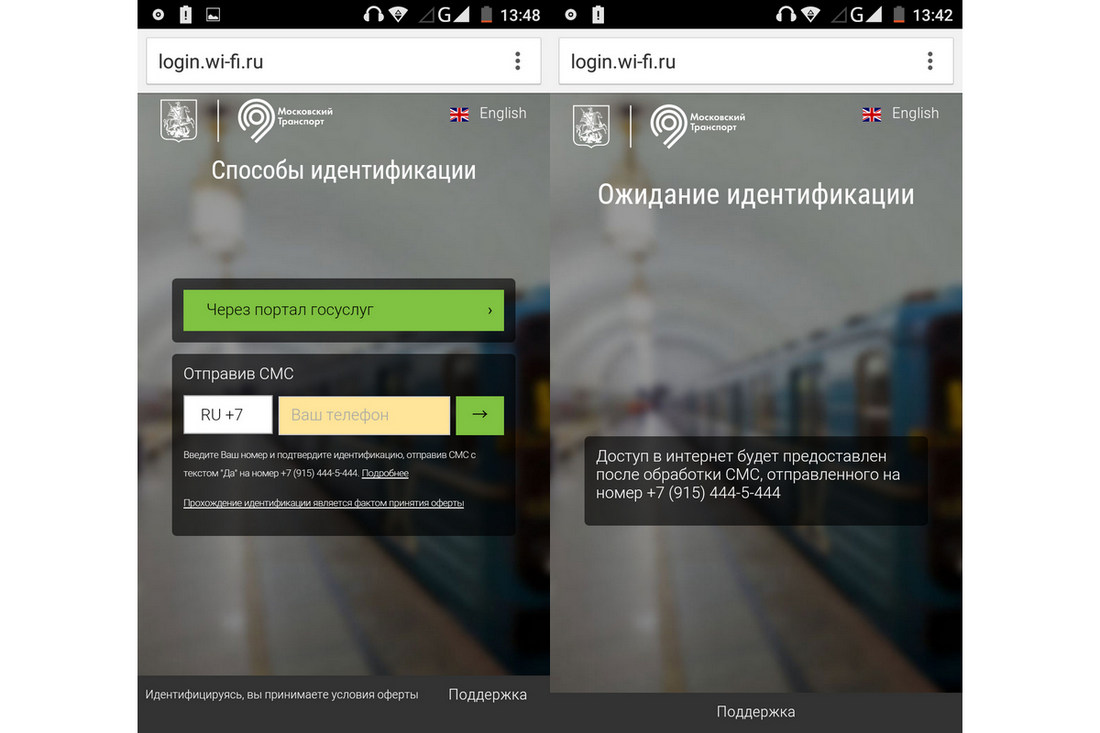
Access via home network
Accelerate the process of connecting to the network for the first time in the subway, you can pass the identification through the computer at home. It's worth noting right away that this method is much more complicated than all the others:
- Find out the MAC address of your computer, tablet or smartphone, which you need to register by the number in the wireless network system.
- Go to login.wi-fi.ru/am/UI/Login?client_mac=XX:XX:XX:XX:XX&org=mac&ForceAuth=true, in which XX:XX:XX:XX:XX:XX:XX replace with the MAC address.
- Select the desired method of registration – in the Gosudliga office or via smartphone. Carry out all the procedures described in the relevant subsections.
How to connect a laptop to the WI-FI network
Binding a laptop in the wireless network of the Moscow subway is carried out according to the same scheme as with other mobile devices. Firstly you need to switch on the Wi-Fi module in your laptop and then do the following:
- From the list of available networks connect to the point "MosMetro_Free".
- In any browser, preferably other than Opera, go to the address ro.
- Wait for the identification methods to open. In the corresponding window, select the appropriate way to register in the network: by cell phone number or via the portal Gosusluzhba.
After authorization you can fully use the services of the free wireless network of the Moscow metro.
Identification procedure via laptop at home
For the device identification procedure at home you need to know the MAC-address of your personal computer. You can find it out this way:
- For the operating system WindowsPress "Start", go to "Control Panel" and select "Network and Sharing Center". In the window that appears, select "Local Area Network Connections", then select the "Information" tab and click on the "Physical address" option;
- for the operating system Mac OS: go to the Finder and select Programs – Utilities. There will be an application Terminal, which should be run with the command "ipconfig".
After that, it is necessary to repeat the procedure described in the section "Access through the home network".
Where the network works
The project was launched in 2014. At that time, the free Internet was available to passengers in the most visited cars. The network continued to expand.

Now it is possible to connect to free Internet in vehicles marked "MT Free":
The connection speed is not rationed and varies greatly on different sections of the track. "Sags" in the operation of the Internet are especially noticeable in subway trains. Despite the fact that access points are placed in the cars, Wi-Fi in the subway is often lost.
You can connect to the network using any mobile device: tablet, smartphone, laptop. In some vehicles, free Wi-Fi is designated as Vmet.Ro. This is the same network, just with an alternative name.
Advantages and disadvantages
Unified wireless Internet, like any project, has certain pros and cons. The advantages of MT Free include:
- Scale. You can get access to free Internet in almost all public transport in Moscow and St. Petersburg. New Wi-Fi points are put into operation on a regular basis.
- It is free of charge. The project was launched and developed to improve the comfort of life in cities. There is no need to pay to have MT Free Wi-Fi connected to your mobile device.
- Convenient authorization. If you have a profile on the Public Services website, you can connect to the network in 1-2 minutes. It is not necessary to confirm the phone number.
- Frequent cuts in connection. When confirming authorization, access codes do not reach the user, or come in SMS, when the passenger has already left the transport. The reason for this problem is the load on the servers.
- Low signal strength. The widespread opening of new access points cannot solve the problem with the quality of coverage. At rush hour in the subway, it is very difficult to connect to free Wi-Fi. The equipment installed in the cars is not adapted to handle so many users.
- Advertisement. After logging in to MT Free, the user is shown a lot of ads. If the connection is unstable, it still interferes with the normal loading of pages. You can get rid of intrusive ads with Adblock, but it's not very convenient to use on low-powered smartphones and tablets.
Ways to get authorized
To connect to the network, you will need to confirm your identity. There are several ways to do this, the first is by SMS. The cell phone number is registered to a person, passport data is taken when you buy it, so it's a quick way to track a person logging into the network. If needed, it is also possible to trace the cell phone itself.
The other ways are related to confirming your identity. Somewhere you will need to enter your passport data, log in to a public services account, use some of the proposed social networks.
There are many ways, so you should choose the one that is convenient to you at the moment. Just do not rely too much on the security of wifi and trust it with all your data.
By text message or call
This is a common method, which is on most routers. You connect to the wifi, log on to the network and a window pops up inviting you to log in. You agree, and then you get an SMS, from which you enter the code in the box.
Instead of a message you may receive a call, and you have to enter the last few digits of his number. If everything worked correctly, you don't have to enter anything, the phone will intercept the message itself and replace the digits.
Sometimes you will need to call somewhere to confirm the number. Here, do not be confused, call from the number you specified when connecting.

Through the portal of state services
This method of authorization is not put by all operators, so do not be surprised if it does not exist. When you see a menu of choices for logging in, click "Authorize via State Services" or a similar inscription.

Wi-Fi security
The security of all wireless connections in public places is highly questionable. There is even a list of compromised networks, with IP addresses, physical addresses and passwords to them. If there is such a list, there are even more hacked ones. Also, aside from the authorization, which will trace you, setting up a wireless network is not much different than the home version.
In fact, it all depends on who set up the access point and what his tasks were. If it was just something that an employee was doing, then the security level is likely to be low.
Let's be honest, very few people go to a specialist to configure a couple of routers, who will ask a decent amount of money for it. Everyone thinks they can do it themselves. But setting up a home network and a public network are two different things.
When setting up their own, users rarely go any further than when their wifi starts working. They don't upgrade routers, close connections from the Internet, or set complex passwords. Rarely do they set up a firewall, block possible intrusions, or take care of vulnerabilities in that particular model.
And then there are all sorts of other "nots". So it turns out that often such self-configured networks are hacked, almost the first way found on the Internet.
The average person will not hack them on the first try, but if you have experience, there is nothing difficult. Some networks are hacked out of curiosity, not out of malice, but that does not make you feel better. So don't use public networks to transmit any important or confidential information.
Try to avoid logging into banking apps and other such sites.
Setting up automatic login
Maximatelecom has released the application "Autoget Wi-Fi in the Metro". The program allows you to automatically connect to Wi-Fi in the Moscow subway for free. The provider recommends installing it for those users who are constantly thrown into the browser for authorization in the network.
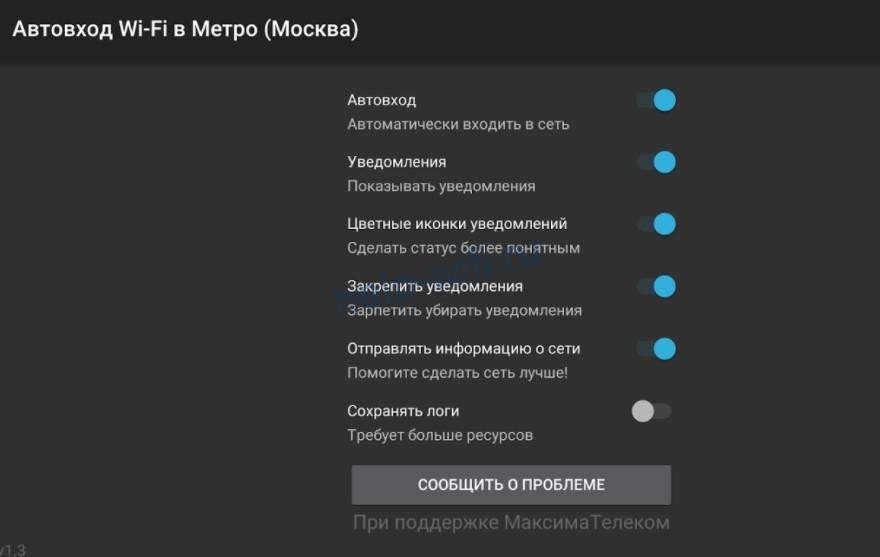
It's enough to switch the slider next to the desired option in the active position and enter the data for authorization. The Auto Login app is only available for Android. The provider did not develop a version for iOS. Owners of iPhones will be able to set up automatic login through the application Wi-Fi_FREE. The application supports different functions:
- Allows you to establish a connection to the Internet through push notifications. The program is activated when approaching a Wi-Fi point. A notification will appear on the screen inviting you to connect to the network.
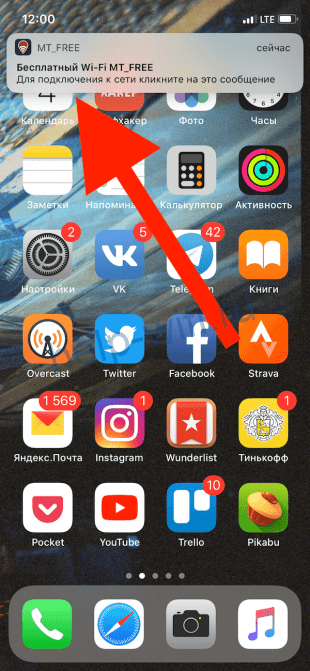
- Uninterrupted use of the Internet for 60 minutes. You will not have to re-establish the Wi-Fi connection if you change the base.
- Selects the list of vehicles in which auto-connection should be triggered. For example, you can choose not to use free Internet on MCC trips.
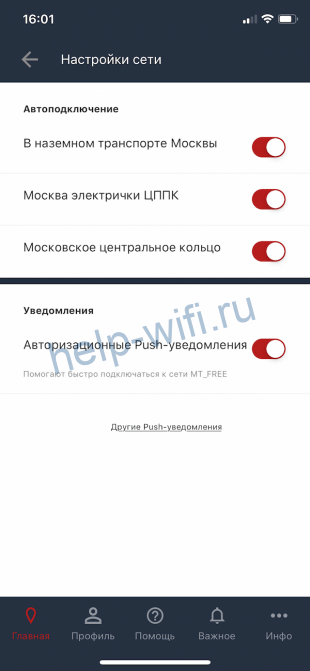
- Send gifts and get promo codes. Promo codes from partners – cab services, restaurants, cafes, etc. – regularly appear in the app. Also, in this section you can present a friend with a "Like Home" tariff.

- Communication with technical support. If you have problems with the connection, you can send a message to the expert. The specialist will contact the user to solve the problem.
- Payment for a paid subscription. In the section "Rates", you can connect the option "As at home", select the term and payment method. You can pay for the subscription not only by card, but also by using Apple Pay or Google Pay, or by debiting your cell phone account. The latter methods are considered safer, as they do not involve a payment card number.
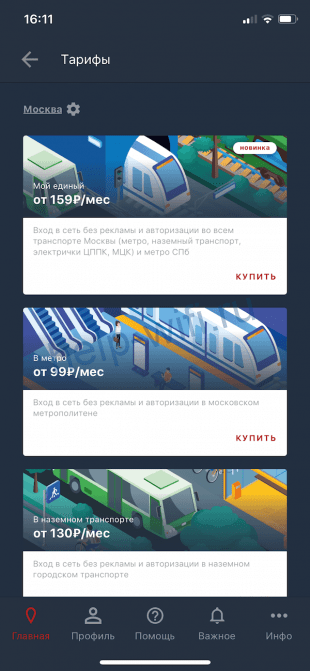
Ways to remove ads
After you connect to Metro Free Wi-Fi, an advertisement appears. During web surfing, ads appear periodically, too. To use Wi-Fi in the subway without advertising, you need to pay a subscription for 99 rubles.
There are alternative ways to block intrusive ads:
- Click on the advertiser's banner. This will trigger an automatic redirect to the advertised site. You can immediately close the tab with the web resource and continue to use the Internet without advertising.
- Blockers of advertising products. There are utilities and add-ons loaded into the browser that automatically block banners, links and other content from advertisers. But sometimes these actions automatically disconnect the user from the wireless network.
- Disabling Java Script. You can deactivate JS in the browser settings. The ads in this case will disappear, but the sites will not be displayed correctly. It is recommended to turn on JS after disconnecting from the Mosmetro network.
What to do if I can't connect to the Wi-Fi?
If you can't connect to the Wi-Fi in the subway, in most cases turning on and off the wireless network module helps. If the discussed methods do not help, and there is no connection to the Wai Fi at several stations, the problem may be repair work or a failure of the router. To speed up solving the problem, you need to report it to the technical support service at [email protected].
Sometimes there are situations when the device does not connect to WiFi on the subway and writes "Insecure connection". Pay attention to the name of the site to which you are navigating. If the resource has the https encryption protocol, you won't be able to access it.
In many cases, changing the wagon or train helps. If the problem persists, remove applications or extensions that block ads. The administration often closes access to the Internet for such users. In this case, WiFi is connected not earlier than 24 hours later.
Causes of WiFi disconnection and what to do
No less common question is why the Wi-Fi is disconnected in the subway after a successful connection. There are situations when a person successfully connected to the network, but after some time the connection is broken. There may be several possible reasons:
- Deterioration of signal quality. Depending on the location of the car, the strength of the Wi-Fi in the subway can vary. If the signal has weakened to a minimum level, it can break off. In this case, the user will be required to log in again.
- Problems with the Wi-Fi module in the phone . If suddenly the device does not connect to WiFi in the subway iPhone / Android or there is an abrupt breakdown of the Network, the cause may be a faulty module. In this case, try to disconnect and turn on the device.
- Lack of money on the account. Many people wonder why Wi-Fi suddenly stopped working and does not connect in the subway. The reason may be banal – lack of money on the account.
- Increased demand. It was already mentioned above that during peak hours it is difficult to connect to Wi-Fi. With a heavy load, the network can crash even after a successful connection.
If Wi-Fi suddenly goes down and doesn't connect on the subway, don't panic. Try to log in again, restart the device or turn on/off the module. Most often, these methods help to restore the connection. If neither method is effective, contact the support team.
If necessary, you can disable Wi-Fi on the subway yourself. To do this:
- disable wireless networks in the phone settings;
- delete account metro Wi-Fi ru through personal cabinet;
- Put an application on the device that prohibits automatic connection to social networks.
The most convenient method is to disable Wi-Fi in the subway using the phone settings. You shouldn't delete your account, because you won't be able to do that if you want to use the Internet on the subway. Restoring access can be time-consuming.
The program for automatic connection to the network
In the future, after the registration will need to constantly press the button to enter the public wi-fi, which is not to the liking of many. Also, it will be necessary to look through the advertising block. He, by the way, can be disabled for a fee. As an alternative, you can use the program "Auto Login Wi-Fi in the Metro.
It can be downloaded from both "Google Play" and "App Store". I myself am not a supporter of such programs, because it is not clear – how and by whom they are written, but judging by the reviews of users, it is quite capable. There is nothing difficult, you just download it, install it and run it on your smartphone. It will work in the background mode.
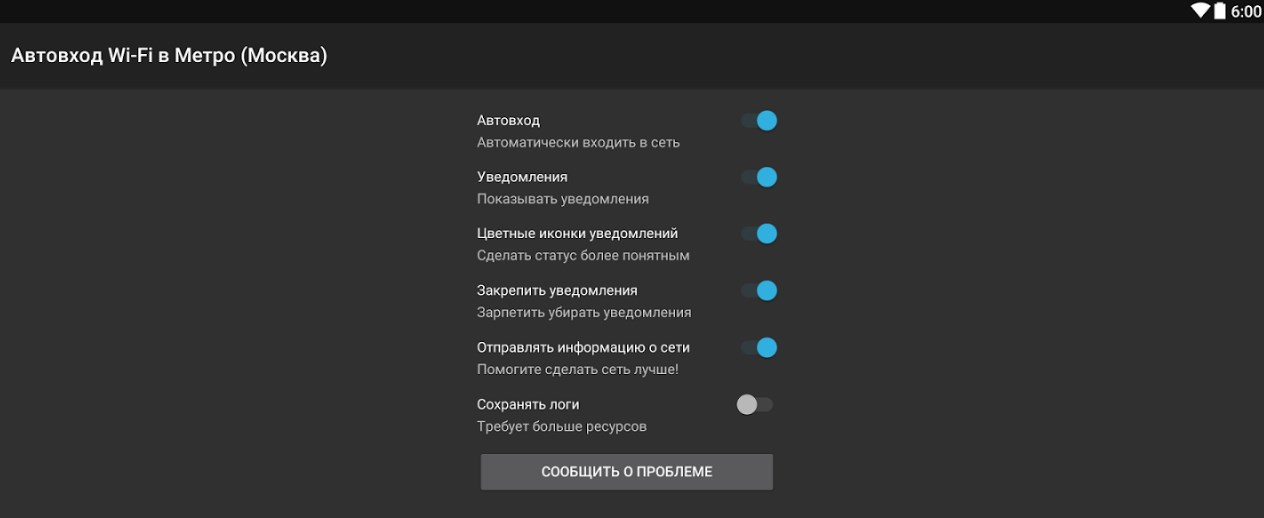
Be very careful the first time you use the program. If you see any problems with communication, Internet, home wi-fi, you need to immediately disable the program and remove it from the device. The software works quietly in the subway: Moscow, St. Petersburg and other cities.
How to connect in: Subway, bus, trolleybus
- Connect to the network – "MT_FREE".
- Then go to your browser and click on the link – http://wi-fi.ru .
- Now you need to choose the opportunity to register by phone number. Type in your cell phone.
- You will receive an authorization code, just enter it and use the free Internet.
You can also use special application "MT_FREE". Go to Google Play or the App Store. Or you can download it from our website by direct links:
NOTE! If the links don't work, write about it in the comments and we'll fix it.
How to connect to free Wi-Fi in Moscow
- In the network search, click to connect to the free access point – "Moscow_WiFi_Free".
- After that, go to the browser and enter your cell phone, which should receive an authorization code in the network.

- But I advise you to use authorization at https://www.mos.ru/. Go to the page and in the upper right corner click "Login".
- Press "Registration" and enter: Surname, First Name, Patronymic, E-mail, phone number, password, control question. After registration, you can log in to the network.
How to disable regular charging of money
To access Wi-Fi in the subway, each customer has a personal account, but one must visit a separate site for subway WiFi: "wi-fi.ru", not the "mosmetro" website. It is here that you can see your connected devices, as well as disable regular payments.
- You need to find "Subscriptions". , the name of the service – "As at home" and "Disconnect" . The paid period will end normally, and after it the service will be deactivated.
- Another way is through the application. Provider Maxima Telecom, which created WiFi in the subway, has equipped a personal account in the application with a user-friendly interface and understandable settings. It can be installed on iPhone and Android. You can remove the subscription through "My Devices" .
How to disable Wi-Fi in the subway
To stop using the Wi-Fi network in the subway, you need to perform one of the actions:
- Delete your metro WiFi account in your personal account at wi-fi.ru. To do this, authorize in the system by phone number and delete the device. But remember, deleting accounts means that you will need to re-register when you reconnect.
How to connect biometrics?
There is no separate Face Pay app; to use biometrics, you need to download the Metro Moscow app. It is available on Google Play and the App Store completely free of charge.
If you already have MM, just skip the previous step. Go straight to how to connect your phone to Face Pay in the subway.
- Click on the "Create an account" icon;
- Choose how: by phone number, via VKontakte, Google/Apple or mos.ru;
- Confirm the registration with the code from the SMS (or allow access to your account if you register through other platforms);
- Think of a password and code to log in to the application.
Registration completed? Was the authorization successful? Let's move on to the next step:
In figuring out how to set up Face Pay for Metro, it's important to get the photo right. It is a good, clear photo that makes biometrics work properly. To ensure that the turnstile swings immediately in front of you, remember a few rules.
- Your face should be open and your gaze should be directed at the camera;
- Your face should occupy about 70-80% of the frame (don't get too close, but don't go too far away either);
- Do not wear a mask or sunglasses;
- Remove your headgear and keep your hands away from your face;
- Take photos in full-face only, not in profile. Do not cover your eyes;
- Make sure the lighting is bright enough, the room should be bright (but don't let it get too light).
Done, the picture is done! Now you need to attach the payment tool:
- In the same block, find the "Card" icon;
- Press "Bind" and enter the data;
- Specify the number on the front side, holder's full name and expiration date;
- Do not forget about the three-digit code on the back;
- Confirm the linkage. Finished!
How do I pay the fare?
You have loaded biometrics into the application and linked your card? Then you're ready to go from one station to the next. So, how do you pay Face Pay on the subway?
We enter the station, first remove the headgear and dark glasses, if you are wearing them. Make sure that there is enough money on the tied card (not to get on the stop list). Now you are ready for the next steps:
- Find the turnstile with a black sticker next to it on the floor (labeled "Biometric Payment");
- Stand on the sticker and look into the camera above the turnstile;
- Wait a few seconds while the system reads the information – the turnstile will open automatically.
You can go through, the cost of the trip will be deducted from the bank card linked to the application. As you can see, everything happens elementary, in a matter of minutes. Really cool, no need to carry a card, you can pay even if you forgot your Troika.
The important thing about how to use Face Pay in the Moscow subway. You must first install the application and connect the service – above we told you how to do this. Until you activate facial recognition, this method of payment will not work.
If you have connected biometrics but decide to pay for your current trip with a triple, you need to disable face reading in the mobile app in advance to avoid double charging.
Not enough details? Go to the official website of the service facepay.mosmetro.ru and see how it works.
Read More: