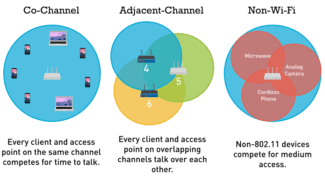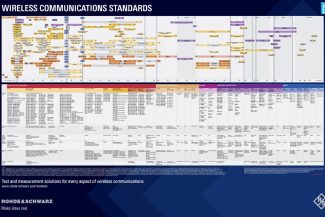Please note! After performing the above manipulations, you will need to turn off the gadget for a few minutes for the changes to apply. Smartphone running on Windows Phone. Smartphone running on Windows Phone

- Introduction
- Frequency ranges of Wi-Fi networks
- How it differs
- Changing Mode
- TP-Link
- D-Link
- Changing the Wi-Fi mode on the TP-Link router
- Wireless network mode on the ASUS router
- 11ac: getting closer to gigabit speeds
- Wi-Fi 6 and Wi-Fi 6E: the new gold standard
- What the 802.11 standard is.
- Iterations of the 802.11 standard
- 802.11aj.
- 802.11ah.
- 802.11ad.
- 802.11ac
- 802.11n
- 802.11g
- What is a Multiple SSID?
- Why do I need to change the wireless mode?
- 11ac (Wi-Fi 5).
- 11 ax (Wi-Fi 6).
Introduction
Wi-Fi remains one of the most promising wireless technologies. It's evolving rapidly and is embracing new wireless solutions to increase data speeds. Even with the development of LTE networks, Wi-Fi is not left behind, but rather gets an additional branch of development, offloading traffic in the most demanded areas of the network.
Wi-Fi for indoor use within the limits of the statutory radiation power does not require obtaining a permit for the use of frequencies. In addition, the organization of Wi-Fi network in a home or small office is quite simple, so you can often do it yourself. Nevertheless, when designing a network with high requirements for communication quality, coverage density and bandwidth, as a rule, resort to the help of specialists. Deploying a Wi-Fi network takes much less time than laying the SCS to workplaces. That for the ease of setting up, deployment, relative cheapness and convenience, Wi-Fi is rightly considered one of the most promising and actively developing technologies.
Requirements for Wi-Fi equipment are described in a set of standards IEEE 802.11. With the release of each new standard to 802.11 was added a letter, such as 802.11a/b/n, etc. Today there are several dozen varieties of Wi-Fi standards. Not all standards were aimed at increasing data transfer rates, some addressed security issues (e.g. 802.11i), others included a description of how roaming works (802.11r), etc.
The table below shows the Wi-Fi standards in which the data transfer speeds have been increased:
| Standard | Range | Year of issue | Approximate speed, Mbps |
| 802.11 | 2.4 GHz | 1997 | 1 |
| 802.11b | 2.4 GHz | 1999 | 5 (11) |
| 802.11a | 5 GHz | 2001 | 54 |
| 802.11g | 2.4 GHz | 2003 | 54 |
| 802.11n | 2.4 / 5 GHz | 2009 | 600 |
| 802.11ac | 5 GHz | 2014 | 7000 |
| 802.11ad | 60 GHz | 2009 | 7000 |
| 802.11ax | 2.4 / 5 GHz | 2019 | 11 000 |
| 802.11ay | 60 GHz | under development | 20 000 |
Frequency ranges of Wi-Fi networks
Most conventional client routers and consumer Wi-Fi devices operate in two frequency bands: 2.4 GHz (802.11 b/g/n) and 5 GHz (802.11 a/n/ac).
There are 14 channels defined by standards in the 2.4 GHz band. Some of them may not be available in some countries (e.g. channel 14 is only allowed in Japan). Channels numbered 1, 6 and 11 are considered completely non-overlapping in frequency and are called, oddly enough, "non-overlapping". But in reality there is always an "unaccounted for", and if the access points are close enough to each other, then the non-intersecting channels become intersecting channels as well:
Each channel occupies a channel width of 20 MHz. In some cases, standards allow a channel width of 40 MHz (see Channel Aggregation section). Channel numbers and their center frequencies are shown in the figure.
Use of non-intersecting channels is convenient in that case when it is required to organize uniform radio coverage so that nearby equipment does not interfere with each other, thereby increasing stability and quality of communication:
One of the disadvantages of the 2.4 GHz band is its high congestion and small number of channels. Interference to the Wi-Fi network can create not only other Wi-Fi devices and access points, but also Bluetooth devices operating in the same frequency range. Even an ordinary household microwave oven can have a very large impact on the quality of the connection in the 2.4 GHz band. To minimize mutual interference, the power of Wi-Fi transmitters is strictly limited and regulated. The use of a high-power transmitter requires a permit from the radio frequency center.
How it differs
By now you have become a little familiar with the standards that are used in wireless networks. In the router settings, you can most often find 11bgn and in addition ac modes. The networks will be different because "ac" operates at 5 GHz. And here a new concept has come to us, namely wave frequency.
"bg" only works at 2.4 GHz, but "n" and "ac" can work at 5 GHz. But more often in routers, "n" works exactly with 2.4 GHz frequency, and "ac" is designed exclusively for "five". If you look at the table, you can see how the data transfer rate increases significantly.
As of today, the "b" and "g" standards are already being retired. In homes, by the way, 2.4 GHz is used more often than 5 GHz. And since the fastest standard is "n", it is now on its feet. On the other hand, there are still a lot of devices which work on "bg" standards. That is why even modern routers have a combined "b/g/n" mode setting. It is needed so that the device can work with these networks without problems.
Many will say that because "n" can easily work with "b" and "g", what is the need for compatibility? – that's a great question, but the catch is a bit different. The problem is exactly the compatibility of the "b" and "g" standard. They run at too different speeds, so in order to balance the speeds, you have to include compatibility. The same goes for the "n" type.
By default, almost all routers have the combined or mixed mode "11b/g/n". I once had an acquaintance come to me with an old laptop. He ended up not being able to connect to my Internet center. All because I had only one type "n" in the settings. On the other hand, setting a mixed type makes no sense if there are no old devices in your house. This way you can increase the speed in the wireless space a little bit.
One more thing about speed. Here you have looked at the table and seen quite high values. But you have to keep in mind that these figures only take place inside the wireless network. You also have to consider the speed of the ports.
Changing Mode
As you have probably already guessed, we will now try to change the mode to the highest speed mode. In this case we will change from "11bgn" to "11n". In this case the module will work only with the "n" standard without sputtering. The speed should theoretically increase within the wireless network. Exactly inside – that is, the local network. Internet speed will not increase – only if there is no loss in the "local network".
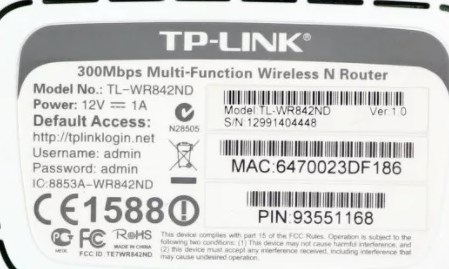
To change the mode we need to go to the settings of the Web-configurator or admin panel of the machine. To do this you must connect to the network of the device. You can do this over the wire or via Wi-Fi from any device. Then you open the browser and enter the address of the Internet center. The default address, login and password are under the case on a special paper. Further instructions will differ depending on the company that released the router.
TP-Link
On the old firmware, find the "Wireless mode" section on the left and select "Mode". Also see that there may be different modes for 2.4 and 5 GHz.
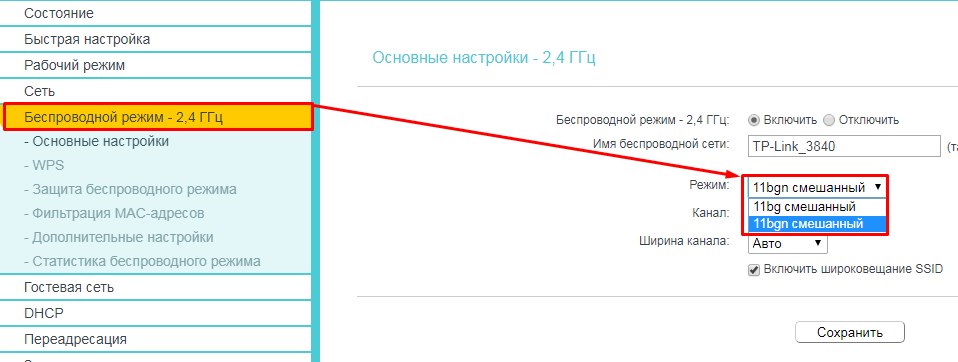
If you have newer firmware, you have to first select the "Advanced Settings" tab, then click on "Wireless Mode". In the upper right corner, don't forget to select the frequency as well.
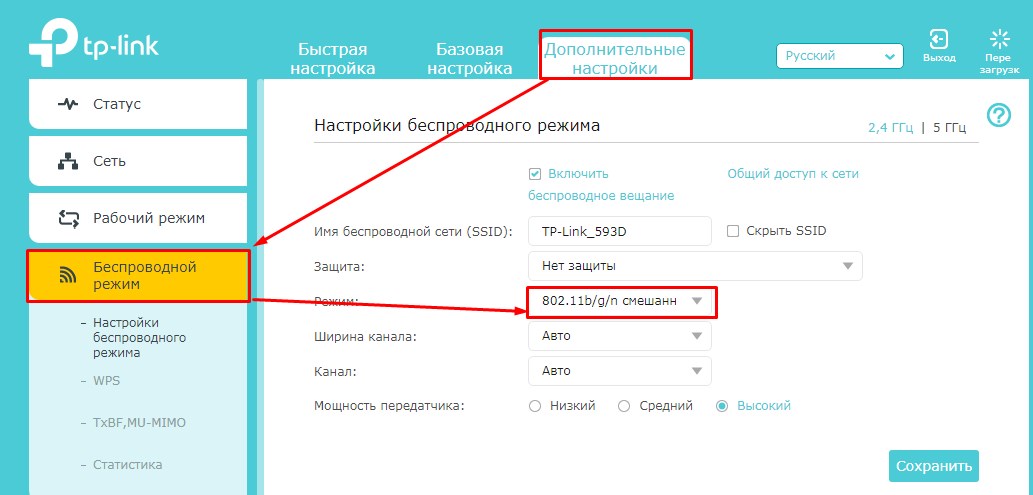
D-Link
For classic firmware: "Wi-Fi" – "Basic settings".
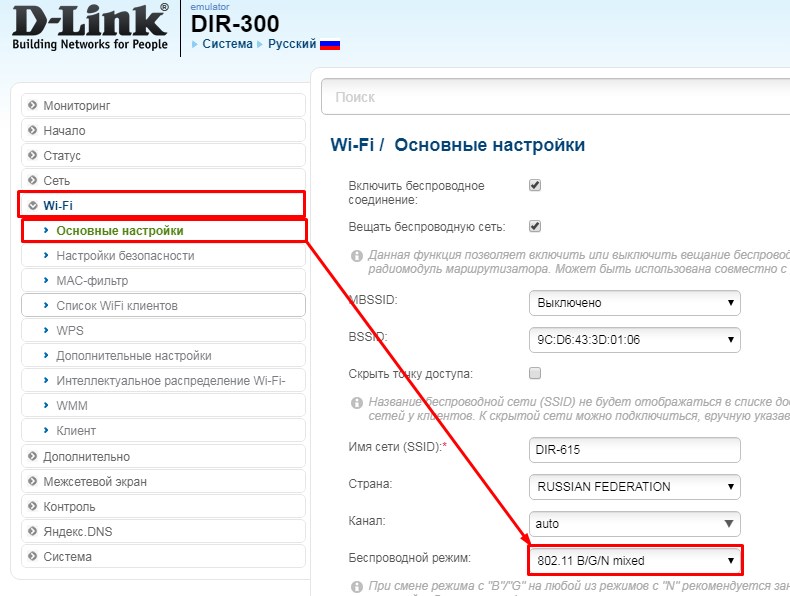
In the new firmware everything is a little more confusing. First, select "Advanced settings" at the bottom, and then in the "Wi-Fi" section you need to click on the item "Basic settings".
Changing the Wi-Fi mode on the TP-Link router
In the settings of the TP-Link router, go to "Wireless mode" – "Wireless mode settings".
Item: "Mode", or "Mode" depending on the language of the control panel.
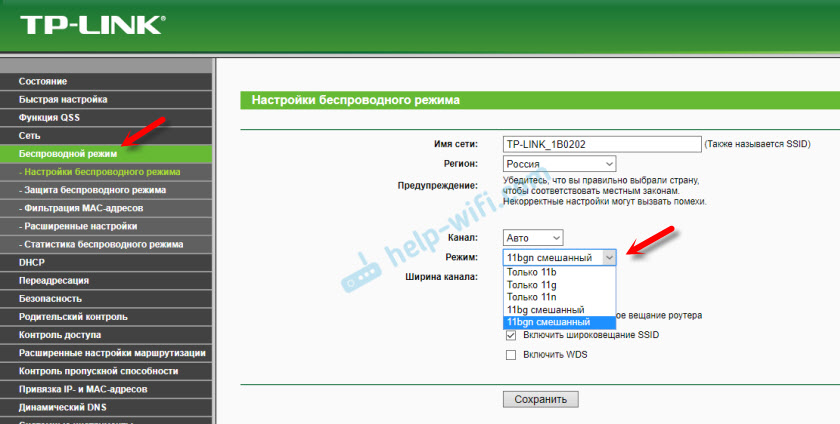
If you have a TP-Link dual-band router, go to the appropriate section to change the 5 GHz band mode.


I have noticed for a long time that depending on the model and firmware there may be different settings of the wireless mode on TP-Link. Sometimes, for example, there is no "11n only" option. Instead, there is only "11bg mixed", or "11bgn mixed". This is not very convenient, because it is not possible to set the operation in a certain mode to increase the speed.
Wireless network mode on the ASUS router
Go to the ASUS router settings at 192.168.1.1. Next, open the "Wireless Network" section. On this page is the setting we need.

- "Auto" is b/g/n. Maximum compatibility.
- "N Onle" – work only in n mode, maximum performance. No support for legacy devices.
- "Legacy" is when devices can connect via b/g/n, but the standardf 802.11n speed will be limited to 54 Mbps. I do not recommend this option.
In the same way, change the settings for the other band. By selecting in the menu "Frequency range" – "5GHz". But there I advise to leave "Auto".
11ac: getting closer to gigabit speeds
Having reached the practical limits of 2.4 GHz with 802.11n, a new standard focused exclusively on 5GHz has been proposed. Named 802.11ac, it delivered even higher speeds – specifically, 866 Mbit/s per channel. When multiple channels are used, the total throughput of the router can exceed 1 Gbps.
802.11ac also introduced multi-user MIMO (MU-MIMO), allowing multiple devices to communicate with a router at the same time. The final advantage was less network congestion, as this standard accommodated more channels than the previous 2.4 GHz spectrum. 5 GHz devices also don't have to share frequency with other wireless standards, such as Bluetooth, which uses 2.4 GHz.

However, the higher frequency has a rather serious and noticeable disadvantage – it does not handle obstacles very well.
While 2.4 GHz signals carry only minor loss (or attenuation) when passing through obstacles, higher frequencies are much less resistant to walls and other surfaces. And if your home has brick and concrete walls, the attenuation of 5 GHz signals can make it almost unusable.

In other words, a higher transmit frequency greatly improves bandwidth, but negatively affects signal strength. This trade-off is the reason why many routers broadcast 2.4 GHz and 5 GHz signals simultaneously. Your devices can automatically switch to the former mode if you're away from the router.
Wi-Fi 6 and Wi-Fi 6E: the new gold standard
Wi-Fi 6, less commonly referred to as 802.11ax, is the latest Wi-Fi standard. The first major change has to do with the Wi-Fi naming convention. After decades of using clunky names, IEEE 802.11ax is simplifying things by calling itself Wi-Fi 6. Previous versions were also given convenient names, with 802.11ac and 802.11n now simply called Wi-Fi 5 and 4, respectively.

As one would expect, Wi-Fi 6 again raises the theoretical bandwidth bar, reaching an impressive 9.6 Gbps. However, this is not the main point. Wi-Fi 6 places great emphasis on reducing network congestion through techniques such as MU-MIMO and beamforming.
Simply put, the Wi-Fi 6 standard was designed with dense urban environments in mind. It also better supports new applications, such as home automation, where dozens or hundreds of devices can easily be connected to a single router.
Although the specification was officially finalized in 2019, it will be some time before most devices will support it. Nonetheless, adoption has been fairly rapid compared to previous standards. There are already several Wi-Fi 6 routers on the market, and many mid-range smartphones, laptops, and tablets also support the standard. The Samsung Galaxy S10 was the first mass-produced Android device with Wi-Fi 6, and the iPhone 11 followed suit later that year.
Wi-Fi 6 originally used the same 2.4 and 5 GHz spectrum as the previous standards. However, a new version, called Wi-Fi 6E, was approved in 2021, which provided support for the 6 GHz band.
Wi-Fi 6E promises even faster speeds in the real world and increases device capacity over the original 2019 standard. The Samsung Galaxy S21 Ultra was the first smartphone to support Wi-Fi 6E.
What the 802.11 standard is.
In 1997, the Institute of Electrical and Electronics Engineers created the first WLAN standard. They called it 802.11 в after the name of the group created to oversee its development. Unfortunately, 802.11 only supported a maximum network bandwidth of 2 Mbps – too slow for most modern applications. For this reason, conventional 802.11 wireless products are no longer produced. However, a whole family has grown out of this original standard.
The best way to look at these standards is to look at 802.11 as a foundation and all the other iterations as building blocks on that foundation, which aim to improve both small and large aspects of the technology. Some of the building blocks are minor and others are quite large.

Below is a brief overview of the most recent approved iterations, described from the newest to the oldest. Other iterations – 802.11ax, 802.11ay and 802.11az – are still in the approval process.
Iterations of the 802.11 standard
802.11aj.
This standard, known as the "Chinese millimeter wave," is used in China and is a rebranding of 802.11ad for use in certain regions of the world. The goal is to maintain backward compatibility with 802.11ad.
802.11ah.
Approved in May 2017, the standard aims for lower power consumption and creates extended-range Wi-Fi networks that can go beyond the reach of typical 2.4 GHz or 5 GHz networks. It is expected to compete with Bluetooth, given its lower power requirements.
802.11ad.
Approved in December 2012, this standard is unusually fast. However, the client device must be within 10 meters of the access point.
802.11ac
This is the generation of Wi-Fi that marked the first use of dual-band wireless technology, supporting simultaneous connections in the 2.4 GHz and 5 GHz Wi-Fi bands. The 802.11ac standard provides backward compatibility with 802.11b/g/n and up to 1,300 Mbps bandwidth at 5 GHz, up to 450 Mbps at 2.4 GHz. Most home wireless routers comply with this standard.
802.11n
The 802.11n standard (also known as Wireless N) was designed to improve upon 802.11g in terms of supported bandwidth through the use of multiple wireless signals and antennas (referred to as MIMO ) instead of just one. The Industry Standards Group ratified 802.11n in 2009 with specifications providing up to 300 Mbps of network bandwidth. 802.11n also offers slightly better range than earlier Wi-Fi standards through increased signal strength and backward compatibility with 802.11b/g equipment.
802.11g
In 2002 and 2003, WLAN products supporting the new 802.11g. 802.11g attempts to combine the best of 802.11a and 802.11b. 802.11g supports bandwidth up to 54 Mbps and uses the 2.4 GHz frequency for more range. 802.11g is backwards compatible with 802.11b, which means that 802.11g access points will work with 802.11b wireless adapters and vice versa.
What is a Multiple SSID?
Users can assign their VLAN ID to a specific Wi-Fi network ID. This allows TP-Link access points to work on networks with different access levels and credentials.
Can I make a copy of a photo? Can I change the wallpaper on my iPhone? Can I take a screenshot of my history on Insta? Can I take a screenshot on Instagram? Can I make a private Facebook account? Can I make a recording of a Skype conversation? What do I use to make a presentation? What can I do a presentation on? What website to do a presentation on? What site can I use to make a presentation?
Why do I need to change the wireless mode?
Built-in Wi-Fi modules in devices support certain standards. New TVs, computers, phones, etc. connect to wi-fi mode b/g/n/ac, frequencies of use range 2.4 and 5 MHz. Not all models support the ac standard. As a rule, these are low-priced products.
Technics with wi-fi reception of earlier years of release assumes support for b/g. Accordingly, when you need to access the Internet, and Wi-Fi works in n mode, you will not be able to connect to the Internet.
When you try to connect, the device displays one of the error status of the inability to connect to the network.
Pay attention! To solve the issue, you need to configure the automatic mode of Wi-Fi 11n g b.
11ac (Wi-Fi 5).
Another WiFi standard, 802.11ac, was introduced in 2014, but operates exclusively at 5 GHz. It provides a maximum speed of up to 1 Gbps. Instead of the 4 channels used by 802.11n, 802.11ac supports 8 channels with a doubled to 80 MHz channel width.
802.11ac introduced a new technology called beamforming. Now, when you consider a typical WiFi router, it emits wireless radio signals in all directions. However, what if you could point your Wi-Fi specifically at the device you're working on? Well, that's exactly what beamforming does. Using specialized hardware and algorithms, it determines the approximate location of the connected device and tries to direct the wireless signal in the direction of the receiving device, resulting in better signal reception.
11 ax (Wi-Fi 6).
The latest generation of Wi-Fi is 802.11ax or WiFi 6, which was launched recently. Remember that the Wi-Fi Alliance told manufacturers to henceforth use the "WiFi x" agreement? Even though the speed increase is not as significant compared to Wi-Fi 5, Wi-Fi 6 still delivers an incredibly fast 9.6 Gbps.
Following the example of 802.11n, WiFi 6 supports two frequency bands: 2.4 GHz and 5 GHz. In fact, there will be another WiFi standard called WiFi 6e, which will operate at the new 6 GHz frequency.
You could say that WiFi 6 for WiFi means the same thing as 5G for mobile networks.
As we can all see, with technologies such as the Internet of Things (IoT), 5G and WiFi 6, we are entering a new era of a connected world where devices that outnumber humans will be able to communicate at breathtaking speeds.
Read More: