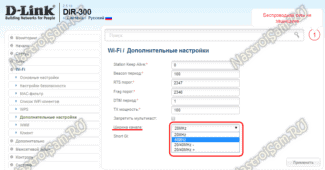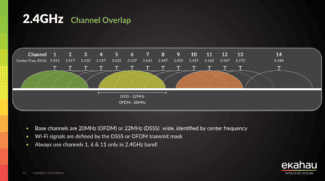Most notable are the 7 new channels with a channel width of 160 MHz, as this will give us excellent wireless performance. The future Wi-Fi 7, which is yet to come, already provides channel widths up to 320 MHz, so we can achieve twice the (theoretical) speed compared to current equipment while maintaining the same number of antennas.
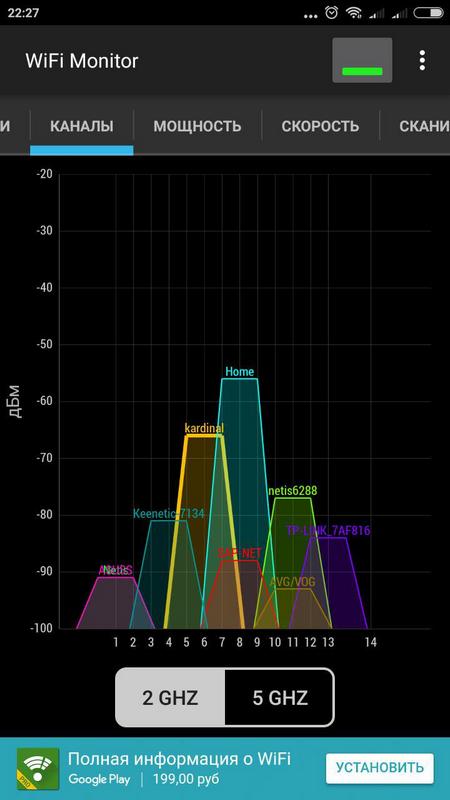
- 160 MHz in the 5 GHz band: WiFi routers and cards with top speeds
- Channels available for use with 160 MHz channel width
- Comparison of WiFi 6 speeds with 80 MHz channel width and 160 MHz 5 GHz
- Physical testing scenario
- Test lab: the actual speed achieved
- device classes
- Groups and channels available in Europe
- What does wifi channel width affect?
- What frequency to set the "bandwidth" to
- How do I check if my device works at 5 GHz?
- Conclusions
160 MHz in the 5 GHz band: WiFi routers and cards with top speeds
As the Wi-Fi 5 standard, including the new Wi-Fi 6 standard, some routers, access points, and Wi-Fi card support 160 MHz channel width in the 5 GHz band , Default Wi-Fi 5 standard uses a channel width of 80 MHz However, by doubling the channel width (160 MHz), we will achieve twice the actual speed with the same number of antennas. Today we are going to explain maximum speeds what we will achieve with 80 MHz and 160 MHz channel widths depending on the number of antennas
Using 160 MHz channel width in routers and access points is very important if we want to achieve real speeds of 1000 Mbps or higher, that is, with this channel width we can achieve speeds above the Gigabit Ethernet standard that we all know, but we will only achieve this in the 5 GHz band as we will have a large number of channels available. With a router and Wi-Fi 6 supporting 160 MHz, we can easily beat the Gigabit Ethernet interface speed, as you will see below.

Channels available for use with 160 MHz channel width
In this article, we talked earlier about the channels available in the 5 GHz band, specifically we have UNII-1s that are 36, 40, 44 and 48. We also have UNII-2, which are DFS channels, and they are 52, 56, 60 and 64, finally we have UNII-2 extended channels, which go from channel 100 to channel 144.
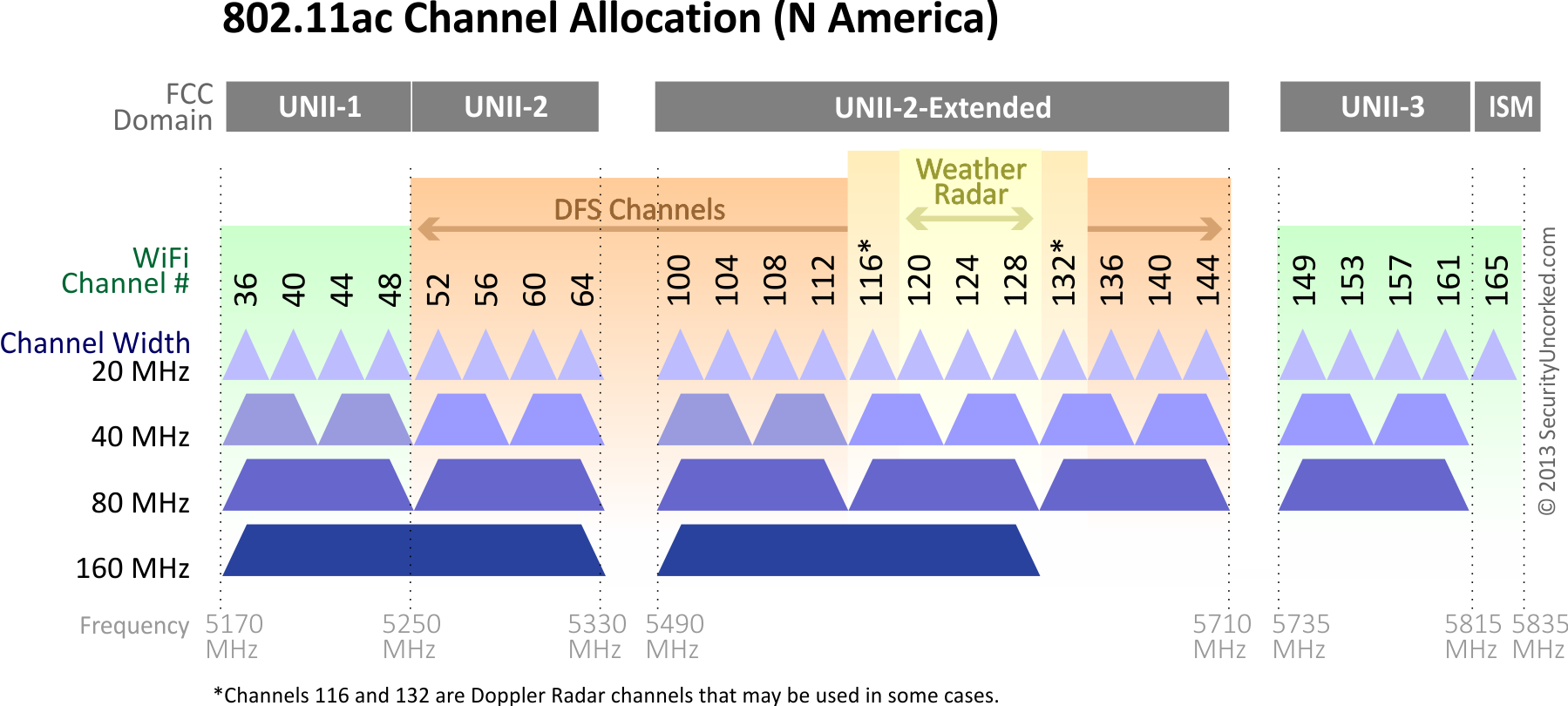
With the ability to configure all of these channels in our Wi-Fi router, we have a total of 5 available channels if we use the 80 MHz channel width, and only two channels if we use the 160 MHz channel width, as we will be taking up all of the available spectrum.
When we configure our wireless router or Wi-Fi access point with a 160 MHz channel width, we can select the control channel, but the channel width extends to the entire spectrum included in UNII-1 and UNII-2, as well as the entire UNII-2. Extended, as you can see in the previous figure.
Comparison of WiFi 6 speeds with 80 MHz channel width and 160 MHz 5 GHz
From Wi-Fi 5, the ability to have a 160 MHz channel width in the 5 GHz band was introduced instead of the typical 80 MHz channel width. The wider the channel width, the higher the actual speed, especially we notice this in places near a WiFi router or WiFi access point. In the new WiFi 6 standard, this feature is also "optional", so not all WiFi clients, WiFi routers or WiFi access points include this important feature. Today in this article, we're going to show you a comparison between using an 80 MHz channel width and a 160 MHz channel width with WiFi 6. Do you want to know the speed differences achieved?
The test scenario in which we ran the various speed tests is the same as it always is in our analyses. We will place the main router in the "Living Room" location and test the actual speeds we can achieve in the same room and in the different locations you can see below. Depending on where we are, we will achieve higher or lower wireless speeds because we will not only have distance but also obstacles and even interference with other neighboring WiFi networks.

Regarding the equipment used, below we detail the WiFi clients used as well as the main router, all of which support WiFi 6 and a channel width of 160 MHz in the 5 GHz frequency band.
Physical testing scenario
- Kitchen : located about 10 meters in a straight line from the router.
- Main room. : right on the top floor in relation to the living room, we can test the vertical coverage of the router and the customer. It is about 3 meters on the ground.
- Room 2. : is on the top floor in relation to the living room, we can check the vertical and horizontal coverage. The distance between the router and the client is about 10 meters in a straight line, but we have to cross the whole floor.
- Attic : the farthest vertically the room is on the second floor. The vertical distance between the router and the WiFi client is approximately 6 meters (straight line), crossing two floors.
Test lab: the actual speed achieved
Once we already know the physical testing scenario, as well as the router and wireless clients used, we are going to conduct the first performance tests with the Xiaomi Mi 11 Ultra in the same room as the router, this way we will test the maximum speed we can achieve with this smartphone over Wi-Fi. For the tests, we use the MagicPerf app, available in the official Google game store:
This application allows us to use both iperf2 and iperf3, in all tests with WiFi 6 and speeds above 1Gbps we always use iperf3 because it is much more efficient and can compress even more wireless or wired network than the previous version. The iperf3 server sits on the main desktop PC and is connected to the router via 2.5G Multigigabit with an ASUS XG-C100C NIC.
The speed achieved by the Xiaomi Mi 11 Ultra in the 2.4 GHz band is 316 Mbps, an excellent speed because we have to remember that the maximum theoretical speed we achieve is 574 Mbps, but we will never reach those theoretical speeds.
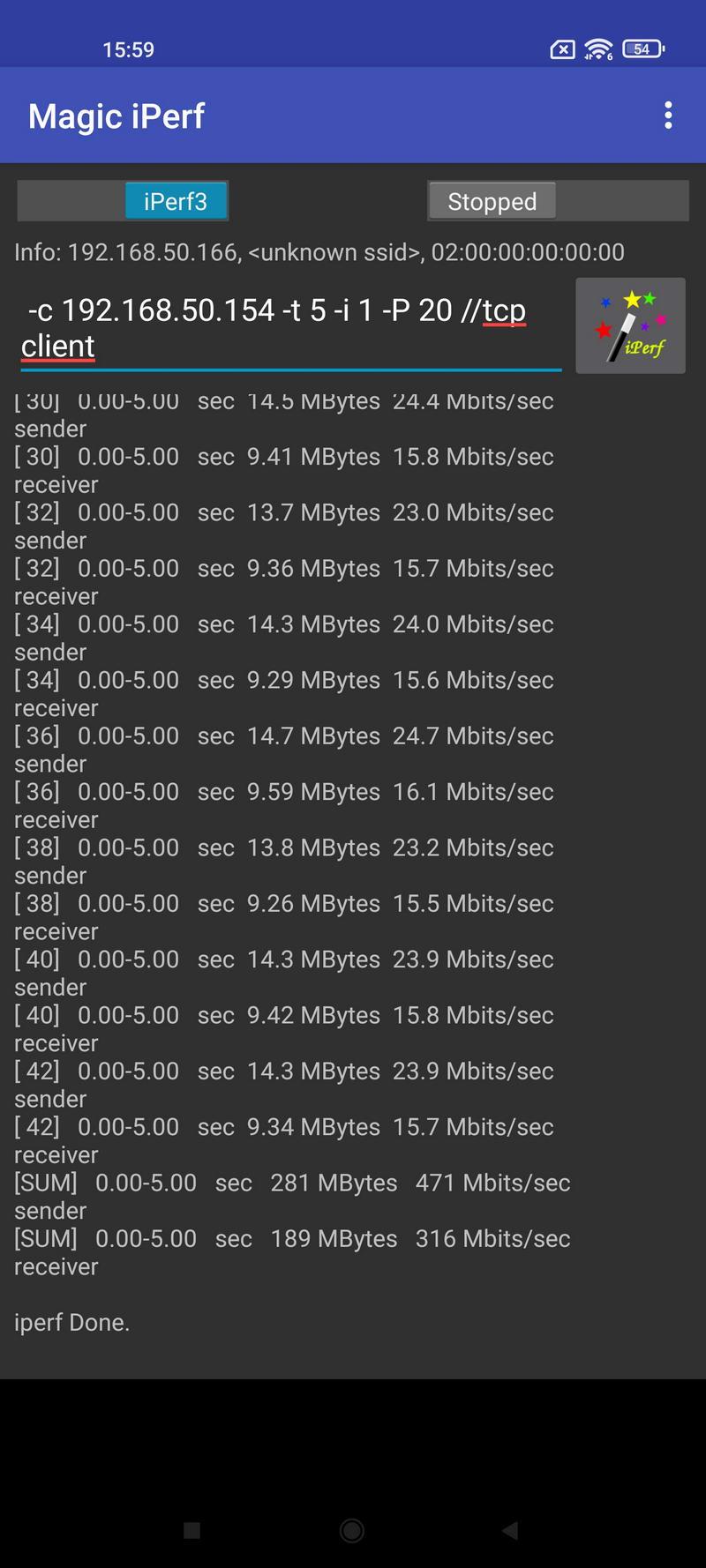
In the case of the 5 GHz band, we configured the router with a channel width of 160 MHz, the Xiaomi Mi 11 Ultra smartphone clock speed is theoretically 2.402 Mbps, but we will never reach these speeds as it is with the Intel AX200, which we have used for several months in all our tests. The actual speed we achieved in these tests is 909 Mbps, excellent performance, and it is the fastest smartphone in WiFi 6 we have tested so far.
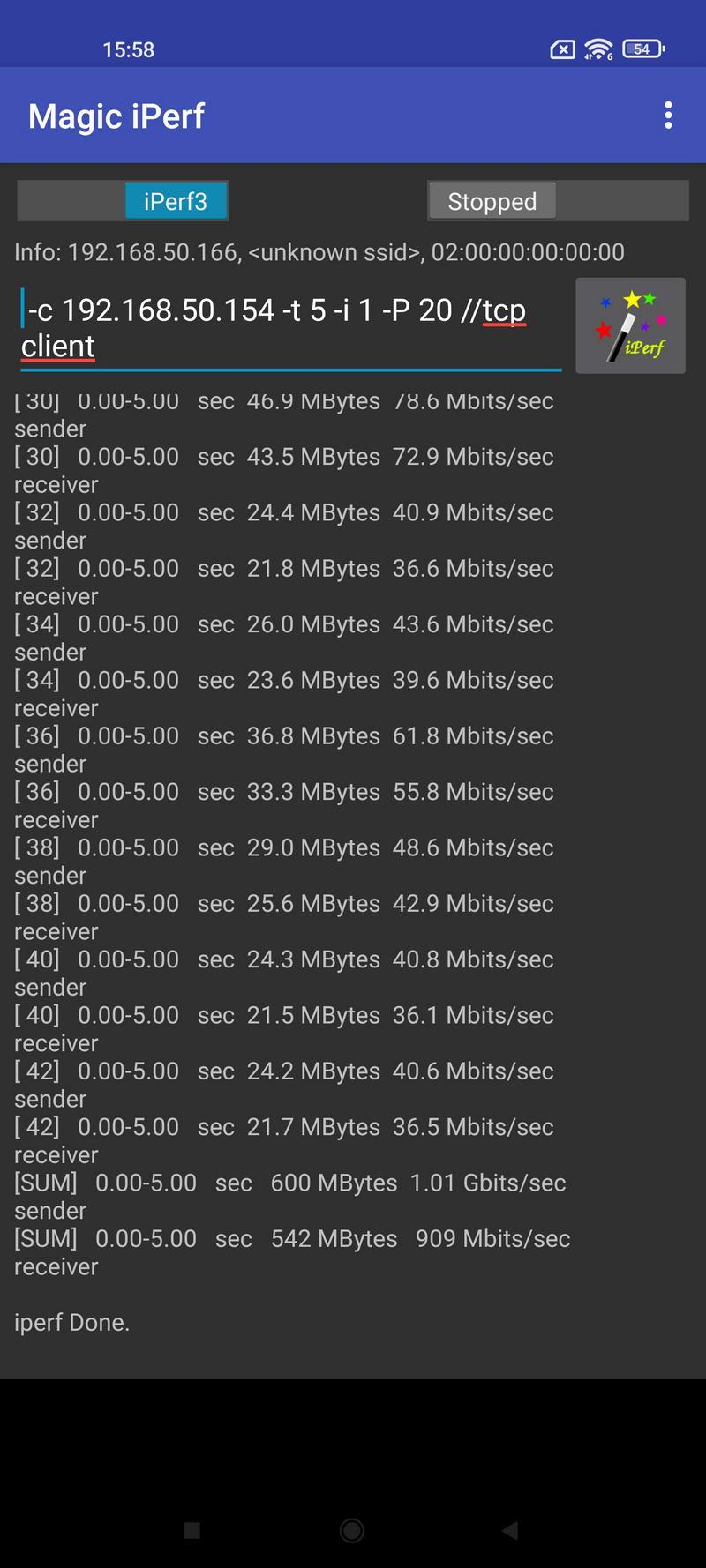
Currently, 1 Gbps Internet connections allow speeds of about 940 Mbps over cable due to the loss of effective speed due to different packet headers. With this cell phone we will reach the same speed as a computer connected via cable to the router, and with the highest speed Internet connection currently available in Spain.
device classes
There are a total of three different devices in the 6 GHz band that have different permissions to broadcast in different WiFi bands. Below we explain the different devices that exist or are coming soon:
- Low Power Internal Access Point (LPI) : These types of devices are the WiFi routers or WiFi access points that we all know, they are exclusively for indoor as per current regulations, although this may change in the future to have external WiFi access points.
- Standard Power (SP) Access Point : This type of device can be placed indoors or outdoors and is controlled by a centralized device that will configure the device and will know the exact location of the device through GPS, since we will have automatic geolocation. It is mainly WISPs that want to broadcast in this frequency band.
- Very Low Power (VLP) Access Point : This type of device can be a MiFi or portable router, targeting both internal and external environments, and emits very little power.
In the following photo, you can see a summary by device class in the 6GHz band:
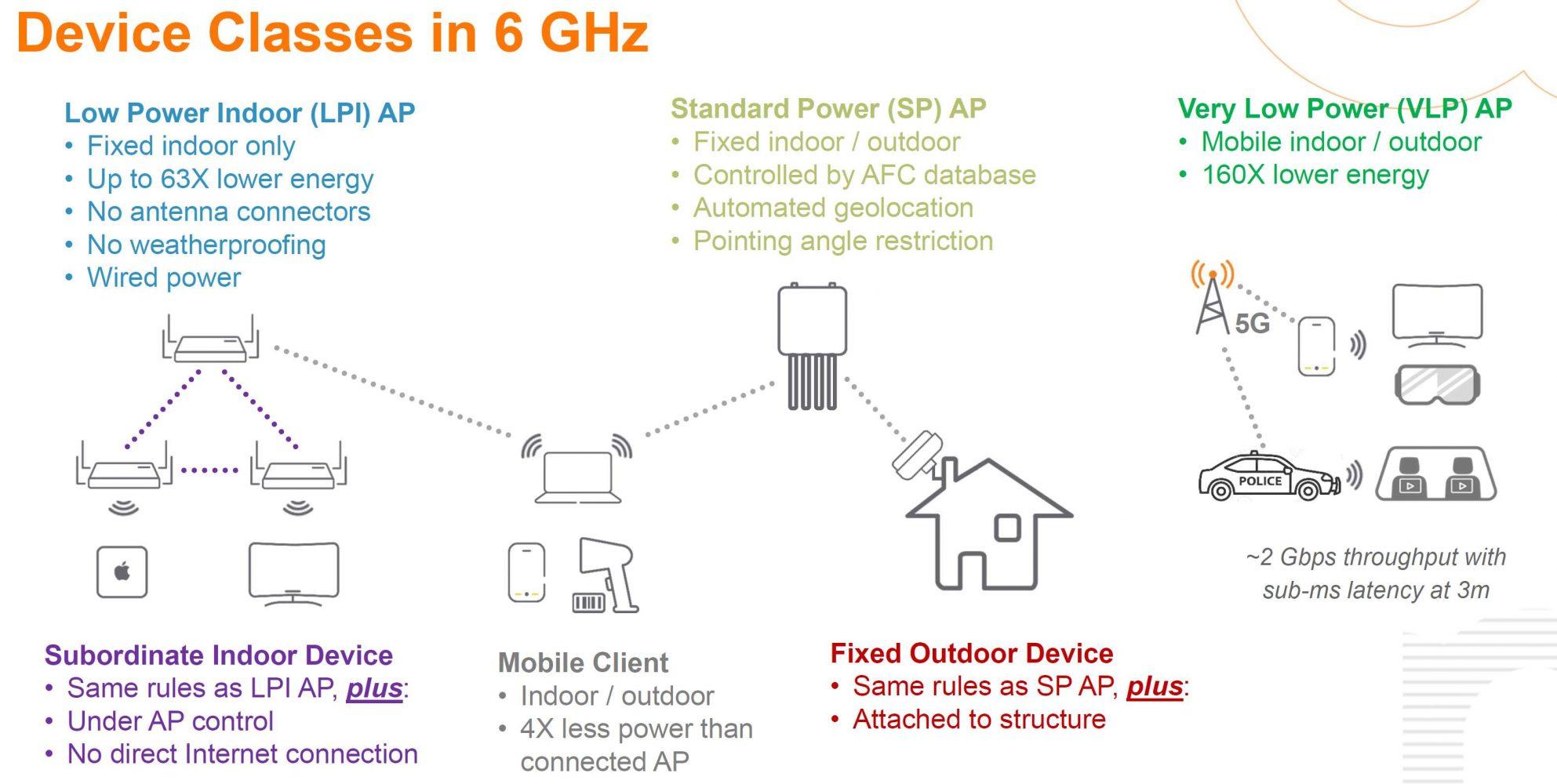
- Subordinate Internal Device. : These are WiFi clients, we have the same LPI rules, plus it is controlled via a WiFi access point and it has no direct connection to the internet.
- Mobile Client. : The access point can be indoor or outdoor, its power is four times less than the access point it was connected to.
- Fixed Outdoor Service. – Same rules as for Standard Power, but they are on frame, they are basically external antennas for WISP.
Groups and channels available in Europe
The frequency range we currently have in Europe is only UNII-5 with 500 MHz frequencies, so while we have the largest frequency range (where more channels fit), we will not be able to enjoy UNII-6/ 7/8 as they are only available in the USA.
- Up to 24 new channels with 20 MHz channel width.
- Up to 12 new channels with 40 MHz channel width.
- Up to 6 new channels with 80 MHz channel width.
- Up to 3 new channels with 160 MHz channel width.
- Up to 1 new 320 MHz channel width.
As you can see, what basically happens is that the number of available WiFi channels is halved. First of all it affects if we use a 160 MHz channel width because we go from 7 new channels to 3 channels, which is less than half. In the following image you can see the channels available in US and Europe, besides we can also see that in Europe we can only use LPI and VLP devices that we saw before, but we cannot use the right Standard Power. devices at the moment.
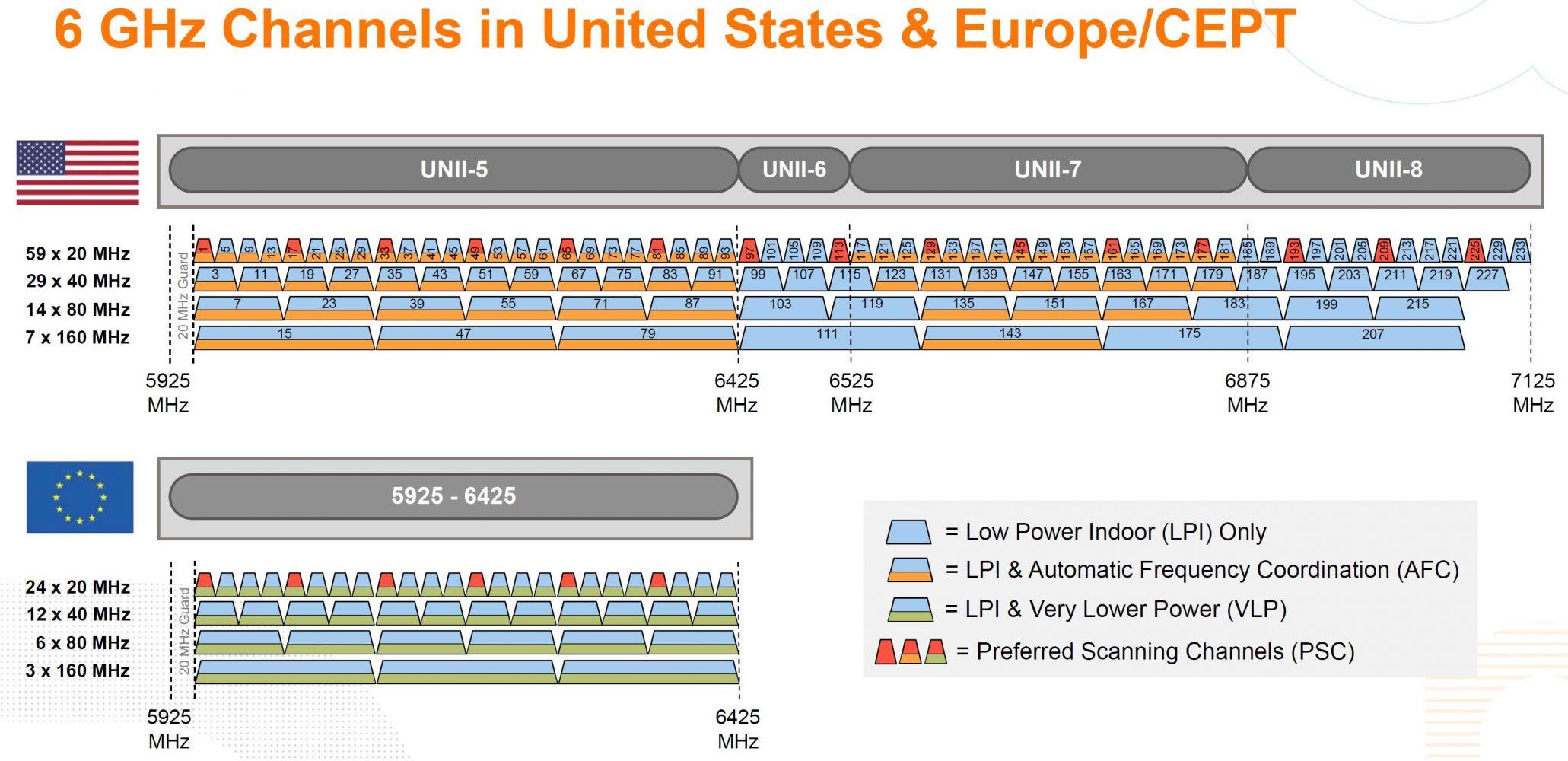
If we go into the ASUS ROG Rapture GT-AXE11000 Router firmware menu and configure the router with a channel width of 20/40/80/160 MHz as shown below:
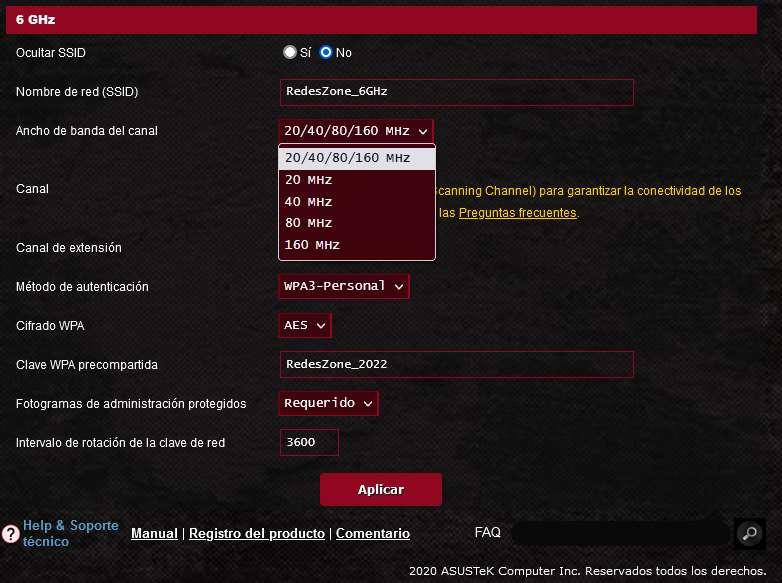
The channels that are in the UNII-5 frequency range will appear. If we activate the PSC (Preferred Scanning Channel) function, only 6 channels will appear, if we deactivate it, more will appear, but it does not matter, because if we use the 160 MHz channel width, we will take some channels from them when we select another one. For example, if we select channel number 5 or number 21, it is exactly the same channel at 160 MHz because only 3 channels of 160 MHz width are included in this frequency band.
What does wifi channel width affect?
The width of the wireless channel directly affects the speed. The wider the channel, the more devices can communicate with each other at the same time. It's the same as comparing a single track railroad to a two-, three-, or even four-lane railroad, which can run many more trains and carry more passengers at the same time. Only the passengers in our case are the data exchanged between laptops, computers, smartphones and TV set-top boxes via a wifi router. Therefore, you can manually assign a certain value to it.
It would seem, put the highest number – and there will be happiness? But it's not so simple. The fact is that outdated devices may not support more modern standards. And if, for example, you set the channel width of 40 MHz, they will not be able to connect to such a wifi signal. In addition, the wider the channel, the less distance the signal "shoots", and thus the reception area is reduced.
Therefore, there is a general rule, which channel width is optimal to choose in this or that case
- 20/40/80 MHz (Auto) is the default value, which is suitable for most users. It is recommended to leave it for universality and in the absence of problems with the network.
- 20 MHz – can be set in the presence of interference from other people's routers and unstable wireless signal. It provides three non-intersecting 2.4GHz channels, which means that if you connect three devices to the router at the same time, they will not interfere with each other in any way. Suitable for apartment buildings with many surrounding networks that cause interference
- 40 MHz – cuts off the ability of some gadgets to work with the network. Also in 40 MHz there is only one channel that does not overlap with others, which means that only one device will work comfortably on wifi. Connecting each new one creates additional interference. Use only when automatic mode does not help or if you live in a separate house and use a Mesh system.
What frequency to set the "bandwidth" to
At first glance, a Wi-Fi bandwidth of 40 MHz is preferable to 20 MHz because the bandwidth determines the speed of the Internet connection. But not everything is unambiguous about their performance.
- With a 20 MHz bandwidth, there are three channels that do not overlap. Thanks to their free arrangement independently of each other, no interference enters the common band. In this case, you can easily connect up to three different devices without worrying that they will interact negatively.
- The 40 MHz band allows only one non-intersecting channel to be placed. Therefore, when several devices are connected to Wi-Fi, each will create an obstacle and limit the overall access speed. Wireless devices are particularly susceptible to interference.
- If you use outdated hardware, pure modes (40 MHz and above) are not suitable for continuous operation by technical standards, because they can provoke incompatibility.
How do I check if my device works at 5 GHz?
It's not hard to do. On a laptop (e.g., Windows 7), go to "Start / Control Panel / System and Security / System / Device Manager" and evaluate the network adapters. If the name or properties of the adapter indicate supported specifications, such as "802.11 a/b/g/n", then your laptop supports 5 GHz WiFi network mode. But that doesn't mean it supports 802.11ac, either. It's a new standard, and not all equipment works with it. But in any case it is not bad – you can solve the problem with the home network at a relatively low cost, especially if you live in an apartment building.
But if it says "802.11 b/g/n" in the adapter properties, it means that your laptop, unfortunately, can only work with 2.4 GHz WiFi.
To check if your Android smartphone supports 5GHz WiFi, you need to go to "Settings" and then select: Wi-Fi/Extended Settings/Wi-Fi Frequency Range. If the system supports 5 GHz, you will see the corresponding item in the menu.
Conclusions
To summarize the above, 5 GHz WiFi has clear advantages over devices operating in the 2.4 GHz band. If your WiFi network terminators support 5GHz 802.11n WiFi, then it makes sense to consider replacing your 2.4GHz router with a 5GHz one. By doing so, you can rid your WiFi network of factors that interfere with its proper operation (interference from other wireless devices and household appliances). The absence of interference and the greater number of channels will increase the data transfer rate of your WiFi network. Replacing the router to switch to a different frequency range in the 802.11n standard will cost relatively little money.
Those who would like to ensure the highest possible speed of data transfer over WiFi-network,
can be recommended to opt for the new standard 802.11ac. For connoisseurs of the latest technology higher, compared to the specification 802.11n, the cost of equipment (5 GHz WiFi router, 5 GHz WiFi antenna) will not be an obstacle. Moreover, the cost of devices tends to fall with the development of technology and cheaper production. At the same time, you must remember that all terminal devices must be compatible with the access point, i.e. have a common standard.
Read More: