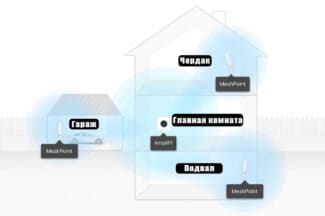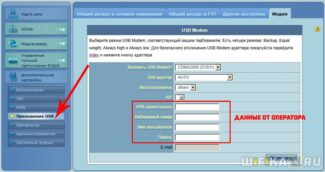Very often, readers complain about poor and unstable connectivity when near a router. This can be because your neighbors are also using a wireless router and their radio channels are crossed. To avoid this, you need to change the wireless channel settings in the router's admin panel from "Auto" to any number from 1 to 12. Also, household appliances can cause interference.
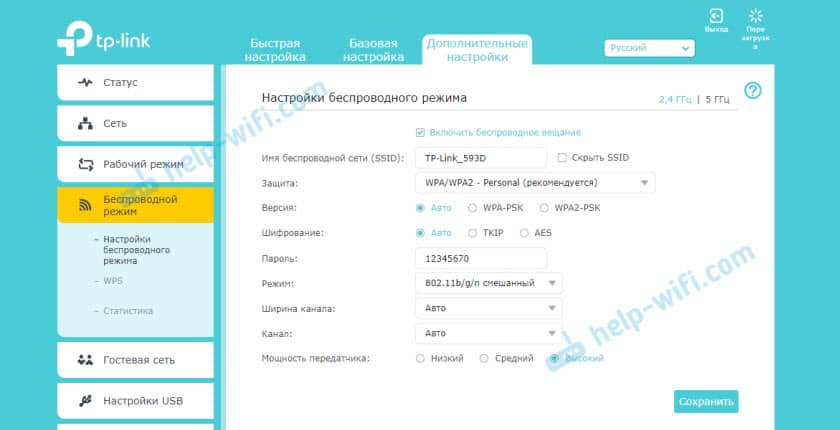
- How do I connect a WiFi router if I have wired Internet?
- How to connect the router to the wired Internet for the first time?
- Step 1 – Connect Cables
- Step 2 – Login to the router's admin panel and enter your login and password.
- Connecting and configuring a new router instead of the old one
- Step-by-step instructions
- What kind of Internet to connect to a private home?
- Choosing a Wi-Fi router for a private home
- Unbelievable! You're among the chosen few!
How do I connect a WiFi router if I have wired Internet?
According to my observations, not many people can put and connect a wifi router correctly on their own, if there is wired internet. That is to set up with his help of a wireless network and connect it to different devices that will have access to the Internet. As a result, later encounter difficulties, which could have been solved at the stage of designing the local network.
Before proceeding to the step-by-step instructions on how to connect a Wi-Fi router, I would like to focus your attention on one point.
In order to create a full-fledged wireless LAN with multiple devices connected to the Internet at the same time, you need to buy such a device as a router, also known as a WIRELESS ROUTER.
The reason is that there are many gadgets, similar in appearance and functionality, with different purposes. For example, unknowingly it is easy to be confused with a wired router without WiFi, which also routes the Internet signal to devices. But only with cables – it has no antenna.

Another device similar in appearance is an access point. It has slightly different tasks from ours. A characteristic difference between a router and an access point is that it has several outlets for network cables. The point of connection is that it is now the router and not your PC.

The point of connecting a router is that it is now the router, not your PC, that will connect to the Internet via cable. To do this, all the necessary parameters required to connect to the ISP, which were once applied to your desktop computer, will now be prescribed in the settings of the router. And all other devices will receive Internet via wifi exactly from it and according to the rules that will be set in it.
How to connect the router to the wired Internet for the first time?
For the first connection of the router to the Internet instead of a PC we will follow the following plan:
- Plug the router into the network
- Plug an Internet cable into the WAN connector
- Insert the computer cable into the LAN port
- Open the browser on your computer and enter the address of the admin panel
- Use the step-by-step wizard to connect to the Internet and configure the wireless signal
Step 1 – Connect Cables
After purchasing and unpacking, turn on the WiFi router and connect two cables to it – one, the Internet cable from your ISP, to the connector labeled "WAN", the other, free on both sides, which came with the package, to the "LAN" connector.

Connect the free end of the cable to the computer or laptop from which you are going to configure the equipment.

Step 2 – Login to the router's admin panel and enter your login and password.
Navigate in your browser to http://192.168.1.1 or any other address indicated on the bottom of the device. Depending on the manufacturer and model the address may be 192.168.10.1, 192.168.0.1 or 10.10.0.1, from what I have found.

Enter your username and password – usually admin/admin, but may be different. They are listed there on the back of the router next to the address to enter the admin area.

Connecting and configuring a new router instead of the old one
The fact that we are exactly changing the router to another has almost no effect on the installation and configuration process. That is, there is nothing special to do. We just connect and configure the new model.
Important tip! As the most important thing is to configure router to connect to the Internet, then accordingly we need to know what type of connection our Internet provider uses. Well, and already certain parameters depending on the type of connection. If you do not have this information, you can see the settings on the old router (before you disable it). Go to his settings and under "WAN" or "Internet" see the type of connection and the necessary parameters.

If there, for example, PPPoE, L2TP, PPTP, then the password may be hidden. But it is usually specified in the documents issued by the Internet service provider. In any case, you can always call the support of your Internet service provider (MTS, Dom.ru, Beeline, Rostelecom, Kyivstar, etc.) and clarify all settings.
The easiest and fastest way to configure the router is to use the instructions which are written for your specific model (which you have). We already have many step-by-step instructions on setting up different router models from TP-Link, ASUS, D-Link, Tenda, Netis, Xiaomi, etc. See the "Setting up your router" section, or use the site search.

Step-by-step instructions
1 Disconnect your old router and connect your new one. Be careful. The Internet is connected to the WAN port. Most often it is signed or highlighted in a different color.

What kind of Internet to connect to a private home?
To connect your smartphones, tablets, laptops, and other devices to the Internet via Wi-Fi, you must connect the Internet to the router that will distribute the wireless network. Therefore, the first thing to do is to get the Internet into the house. The best Internet in terms of price/quality/speed is the usual Ethernet cable. Or, what's more, fiber optics seems to be becoming a popular way to connect to the Internet. In the city, in an apartment you can easily connect this kind of Internet. It's not expensive, and it has good speed.
If your house is in the city or even outside the city, you should definitely find out if it is possible to connect cable internet. You can ask your neighbors, perhaps they already have Internet, and you can exactly the same to your house. It is first necessary to find out what kind of connection is possible in your area.
Let's look at different connection technologies, starting with the most optimal:
- Conventional Cable Internet (Ethernet) , or fiber optic. You should definitely find out if it is possible to pull this cable into your house.
- ADSL Internet. Connecting with a telephone line. If you have a landline phone, you can check with your operator to see if they provide an Internet connection in your area.
- Wireless 3G, 4G LTE Internet via USB modem. In most cases, this is the only way to connect internet in a private home. Especially if your house is in a village where you can't get cable Internet. Internet via USB modem can also be provided via Wi-Fi; everything works fine. You only need a special router. Let's look at this issue below in this article.
- InnerFeed and AirMax. For example, in Ukraine, the provider Intertelecom offers the service "Home Internet Wi-Fi". To be honest, I do not know which providers provide such a connection in Russia and other countries. This type of connection is much better than a USB modem. The speed is better and, most importantly, more stable. And the rates are cheaper. Of the disadvantages: expensive equipment (antenna), and you need direct visibility with the tower. Therefore, coverage so far is not very big.
- Satellite Internet For a private home. To be honest, I do not really know much about it. I know that it is very expensive, difficult, and there is nothing good in it. Therefore, I will not consider it. Not the most popular connection.
Choosing a Wi-Fi router for a private home
Recently, I published an actual article with tips on choosing a router for an apartment, or home. The article is large, detailed, you can read it.
Update: In large private homes, when one router is not enough, I recommend installing Wi-Fi Mesh systems. They can be used to build one seamless Wi-Fi network throughout the house and even in the yard. You can expand your network by installing additional modules.
Routers are not divided into those for apartments, houses, offices, etc. The main thing is that the router must support the connection to the Internet that you have in your home.
If you have Internet via a 3G/4G modem, then you definitely need a router that supports USB modems. If your router has a USB port, it does not mean that it can connect to the Internet via a modem and distribute it via Wi-Fi. On choosing a router that supports USB modems, I wrote in an article: How to distribute Internet via Wi-Fi c 3G USB modem? Routers that support USB modems.
The procedure is very simple: connect the modem to the router, set the required parameters, and everything is ready. The router gets the Internet from the modem, and distributes it via Wi-Fi and cable. It looks something like this:

If you have poor reception, the Internet speed can be very low. In this case, installing a special antenna can help. And be sure to configure the modem (antenna) for maximum reception through the program AxesstelPst EvDO BSN, and only after the configuration, connect it to the router.
If the Internet via a normal cable (Ethernet), or ADSL
If you already have an ADSL modem, you can buy the most common router with an RJ-45 WAN connector, connect it to the modem, and it will distribute Internet throughout the house. There are many routers that support a telephone cable (WAN connector RJ-11). Or, it would be more correct to say ADSL modems that know how to give out Wi-Fi.
Unbelievable! You're among the chosen few!
Only 5% of people learn all the details. You're one step away from being connected. Decided on the choice to connect you to the Internet?
Analyze your needs and the hobbies of your household's network. If the Internet is used minimally, choose offers with low speeds. If you and your family prefer to play "heavy" games, watch movies, and download files for work, get tariffs with maximum network speeds and additional services.
- Choose the appropriate tariff
- Press "Connect".
- In the window, enter your full name, the exact address where the access point is expected to be set up and your phone number. Check if the information is entered correctly.
- Agree with the personal data processing
A manager will contact you in 1-5 minutes. The consultant will explain how and when connection is possible and what you will need for it.
You choose the time and date. The consultant will name free windows in the schedule installer, you choose the best option.
You will not have to come and even leave your home. Our employee will bring the contract with him. You will need to enter your passport details, check the terms and conditions and sign the contract.
You can deposit money into the account immediately after signing a contract, but the necessary amount will be deducted after a month of using the services.
No, if the functionality of the device is suitable for you, it is not necessary. If you later realize that the router does not meet modern requirements, you can always rent our devices.
About 2 hours. The installer may be delayed if the room is non-standard.
The provider's coverage area in Moscow is maximum. That's why our customers get unlimited high-speed Internet at any time. Promotions and discounts will help save money.
Read More: