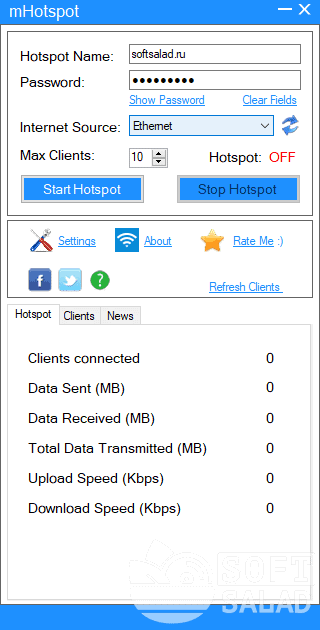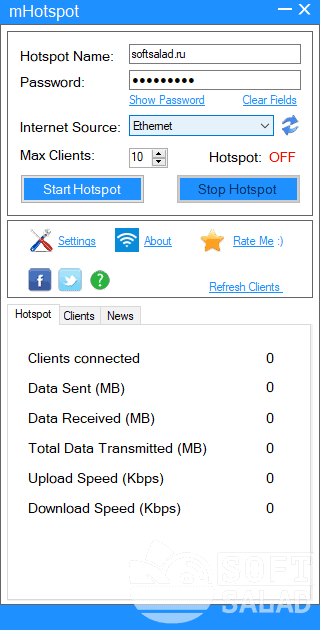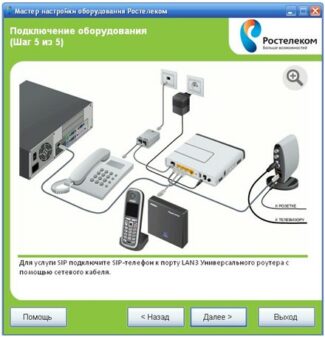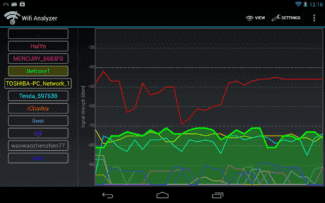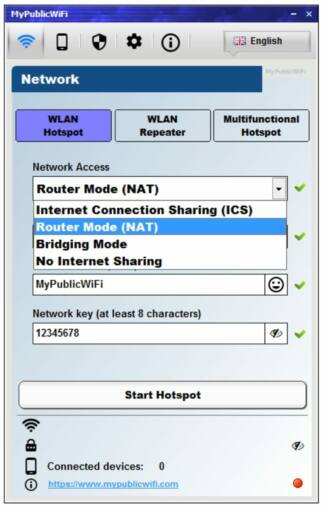Our website has a separate material on the topic of using MyPublicWiFi. We recommend studying it for those users who are still interested in this solution and are faced with the task of creating their own network. In this supporting guide, you will find all the information you need to know when interacting with this application.
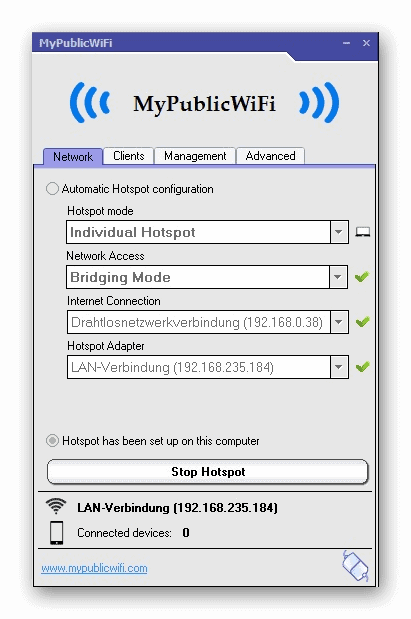
Top 6 Wi-Fi Sharing Apps for Windows 7/10/11 (Sharing the Internet is Easy!)
In some cases, it may be very necessary to distribute the Internet from your PC (laptop) via Wi-Fi (for example, to your phone or tablet).
You can, of course, do it in a "tangled" way using the command line (for example), but you can use a small application – which requires literally 2-3 clicks of the mouse. This saves time, nerves and increases convenience. 😉
In this article I wanted to give the most interesting utilities to solve this problem. I emphasize, in order to distribute the Internet from a laptop via Wi-Fi – you must have it and work on this laptop (it is probably obvious for everyone).
Well, and, of course, you must have 📌 installed drivers for the Wi-Fi adapter (in English the name of the adapter will contain "Wireless. ").
"Sharing" the Internet over Wi-Fi: the necessary software
Official website: http://www.mhotspot.com/
You can also download from www.softportal.com
Instructions for setting up the program: [read guide]
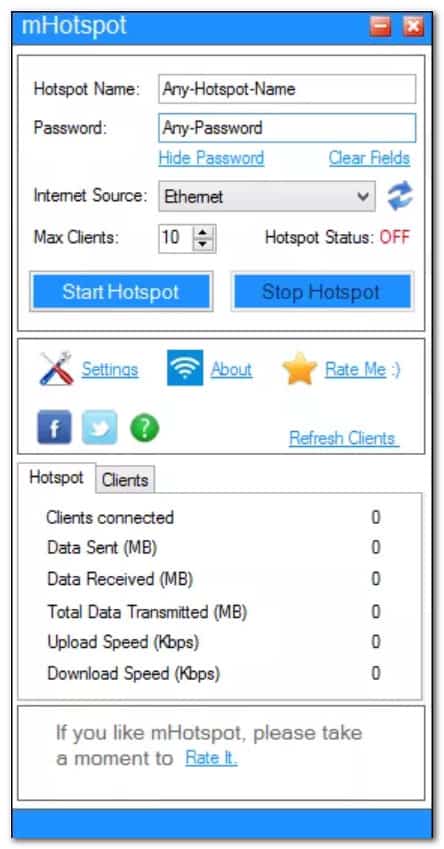
mHotspot is a free program that "transforms" your Windows 7, 8, 10, 11 laptop into a "virtual" Wi-Fi router and helps you create a secure Wi-Fi hotspot.
You will be able to share the Internet connection to your laptop (whether it is a LAN cable connection, Ethernet, Data-Card, 3G/4G or the same Wi-Fi) for many other devices: phone, etc. laptops, iPads, tablets, etc.
- the ability to connect up to 10 devices to your created access point;
- you can set your own network name, specify a password;
- very compact, minimalist design: almost everything can be configured in the main window;
- you can share connections such as: LAN, Ethernet, 3G/4G, Wi-Fi;
- You can view connected devices, their: name, IP address, Mac address;
- you can view the network load: who and how much is downloaded, uploaded, how much load is on the network;
- the security of the created network is WPA2 PSK;
- there is a function to extend the Wi-Fi network (i.e. the laptop will work as a repeater);
- utility works well with all modern OS Windows 7, 8, 10, 11 (32/64 bits).
Connectify installation
After downloading the program, run the Connectify installation, agreeing to install the driver. Once the installation is complete, you will be prompted to restart your computer to complete the proper installation. Do this if you plan to start testing the utility right away, or later if you don't need to.
Start the program. Find the Startup option at the top of the Settings line and check the box to start the utility along with your computer. You can also disable all services of the program with a single click.
In the Display row, you can specify all displayed services, news and Connectify connections. Experienced users can use the Advanced options. The free version does not have these options, but even without this, the utility gives out Wi-Fi without using a router/router.
Important points
In the main window of the utility, under the Firewall line, check both boxes. This action gives permission to access the Internet and the local network. Experienced users can create not only a mobile hotspot Wi-Fi, which is enough to distribute the Internet from a computer, but also a router that distributes the Internet through a controller, and even a repeater to enhance the Wi-Fi signal.
Sometimes users do not carefully read the information about the OS on which the utility works. The program only works with Windows systems starting from version 7.
The lack of connection and sharing with Connectify may be related to your device, or rather your network card that does not support Wi-Fi Internet sharing. To fix the problem, you can use a network adapter, such as Wi-Fi D-Link.
Incorrect operation of the program is often associated with its improper installation and mistakes made in the sequence of actions. Once again, read the recommendations on how to install and start using the program (access in the Help column) and reinstall it.
Connectify is indispensable where several devices are used at once: phones, tablets. If installed correctly and following all the instructions and recommendations on how to start using the utility, Connectify becomes an alternative to expensive routers and "saves" from a lot of wires. For mobile Internet users (3G, 4G, LTE) who have installed Connectify, network devices can now be limited to a single modem that works on the operator's network and is initially connected to the Internet.
Virtual Router Plus
The penultimate free software we want to talk about is called Virtual Router Plus. This is again the same program as the previous ones and it does not have any special features. All the settings are made in a single window with only two forms to fill out and a button that starts distributing the internet. The only difference between Virtual Router Plus and other representatives of similar software is that it does not require installation. You just download the archive, unzip it and run it.
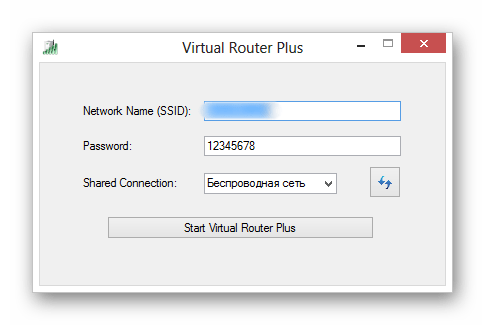
Magic WiFi
The final piece of Wi-Fi software is an application called Magic WiFi. There you enter a name for the new connection, set an arbitrary password, choose one of the available network types and start the point, which distributes the Internet. After that, in a separate table at the bottom of the main window will be a list of clients, taking into account the type of device, but you can not manage them. If you need to disconnect the network, just click on the dedicated button.
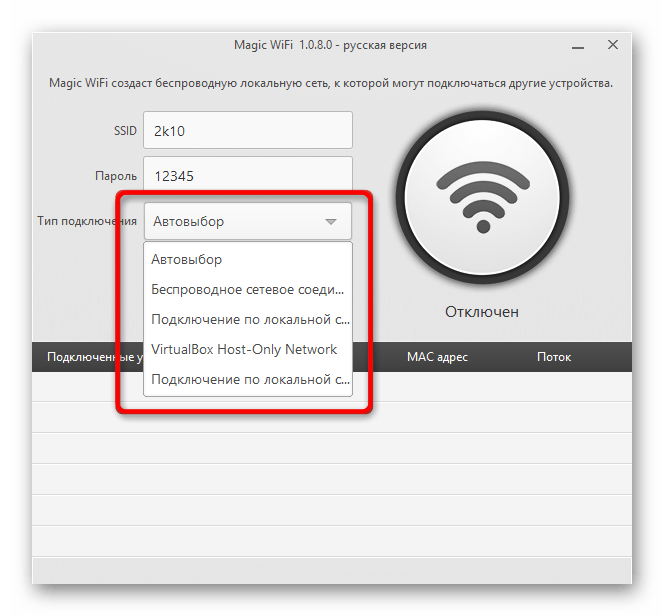
Above you have read the list of software that allows you to give out Wi-Fi on your laptop. As you can see, there is nothing complicated in the implementation of this task, and most applications do not have any features that require detailed study or preparation from the user.
Read More: