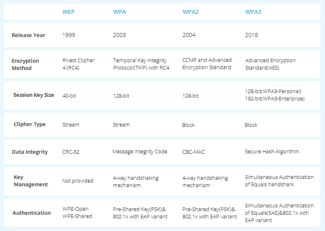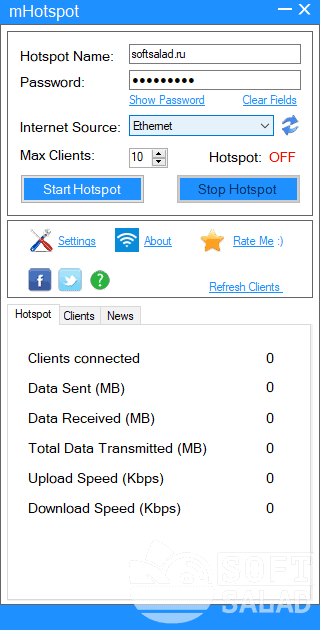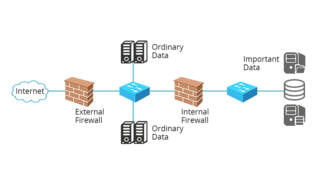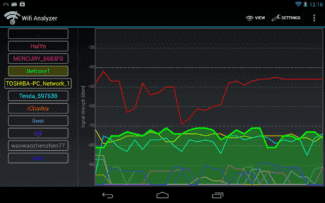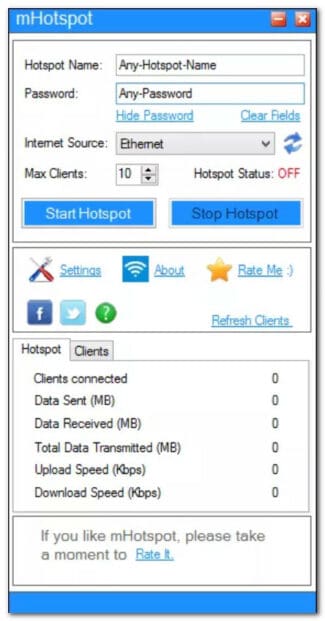Looking for a fast, easy-to-use and free way to share your Internet connection with.

MyPublicWiFi
MyPublicWiFi is a free and convenient solution with which you can create a Wi-Fi hotspot.
Download the latest version of MyPublicWiFi 28.2 using MultiSetup or via a direct link. The program is compatible with Windows 11, 10, 8, Vista, XP 32/64-bit, the installation file size is 5.9 MB. This software is developed by MyPublicWiFi Team and distributed free of charge. You can also download the program from the official site.
Program description
When you run the program for the first time you need to perform a number of settings – you need to specify the name of the access point, set a password and configure the network adapter. You can enable or disable autorun in the settings. The Autorun feature allows you to use the network with the specified parameters immediately after Windows starts.
The main window has a button to enable and disable Internet sharing. This function can come in handy in cases when you need a network without internet, for example, for network games. In addition, MyPublicWiFi shows you which devices are connected to the network and you can block access to each of them.
The main feature of the program is a wide range of options for network administration. So, MyPublicWiFi allows you to create a list with blocked sites. You can also close access to any IP-addresses, for more convenience there is an option to block countries. You can adjust the speed of the Internet connection, set traffic limitation, prohibit access to certain networks, such as Torrent.
Advantages and disadvantages
- Powerful built-in firewall
- URLs visited can be tracked on the network
- WPA2 encryption
- Show all connected devices
- Sometimes the network goes down
- Outdated interface
Advantages of
MyPublicWiFi has a built-in firewall and is able to keep track of all the sites visited through your hotspot (logs are kept and written to a text file), it supports the WPA2 encryption protocol, there is an autorun option, it also displays the data of all the devices connected to the access point, etc.
One of the advantages of this free program is that the user does not need to be an expert in network configuration in order to create an access point. We should also note the possibility of connecting devices via QR codes.
How to use MyPublicWiFi

- Download and run the software (a computer restart is required before the first run);
- Switch the language in the main window of the program to Russian, using the appropriate button in the upper right corner;
- In the "Network name (SSID)" field specify the desired name of the wireless network, and in the "Network key" field think up and enter the security key required to prohibit the connection of unauthorized users;
- And the last step is to click "Install and run the AP". – Everything works, you can connect your devices to the network.
Download MyPublicWiFi
If you are looking for a program for distributing Wi-Fi, then, first of all, we advise you to pay attention to this free utility from the German developers.
Download MyPublicWiFi in Russian for Windows 10, 8, 7 (32 and 64-bit) for free, without registration.
MyPublicWiFi is a free program that allows you to turn your computer or laptop into a Wi-Fi access point (hotspot).
Rating: (34 ratings, average: 4,53 out of 5)
MyPublicWiFi – how to set up a WiFi hotspot on your laptop
First, you need to run the program as the PC administrator. In the window that appears, enter the name of the created WiFi network in the "Network name(SSID)" field, the password for connecting to the network of other devices in the "Network Key" field, and the password must be at least 8 characters or numbers.
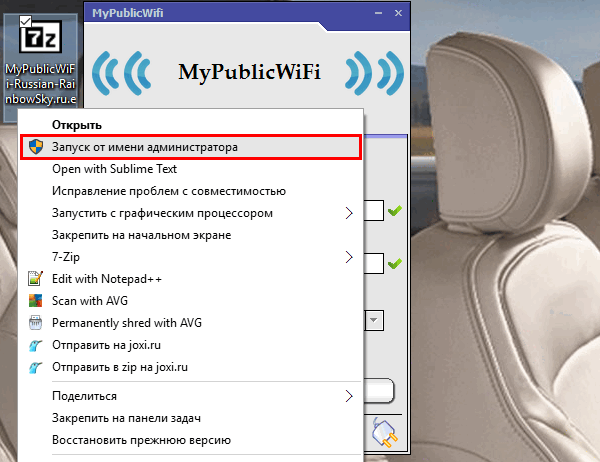
Run the My Public Wi-Fi program as an administrator
Next, you need to select the Internet connection source from the drop-down list and check the box next to "Enable Internet Sharing".
To start WiFi sharing, click on the "Set up and Start Hotspot" button.
Next, you can connect to the WiFi network you created. In detected WIFi network it will have the same name as you typed in the field "Network name(SSID)" and the password will be what you entered in the field "Network Key".
MyPublicWiFi in Russian
To work with the program MyPublicWiFi in Russian, you will need to download and run the Russificator as an administrator on your computer. In the window that appears, specify the path to the installed program and unpack files by clicking on the "Extract" button.
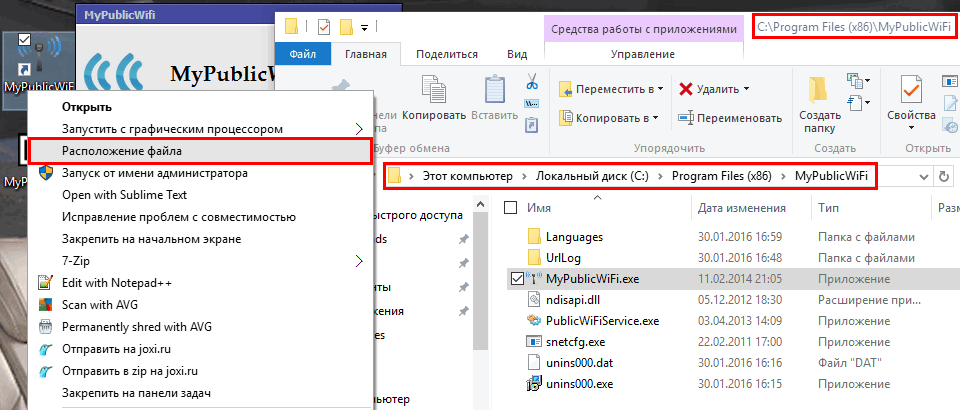
To find out the path where MyPublicWiFi is installed, you can right-click on the program shortcut and in the menu that appears, select "File location" – a folder with the installed program MyPublicWiFi will open, it is in this folder and you need to unpack the Russificator.
Then run the program MyPublicWiFi as an administrator and go to the tab "Managment", in the "Language" select "Russian" from the drop-down list, the program will immediately switch to the Russian interface.
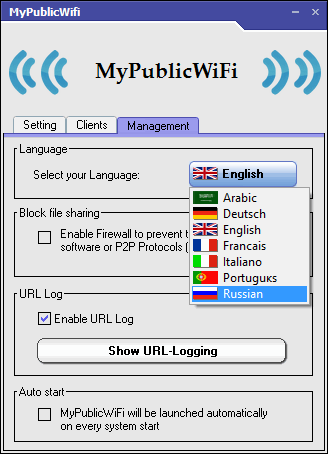
Of the alternative programs for WiFi, the most popular is Connectify, which has several limitations in the free version.
See for a description.
Download MyPublicWiFi to your computer and you will be able to easily set up a portable hotspot. This program is especially useful for laptop owners, because with its help you can, in fact, enhance the signal in the hotel or "share" Internet access for several users. This utility is also useful for organizing control over the visited sites – the application can block P2P networks, as well as record the history of all visited resources in a special log-file.
- Wi-Fi-Network organization with the help of a computer;
- integrated firewall;
- WPA2 encryption support;
- log-file logging;
- limitation of connection to certain categories of resources.
Working Principle:
Using MyPublicWiFi tools, turning your system into a Wi-Fi hotspot is quite easy. All you need to do is to think up a name ("Network name SSID") and password ("Network key") and enter them in appropriate fields on "Setting" tab. Note that the length of the password must be at least eight characters.
In the "Clients" section you can see information about the devices connected to the system, and in the "Management" tab you can open a connection to file exchange networks (including torrents), view logs and allow the utility to start with Windows.
Read More: