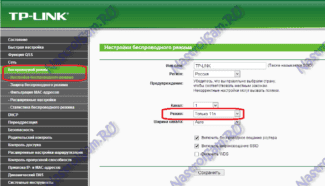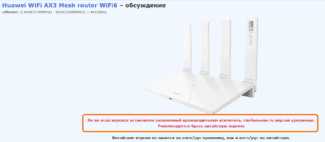Location of the router in the apartment: on the right – much better option

- How to amplify the Wi-Fi signal and increase the range of your wireless network. Some important notes!
- Ways to boost Wi-Fi signal
- What you can do to increase the speed of Wi-Fi
- STEP 2: in what mode does the router work, can you use 5G
- Communication Channel
- The real speed increase
- Homemade
- Home
- Weak signal on PC and TV
- Boosting your Wi-Fi signal with a 2.4 to 5GHz router
How to amplify the Wi-Fi signal and increase the range of your wireless network. Some important notes!
Question from the user
Hello!
Can you please help me with one problem. I have a regular 2-room apartment, in one of the rooms is a router – the internet in it works well. In the other room – the Wi-Fi signal is very weak and the laptop (and phone, too) work out of the blue, connection is often broken.
How to enhance the signal Wi-Fi network so that it was safe to work with the Internet throughout the apartment? (I am thinking of pulling the wire – but it is very uncomfortable).
Thanks in advance, Svetlana.
Actually on the speed and quality of the Wi-Fi network may affect a lot of factors: starting from the "stuffing" of the router, and ending with the layout of your apartment (location of walls, furniture, mirrors, etc.). Naturally, it is difficult to give specific recommendations for your case (without knowing how and what).
But in this article I will give you all the basic things to look for if you want to improve the reception and range of your Wi-Fi network.
Ways to boost Wi-Fi signal
Many users choose too cheap router models, completely disregarding their characteristics . Meanwhile, it's not uncommon for these budget devices to fail to provide even 2÷4 Mbytes/sec speed, constantly dropping the connection.
In general, here is my brief summary: for normal network operation in the whole house – you must have a modern router (the word is underlined for a reason).
- support for max. data rates: from 300 Mbit per second (note: operating modes "AC" or "N");
- 4 or more antennas (the bigger the antenna, the stronger the signal is usually);
- RAM: preferably not less than 128 MB;
- processor: at least 240 Megahertz;
- a router brand from a well-known brand: Zyxel (Keenetic line), D-Link, ASUS, Netgear, Tenda, Tp-link and Trendnet.
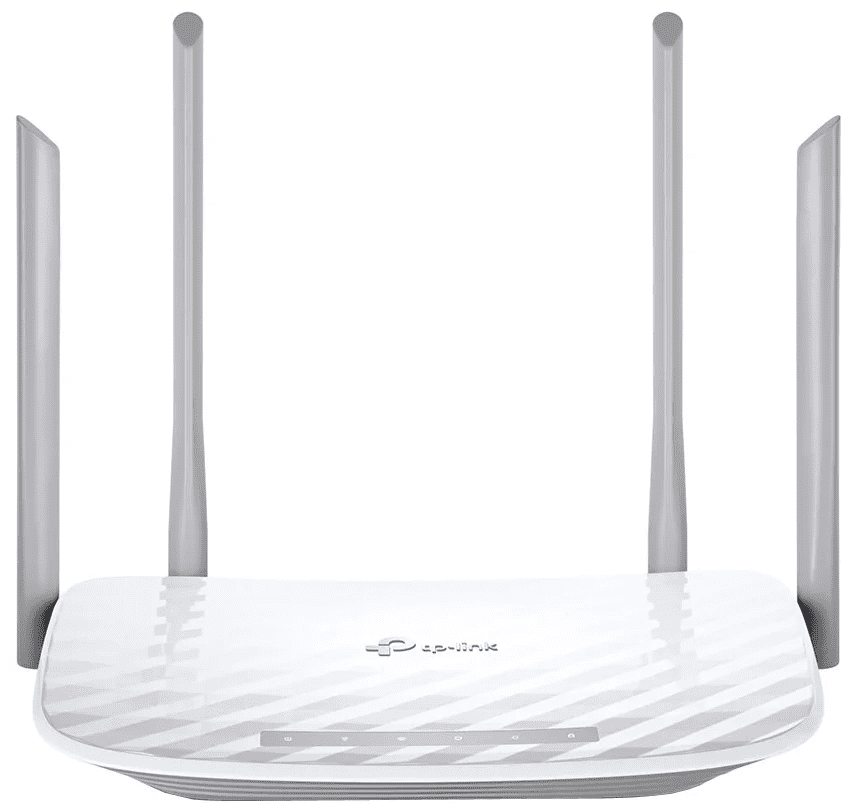
Router Tenda: pay attention to models with 4 (6) antennas. They provide the best signal strength
📌 Help!
By the way, quite good routers are available today from Chinese online stores – https://ocomp.info/kitayskie-internet-magazinyi.html
What you can do to increase the speed of Wi-Fi
SoTo begin with I recommend paying attention to the signal strength of the Wi-Fi network – in general for this you do not even need to go into any settings of the router.
It is enough to look at the network icon: if the signal level is OK – you will see all the bars "flooded" (as in the example below). 👇
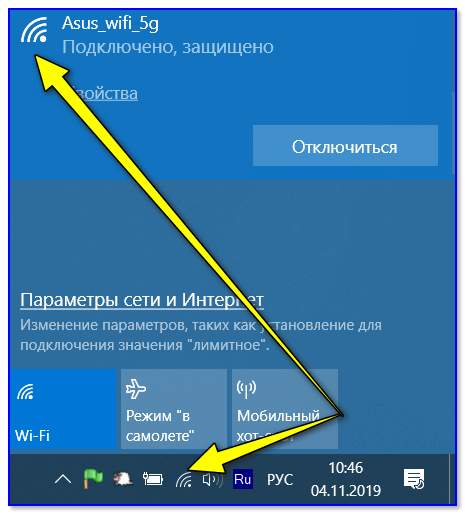
In general, Wi-Fi signal strength 👇 In general, the distance between the devices, e.g. the laptop and the router, has a big influence on the signal strength. The farther apart they are, the lower the speed of exchange.
In addition, if there is a wall (mirror, door, etc.) between the router and laptop – the signal quality (and the speed of transmitted information) can be significantly reduced. When diagnosing and searching for the reasons of slow Wi-Fi – try to put the laptop not further than 2-3 meters from the router for a while.
Well, one more thing should be mentioned – most modern routers have a special option: adjustable signal strength. It is called "TX Power" (TX Power, transmitter power, signal level, etc. derivatives).
To change the wireless power level – 📌 go to the router settings, go to the Advanced Wi-Fi settings tab and change the transmitter mode (below are screenshots of how it is done in devices from TP-Link and D-Link).

TP-Link – setting the wireless mode (signal strength)
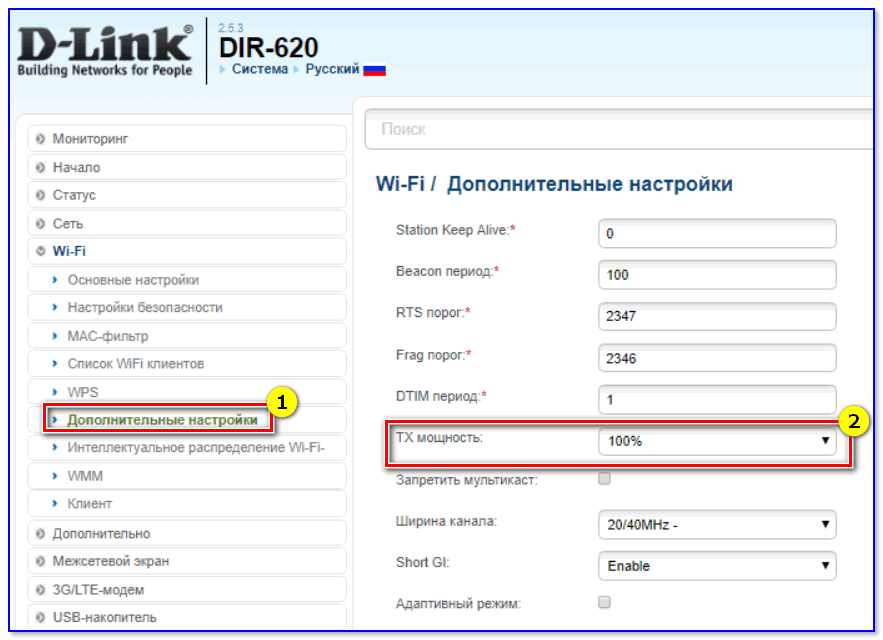
STEP 2: in what mode does the router work, can you use 5G
Each Wi-Fi network works in a certain mode (standard). Its bandwidth depends on this. Currently the most popular network standards are 802.11ac, 802.11n, 802.11g (see table below).
| The standard | Year of development | Max. speed (theoretical) | Average speed (in practice) |
| 802.11a (2.4 GHz) | 2000 | up to 54 Mbps | ~20 Mbps |
| 802.11g (2.4 GHz) | 2003 | up to 54 Mbit/s | ~20 Mbps |
| 802.11n (2,4 GHz) | 2010 | Up to 600 Mbit/s (4 antennas) | ~60-150 Mbps |
| 802.11ac (5 GHz) | 2014 | Up to 6.77 Gbps | 1 Gbps |
| 802.11ax (5 GHz) | 2019 | up to 11 Gbps | ? (2-4 Gbps). |
So, ideally in the settings of the router you need to set the most advanced standard for today (802.11ac (5 GHz), if you have a router working only at 2.4 GHz – 802.11n).
Important point: If you have older devices connected to your Wi-Fi network that do not support 802.11n (e.g. devices using 802.11g), then your network throughput may drop significantly! Therefore, it is highly desirable to manually convert the router to the most modern standard and connect devices that support it.
Communication Channel
When using the radio space, there is a small disadvantage in the fact that it is also used by neighboring routers. At the moment, the most common frequency is 2.4 GHz. This frequency has only 13 channels, with only 11 being used most often. The problem is that with a large number of routers, which are located next to each other – they can be on the same channel. This can cause interference, packet loss and speeds to drop drastically.
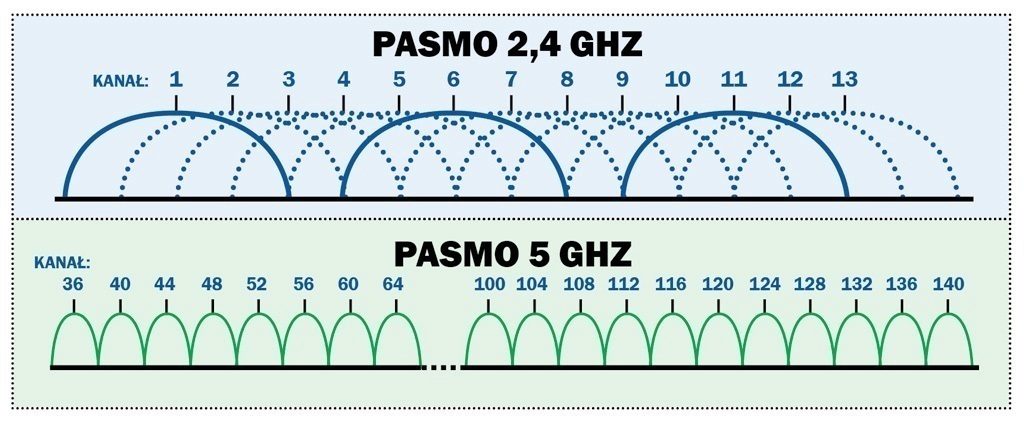
That is why I suggest you read this article. It explains how to find a free channel and change it on the router. After that, the connection problem should be solved.
The real speed increase
How to increase the speed of Wi-Fi on a laptop? As you have already understood the connection uses the frequencies 2.4 and 5 GHz. The first is used most often and has 11 working channels. This uses 1 channel of 20 MHz when transmitting radio space. information. At 2.4 GHz you can increase the width to 40 MHz, then the speed should theoretically increase, but only in pure radio space.
If you have many neighbors, when you increase the channel width, your router will catch interference from 4 channels instead of 2 – and the connection may become worse. This experiment should only be done in a private home with a complete absence of neighbor's Internet centers. Simply go to the router settings and under "Wi-Fi" put 40 MHz.
NOTE! For others, it is better to set the channel width to "Auto" or "20/40 MHz". The router will automatically expand and narrow the channel as needed.
Homemade
Now we're finally getting to how to make an amplifier at home. First, a quick tour. If you have read the first article I linked to, you should understand that there are several types of antennas. Narrow and omni-directional. If you look at the figure below you can see that omni-directional antennas are most commonly used at home.
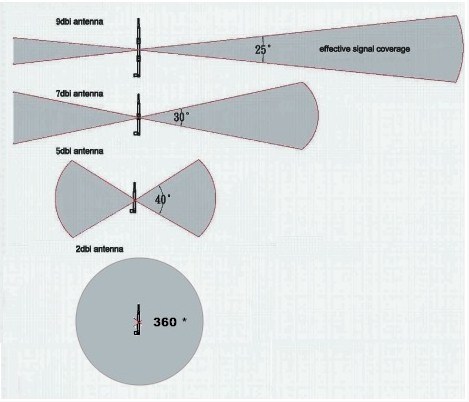
To transmit the signal over long distances when setting up a bridge narrowly focused are used. Below I will tell you how to make a home antenna first and then how to make an outside antenna or cannon.
Home









Weak signal on PC and TV
If you want to solve once and for all the problem of weak signal and increase the speed of the Internet on the TV. It is highly recommended to pull the cable, called twisted pair. If you make or plan to make repairs in the apartment or room, lay directly a cable from the modem to the place of TV installation.
The quality of video on TV is constantly growing, 2K, 4K, 8K, etc. And that means you need a good data plan and high bandwidth in order to comfortably watch video in good quality. High reliability and speed can always be guaranteed by cable. As for Wi-Fi only on a good router broadcasting at 2.4 GHz, preferably 5 GHz.
Weak signal on the computer can also be solved by laying a cable. If this is not possible, you have two options. If your computer has a simple and cheap Wi-Fi adapter you can slightly amplify it. By connecting to it usb extension cable, which will work as an antenna.

Or you can buy a good adapter with antennas connected to your usb port via cable.

Boosting your Wi-Fi signal with a 2.4 to 5GHz router
Installing a more powerful router that supports not only 2.4 GHz, but also 5 GHz. This variant is the best solution to the problem of low speed and weak Wi-Fi signal router in an apartment or private house.
Powerful routers have multiple antennas that guarantee a good 2.4GHz to 5GHz signal.

The advantage of the 5 GHz signal is that this band has a much higher bandwidth than 2.4 GHz. Which will allow you to use your data plan at maximum speed. Neighbor's modems work on 2.4 GHz frequency and will not interfere.
If you want to enhance Wi-Fi and increase Beltelecom Internet speed and forget about speed problems due to a weak signal forever. You can immediately install an additional router.
Read More: