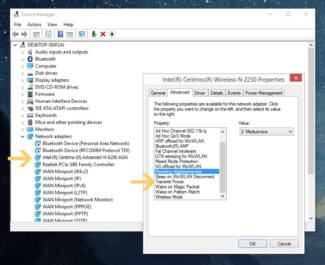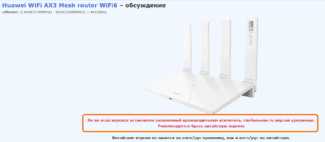To avoid asymmetric connections, it's a good idea to avoid rashly boosting your transmitter power.
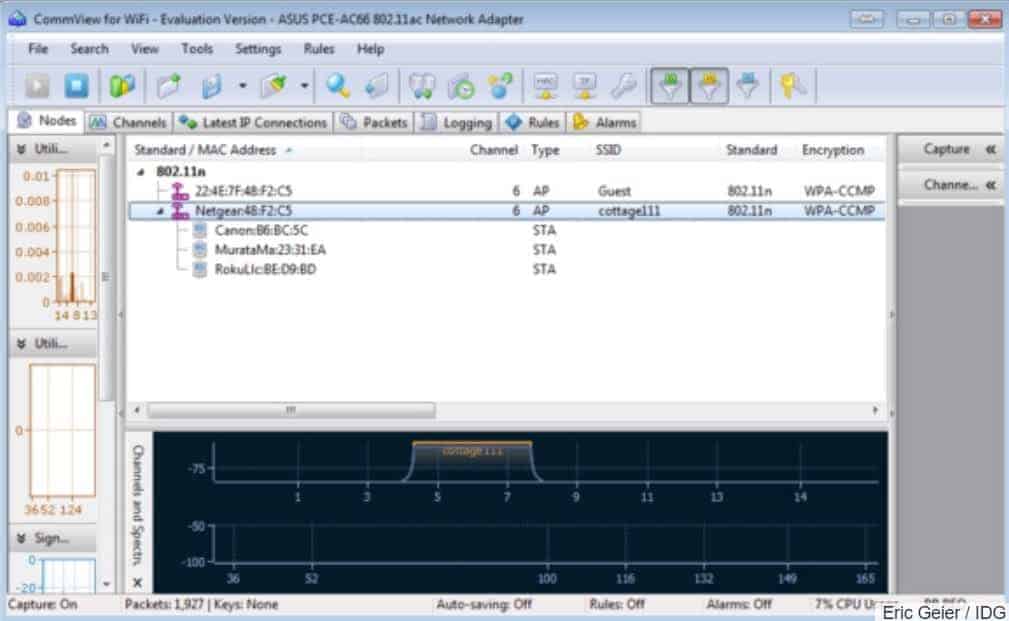
- Improving Wi-Fi performance. General principles and useful gizmos
- Some nuances of Wi-Fi networks
- So, let's get down to business
- Use 5 GHz and bandwidth management
- Kicking the wheels
- Adjusting the channels
- Check your applications access to the Internet
- Improve the signal level in the settings
- Finding the latest drivers for your access point
- Switching to the 5 GHz band
- Common Myths
- How to speed up your home Wi-Fi
- How to speed up your home Wi-Fi? Simple tips
- Complain about a comment
- Amplifying the signal with additional devices
- Replace your standard antenna with a stronger one
- Other Ways
- Reboot your router
- Find a new location for the router
- Get rid of interference
- Set up the receiver on your laptop or computer
Improving Wi-Fi performance. General principles and useful gizmos

Everyone who has built, bought or at least tuned a radio receiver has probably heard of such words as: sensitivity and selectivity.
Sensitivity is a measure of how well your receiver can receive a signal even in the most distant areas.
And selectivity, in turn, shows how well the receiver can tune to a particular frequency without being affected by other frequencies. These "other frequencies", i.e. those not related to the transmission of the signal from the selected radio station, in this case play the role of radio interference.
By increasing the transmitter power, we force receivers with low sensitivity to receive our signal by all means. An important role is played by the mutual influence of signals from different radios on each other, which complicates the configuration, reducing the quality of radio communication.
The Wi-Fi environment uses the radio air as the medium for data transmission. So many of the things that radio engineers and radio amateurs of the past and even the century before are still relevant today.
But some things have changed. In the place of analog format has been replaced by digital broadcasting, which has led to a change in the nature of the transmitted signal.
Below is a description of common factors that affect the operation of Wi-Fi networks under the standards IEEE 802.11b/g/n.
Some nuances of Wi-Fi networks
For terrestrial broadcasting away from major settlements, when you can receive on your receiver only the signal of the local FM radio stations and more "Mayak" in the VHF band – the question of mutual influence does not arise.
Another thing is Wi-Fi devices that work only in two limited bands: 2.4 and 5 GHz. Below are a few problems that you have to overcome, if not overcome, then know how to get around.
Problem one – Different standards work with different bands.
In the 2.4 GHz band, devices supporting 802.11b/g/n work; in the 5 GHz band, 802.11a and 802.11n work.
As we can see, only 802.11n devices can operate in both the 2.4 GHz band and the 5 GHz band. In other cases we either have to support broadcasting in both bands or accept the fact that some clients will not be able to connect to our network.
Problem two – Wi-Fi devices operating within the closest range can use the same frequency band.
For devices operating in the 2.4 GHz frequency band, 13 wireless channels with a width of 20 MHz for 802.11b/g/n or 40 MHz for 802.11n with 5 MHz gaps are available and permitted for use in Russia.
Therefore, any wireless device (client or access point) will interfere with neighboring channels. Another thing is that the transmitter power of a client device, such as a smartphone, is much lower than that of a typical access point itself. Therefore, throughout this article we will only talk about the mutual influence of access points on each other.
The most popular channel that is offered by default to clients is 6. But don't flatter yourself that by selecting the next number we will get rid of the parasitic influence. An access point operating on channel 6 gives strong interference to channels 5 and 7 and weaker interference to channels 4 and 8. As the gaps between the channels grow, their mutual influence decreases. Therefore, in order to minimize mutual interference it is highly desirable that their carrier frequencies are separated by 25 MHz (5 interchannel intervals).
So, let's get down to business

The first thing to do when optimizing Wi-Fi is to reduce or eliminate interference. Unlike working with cables in wired networks, you can't easily control the Wi-Fi transport medium, or in other words, the radio waves. There's likely to be some interference that you'll have to deal with, whether it's interference from nearby networks, co-channel interference in your own network, or non-Wi-Fi signals but in the same RF spectrum.
Start with what is most manageable, in-channel interference, that is, interference caused by two or more Wi-Fi access points using the same or overlapping channels. Although most access points have a feature that automatically selects the best channel, double-check their selection.
Co-channel interference is more of a problem in the 2.4 GHz band than in the 5 GHz band. There are 11 channels in the 2.4 GHz band, but only three channels do not overlap: 1, 6, and 11. The 5 GHz band can have up to 24 channels, and they do not overlap if the legacy 20 MHz channel width is used. Although some access points do not support all channels, and wider channels cause some overlap, the 5 GHz band is still larger.
When checking channels on small networks, such as no more than 6 access points, you can use the free Wi-Fi scanner on laptop at or on a Android device. These simple apps scan the airwaves and list basic information about nearby wireless routers and access points, including channel usage.

Use 5 GHz and bandwidth management
The 5 GHz band offers many more channels than 2.4 GHz, so it makes sense to use dual-band access points. This allows older devices to connect on the lower 2.4 GHz band and newer devices to operate on the 5 GHz band. Less load on the lower band promises a faster connection, while devices on the upper band typically support higher data rates, which helps reduce the airtime of the devices. While not all new Wi-Fi devices are dual-band, more are these days, especially advanced smartphones and tablets.
In addition to 5 GHz support, consider using any bandwidth management feature provided by access points. This can induce or force dual-band devices to connect to the higher band instead of leaving it up to the device itself or the user.
Many access points only allow you to enable or disable band control, while others also allow you to adjust signal thresholds, so dual-band devices that will have a more confident signal at 2.4 GHz need not use 5 GHz. This is useful because 5 GHz offers less radio coverage than the lower band. If your access point supports this, try using a signal threshold setting that provides a good tradeoff between reducing congestion at 2.4 GHz while giving users the best signal.
Kicking the wheels
The ancient worldly wisdom that says to kick the tires first in any difficult situation often works in the case of wireless networks. It could very well be that the main problem with your home network is the specific combination of your apartment geometry and exactly where the router sends the radio waves.
So you can start your experiments to improve Wi-Fi coverage by changing the position of the router and its antennas in space. This is the simplest method, which requires neither additional investments, nor specific knowledge, nor any significant time expenditure.
For example, if the router is hidden in some niche or cabinet, especially a metal one, it is a good idea to remove it from there. Metal in general has an unimportant effect on the propagation of radio waves, the same applies to reinforced concrete.
The position of the router antennas also affects the situation. Googling "radiation pattern" will help with the theory. Well, at the household level it is enough to know that in most cases it is best to put the router antennas strictly vertical – so they will further reach horizontally, instead of radiating the valuable radio signal into the floor.
You can also see if something in the problem area of the home is spoiling the situation. A refrigerator, for example, is a great enemy of radio waves, but it's not a fact that you can move it so easily. But a little thing like a microwave or a baby monitor, which operates on 2.4 GHz and competes for that frequency with the router, is much easier to optimize.
If the problem is not solved – go to more radical measures.
Adjusting the channels
Wi-Fi networks use narrow bands of the radio spectrum to transmit data – they are called channels. The number of available channels is small, in contrast to the number of people who want to use them. So in the most popular 2.4 GHz band, they can be clogged with noise from neighboring networks and other devices.
Every time you reboot – or at some scheduled interval – the router chooses the most interference-free channel. This can be compared to the way a GPS navigator chooses the path along the highway where there is the least amount of traffic right now.
Usually the router itself handles this task quite well, but if problems arise, you can try to intervene. For example, you can set the router settings to automatically search for the least clogged channels more often, or to detect them manually. However, you have to be careful with the latter: the spectrum load can change quickly – not only your router can automatically switch channels, but also the neighbor's.
Also, some routers allow changing the Wi-Fi signal strength in the settings – check if the maximum value is set there. If not, you can turn it up to the maximum.
Check your applications access to the Internet
Some applications may load the Internet channel, and hence the bandwidth of the router. These include torrent utilities that download large media files in the background; these programs usually have the ability to limit the download speed in their settings. Other examples are resource-intensive online games, as well as OS and any desktop applications with automatic updates. You can assess the network activity of the same Windows applications in Task Manager.
One common security problem with home Wi-Fi is its vulnerability to unauthorized connections. The risk increases when the user has set a simple password on the router. In such cases, it is quite possible that an enterprising neighbor will connect to that router – out of concern for Internet savings.
To identify "left" connections, you can go into the settings of the Wi-Fi router and find the item "Connected devices" (or relevant). If the list shows a MAC address that does not belong to any of the user's wireless devices, it is likely that an intruder has connected to the router. In such a situation, you should first change the password to a more complex one and, to be sure, limit the number of possible connections (most timely Wi-Fi routers and access points have this feature by default).
Improve the signal level in the settings
You can increase the signal strength in the router settings. If the interface is in English, this option is usually called Transmit power. You must select the High level.
Modern routers support the 802.11n wireless standard, and it is better to select it in the settings. 802.11n implies a greater range and signal strength than 802.11b/g.
Routers work on 11 frequency channels and it often happens that neighboring devices use the same channel – this is not the best situation in terms of interference immunity. Utilities such as Acrylic help to assess the channel allocation of nearby routers and modems. In the settings, you need to select one of the available channels.
Finding the latest drivers for your access point
Regularly updating the drivers and firmware ("firmware") of your router is the best way to get the best performance out of your network without changing your existing hardware. Both drivers and "firmware" need to be looked up on the manufacturer's website, but Windows also has another built-in feature: in the "Properties" of the installed hardware you can click on "Update driver" and the system will automatically search the Internet for the appropriate software.
In cases where the wireless network needs to provide a large area, you can use special amplifiers of Wi-Fi signal, allowing one click to significantly (at least double) increase the coverage area. Such devices are relatively inexpensive (about 1-1.5 thousand rubles) and can solve the problem of insufficient signal strength at low cost.
A typical example of a modern Wi-Fi amplifier is the TL-WA850RE from TP-Link. It is installed directly into the electrical outlet, capable of working in IEEE 802.11b/g/n networks, equipped with two built-in antennas, allowing data transfer rates of up to 300 Mbit/s, which is enough both for streaming high-definition video and for video games. In addition, thanks to the built-in Ethernet port you can additionally connect wired network devices such as printers to the network.
Switching to the 5 GHz band
There is a misconception that in Russia the use of the 5 GHz radio band for local wireless networks is prohibited due to the fact that it is used by the military. In fact, this restriction was lifted in July 2010 and 5GHz range Wi-Fi routers can be used by both organizations and individuals without any additional permits.
Switching from 2.4 GHz to the 5 GHz band can be beneficial for several reasons. First, IEEE 802.11n-enabled routers can operate simultaneously in both bands, and the faster-enabled devices won't be limited by the speeds of legacy equipment. Second, even if your router isn't capable of both bands at the same time, it's still worth choosing the 5 GHz band because it organizes 23 additional channels that don't overlap with the 2.4 GHz band channels, so you're much less likely to hit channels already clogged by neighboring networks.
Common Myths

Having published the results of the survey, Zen Internet decided to tell you about some myths, which a large number of users still believe in. For example, 23% of survey participants believe that their PCs, laptops and other devices should be as close to the router as possible to ensure the best connection quality. In reality, relatively modern routers are able to provide quality Internet connectivity for devices scattered throughout the apartment.
Surprisingly, 14% of respondents believe that turning off the router overnight can improve its performance the next day. In fact, routers are devices designed to work 24/7. Unless it is exposed to sunlight and overheated, turning off the router temporarily will have no positive effect.
Despite the fact that broadband is almost always faster than mobile, 29% of respondents believe that using a smartphone as a mobile hotspot provides a better connection than home Wi-Fi. In fact, broadband Internet access is the best option wherever it is available. For everything else, that's what mobile Internet is for.
More than half of the respondents (54%) believe that the height of the router does not affect the quality of the wireless network, but more about that below.
How to speed up your home Wi-Fi

Before you buy a more expensive rate from your provider or a new, faster WiFi router, there are a number of steps you can take to improve the performance of your existing wireless network. It is quite possible that you will be satisfied with the result and postpone the upgrade to a better time.
Location of the router
The first thing to pay attention to is the location of the router. It should be closer to the center of the apartment/house and be a little closer to the ceiling than to the floor, if possible; an open bookshelf is a good option – so the signal will spread better around the room. There should be no foreign objects near the router, and the ceiling, floor and walls should be in its direct line of sight, so that the signal is reflected from them unhindered.
If it is not possible to install the router in an optimal location, at the very least you should make sure that there are no household appliances or other electronics near the device, be they refrigerators, microwave ovens, TVs, game consoles, audio systems, baby monitors, etc.
The Right Range
The second tip is to check what range your devices are connected to. Most more or less modern WiFi routers can operate in two bands – 2.4 GHz and 5 GHz. The second is traditionally less "littered" with neighboring wireless networks, as well as providing higher bandwidth. Therefore, smartphones, PCs and laptops should be connected exactly to the 5 GHz band. But various "smart" lights, sensors, alarm systems and other undemanding to Internet speed devices is better to leave on the band 2.4 GHz.
Eliminating dead spots
If the signal from a WiFi router can't reach the farthest room in your apartment, it doesn't mean you have to replace it. It's quite possible that you have some old router lying around. There are many uses for it, and extending your existing network coverage is one of them. An alternative option is to buy a relatively inexpensive WiFi-repeater, their price starts from 800 rubles.
How to speed up your home Wi-Fi? Simple tips
In today's world, it is difficult to imagine life without the Internet. Most people read the news, watch movies or play games, of course, online. But often there can be problems with the home Internet – the signal fails, or disappears altogether. It is especially unpleasant when it happens at the most inappropriate moment – during work or study, for example. Today I will share with you some very simple tips on how you can improve the speed of the Internet connection at home.

I think many people know that a router is a radio transmitter for which a direct signal is important. More precisely, for your device to work better, it is best to place the router as close as possible to the necessary equipment (for example, a smart TV, or a laptop). Also, it is worth considering that walls, cabinets, and sometimes even shelves, can weaken the Internet signal. So try to install your router in as open a place as possible without any possible obstacles.
In order to improve the signal in a two-storey house, you can try to place the Wi-Fi router as high as possible.
Also, do not place the router somewhere in the corner of the house, "on the edge" so to speak. Then the signal will be transmitted not only to the house or apartment, but also to the street, or to the neighbors, respectively, the far side of your home will be "deprived" of good Internet.
It is worth knowing that the Wi-Fi signal is divided into channels. Different routers will use one channel to communicate with gadgets. The choice of channel can also affect the speed of your Internet, especially if many devices are connected to Wi-Fi.
Here it is very simple – to solve the problem you can reconnect to another channel. I will not describe here how to do this, because depending on the router, the algorithm may vary. So look for the necessary hints in the manual to your particular router, or look for information on the Internet (if you have it at the time, of course).
Complain about a comment
In any case, the router should be located as high up as possible, ideally under the ceiling. Once stayed at a friend's house in St. Petersburg's old stock, two-room apartment type "comb", the far room, where I and the living room, where the router, at different ends of the apartment, between me and the router two brick partitions. I had practically no signal, we started to figure it out, the router was found in a pile of wires behind the computer table by the outside wall. We threw it on the closet and immediately got a great signal throughout the apartment. And initially, thanks to the wooden ceilings, the signal from the lower communal neighbors was clearly better than the owners :).
I same in my apartment, due to the peculiarities of the layout (L-shaped), had to put an additional access point around the corner of the corridor, for which at the stage of repair were provided by sockets under the ceiling, for reliability of a point connected to the router via cable, as the need for an access point was evident from the layout. In general, when arranging the electricity from scratch, you must immediately plan the location of access points.
And it is also desirable to get a router for 5 GHz, the 2.4 GHz band in the MFD has long been overloaded. Right now I can see five 2.4 GHz access points in my neighborhood and my only 5 GHz access point, but now the operator's routers are also equipped with 802.11ac, so soon the crowd will be there too. I have a house with a very low population density, 4-5 apartments per floor area, I can imagine what a crowd in the "home Internet" in houses with a lot of small-sized apartments and, accordingly, an increased population density.
Get a very strong signal will only help buy a router at Ali exclusively for the Chinese market Huawei ax3 pro or Xiaomi ah3000. The routers for the Chinese market does not have the signal strength limitation that there are routers for the global market. I have installed such a router, now I can catch the signal at the entrance, although I have a very high floor.
It seems that low signal strength is one of the features of Wi-Fi, allowing you to use a lot of different networks in a limited space, without interfering with each other. Then how do the Chinese with their "very strong signal" share the air in their man-houses?
Amplifying the signal with additional devices
It is not always possible to solve the problem by reconfiguring the router. In large rooms with several rooms and concrete partitions, even the maximum signal of the router may not be enough. Therefore, you will need to use hardware to increase network coverage.
Replace your standard antenna with a stronger one
The signal gain of home router antennas is limited to 5 dBi. Some routers may have even less. This is usually enough for a standard city apartment. But in large rooms or private houses with several floors problems arise. To strengthen the signal in this case, instead of the standard antenna an additional external antenna is used. It must be bought separately.
Here everything is very simple. You buy an external antenna, for example, 20 dBi, unscrew the standard antenna and connect the cable from the new antenna instead. You can also use a Range Extender Booster. This is a Wi-Fi signal booster. You connect the booster to the router's antenna jack and the antenna to the booster. This allows you to significantly increase coverage and signal strength using the regular antenna.

Through the use of external antennas, you can extend network coverage to the summer house and even distribute Internet to the neighboring house. The type and power of the antenna is chosen depending on where it will be located – indoors or outdoors. And also taking into account the necessary radius of action.
The disadvantage of this method is that router manufacturers have now started to save on removable antennas. Therefore, not every router will be able to pull off such a trick.
You can, of course, disassemble it and solder the antenna connector, but this, firstly, is a method for those who are good with a soldering iron and understand electronics. And secondly, changing the design of the router will lead to a loss of warranty. So if you plan to use an additional antenna, choose a suitable router. Well, when you already have a router and the antennas on it are fixed, read how to expand its coverage area by repeater.
Other Ways
Low signal strength can be caused by software glitches, improper router location, and external interference. Devices that are connected to the router can also slow down. In this case, you can improve the signal without using additional devices.
Reboot your router
If the Internet was working fine, and then suddenly began to lag, the cause may be a malfunction in the router firmware. This can be cured by rebooting. Turn your router off and on again. It is very likely that the problem will disappear. Do reboot regularly, every few days, to avoid errors piling up.
Find a new location for the router
Concrete walls, metal structures, and even ordinary mirrors can reflect radio waves and degrade signal quality. In this diagram, the router is not positioned correctly.

Because of this location, there are two areas in the apartment with a bad signal. To solve the problem, you need to move the router to the location indicated by the arrow.
It also makes sense to place the router as high up as possible. For example, hang it on the wall. This will help expand the area of stable coverage.
Move the router and check the signal strength to find the best spot for it.
Get rid of interference
Any electrical appliance can cause interference, even ones that don't use radio frequencies. Refrigerators, televisions, and microwave ovens generate electromagnetic fields that interfere with the router. Do not install the router near other household appliances. Also, pay attention to whether the Wi-Fi speed drops when you turn on any device. If so, move the culprit away from the router.
Set up the receiver on your laptop or computer
If the Internet is slowing down on only one PC, the problem is most likely with the Wi-Fi receiver settings on that device. Install the latest drivers. This can help solve the problem with poor reception.
Monitor your applications' access to the Internet. Programs that are constantly connected to the network reduce internet speed. They can run in the background unnoticed by the user.