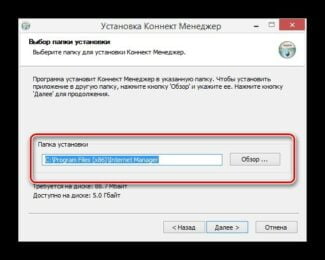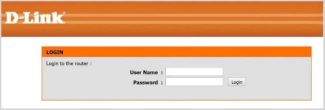In contrast to the ADLS model, the USB modem is the most automated to connect to the network. Despite this, there is a series of nuances, which should also be taken into account.
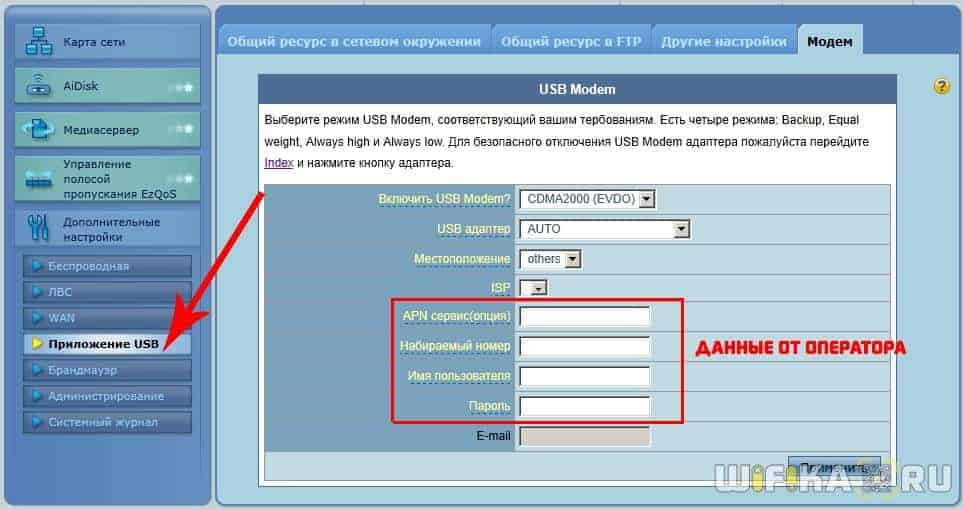
- How to install and configure the modem on the computer
- How to set up a modem
- Resetting
- Using the web-interface
- Step 2: Connecting the modem to the router
- Step 3. Setting up the router
- How to distribute mobile Internet from 3G-4G modem via wifi router?
- Setting up the router – Wi-Fi
- The alternative – LAN-LAN
- Connecting
- Setting
- Step 3.. Setting up the router
- How to choose a TP-LINK router for a 3G modem?
- Connecting and configuring a 3G USB modem on a TP-LINK router
- Ways to connect the modem to the router
- Connecting via USB
- Via ADSL cable
- Through the adapter WAN to USB
- Possible problems when connecting and configuring
- How to update modem drivers
- Possible problems and solutions
How to install and configure the modem on the computer
A modem is a device that allows the user of a desktop or laptop computer to connect to an Internet connection. In fact, this equipment is a conductor of the signal, which comes from the provider, to the user.
- ADSL model – provides access to the Internet via telephone network;
- USB model – connection is made by means of a standard connector on a personal computer and cellular services.
Modem ADSL version is now obsolete. Virtually no providers are left that provide connection to the World Wide Web in this way. When choosing a means to connect the apartment to the Internet is not recommended to choose this method. Users are better to opt for the now most common fiber-optic cable.
However, if the subscriber is already connected to the Internet via telephony, then you should pay attention to how to properly connect the ADSL modem to the personal computer:
- There will be several cable connectors on the back of the modem.
- First you need to pay attention to the DLS port. In this connector will be inserted a telephone cable, which in turn provides access to the Internet.
- The user can connect the wire directly to the DLS port, but the subscriber will have to choose between using telephony or internet connection.
- Specialists recommend splitting the cable into several branches to use all available communication services at the same time.
- The final step is to connect a cable that will run from the ADLS modem to the user's PC.
Usually this wire is given with the purchased device.
Connecting to the Internet by means of a public telephone connection is quite an outdated technology and at the moment, when the user hears about the connection by means of a modem, it is more associated with 4G LTE USB devices.
How to set up a modem
Setting up devices to connect to the Internet will be very different depending on the type of connection chosen. Therefore, ADSL and USB need to be considered separately to avoid confusion, which can slow down the device setup process.
Some companies, such as Rostelecom, provide a special installation disk included with the ADSL modem. With it the user can update the software of the computer to connect to the Internet, as well as run an automatic setup program.
However, if this disk is lost or the subscriber bought the device not from a telecommunications company that provides him with communication services, then you will have to configure the connection with the ADSL-modem manually.
Before setting up the user must know the special data about his connection. These include:
All the necessary data the subscriber can clarify by calling the hotline from his provider.
Resetting
Before starting the connection it is recommended to reset the device to the factory settings. To do this you need to find the "Reset" button on the modem. Sometimes it is labeled as a small jack.
If "Reset" is represented by a button, it must be pressed for 30 seconds. If the function is represented by a jack, you need to find a special key for SIM cards, a small nail or a toothpick and insert it into the port. After 10 seconds a reset will occur.
Using the web-interface
The next step is to use the web interface. This is a special section of the settings on your personal computer that is responsible for your Internet connection. You can open it by typing "192.168.1.1" in the address line of any browser. If the page does not open, then the user is not receiving an Internet signal to the modem. Perhaps, the provider for some reason does not provide communication services, but most likely, the subscriber will have to enter the communication route himself.
To start with you should go to the "Control Panel". In the window that appears, go through the following menus:
Step 2: Connecting the modem to the router
After confirming the signal quality and that the modem is on the compatibility list, you can connect the modem to the router. It is not recommended to use USB extension cords, as they can lead to disconnections or problems with the modem, for example, if you use an extension cord, the modem may not be detected by the router at all.
Connect the modem to the router and connect the computer with the LAN cable to the router
Step 3. Setting up the router
Now you need to configure the router. To set it up, we need to go to the web interface of the router. We have already connected the router to the computer, now on the computer open any browser (Opera, Google Ghrome, Firefox) and in the address line write http://192.168.0.1 (the address can also be http://192.168.1.1).


Go to the tab Advanced Settings – Networking – Work Mode and choose mode 3G/4G router mode. You will need to reboot the device.

For detailed 3G/4G connection settings you can go to the tab Network – Setup 3G/4G and set up the necessary APN (profile) if necessary. In most cases, the modem automatically tells the router the country and operator, so the router for all popular Russian operators will set the necessary profile by itself.
But if you are the owner of some unusual SIM-card or you are a legal entity, you will need to configure the profile (dial number, access point name, etc.) manually.

Check the correctness of the connected modem. To do this, look at the 3G/4G USB modem (picture above) and check the connection status:
- Not connected – router does not see the modem. Check the connection of the modem to the router and make sure that it is connected directly without any adapters. Try to reconnect the modem.
- Not defined. – The router sees the modem, but cannot detect it. Check that the modem is connected directly without any adapters, and check the router's compatibility list. The modem may not be compatible with the router model.
- Detected successfully – The router sees the modem and detects it. Everything is fine, the modem is successfully connected to the router.
How to distribute mobile Internet from 3G-4G modem via wifi router?
Once you have determined the location, we move on to the practice of setting up wifi internet distribution.

A patch cord (Ethernet cable), which was included with the router, connect one end to the LAN connector on the router, and the other end to the computer network card

On the computer (Windows 7) go to the network settings section of the chain:
"Start – Control Panel – Network and Internet – Network and Sharing Center – Manage Network Connections – Change adapter settings".

Right-click on the item "Local Area Connection" and go to "Properties" Go to "Internet Protocol version 4" and check the "Get IP automatically" and "Get DNS server address automatically" and save the settings.

On the bottom lid of the router find IP or WEB address to enter the admin panel, as well as username and password

Open the browser on your computer and enter the IP address into the address bar, then in the popup window – login and password from the sticker.

Find in the menu of the router item "USB modem" (3G/4G, USB settings, etc.), activate it and enter in the fields shown in the image data for your operator.
Setting up the router – Wi-Fi
With the Wi-Fi settings everything is standard, you do not even need to change anything. Here it is simply raised access point and set to it the SSID name (the name of the network to search) and password:
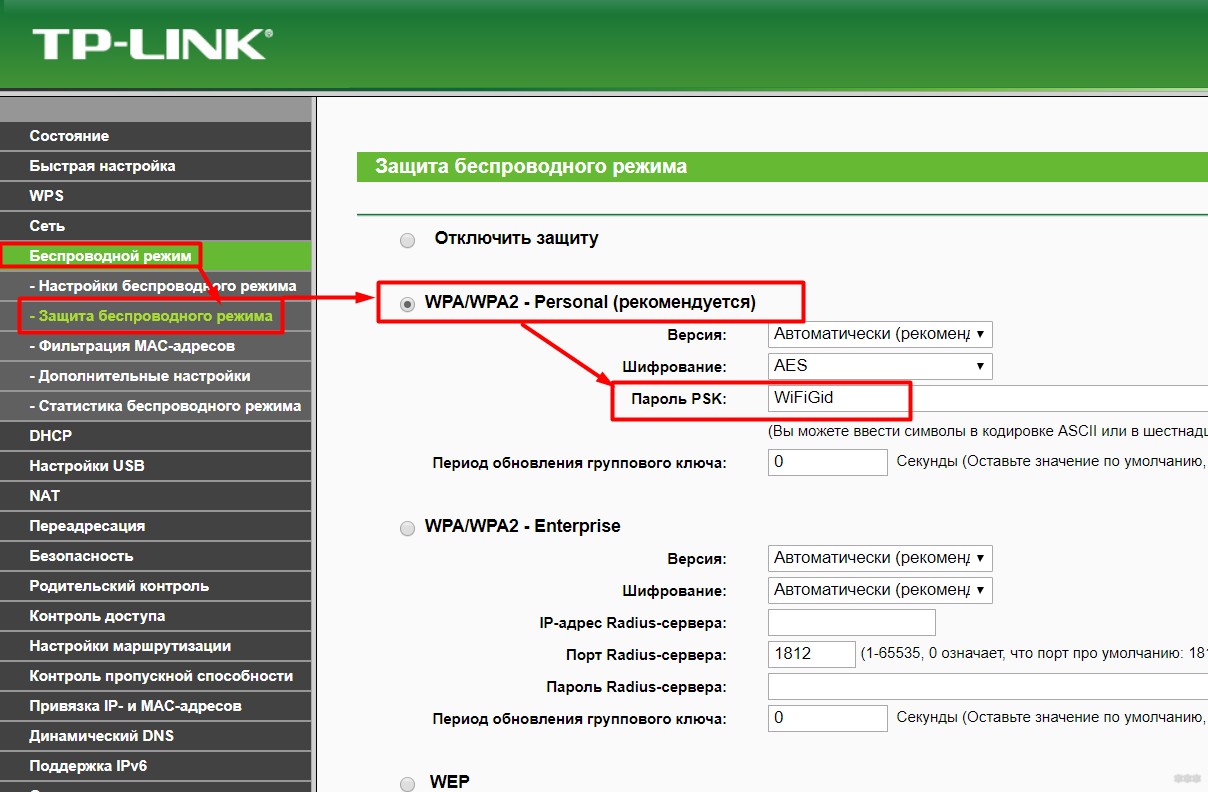
I.e. you do not need to do anything special, everything will work out of the box. The main thing in the router settings is to choose this very Dynamic IP to pick up the settings and further distribute the Internet via its DHCP.
The alternative – LAN-LAN
In the previous variant I told about the simplest case – connection of the router to ADSL modem by WAN-LAN. After all, all the complexity there is related to the choice of connection type – Dynamic IP-address. But this method has a small limitation: modem and router will create two different local networks. That is, if suddenly it will be necessary to connect to the ports of the modem, and some devices to the ports of the router or its Wi-Fi, they will not see each other.
This can be avoided by forcibly agreeing to connect all devices exclusively to the router, but in the extreme case there is an alternative – connecting the router via a LAN-LAN modem.
- Router and modem are connected via LAN ports.
- Then disable DHCP server on the router – from now on it should work as a simple switch.
- All devices connected to the network connect "manually" – IP addresses are stored in the DHCP modem (if they will not pick up on their own), and the gateway specify the modem.
This kind of connection also works. It is more complicated, but it works. I had such a case of networking, since all I had on hand was an old router and a piece of wire. And there was no time to properly organize it. But I have not experienced any problems, the main thing is to understand what is being done.
There is nothing else to think of. I have described two optimal connection schemes. And the details of your models you can safely ask in the comments. Besides, if I suddenly made a mistake (we're all human), you can correct them in the comments, it will help other readers not to make a foolish mistake through my fault. Sincerely, WiFiGid and its author Nerd.
Connecting
Before we set up the aDSL router, let's connect it properly. Let's look at the ports on the back. First, let's plug it in with the power supply. The power input is on the right side.

Now connect the telephone "aDSL" cable from the ISP to the left port of the router. Press the power button. Next we need to connect to the modem. You can do it any way you want: via cable or via Wi-Fi. I'm going to use a cable connection and connect to port 1.
If you have a laptop, phone or tablet, then you can connect via wi-fi. The standard network name and password are on a label under the case. If the password does not match, then proceed with a factory reset.
NOTE! If it was previously used by someone and you got it from friends or relatives – you need to reset it to the factory configuration. To do this find the small hole with the word "RESET" and press it for 10 seconds.
Setting
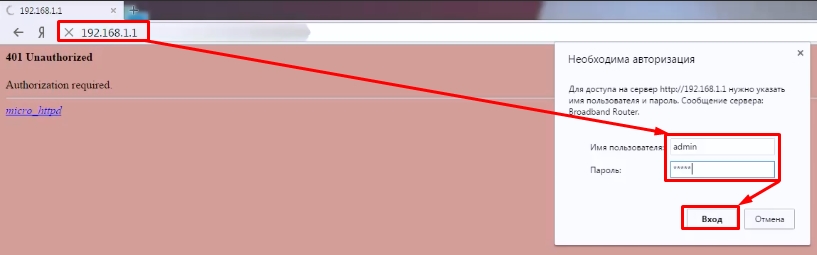
NOTE! If this address doesn't work, skip to the next chapter.
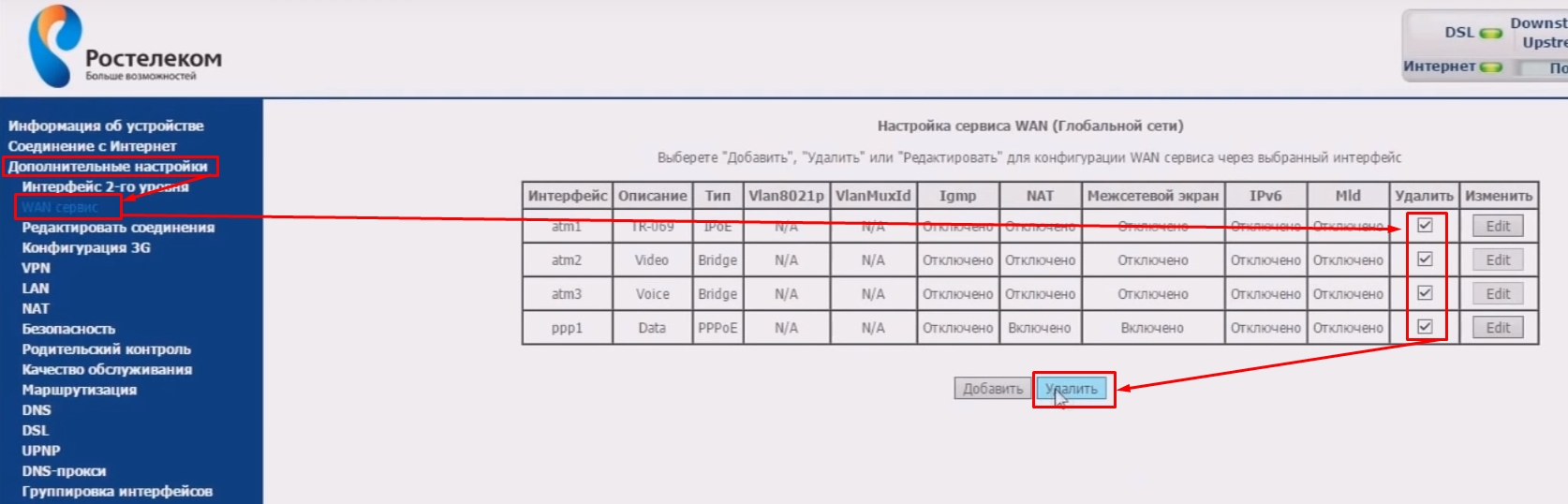
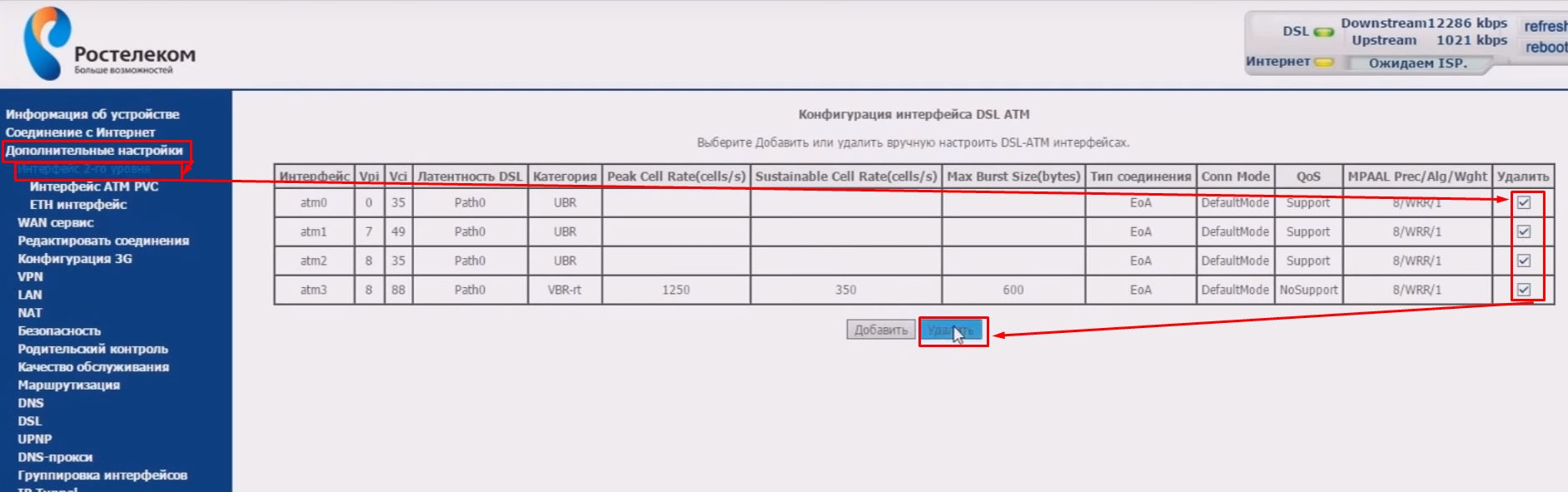
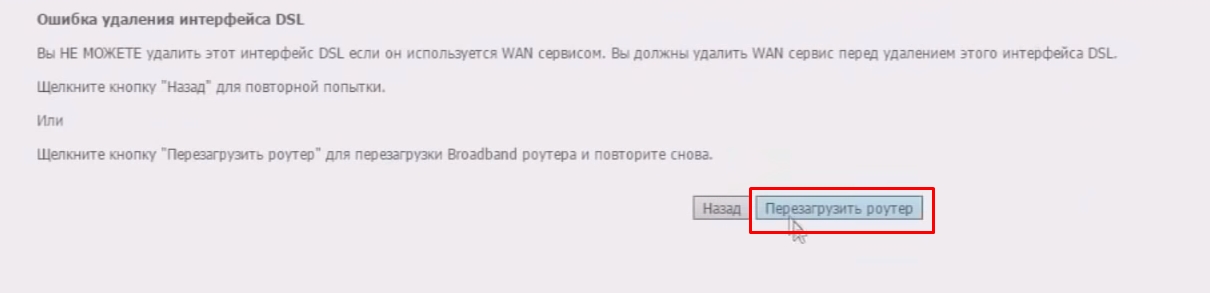

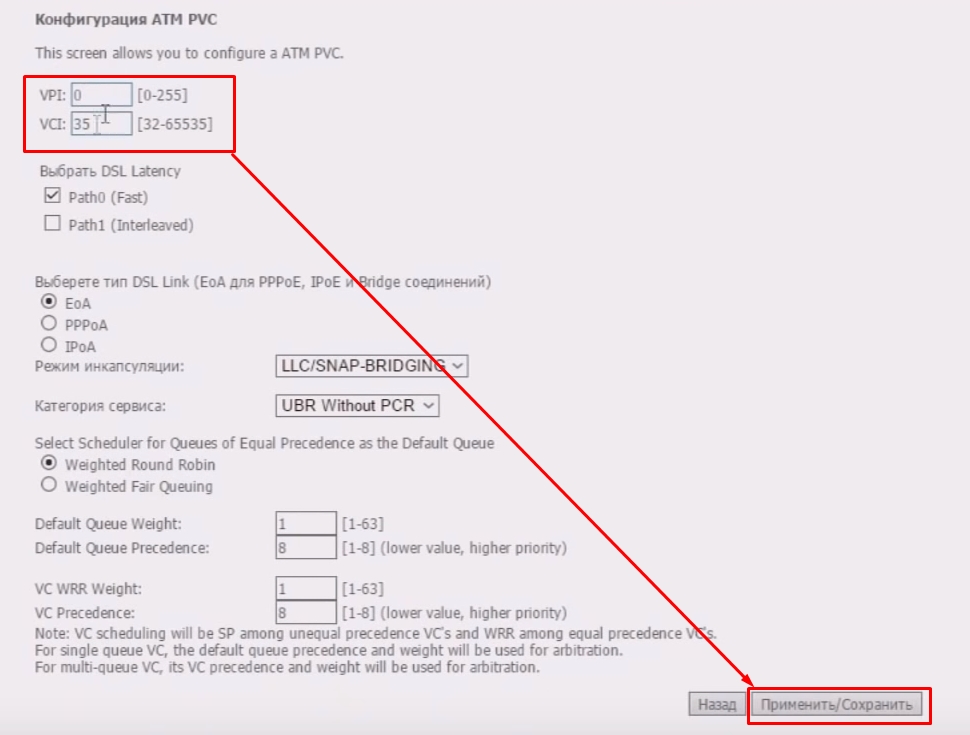
- Now we are going to create an Internet connection. We need to enter the correct VPI and VCI data. Usually 0 and 35 are used (Rostelecom). These data should be in the contract from the provider. If you are configuring the device for another operator, please carefully write down the correct values. Save and apply the parameters.
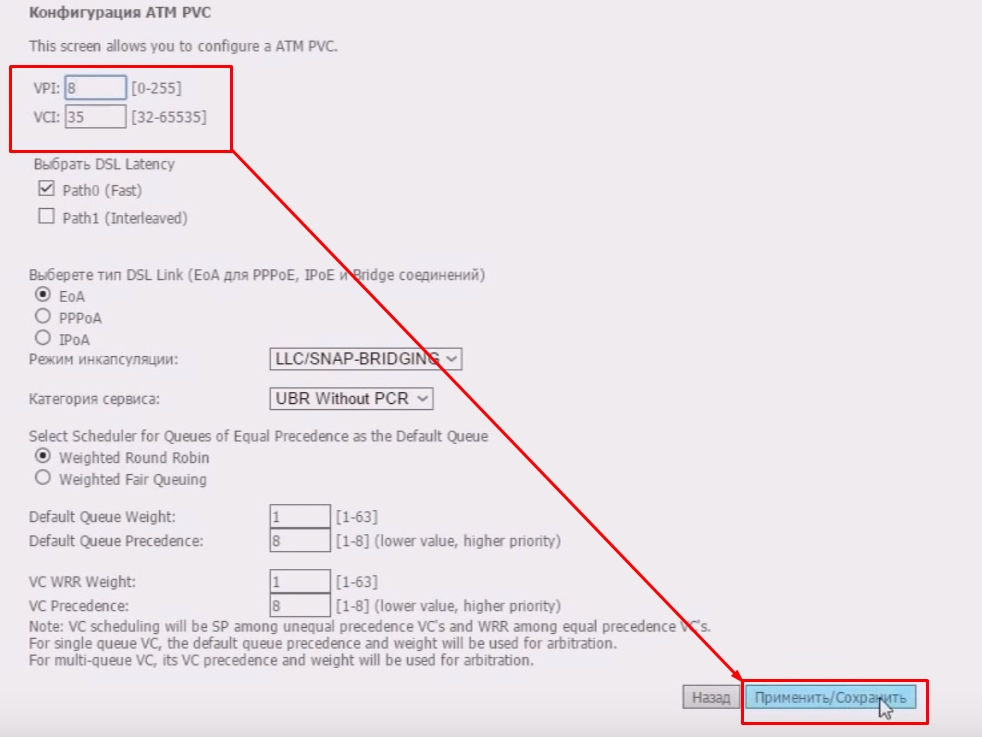
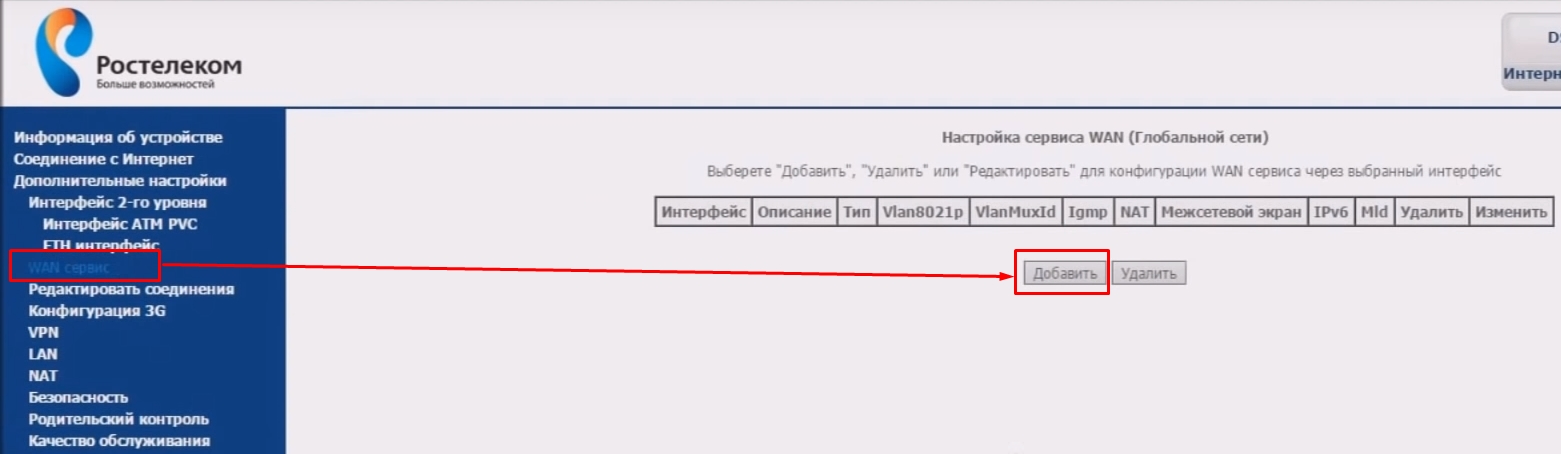
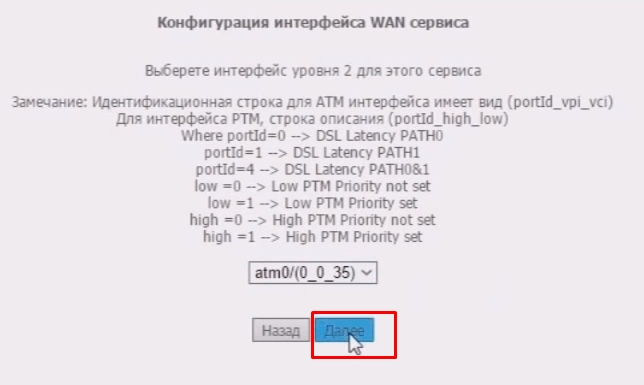
Step 3.. Setting up the router
Now it is necessary to configure the router. To configure, we need to go to the web interface of the router. We have already connected the router to the computer, now on the computer open any browser (Opera, Google Chrome, Firefox) and in the address line write http://192.168.0.1 (the address can also be http://192.168.1.1).


Go to the tab Advanced Settings – Networking – Work Mode and select mode 3G/4G router mode. You will need to reboot the device.

For detailed configuration of the 3G/4G connection you can go to the tab Network – Setup 3G/4G and set up the desired APN (profile) as needed. In most cases, the modem automatically tells the router the country and operator, so the router for all popular Russian operators will set the desired profile by itself.
But if you are the owner of some unusual SIM-card or you are a legal entity, you will need to configure the profile (dial number, access point name, etc.) manually.

Check the correctness of the connected modem. To do this, look at the 3G/4G USB modem (picture above) and check the connection status:
- Not connected – router does not see the modem. Check the connection of the modem to the router and make sure that it is connected directly without any adapters. Try to reconnect the modem.
- Not defined. – The router sees the modem, but cannot detect it. Check that the modem is connected directly without any adapters, and check the router's compatibility list. The modem may not be compatible with the router.
- Detected successfully – The router sees the modem and detects it. Everything is fine, the modem is successfully connected to the router.
How to choose a TP-LINK router for a 3G modem?
We need a special Wi-Fi router that supports 3G/4G USB modems. It is a special router, in our case, we are considering a device from the company TP-LINK. Since not every router can distribute the Internet from 3G modems. And even if you already have a TP-LINK router, the fact that it supports modems, even if it has a USB connector.
They often ask how to connect a 3G modem to a TP-LINK TL-WR741ND, TL-WR841ND, etc. router. No way, it just does not support them. TP-LINK has several models that work with modems from Intertelecom, MTS, MegaFon, and other carriers. These are two common routers: TL-MR3420 и TL-MR3220. And two portable routers: TL-MR3020, и TL-MR3040. There may be other models available at this time. This means that you can connect our modem to these routers in the USB socket, and we get the Internet via Wi-Fi network, and a network cable, for example, for a desktop computer. I have a TP-LINK TL-MR3220, used to work with a Novatel U720 modem.
A very important point. If you have already bought a router, and have just realized that it does not suit you, it is not too late to return it back to the store.
And if you are going to buy it, make sure that the chosen router model supports specifically your 3G modem. Yes, routers do not work with all modems. And it may turn out that the router simply will not see your USB modem.
What to to check compatibility, visit official website. For Ukraine – http://www.tp-link.ua/ru/comp-list.html, for Russia – http://www.tp-linkru.com/comp-list.html in the "List of compatible 3G/3.75G USB modems" click on the desired router model (which you want to buy) , and save the .xlsx file to your computer. Open it and see what modems it supports.
I think the choice of router is clear. Now let's look at how to connect a 3G modem to TP-LINK. Let's also configure the router to work with the modem and configure the Wi-Fi network. I will show you an example of my TP-LINK TL-MR3220.
Connecting and configuring a 3G USB modem on a TP-LINK router
Nothing complicated. Connect the power to the router, and then turn it on. In the USB-port in the router connect our 3G modem (you can use an extension cable, if there is an antenna, then connect it the same way).

We need to connect to the router from the computer, to enter its settings. You can connect via cable (as shown below), or via Wi-Fi network.

Next, we need to go into the settings of the router, and set it all up. To enter the settings, go to the address listed at the bottom of the router. That's 192.168.0.1, or 192.168.1.1. And enter your user name and password. Factory defaults are admin and admin (also listed on the bottom of the router's sticker). We have more detailed instructions on how to enter the settings on TP-LINK.
In the control panel the first thing you should do is to open the Network – Internet Access, highlight the item 3G/4G Only (Recommended), and press Save.

Next, click on the tab Network – 3G/4G. Next to 3G/4G USB Modem it should say Identified (or modem name) . This means that the modem is identified and ready to work. If the router does not see the USB modem, then try updating the router's firmware according to these instructions. There is a chance that after the firmware update everything will work.
In the Location select our region (in my case, Ukraine), and in the menu Mobile ISP Choose a provider (I have Intertelecom). Next, Connection Mode leave it at Connect Automatically, и Authentication Type set Auto.
Ways to connect the modem to the router
The choice of the way to connect a USB modem to a Wi-Fi router depends on the equipment, connectors and cables used. The easiest way to connect the device is via a USB connector. If the model does not have such a connector, you will need a WAN-adapter.

Connecting via USB
It is necessary to connect the router to the computer when a modem is already connected to its USB port. It is necessary to connect to Wi-Fi network and open the admin panel in your computer. Further actions are made in the following order:
- Click on the menu item "USB settings", then – 3G/4G.
- In the window that appears, select the service provider – a cellular operator, sim card which is used. The settings for this operator will be set automatically.
- Check the box "Connect automatically" so that you do not have to turn on the Internet manually every time.
- Press the "Save" button.
Via ADSL cable
An ADSL cable and a twisted-pair network cable are connected to the modem, which must be connected to the router. The router through the cable can connect to the computer. Now you can go into the admin panel of the Wi-Fi router.
With the cable you can pull the Internet and distribute to the next house or apartment.

Through the adapter WAN to USB
The described method will allow you to understand how to connect a WAN-modem with a non-standard Wi-Fi router in the absence of a USB-connector or connection of an Apple computer.
The adapter wire is connected to the WAN-port of the router. Then the modem is connected to the USB connector of the accessory. The configuration is performed in the same way as for the normal USB connection.
Possible problems when connecting and configuring
Often people wonder how to quickly connect a Wi-Fi router to the home computer via a regular USB modem and not to break anything. If the mobile Internet does not work after connecting the cables, it is possible that the order of the network cables is reversed. You need to check it. The parameters specified in the admin panel depend on the provider.
The configuration is performed according to the standard algorithm and does not depend on the router model. The interface of the program, in which the mobile Internet through the router is configured, differs. It can be Rostelecom, Megafon or other provider.
Additional information! All questions can be clarified in the support service. For example, the operator can tell you which login and password to use.

How to update modem drivers
If all actions have been performed, but the network does not appear on the laptop, it means that you need to install or update the system drivers. To do this, you need to find files on the Internet, which are optimized for the specific computer equipment.
Drivers must be downloaded from the official website of the company. Once they are installed on the device, communication should appear. If there are drivers in the computer, sometimes it is enough to update them through the "Device Manager".

Possible problems and solutions
If the system does not work correctly, it is sometimes recommended to roll back the settings to basic, but then you will have to reinstall and configure. If you can not log into the network, you can connect using the web interface. In the search engine enter "192.168.1.1" or solve the problem manually:
Click on the position "Change adapter settings" and log in using the username and password prescribed in the contract. Another way out of the situation:
- Go to "Net", "Network" or "WAN";
- open the "Connections" menu;
- Select the tab "Add", "DSL protocol" or "Connection Type";
- Click on "PPPoE" position and fill in the PVC parameters;
- fill in all lines of the form.
This will complete the process by saving the changes and rebooting the device.
A person can configure and connect ADSL and USB modems by himself if he follows the suggested instructions. The difference is that the first option provides access to the network through a telephone line, and the second one activates the Internet with the help of a standard connector on the personal computer and the services of a mobile operator.
Read More: