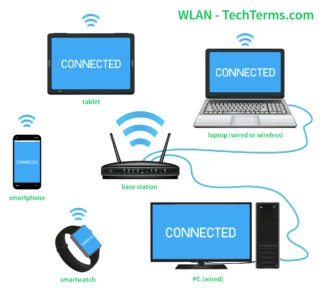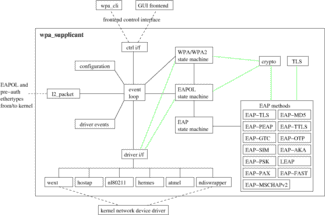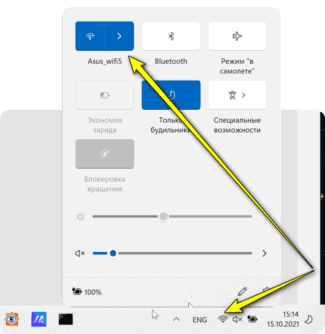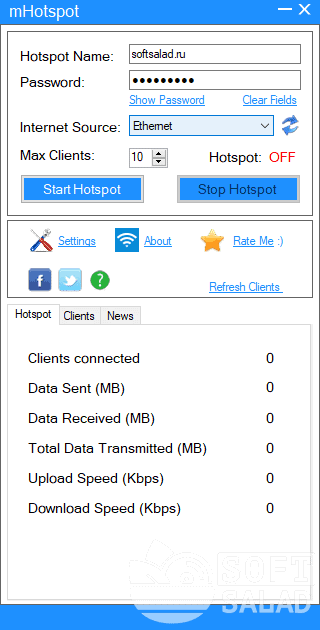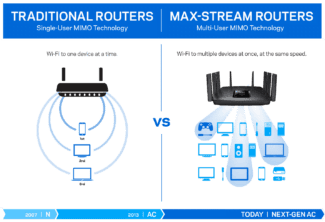Interesting note. The speed of 802.11ac exceeds the speed of the USB 2.0 port – it may cause speed lower than specified.
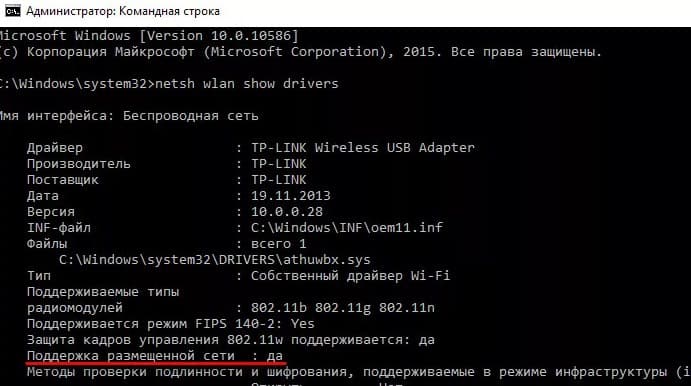
How to choose a Wi-Fi adapter for your computer: experts' secrets

Today's topic is the Wi-Fi adapter for a desktop computer. Yes, you can safely use them for a laptop as well, but that's not the point. The whole problem with computers is that for some reason they are not immediately equipped with wireless adapters, unlike laptops. And this sometimes creates the need to choose a Wi-Fi adapter. So I suggest looking at what is available now and how you can simplify your choice. From the screw!
Computer or laptop connection options
A computer can be connected to a router in two ways:
- By wire. Of the disadvantages, it can sometimes be difficult to pull it through if the computer is far away from the router. But there are overlapping advantages – reliability and speed of connection, besides there is a network card for the wire on almost any desktop PC.
- Over the air. With the help of the very same Wi-Fi adapter. There is no default adapter in the computer, but it is easily purchased and installed. It is used when you don't want to pull the wire or there is no such an opportunity. Disadvantages are speed limitations and possible problems from using Wi-Fi technology. But sometimes it is still very necessary. Another possible purpose is to analyze wireless networks from a computer.
Next we are going to learn more about wireless modules, their types, connection options and uses. Once again, they can be used not only on PCs, but also on laptops (for example, if the built-in WiFi adapter is broken, or you need a special one). Some smartphones also support OTG some wifi adapters – here it is better to check with your model.
Windows 10
Ten has a built-in so-called "hotspot", so you don't have to go into the console and configure the distribution and access point through special programs.
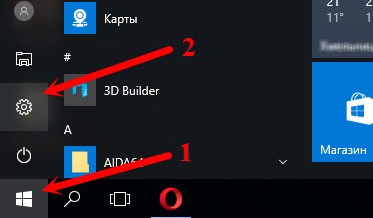
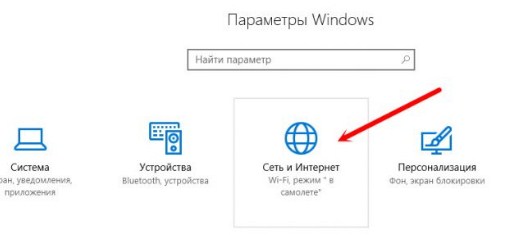
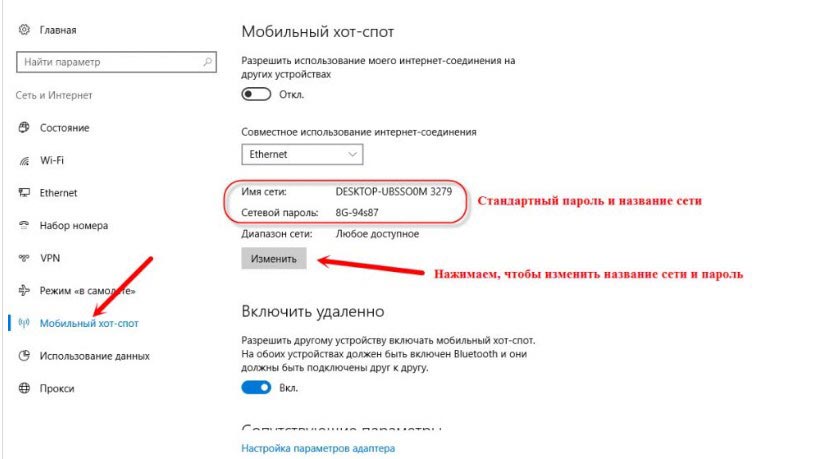
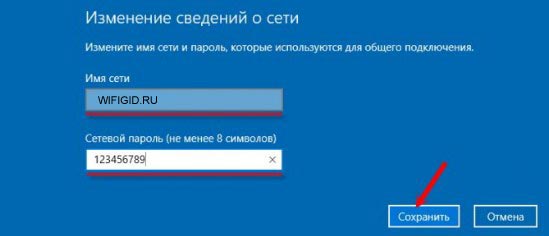
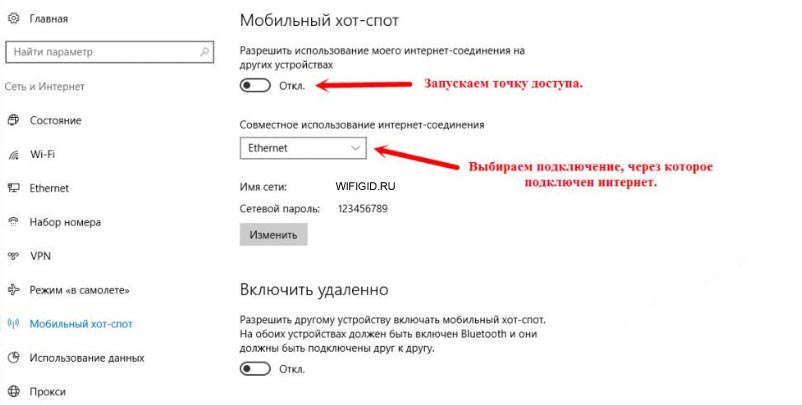
- Now in the drop-down menu above you need to select the Internet that will be distributed to the wireless network. If the Internet is going by cable, then select "Ethernet".
- The last thing is to start the access point by setting the slider to "On".
If you are going to share the Internet with a 3G/4G modem, you should first look at the name of the connection, and then put it in the "Internet Connection Sharing" field.
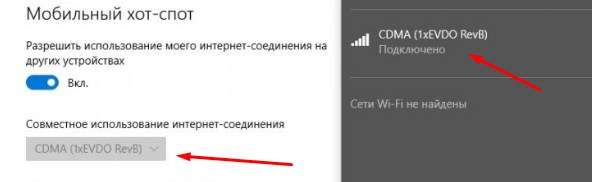
Windows 7, 8
In fact, this method will work for any Windows and even 10. So if you can't get the hotspot to work with the previous method on 10, this option will definitely work.
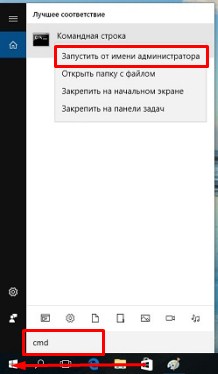

netsh wlan set hostednetwork mode=allow ssid="NETWORK NAME" key="PASSWORD" keyUsage=persistent
- I think you have already understood that in the "ssid" field you have to enter the network name and in the "key" field the password.
- It remains, configure the distribution of the Internet to the local air network. To do this, simultaneously press the keys + R and type the command "ncpa.cpl".
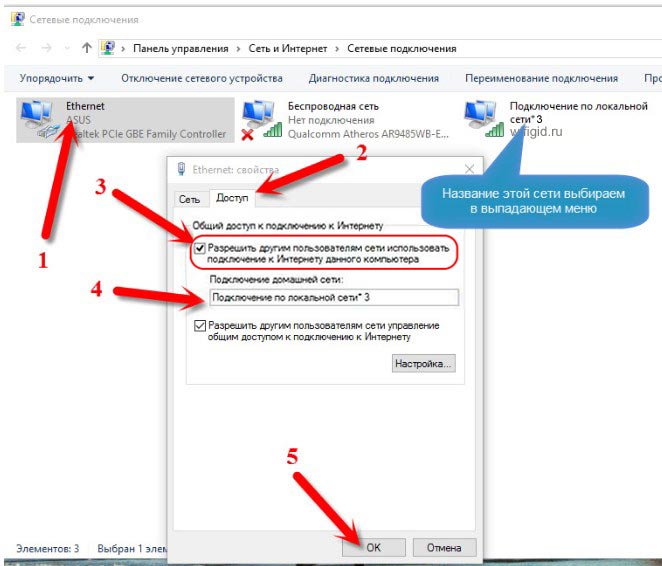
- Now you have to go to the connection on which the Internet is flowing. In my case, it is a cable connection. Right click and go to "Properties", and then in the window that opens to the "Access" tab. Now check the first checkbox to allow this Internet to use the connection that we made in the console. It will be displayed here as well. Just select it from the list. After that, click "OK".
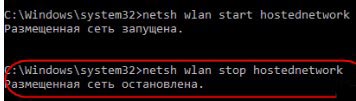
netsh wlan start hostednetwork
netsh wlan stop hostednetwork
I advise you to make two BAT files to start programs faster and not to look in the console. They are like buttons – just click on them and the network will be started or stopped.
Device for Samsung TV receiver
Experts recommend taking a USB WiFi adapter for Samsung TV for at least 3,500-5,000 rubles. Such products have rich functionality, work long and stably. In this range, the device WIS12ABGNX of the same manufacturer enjoys an excellent reputation.
It helps to build a home system without any problems. Thanks to him, the TV is easily connected to the network and synchronized with devices that have the function AllShare.
The adapter works optimally with models from the D, C, EH, F, H, J series. It is important to remember that these televisions must be from 2010 to 2015.
- The maximum connection dynamic is 300 Mbps.
- The supported frequency is 2.4 / 5 GHz.
- The device meets the 802.11n standard.
- The warranty period is 1 year.
- Operation period (according to documentation) is 3 years.

Device for LG TV set
This is a WiFi USB adapter for LG TV called AN-WF100. It is best suited for models that support wireless networking by default. The average cost of the device is 4000 rubles.
The adapter extends the functionality of the above devices. To properly configure the connection, you should strictly follow the instructions or entrust this work to a specialist.
- Conforms to IEEE 802.11a/b/g/n standard.
- The optimal norm for streaming video is 802.11 n.
- Type of interface is USB 2.0.
- Required current consumption: 450 mA.
- Physical data: 6.7 (length) x 2.35 (width) x 0.9 (height) cm.
- 1 year warranty.
- Claimed usage period – 3 years.