If everything is normal, the connection took place, but the pages in the browser are not updated, then the problems are related to the provider itself, for some internal reason there is no connection to it. However, often a simple reboot of the router or laptop helps, Wi-Fi is often restored after that.
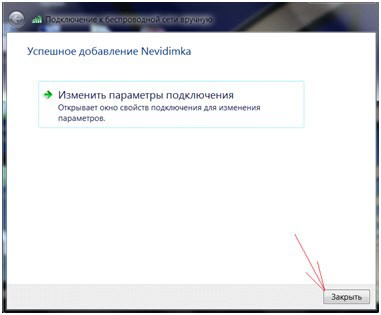
Connecting the router to a laptop
In this article we will consider how to connect router to laptop, how to configure wired Ethernet and wireless Wi-Fi connection, some problems and their solutions, in which the connection fails.
First of all, we should note that there are no fundamental differences on this issue between a laptop and a PC, this article can also be used for PC.
For clarity we will consider PT-Link TL-WR340G router, the laptop does not matter, the main thing is to have a free LAN port and a working Wi-Fi module (if there is no module, you must separately purchase a Wi-Fi adapter).
As mentioned above, you can connect the router to the laptop in two ways, one of which is wired. Of course, you need a network wire, and the manufacturer understands this, and in order to save the user from additional trips to the store for wires, all the necessary things are included in the standard delivery of the router.

As we can see the network wire patch cord is already included.
For the wireless connection there is nothing additional required, but working Wi-Fi modules.
Connecting the router to a notebook
Now let's consider how to connect the router to the notebook. At first we will consider a wired connection. There is nothing complicated in this procedure – take the router in your hands and look carefully at the back panel.

We see five Ethernet ports. Four of them are yellow – these are LAN ports, used to connect computers in the local network, which is our notebook. Blue port is called WAN port, it is used for connection to the ISP line, in our case you may not connect to it (nothing will burn out, but it is useless, too).
Next, carefully examine the back and side edges of the laptop. It is also necessary to find the network card port.

Next, take the twisted pair from the kit (network wire), one end connect to a notebook in the network card, the second end to any of the LAN ports. Turn the laptop and the router. That's it, the wired connection is complete.
Wireless Wi-Fi is slightly different from wired. First of all activate the Wi-Fi module on the laptop (depending on the model and manufacturer, the activation of Wi-Fi is different, see the instruction manual). Also turn on the router.
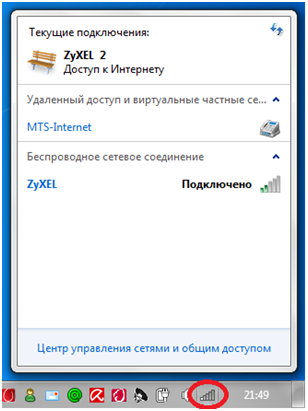
After loading the laptop and the router, click the Wi-Fi icon in the system tray to reveal the entire list of detected wireless networks. PT-Link TL-WR340G should be present in the list. Double click on the network name, enter the password and you are connected.
If the router is not on the list, your notebook PC can't see the router for various reasons:
The wireless wi-fi module on the laptop does not work. Find the section devoted to Wi-Fi in the laptop manual and carefully examine the signs of the module activation (indicator LED lighting, icon in the tray, etc.). If Wi-Fi is working, it is very likely that other networks are detected, which once again proves the operability of Wi-Fi on the laptop. It means that the cause is in the router;
How to connect a Wi-Fi router
All modern routers do not differ much from one another. In general, a router can have an interface that connects the wifi router, and it can be connected to an external network. And there are a few more interfaces that are needed to connect the internal network.
Before you connect the wifi router, familiarize yourself with the approximate location of these connectors in the figure.

Depending on the connection used by your ISP, there may be different versions of the "incoming" wire that you plug into the appropriate connector on the router and you need to know what and how to properly connect the router.
How to connect a router to the internet
If you use a telephone socket (xDSL connection):
Network outlets (usually four) are used for internal channels. There may be a USB socket, which is used to connect a printer. Wireless communication is done via Wi-Fi.
Usually one incoming channel is used when connecting, networking through a network cable to those devices to which it is possible and connecting via Wi-Fi to the rest. When using a cable to connect the router, it is necessary that all connections be made well, or it may happen that the router does not see the cable.
How to Connect a Router Using a Cable
This method of connection is even easier than without a cable. It is considered the most stable and reliable. Problems occur only if the cable was not inserted all the way or is simply damaged. In most cases, the Internet on the laptop appears immediately after connecting a network cable, because everything is set automatically. Of course, this will only be the case if the router has been properly calibrated and in turn connected to the Internet.
A special cable is usually supplied with the router and is also often included in the boxes of computers and laptops. It is easy to use: one end of the cable is inserted into the LAN port of the router (it may be labeled "Home Network"), and the other end into a similar port on the laptop. If there is no such port, a special USB-to-LAN adapter is used, which can be bought at any computer hardware store.

If there are any problems with this method, first of all you should pay attention to the cord. It may be damaged in some place, and then it should be replaced. Also, connectors are a frequent problem, and not even their breakage, but their connection is not deep enough.
If everything is done correctly, you should hear a click and the light will turn on.
Connection errors
It seems to be simple, but not always access to the network appears immediately after you manage to connect the router via a laptop, sometimes there are certain specific problems. There may be several reasons, so it makes sense to examine them in detail.

First, the computer is not picking up any wireless networks at all. Most likely, this means that the Wi-Fi adapter is not turned on or the system does not see it. To get rid of this error, you need to install the appropriate driver. You can find it on a CD that usually comes with the router or you can download it from the Internet from another computer that is already connected to the Internet.
Secondly, it can also happen that the notebook recognizes and connects to the network, but the Internet still does not exist as it never was. Usually this is expressed in the way that the network icon begins to glow with a red cross. Then you need to turn on the connection autosetup. It can be found among the services of the item "Management", which opens by right-clicking on the icon "My Computer". You just need to change the status of the service to automatic execution.
Next, if the laptop does not detect a particular network, you will have to work with the router options. To do this, in the address bar of the browser you need to enter the standard address 192.168.0.1 (or another, written on the sticker on the back of the device) and enter your username and password (by default, both are admin). After that, you need to select the WLAN category in the settings and find the necessary channel.
If the network status says that there is no internet access or the connection is limited, there is no unambiguous solution to this problem. You can try several options:
Read More:





