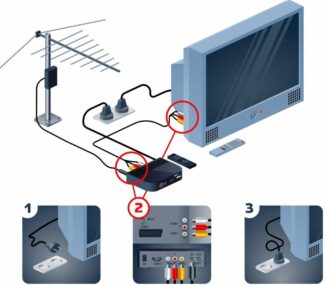This is a special small device that connects to the TV (in our case, but there are also models for, for example, computers and laptops) and allows it to establish a connection to the Internet, even if the TV has no internal wi-fi module.

- Connecting a wi-fi adapter to the TV
- Connection methods
- What is a Smart TV set-top box?
- How to connect a Smart set-top box
- What you'll need to connect
- How to connect an old TV without a built-in wi-fi adapter to the Internet via a Wi-Fi router
- Wi-Fi adapter
- The MiraScreen adapter
- Connecting a Wi Fi adapter to your TV
- Possible problems and solutions
- The Internet is working, but slow
Connecting a wi-fi adapter to the TV

TV
Not everyone knows how a TV wi-fi adapter works, so you need to understand its operation step by step:
- Wireless Internet spreads its signal throughout the house by emitting radio waves.
- The router receives the digital signal through the cable, converts it to radio waves, and transmits it further around the house.
- The Wi-Fi adapter for your TV picks up this signal and converts it to digital so that the picture and sound appear on the screen.

The adapter looks like a regular flash drive, only it's a little bigger. The design may include an external antenna, and the device is connected to the TV with a special connector.
Connection methods
The first is more stable, but the whole apartment is cluttered with cables. This violates the aesthetics of the interior and causes serious discomfort. Other disadvantages of the wired connection are the following:
- Using a network cable for your TV takes away the ability to use the Internet on other devices.
- Most providers update their standards. You often have to manually specify data to set up the connection.
You can compensate for these disadvantages with a router. However, many users do not want to bother with this program and its settings. Therefore, mainly the second method is preferred.
There are models with a built-in adapter and modifications to connect it. Current receivers also have a network connector. This provides a connection using both methods.
But if your TV does not have a Wi-Fi adapter and the ability to connect it, you have to use only the first method.

What is a Smart TV set-top box?
A Smart TV set-top box is a device that connects to your TV via an HDMI or other available port and connects to your local network. The gadget is powered by the adapter which is connected to electricity. The TV is also powered if the set-top box is connected via USB. The STBs have no monitor, the widescreen TV with Smart TV function plays its role. Thus, this tandem is a computer.

Popular today are the set-top boxes with Android operating system, which quickly adapt to any TV.
To control the gadget choose the following ways:
How to connect a Smart set-top box
Below we will consider the principle of setting up and connecting the Smart TV set-top box to the TV with a stationary media player. It is this option that is recommended to users who want to get the maximum functionality. The algorithm is as follows:
- Unplug the TV and Smart set-top box from the household power supply. Otherwise there is a high risk of damaging the ports.
- Connect the tuner to the TV. Use one of the available connectors for this. The best option is to use an HDMI cable. If the receiver or TV does not have this jack, you can use "tulip" (RCA). If you have these jacks, the question of how to configure the Smart Box to the TV yourself is unlikely to be difficult. If these ways also do not fit, you can use different types of adapters with VGA, SCART or other connectors. The decision about how to connect is based on the available jacks. If you decide to use a compact tuner in the form of a flash drive, simply plug it into the USB connector.

- Plug the power cable into the Smart set-top box and plug the power supply into an outlet. After that, you need to connect the TV.
- Enter the menu using the TV remote control and select a signal source. To do this, click on the arrow button labeled AV, Input or Sources.

If you have correctly figured out how to connect the Smart STB to the TV, you should see an image on the screen.
What you'll need to connect
In order to connect the Internet via a TV device, the first thing you need is the TV itself. In addition, depending on the connection method, you may need the following:
Important! Before acquiring the described devices, you need to determine what type of TV will be connected to the Internet. For example, if there is no built-in module for wi-fi, you will need a network cable.

The direct connection method (via cable), is less convenient than using a module. This is due to the fact that the cable from the router to the TV must be routed in such a way that it does not interfere. How to connect a TV without Wi-Fi to the Internet, as well as all available methods for this will be discussed below.
How to connect an old TV without a built-in wi-fi adapter to the Internet via a Wi-Fi router
Not all TVs have a built-in wi-fi adapter. But that doesn't mean you can't connect them to a fixed router. To understand how to make wi-fi on your TV if you don't have one, you need to take a close look at a few working ways.
Wi-Fi adapter
If the TV does not have a built-in adapter to transmit the signal, and the use of wires for some reason is not suitable (wired connection is not very convenient, because there is a need to lay a wire), you can use external adapters for Wi-Fi. They are not too expensive and are widely available in specialized stores. Many well-known manufacturers produce such devices.
An important requirement for connection is the ability of the home router to distribute a wireless connection to the Internet. However, most modern routers have such a function.
Important! Speaking about whether it is possible to connect a Wi-Fi adapter to the TV without Smart TV, experts unequivocally give a negative answer. This is due to the fact that it is not necessary to connect to the network in such models at all. They do not have applications that allow you to watch videos or access websites.
The MiraScreen adapter
The MiraScreen adapter is often found on store shelves. It not only allows you to increase the functionality of your TV, but also monitors or projectors. But more often it is used just for TV. Adapters of this type allow you to broadcast images to the big screen from mobile devices, as well as media content. These devices support several video, image, and sound transmission technologies. Modern devices usually have built-in support.

Connecting a Wi Fi adapter to your TV
Once you've purchased the right Wi Fi adapter, you're left with two more important tasks: connecting it and setting it up. Here's how to do it in order.
- Insert the module into the appropriate slot. This has already been mentioned before, but we repeat: the main types of connection for adapters are two. These are HDMI and USB – for which of them your model is designed, you can find out by studying the packaging or the manual. Both ports (both HDMI and USB) are usually located on the side of the TV, but everything depends on the specific model. If you can't find the connector you need on the side, examine the back of the TV.
- Turn on your TV and open the settings menu. You need a section called "Networks" or something similar (each manufacturer presents the menu differently and may give different names to the items).
- Start searching for a wireless network and wait a while. In a very short time, if the router and the Wi-Fi adapter for your TV work properly, the program will offer you a list of available networks. Select the one you want to connect to.
- At this point, you will be asked to enter your wireless network password. This information is issued by the provider along with your contract, so if you happen to forget your password, refer to your documents or call the provider directly.
- Another option, where the password for your wi-fi network can be found, is on the bottom of the router.
This completes the connection – the TV should be able to access the Internet, and you can start enjoying access to the World Wide Web without wires stretched all over the apartment.
Possible problems and solutions
There is always the possibility of an error in the connection or operation of the equipment. Sometimes it seems at first glance that everything has been done correctly, but the Internet for some reason does not appear. In that case, you need to figure out what could go wrong – and how to fix it now.

The Internet is working, but slow
Let's say you've decided to watch videos on YouTube or any other video content, but the loading takes some absolutely unreasonable amount of time. Another option is, for example, taking a long time to load pages in your browser. There can be many variants, but all of them are described by one phrase: the connection speed is extremely low.
Basically, this trouble can occur for the following reasons:
- High network load. A temporary phenomenon that stops on its own at the moment when the load decreases – for example, several devices are disconnected from the network or the download of some large, heavy files ends.
- The signal is simply too weak to maintain a high connection speed.

In any case, try to solve (or at least alleviate) the problem in the following way:
- First of all, try to place the TV and the router as close to each other as possible. The point here is this: the farther they are from each other, the more interference is encountered on the path of the signal before it reaches the adapter and, consequently, the TV. And interference is a priori associated with the deterioration of signal quality: it is scattered, lost and reaches (if it reaches) the receiving equipment not at all in the form in which it was originally sent by the router. In this case, as interference can be anything: the walls between the rooms, furniture, home appliances, ornamental plants … Simply put, less distance – better signal.
- Speaking of home appliances. It should be mentioned separately, because the effect that has, for example, a sofa located between the router and TV is fundamentally different from the interference that would introduce a refrigerator or a microwave. Any such appliances have a strong effect on the signal. It is better to avoid its presence between the router and any devices connected to it at the planning stage.
- Sometimes the problem can lie in the settings of the router itself. For example, the wrong country is set, which leads to broadcasting the wrong channels. Check this point. If the router settings do not allow selecting the country, you can enter the channels manually: 1, 3 and 5.
- Many routers include external antennas for better signal transmission, but they will not have the desired effect if they are turned in the opposite direction from the TV. Try tilting them toward the TV at an acute angle.