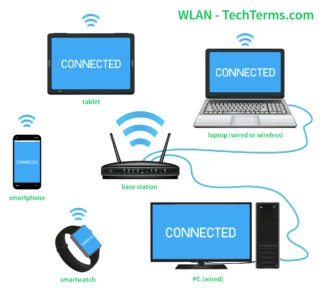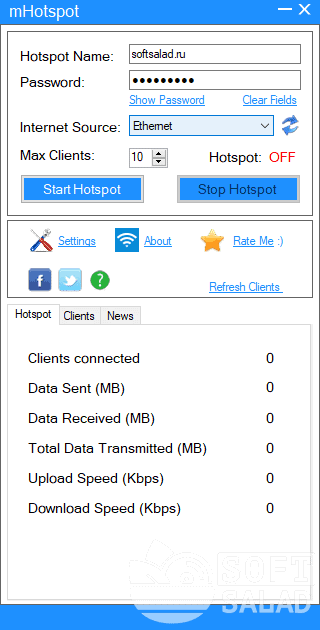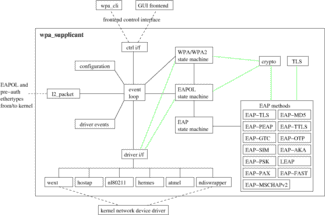- Invoke command menu (combination Win + R) and type "cmd". Or open command prompt from context menu which appears if you press "Start" button.
- Enter two commands in turn: "netsh wlan set hostednetwork mode=allow ssid="Name" key="Parol" keyUsage=persistent (where Name is name and Parol is password) and "netsh wlan start hostednetwork".
- Close the window and go to the Network and Sharing Center – via "Control Panel" or "Network and Internet Options".
- Open "Properties".
- Allow other users access to the local network connection by selecting its name in the window and checking the boxes.

TP-Link TL-WN725N – Overview and Configuration

The TP-Link TL-WN725N adapter, manufactured by a well-known Chinese brand, can provide wireless connection for different types of equipment. Including laptops with a failed Wi-Fi module or computers without built-in wireless network receivers. Another task of the device is to create a Wi-Fi access point. To get a better understanding of its capabilities, it's worth getting acquainted with the overview of characteristics, connection features, operation and settings.
Features and specifications
The TP-Link TL-WN725N adapter is used primarily for wireless connection to a Wi-Fi network. The device connects to compatible equipment via a USB 2.0 connector. For receiving the device there is a built-in compact antenna and for distributing Wi-Fi from a laptop or a PC without using a router there is a SoftAP technology.

- The dimensions are 18 x 15 x 7 mm, so that the device can be categorized as Nano;
- weight is only 3 grams;
- The speed of receiving and transmitting data – up to 150 Mbit / s;
- wireless standard 802.11 b/g/n;
- frequency of operation – 2.4 GHz;
- 20 dBm power, sufficient for rooms up to 60-70 square meters without walls;
- WN725N driver installation software for Windows (XP to 10), MacOS and Linux.
Wireless connection is encrypted with WPA/WPA2 algorithms, reliably protecting the network from potential external threats. Once the adapter is properly connected, a green LED on the case lights up.
The device comes in three versions, slightly different from each other. Information about this is shown on the packaging and is usually located where the bar code is. The TL WN725N versions are labeled "Ver. 1.0", "Ver. 2.0" and "Ver. 3.0". The model number is relevant when downloading the driver or instruction manual for the device. According to user reviews, this is not a top-of-the-line device, but it is quite workable inexpensive.
Advantages and disadvantages of a wired Internet connection
The main advantages Wired Internet include:
- Affordability. Such equipment is inexpensive, so anyone can afford it. Providers offer the most favorable tariffs regardless of the financial capabilities of customers.
- Reliability. Wired connection eliminates the interference that happens with Wi-Fi routers. All problems that may arise with the quality of connection are solved much faster.
- Data security. You need physical access to connect to your network, so your neighbors won't be able to use your Internet for free.
- The power of the incoming signal. The signal will not be affected by obstacles and external factors.
- Minimal delay on the server side. If you like to play computer games, the data exchange will be uninterrupted when using wired Internet.
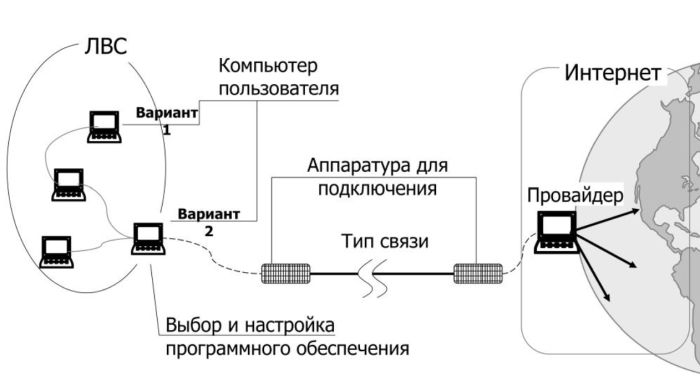
The disadvantages The use of wired Internet include:
- You need to know how to properly lay and crimp the cable;
- A home networking permit is required for the wiring of the cable system;
- It is expensive to set up a network when there are a large number of computers in the home or workplace;
- requires a clear organization of workplaces.

Based on the presented advantages and disadvantages, it is worth noting that the wired network looks quite preferable to the wireless one.
Read More:If you are for stable Internet speed, its stability and reliability, then wired Internet will help you to realize all your needs.
Features of a wired connection
This method of connection requires more costs, for example, to purchase additional equipment and laying cable in the cable ducts. Wired Internet connection can affect the design of the room: wires can get tangled up with each other and create a mess around, reducing operational safety.
How to Connect a Cable to a Computer or Laptop
There are several ways to connect an Internet cable to your computer or laptop. The easiest way to connect is directly to a PC via wire without using a router. If there is only one device in your home, this method is suitable for testing the connection and operation of the global network.
Initially, you need to find the very cable that has been wired into the apartment.
Connecting an Ethernet cable to your computer
To connect the Internet cable to your computer, you need to follow a step-by-step plan of action:
- It is necessary to find a network connector on the PC for the network card, it can be built-in or installed as an expansion card. In a laptop connector is located on the side or on the back panel.
- Go to the next step and insert the wire tightly into the socket until you hear the appropriate click of the connector. If you have an RJ-45 outlet, plug the other end of the wire into the patch cord. If the connection is successful, the LED next to the network card port will light up.
- Check the connection on your computer, the corresponding stable internet icon should appear on the screen.