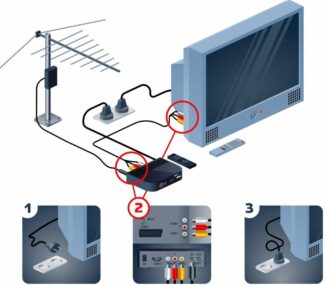Important to know!!! When buying, you should limit yourself to only those models that are suitable for the brand of your TV. It is desirable that they were from the same manufacturer. As a rule, manufacturers develop all their devices taking into account their combination, so you can avoid a large number of mistakes.
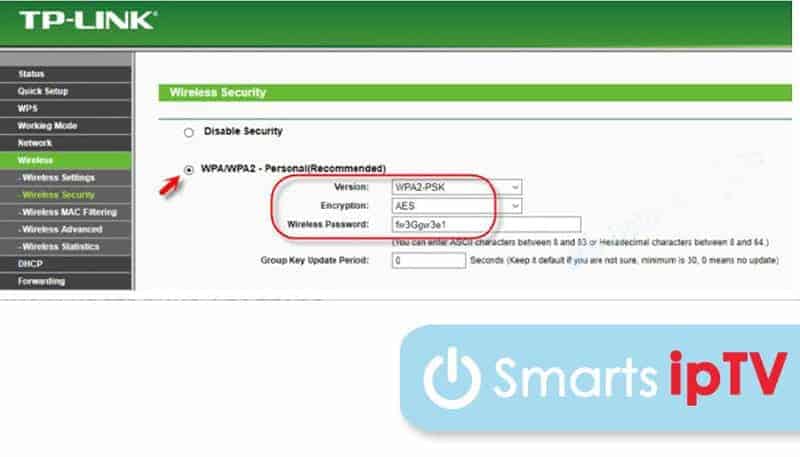
- Smart TV set-top box with Wi-Fi for TV
- Features and principle of operation
- Operating principle
- Popular models
- Main characteristics
- Model Overview
- Where to use
- Basic Characteristics
- How to choose the right one
- TV compatibility
- Transmitter power
- Connection and setup
- Method #2
- Setting up an access point for Rostelecom STB-TV connection
- Connecting the smart STB to the Internet and the TV
- Possible problems when connecting or using the set-top box
- Smart STB doesn't turn on
- No picture appears on the screen.
- There are problems with picture stability
- What to do
- Make sure to do the right thing
- Restart your set-top box.
- Update the OS
- Perform a reboot and configure the router
- Cable
- Multiple devices
- Top 5 Wi-Fi adapters for digital set-top boxes
- Connecting and setting up the adapter
- Laura Kalibekova (Written articles: 40)
Smart TV set-top box with Wi-Fi for TV
On a modern TV with Smart support now you can watch not only TV channels, but also go online to watch all sorts of clips and movies in online movie theaters, play games in real time, listen to music. However, in the absence of an appropriate set-top box, such functions are not possible. Therefore, to use all the features of Smart TV you will need a TV set-top box with Wi-Fi.
A Wi-Fi set-top box for your TV will replace the Smart feature and save the user from having to buy an expensive new TV. It also works great on older models. By purchasing a receiver and connecting it to the screen, you can get full access to Smart TV. This device is also useful by the fact that it is not necessary to download and save video and audio files on your computer and then transfer them to the TV, you can get access directly from the TV.

Pay attention! You can connect the set-top box through a special wire or wirelessly. It will also be possible to watch digital TV, if it can convert the signal.
Features and principle of operation
Smart TV set-top box with Wi-Fi for TV is a mini computer with built-in OS, connected to the Internet. This provides the ability to watch online movies through the TV, play games and gives access to other services. Connecting a mouse, keyboard, camera and microphone, you can communicate with friends via video, send messages, connecting a joystick, you can take part in online games.

Modern digital signal processing devices
Inside any set-top box there is a motherboard and it has different ports: HDMI for connection to the TV system, a headphone jack, a slot for flash drives, a charging port and a LAN port for connecting to the Internet.
For your information! The board has the RAM, processor, built-in memory. Depending on the model there may also be modules for Wi-Fi and Bluetooth connection.
Operating principle
If we talk about the principle of operation of such a device, Wi-Fi is a protocol for receiving and transmitting data in radio wave format without the use of cables. The router receives a digital signal from the computer, which is transformed into radio waves. Wi-Fi adapter receives radio waves and their subsequent transformation into digital form. Once such a multimedia set-top box is connected to the TV, the user needs to establish a "bridge" connection and gain access to the Internet after entering the necessary data.
Such devices with a Wi-Fi receiver significantly simplify the use of the Internet for watching TV, because there is no need to lay cables in the apartment and the accompanying work.
It should be added that the set-top boxes, which have a Wi-Fi module, can be divided depending on the connection through different ports.
- HDMI. Its main advantages are the ability to output images in high resolution and high data transfer rate.
- USB. The main advantage is the prevalence. Today it is difficult to find a device where this connector is missing.
- PCMCIA. This standard is usually used in laptops, but it can also be found on some models of TV receivers.
As a rule, adapters that support Wi-Fi are connected to the TV device via a USB port. They look like flash drives. Models with an HDMI-type connector are also very popular.
Popular models
Despite the huge number of digital set-top boxes equipped with Wi-Fi, there are a number of models on the market that are the best in terms of value for money. Here is a small overview of such devices, so you can make a comparison between them and understand why they are so in demand.
The first model we want to say a few words about is the OEM TX3 mini. This small TV set-top box, equipped with a Wi-Fi receiver, is connected to the TV via HDMI interface. It provides a constant and stable connection to the Internet, so you can use it not only to run games and applications, but also to display video content online in various formats.
The model is also equipped with an Ethernet connector, which allows you to connect a wired Internet connection.
The OEM TX3 mini is equipped with a 4-core processor, 2 gigabytes of RAM and a Mali-450 graphics gas pedal. These 3 components allow you to watch video content even in high resolution. А 16-gigabyte storage allows you to download a lot of multimedia files and install quite a few games and applications.
The OEM TX3 mini runs Android 7.1 operating system. A relatively new version of the operating system allows you to download IPTV playlists, install utilities for viewing digital online TV, watch terrestrial channels online and record various TV programs to the internal drive.
Quite popular is model of the multimedia set-top box Mi Box 4C from the Chinese company Xiaomi. It runs on the Android operating system version 6.0, has a Wi-Fi module, as well as an HDMI connector, a 4-core processor and 1 gigabyte of RAM. One of the key features of the device is support for playing multimedia files in 4K format.
It can be connected to the TV via HDMI-jack to watch photos and videos, go online and visit different sites and watch channels online.
Main characteristics
First of all, you should pay attention to the standard wireless communication protocols, through which modern adapters work. This list includes:
The last two items are preferred, as they have been proving to be reliable for a long time. 802.11n has been around since 2009 and 802.11ac since 2014. The other standards on the list are now accepted as obsolete, but are still used for the most effective compatibility with devices. The next parameter that users pay attention to is the speed of connection to the Internet. It depends on the protocol used and the number of antennas in a particular adapter model.
But it is worth bearing in mind that in any technical documents it is not just about "pure" speed. During operation, the adapter spends time transmitting and receiving information, including service protocols. That's why the speed indicated in any adapter's documentation will actually be about half of the claimed speed. In addition, the speed is also affected by the number of devices and physical obstacles in the form of walls or household appliances on the way to the signal. Therefore, it is better to install the adapter where the user plans to work at a laptop or connect to the phone from the Internet.
The next characteristic is frequency. Today, most devices operate in the 2.4 or 5 GHz bands. Accordingly, the higher the frequency, the more possible communication channels. But when buying, you will have to take into account that devices with high frequency will cost a bit more than standard devices.
But this does not mean that all other devices are bad. The highest frequency gives room for the possibility of signal interference.
Since there are many channels for data transmission this time, the interference will be provided by physical obstacles in the form of walls and furniture. If you think ahead about the location of the adapter, the problem can be easily and efficiently solved. All these parameters are very important, because if the different devices in the local network work on the same protocols and in the same frequency, the speed of data exchange between them will be much higher than in the usual case, and the physical loss of speed will be much less.
Model Overview
In the form of external network card wi-fi adapter can be different. What's suitable for a set-top box won't necessarily effectively distribute Internet throughout the house. Modern models of adapters are equipped not only with a USB interface, but also a built-in power supply. Manufacturers of adapters are also quite a lot, and they offer different equipment to their customers.
For example, Lumax offers a whole line of adapters for TV with USB connection with 2.0 port. An internal TV antenna is enough to transmit a signal within 10 or 15 meters of the access point itself. Suitable for standard Internet speeds and uses two digital encryption protocols against hacking.
Of the built-in adapters, it is worth paying attention to TP-LINK network boards with two external antennas. It also supports two-level encryption protection from hacking, and the connection is made through a PCI interface. The most powerful option out of the listed ones is an Intel 8265AC 2.4/5G 1733Mbps built-in Wi-Fi network card, which supports not only the Internet connection, but also the bluetooth interface version 5.0.
And the high level of speed implies uninterrupted communication at any time of the day.
Where to use
Wi-Fi adapter can be used in various spheres. It is responsible for transferring data over a wireless network.
A Wi-Fi adapter requires two or more devices to work.
The first is a device that is a kind of access point to the network. Most often this function is performed by the router, less often by the computer itself or the phone.
The next device acts as a client, that is, it is connected to the adapter, which allows you to receive information. In our case, it is a TV, which receives the appropriate media files on its screen.
The adapter allows to convert the signals of video and radio waves which come from the first device. It receives them into its antenna router through a specially built decoder. The data passes through it, is decoded, and goes into the TV itself.
If your device is equipped with Smart TV or Android TV, it means that in addition to access to digital TV, you also have access to the Internet. And that means you can use it as a full-fledged computer if you have Wi-Fi connected.
However, it is often very difficult to pull an Internet cable to your TV, and it does not look aesthetically pleasing. In this situation, people most often turn to a special wireless adapter, which allows them to get rid of unnecessary wires. It is ideal if the TV already has a built-in adapter. But more often than not, it is not present.
Basic Characteristics
If you have determined that you urgently need an adapter, go boldly to the store. However, there are basic characteristics that you need to give decisive importance to.
Important to know! During the purchase, you should limit yourself to only those models that are suitable for the brand of your TV. Preferably, they should be from the same manufacturer. As a rule, manufacturers develop all their devices taking into account their compatibility, which means you can avoid a lot of mistakes.
When choosing an adapter, in case it is not the same brand as your TV, you should pay attention to the following basic characteristics.
- The module must be fully compatible with the TV.
- The adapter power must be adequate to download media files to the TV.
- What is the operating frequency.
- What standards and protocols there are for making data transfers.
- Pay attention to security protocols as well as encryption.
- Pay attention to the receiver's signal capture radius.
So why do the manufacturers themselves insist on choosing the same type of device as the TV set? This is far from a marketing ploy and a desire to make money off of you.
- By choosing the same brand of device, you will get full driver compatibility.
- The radio signal strength will be at maximum performance.
- The frequencies used will be of the same type.
- The radius of capture will be acceptable.
Also, be sure to check the internet for reviews of various adapters. Thanks to them, you will be able to understand which devices are really worthwhile.
This is a very important parameter, which, unfortunately, few people pay attention to. The more powerful the adapter, the more likely it is that the image will be transmitted without lags and delays.
How to choose the right one
When buying a Wi-Fi adapter for TV, you should pay attention to several important parameters.
TV compatibility

Compatibility with the TV – an important condition, failing which both devices will not work. That is why many TV receiver manufacturers produce their own set-top boxes with Wi-Fi module and recommend buying them.
If the user acquires a third-party Wi-Fi adapter, it is necessary to carefully examine the packaging and instructions. They usually contain information on what brands of TVs the device is suitable for. If the user's equipment is not in the list, it is not worth buying such a set-top box.
This rule applies to devices connected via USB. As for the HDMI connector, there are no strict compatibility requirements, as long as both devices have the correct port.
Be sure to check with the salesperson in the store or ask online
Transmitter power
Transmitter power is another important parameter, which will determine the stability of the TV box. If the apartment is large, this characteristic must be high, otherwise there will be no or very weak signal in the far rooms.

Related to the power is such a parameter as the range. It determines the maximum possible distance between the receiver and transmitter. Given the distance in the apartment, it is recommended to take into account the furniture, walls and other obstacles. They will impede the passage of the signal.
In addition to power and radius, it is important to pay attention to the standard of the transmitted signal. It determines the maximum possible and real data transmission speeds.
Connection and setup
Usually a Wi-Fi adapter is connected directly to the TV or receiver via a USB connector. Sometimes a splitter or USB hub is used for the same purpose. Successful connection will be notified by the LED on the body of the adapter.
Next, you need to turn on the TV or set-top box, open the settings, find the section "NetworkNetworkNetwork" and go to the tab "Wireless connection». 
Here you need to select the automatic connection, run a search for available networks, find your own, click on it and enter your login and password. Connection will be established in a few seconds.
If the adapter and router support WPS, setup is even easier. You need to activate this method of connection, and then alternately click on the button with the word WPS on the router and TV set-top box and hold it for a few seconds. The connection will be set up independently.
In case there is no Internet after automatic configuration with login and password entry, you need to enter the network parameters manually. To do this, select the manual setting in the "Wireless" section and enter the IP address, subnet mask, gateway and DNS. 
Here you need to select the automatic connection, run a search for available networks, find your own, click on it and enter your login and password. Connection will be established in a few seconds.
If the adapter and router support WPS, setup is even easier. You need to activate this method of connection, and then alternately click on the button with the word WPS on the router and TV set-top box and hold it for a few seconds. The connection will be set up independently.
In case there is no Internet after automatic configuration with login and password entry, you need to enter the network parameters manually. To do this, select the manual setting in the "Wireless" section and enter the IP address, subnet mask, gateway and DNS.
Then save the changes, go to network search, select your own network and enter the credentials. If all the data is correct, the connection will be established.
If the STB is connected via HDMI, you need to connect both devices by cable, then select the appropriate connector on the TV set and the STB image will appear on the screen. Actions for connecting to the Network look the same as described above.
If the consumer has difficulty in choosing a Wi-Fi adapter for TV, the rating of the best models will allow him to choose the most suitable device for himself.
Method #2
Let's consider how to connect Rostelecom set-top box via WIFI using WiFi AP. This connection to IPTV without wires is more universal: here there is no factor of binding to the compatibility of different types of equipment.
WiFi AP connects STB to the existing provider's network via WiFi, works as a client and redirects the video stream to the TV set-top box. At the same time you can connect a set-top box (STB) to the router with a normal network cable (patch cord).
Read more: How to connect TV set to Internet via wi-fi: instructions for Smart TV and usual devices
Setting up an access point for Rostelecom STB-TV connection
If this function is enabled the STB will determine the IP address not from the access point but from a provider's network.
To disable DHCP, Connect the access point to your computer with a network cable and open a usual internet browser. In the browser command line, enter the device address: the default value is 192.168.0.1.
If a dialog box pops up asking you to "enter your login and password", enter the data from the router's manual (the default for most routers is admin/admin). In the web interface that opens, find the LAN or Network sections, then the DHCP submenu and make the required changes.

Save all changes and reboot your access point before exiting the web interface.
Connecting the smart STB to the Internet and the TV
After selecting a set-top box, it's just a matter of connecting it to the TV and configuring the equipment. To do this, do the following steps:
- Connect the set-top box cable to the device. Depending on your TV, the cable used may differ, but it is best to connect through the HDMI port. Only then will you get the best possible picture quality and be able to fully realize all the capabilities of a smart TV set-top box.
- Select the desired channel on your device using the TV remote control (not to be confused with the set-top box remote control). Usually the source or input buttons are responsible for this, depending on the specific model of the device.

A list of the ports available on the device will be displayed. You need to select the source from the list. If you connect via HDMI, it is the source labeled HDMI that you should specify. If you are connecting the set-top box to an old TV, try selecting AV.

If your set-top box does not support the ability to connect to an old TV, you can use an HDMI to AV adapter. It will allow you to make such a connection and even get higher quality than the normal AV connection.
And now you can move on to setting up the device. Often you can be satisfied with the default settings. But what if these settings were inadvertently deleted or were not set at all? Then you can configure your Android smart TV set-top box as follows:

Possible problems when connecting or using the set-top box
Despite the fact that connecting a smart TV set-top box is quite a simple process, problems can still occur when connecting the device. Let's consider the most common problems one by one.
Smart STB doesn't turn on
If your device doesn't turn on, you should perform the following diagnostics:
- Examine the power supply of the device. It may have burned out or shorted – in this case you will need to replace it;
- Look at the light indicator when you try to turn on. If it does not light up at all, then the signal to turn on simply does not come. If it lights up and then goes out, there is a problem with the power supply;
- Check each wire and cable. They can be damaged or jammed, which negatively affects their performance. First of all, you are interested in the wires through which the power is supplied.
If the set-top box does not start on its own, you can only do the following:

Wait until the unit's light turns on. Try turning the device on again.
No picture appears on the screen.
If the device works (light indication is on), but the image does not appear, you should check the following points:
- The problem is most likely in the wires. You need to consistently check the wires with which the set-top box is connected to the TV;
- You might have selected the wrong channel. Press source on the remote and specify the correct source for your type of connection;
- The problem may be with your TV screen. Make sure it is working.
There are problems with picture stability
If the picture lags or disappears, the problem is in the connection of the set-top box to the Internet. Try the following steps:
What to do
Now let's take a detailed look at what to do if the Android set-top box suddenly doesn't connect to the WiFi and doesn't see it. To restore the WiFi, follow the instructions discussed below.
Make sure to do the right thing
First, check again that you are doing everything correctly when connecting to the wireless network. The general algorithm goes like this:
If the Android set-top box still doesn't see WiFi, we're talking about a more serious reason.
Restart your set-top box.
Many system failures, including the issue of connecting to the Internet, can easily be solved by restarting the set-top box. This can be done in two ways – through the menu or by unplugging the plug from the outlet. The second option is more preferable, because it allows you to reset and possibly restore the functionality of the device.
Update the OS
Check if you have an updated version of the Android OS on your device. Sometimes the device does not see WiFi due to the use of old software. To download the new software, do the following:
Perform a reboot and configure the router
One of the reasons why the TV Android set-top box stopped working WiFi and the device does not see the network is incorrect router settings. In such circumstances, start by restarting the router. To do this, remove the power cord from the socket and pause for 15-20 seconds. After that, re-apply power. In many cases after these actions the connection between the router and the STB is established.
If this does not help, configure the router. The procedure is as follows:
- Connect the PC to the router with a network cable.
- Open Web Explorer and type 192.168.0.1 or, alternatively, 192.168.1.1.
- Enter your username and password to log in to the control panel. The authorization details should be on the bottom of the router.
- Go to Wireless, look for Channel and set a different number. It is recommended to put the numbers 1, 6, or 11. If that doesn't work, try some other option.
Cable
The easiest way to connect the set-top box to the Internet is to do it via cable. First, pay attention to the presence of the necessary connector in the back of the case. Further steps depend on the number of connected equipment.
If there is only one PC on hand, you need to prepare to connect the set-top box:
If everything is prepared, you can deal with the next question – how to connect the Internet to a digital set-top box. The algorithm of actions is as follows:
- Take out the cable that was inserted into the network card of the PC.
- Install it in any of the slots of the switch.
- Insert the Ethernet cable with one side into the router and the other into the RJ-45 of the set-top box.
- Plug the second Ethernet cable into the next slot on the switch, and connect the other end to the PC.
Multiple devices
The situation is more complicated when you need to connect a digital set-top box via the Internet, and a router and two or more devices are already connected to the network. To solve the problem you will need.
Now let's look at how to connect the Internet to the digital TV set-top box and not to break the overall scheme. The algorithm of actions is as follows:
- Take out the cable that is connected to the WAN port of the router and insert it into one of the ports of the network switch.
- Take the first Ethernet cable and connect it to the switch and the second side to the STB in the RJ-45.
- Use the second Ethernet cable to connect the router and the switch.
If you have a RJ-45 connector in the TV, you can connect the Internet to the TV in this way, but not through the set-top box, but directly. As an alternative, it is possible to use WiFi network, which we will focus on below.
Wired connection has its own advantages and disadvantages.
- it may be necessary to buy additional equipment;
- a large array of wires, which can interfere and degrade the appearance of the interior;
- you have to allocate an additional line to connect the set-top box;
The option considered is suitable in a situation where the equipment is at a small distance from each other, and the extended cable will not interfere with the user.
Top 5 Wi-Fi adapters for digital set-top boxes
Here are the top 5 adapters for digital TV. The rating was based on optimal characteristics and customer reviews:
- Wi-Fi receiver for TV Dongle M3. The manufacturer has built in RAM and made it possible to connect an SD disk. Working range is 5 GHz. Works on Linux operating system and transmits any formats. Image size – 480/720/1080P.

- Toshiba WLM-20U2. The advantage is the price to performance ratio. It has an internal antenna that guarantees a stable connection. Operating frequencies are 2.4-5 GHz.

- Samsung WIS12ABGNX/NWT. Thanks to the built-in DLNA you can connect smartphones, cameras or camcorders. Only compatible with Samsung TVs.

- USB WiFi adapter UWA-BR100. Only works with Sony televisions. Used in small rooms. It has IEEE 802.11a, 802.11b, 802.11g, 8 standards. The disadvantage is the overpriced.

- LG AN-WF500. Equipped with an external adapter, which has a positive effect on signal reception. There is Bluetooth – this allows you to connect wireless headphones. Most users noted a disadvantage in the form of connection by cable.

Connecting and setting up the adapter
To connect a TV with Smart technology to the World Wide Web, is necessary:
The setup process is not complicated. Go to the TV settings and under "Network" select the Wi-Fi connection. Instructions for the adapter:
- Connect a wireless gadget to the set-top box via USB.
- Open the settings using the remote control.
- Go to the "Networks" tab and select the wireless method.
- Select the name of your home network.
- Enter your password.
Did the connection fail? Check the compatibility of the devices and additionally reboot the router with the TV.
Laura Kalibekova (Written articles: 40)
The author, has many years of experience in service centers. She specializes in customer service for mechanical breakdowns and technical problems. View all posts by the author →
Read More: