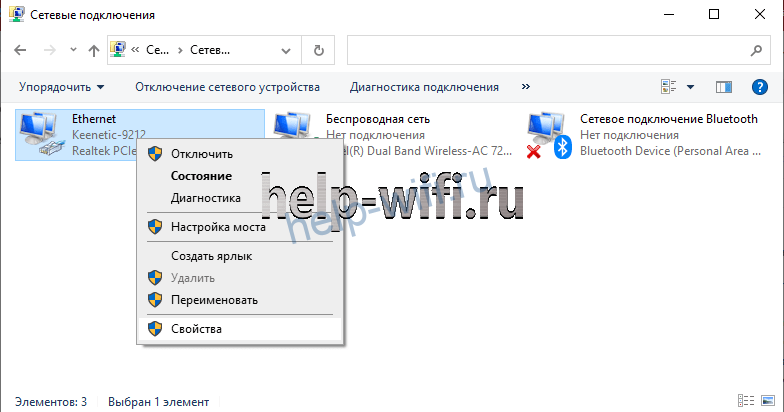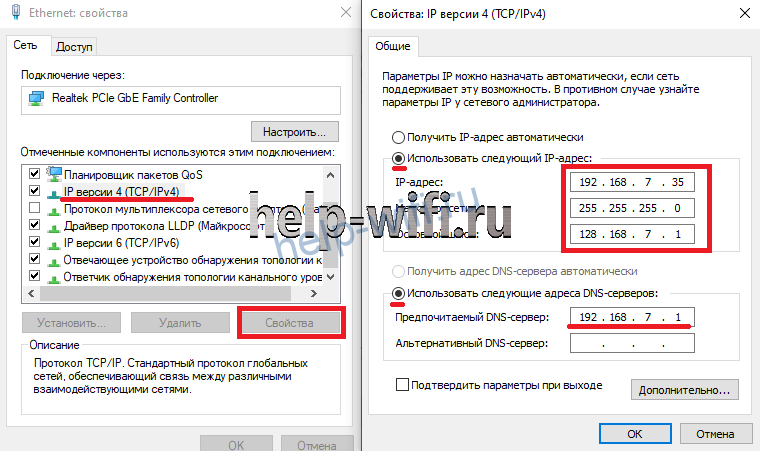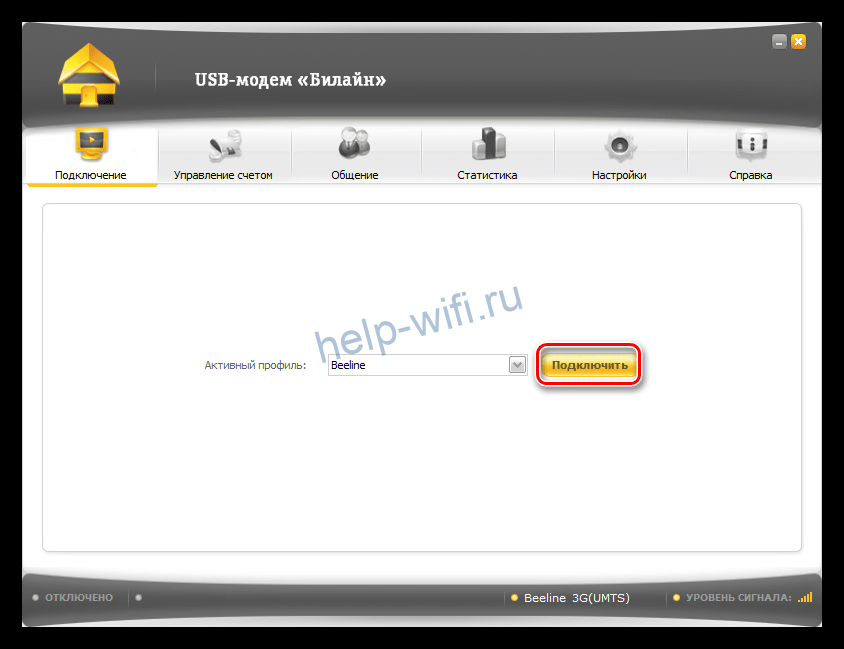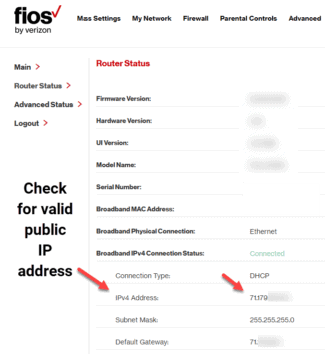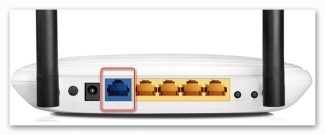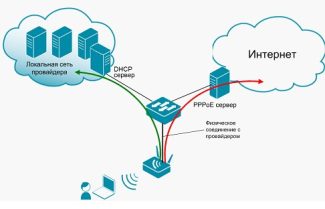Now configure the wireless network. On the Rostelecom router open WLAN – "Basic settings".
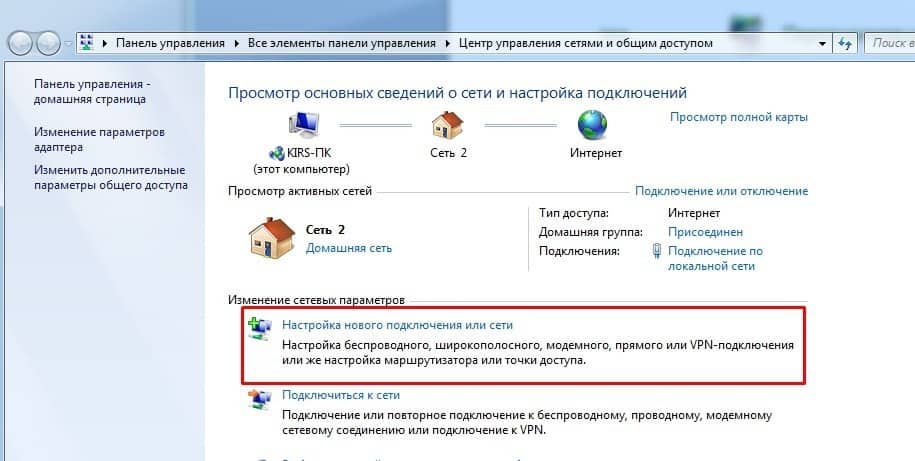
- How to connect a mobile Internet: full step-by-step instructions
- Manual network setup and installation
- Connecting and reconnecting
- Setting up a direct connection without a router
- Dynamic and Static IP
- Setting up a direct connection
- Choosing a connection protocol
- Static or dynamic ip
- Wireless Internet Setup
- Wi-Fi router
- USB modem
- IPTV (TV)
- Asus .
- D-Link .
- Resetting .
How to connect a mobile Internet: full step-by-step instructions

Hello all! Today we have another interesting question – how to configure the Internet on the phone. I will say at once that the Internet on Android and iPhone do not need to configure (in 95% of cases), and it is sufficient to simply insert a SIM card into the phone. When the phone and the system itself can fail, then to connect to the Internet you need to do some manipulation, which we will talk more about below.
Here it is also necessary to take into account what exactly the user means by the word "Internet" – mobile Internet or Wi-Fi. As both of these options are configured differently and have different ways of working. First, look for the mobile network connection icon on your desktop in the upper right corner. If you see a cross at the top, do not be alarmed – it means that the mobile Internet is simply turned off.
NOTE! If there are no bars of mobile Internet, you may have just lost your SIM card – take it out and put it back in.

Swipe your finger from the top of the screen – down to open the "Shutter" menu. Find the "Mobile Internet" icon there and activate it. If you have an active Wi-Fi network, deactivate it to check the mobile Internet.

Now you have just turned on the Internet on the Android. Check the connection by going to any browser. If there is no connection, then try to configure it in more detail. Another option is that you simply forgot to pay for the package that is connected to your phone. Remember, you have to have at least some money on your balance in order to use the Internet.
Manual network setup and installation
If you turn on the mobile Internet, and it is not there, while you are sure that there is money on the account – you can check the detailed settings and try to change them. In general, the settings should come automatically by air, but there are some failures. I will show all configurations using Android smartphones as an example.
NOTE! With a pushbutton cell phone everything is done similarly, but the menu items may be located in a different place and have a different name.




- Make sure that the "Preferred type of network" line is "4G". The "Network" line must be set to "Automatic network selection" mode. To see the mobile network connection settings, click on "Access Point (APN)".


Then you just need to see the parameters that need to be entered manually. If any item is not specified, leave the field with the default value – unfilled.
Connecting and reconnecting
In this chapter I will talk about how to connect the Internet on your computer, not how to configure it. For setup, see the next chapter.
Before you connect to wired Internet, you need to call your ISP and make an appointment for a technician to run your cable. Next, you have two options for connecting at home. The first is that you can simply plug the cable directly into the network card of your laptop or computer.

The second option is to use a router with Wi-Fi. This is needed to connect multiple devices, both via cable and WiFi. If you don't already have a router, you can check out our selection here.
Connect the cable from the ISP that comes from outside the apartment to a special "WAN" port. It usually stands out among all the inputs and has a different color. Or it has a planet icon. It may also have "WAN" written on it.

Now to connect your home devices. To connect phones, tablets, TVs, laptops – you need to use Wi-Fi. If the router has not been configured before, it will have a standard network name and password – you can see them on the label under the housing.

The network name usually duplicates the router model. And the password can be found in the line "PIN", which has an 8-digit numeric key.
Now to connect exactly the devices via cable. The other ports on the router are local and you can connect any device there: computer, TV, surveillance camera and printer. You just need to insert one end of the cable into the port and the other end into the desired device.
Setting up a direct connection without a router
Let's take a closer look at how to set up the Internet on your computer via cable. The cable is routed to you by your ISP and you have connected it directly to your computer. The most important thing is to keep on hand the contract from the provider or a sheet with the settings, which you should have been given. The worksheet or contract should specify the type of connection, as well as additional settings and information for the connection.
First, you need to find exactly what type of connection your ISP uses – look in your contract. If nothing is specified, you probably have "Dynamic IP". You can find out more about it from technical support.
Dynamic and Static IP
Generally, when you turn on the cable you should already have Internet if you have "Dynamic IP" address. But if you see an icon with a yellow triangle and an exclamation mark in the lower right corner of your screen, check your settings. Also for "Static IP" you will need to enter the IP, mask, gateway and DNS.
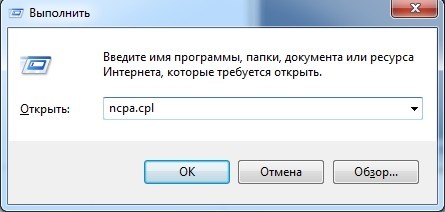

Select the 4th protocol. Then click on "Properties" and put the settings as in the picture below.
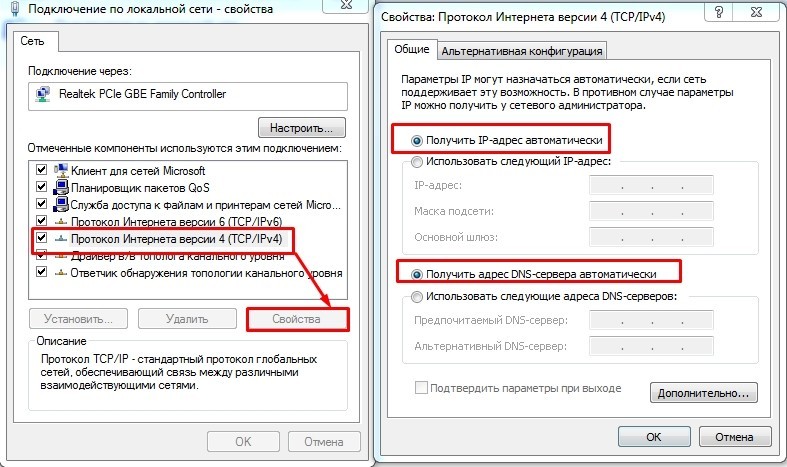
If there is still no internet – look again and make sure that no other type of connection is specified in the settings. If there is nothing there, then call the technical support of your ISP.
Click on Protocol 4 and go to "Properties". Now take the sheet from your ISP and enter the values that are listed there.
Read More:WARNING! Enter exactly what is on the worksheet. The settings in the picture below are just an example and you can have completely different values.
Setting up a direct connection
Here we will talk about connecting the twisted-pair cable directly to the computer.
There are several ways to enable the Internet on a Windows computer. Much depends on the version of the operating system, but this is not so relevant now. Most users have switched to "ten", so the installation will not be difficult. Much depends on the provider: he can provide work on different protocols, and they have different settings. So, the first thing to do is to determine which protocol is used at your site.
Choosing a connection protocol
You can't guess the right type of Internet connection. They are all set up slightly differently, so you can't just try and figure it out. You need to go to the official website of your provider and read the instructions, or contact technical support by phone and clarify this question with them. Usually all the information you need is in your contract with your Internet service provider. Once you find out the type of protocol, you only have to go to the right section and make the settings.
Static or dynamic ip
Static IP address is given only once and does not change. It is very convenient and extremely necessary if you want to organize a server or permanent access from the Internet to your home network. Usually you have to pay extra for it, so it is rarely issued.
- Right-click on the computer icon next to the clock and select "Network and Internet Options".
- In the window that opens, click on "Network and Sharing Center", for other versions of Windows go to the center through the "Control Panel". Then select "Change adapter settings".
- Right click on the active connection and select "Properties".
- Double click on "IP version 4 (TCP/IPv4)".
- Now enter the information that your ISP gave you when you signed the contract. DNS servers may not be given out, you can leave the automatic connection or enter google 8.8.8.8.
Wireless Internet Setup
Pulling wires around the house is sometimes not desirable, so in this case it is worth using the wireless method. The computer itself rarely has additional modules that allow you to use wireless networks, so you will have to purchase them separately. In addition, these networks rarely offer great speeds or you need to buy good modules.
Wi-Fi router
Here everything is simple. First, configure your router according to the instructions from your ISP, and turn on the wireless network on it. Now move on to your computer.
To connect your computer to Wi-Fi, you need to insert the adapter into your computer, go to the manufacturer's website and there download the latest drivers for your operating system. Once they are installed, the wifi will work the same way as on other devices. In the connections section, a wireless network will appear, which you should use to connect.
If you decide on this option, it is better to take the internal module. It provides a fairly stable connection and data transfer. When buying usb modules, pay attention to the port interface. It is better to use USB 3.0 on both the module and the computer. There will not be any problems with data transfer.
USB modem
Buying a USB modem is a good solution for remote houses or if you don't want to pull wires. And problems with them are rare. Go to the office of the operator that has a good signal in the desired location and buy a modem from them. There are also universal modems, you can insert a SIM card of any cellular operator. At home, you plug it into the computer. A message inviting you to install the program will pop up, so accept it. If it did not appear, then go to the flash drive and run it manually.
The Internet starts immediately when you plug in the modem. If this does not happen, then select the installed program of the operator on the desktop and click on "Connect".
IPTV (TV)
IPTV set-top box from Rostelecom is already configured. For correct operation, you need to set the parameters on the router.
On the provider's branded router open the WAN point and select the interface type Brige.
Here you need to enable the VLAN option. Just put a checkmark in this item.
VLAN ID is usually specified 50, but it is advisable to check this information with the provider. No other settings need to be changed.
Now you need to specify the port that will be used to connect the set-top box. To do this, go to the tab "Advanced" and in the menu on the right open the item "Interface Grouping".
In this case the device will have to be connected to the fourth LAN port.
Scroll the page up and add to the group WAN1.
That completes the IPTV setup on the router "Rostelecom".
Asus .
Enter the web interface and open the "Local Area Network" – "IPTV". Here you need to specify the port for the device. In the screenshot it is LAN 1.
The other parameters are set in the same way as on the picture.
D-Link .
Select the LAN port to be used for connection of the TV set-top box.
Resetting .
If a failure occurs, router settings are lost or you are setting up the router previously used in another network, you have to reset it to factory defaults. To reset, press and hold the Reset button on the back for 10 seconds. It is usually recessed in the case, so you will need a long thin object – a pin or an unfolded paper clip. The router lights should flash and the device should reboot and start with the factory settings. Now you will be able to configure it from scratch.
If you don't know your login and password, or if you need VLAN settings for IPTV, or in any other case when you can't set up a connection, contact your ISP's customer service.
The phone number for support is: 8 (800) 1000 800. You can use email for direct requests: [email protected]. And there is also a feedback form on the Rostelecom website.