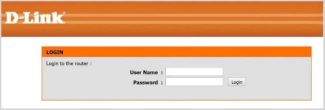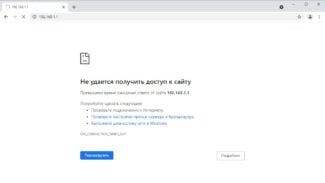A huge article turned out a lot of screenshots, but in any other way – no way. I tried to make this article as clear and simple as possible.
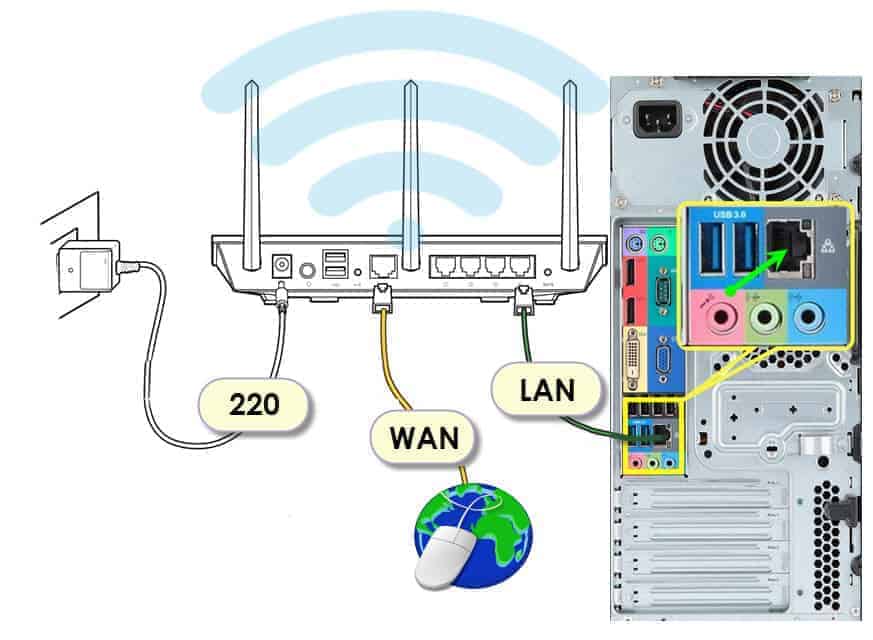
- TP-Link router setup: router connection, recommendations, internet and Wi-Fi settings
- TP link TL WR841n
- Connection process
- Connecting the router to the power
- Connecting the Internet cord
- Lead the cord to the computer
- Setting process
- Enter the control panel
- Configuring the Internet for work.
- Setting up Wi-Fi
- How to configure a Wi-Fi router yourself.
- How to configure the router
- Interaction with the interface
- Setting up the router from the tablet
- Configure the router through the browser on the tablet
- Is it possible to connect and configure a Wi-Fi router yourself?
- Possible problems when setting up your own Wi-Fi router
- What equipment is needed to connect, make or create a wi-fi network at home.
- How to choose a Wi-Fi router depending on the type of Internet connection.
- How to connect a router?
- Setup Plan
- Step 1: Installation and Connection
- Where is the best place to put the router in the apartment
- How to connect a router to a PC to distribute the Internet
TP-Link router setup: router connection, recommendations, internet and Wi-Fi settings
Setting up routers of this company – a problem that has become quite in demand among users of different levels of training. After all, it is difficult to imagine modern life without wireless technology. Anyone can configure a TP-Link router.
This article is about the configuration of all available models of TP-Link router using the most common router TL WR841n as an example.
There is a request to you our reader – if you have not found something, and you still have questions, have corrections – please leave your comments. I have enough TP-Link routers, we will always find a solution.
TP link TL WR841n
One of the most popular models on the market today. They issue a separate manual for it, but it is not very different from its counterparts. TP Link routers of this series are also easy to configure.
You will need not only a router, but also some additional components:
- Login and password to enter the device settings.
- Login and password, with which the connection to the Internet itself is organized.
- A computer or laptop which supports the connection via wires.
- A cable in your apartment.
- Network cable.
- A cable to connect from your router to your computer or laptop.
Logins and passwords for configuring the Internet network are provided by providers, these data are specified in the contract. If not, it is better to call a specialist to connect TP Link routers.
On the sticker under the router itself is the information that is required for this particular device.

If the standard settings and data do not fit – there is a good chance that there was another one before the current user. Then you will have to reset the device to factory defaults. Sometimes it is recommended to start with this step to enter the TP Link router settings.

Connection process
A complete package of Wi-Fi router includes the equipment itself, power supply and a short patch cord (patch cord) (patch cord) to connect the router and local devices: PC, laptop, TV, etc. Mainly for connecting the router and PC, comes with the router. . It is important to keep the box with all the documentation, so that then in a warranty case you can exchange the equipment for a new one or get your money back. The connection process is carried out in stages.
Connecting the router to the power
The kit includes a black power supply. Depending on the design of the equipment, especially in expensive models, it may be different. But often it is a small rectangular box with black plugs and a thin cord with a plug. There is only one power connector on the back of the router, which is black and rounded. Before turning it on, make sure that there are no various power problems. Next, plug the power cord into the router and the "plug" into an outlet.
Connecting the Internet cord
Installers from Internet company bring network cable from central equipment placed on technical floor to client's apartment. They "re-crimp" the connector on the customer's network cable. Then it is connected to the final device. For the purposes of this article this is a Wi-Fi router. On the back of the equipment are several ports: WAN "Wide Area Network" In this port is connected a patch cord provider, to supply you with Internet (1) and LAN – Local Area Network, a local network created inside a house, apartment, office, company, etc. A closed information system. (2-4). UTP cable connect the WAN. Make the connection close to the click.

Lead the cord to the computer
Why run a cable to your computer? Today is the age of wireless technology! But most users use a desktop computer. They don't have a Wi-Fi adapter. Or the user has higher requirements to the connection stability. Especially it is necessary for work or entertainment purposes (online games with personal client are meant).
Setting process
This procedure involves detailed hardware configuration at the software level. The user needs to get into the router interface. To do this, you can use a smartphone or tablet. But for more convenience it is recommended to perform the settings on a PC or laptop (especially when firmware changes are concerned) you can do it from your phone. Not always the administrator panel can be adapted for mobile devices. It is much more convenient to configure the settings from the monitor.
Enter the control panel
This requires a preinstalled Chrome or Firefox browser. Open the program and go to the address bar. Enter there the address of the administrator panel: 198.168.0.1 or 198.168.1.1 (depending on the router model the address of the panel is different). Then the login form is loaded. In it we enter the login and password. Such data can be found on the back label of the router.

Configuring the Internet for work.
After logging in, the user finds himself in the settings window. On the left side find the category "Network" and click on the item WAN "Wide Area Network", simply put, this is the Internet. In the WAN port connect the cable from the Internet provider and you are in a wide area network. Pay attention to "Connection Type". Select PPTP, PPPoE "Point-to-point Protocol over Ethernet" Basically, PPPoE connection is a "tunnel" laid in a virtual network between two points. This is where the name "Point-to-point" comes from. , Static IP and Dynamic IP. You should get advice on this choice from the hotline at the provider's technical department. Each provider serves customers using a different type of connection.
Setting up Wi-Fi
Go to the "Wireless mode" category. Next, head to "Wireless Mode Settings". Specify the network name and region. Select channel mode 11bgn mixed. Then the appropriate communication channel. And save. See how to configure on the example of a router D-Link.
How to configure a Wi-Fi router yourself.
In the configuration of a wireless router, there are many subtleties. They are associated with differences in the software used and even in the design, which constitute the know-how of the manufacturer. However, there is a number of basic features that every experienced user should know, regardless of which manufacturer's range the device belongs to.
Due to the peculiarities of radio wave propagation, which transmit the signal of the router, there may be problems, conflicts with the Wi-Fi. They are associated with the presence of insurmountable obstacles such as walls, as well as objects with reflective properties like mirrors. That is why it is especially important to carry out the correct installation.
It is complicated by the fact that the cable carrying the network signal from the provider is often of short length. But you can't skimp on it, because saving a dollar or two on the cable that goes to the router's input, you can significantly lose the quality of the wireless signal within a single apartment or house.
The additional limitation is the proximity of the power supply. For instance, routers are usually installed near the nearest power socket, since the power cable is rarely more than a meter long. And if you own a two-story house, you'll probably want to install it closer to the ceiling to ensure a quality signal on both floors.
To do this allow special mounting holes on the bodies of most models, with which you can fix the device in a hanging position on the screws fixed in the wall.
Another important detail in the placement settings is the position of the antennas transmitting wi-fi. Many users try to redirect them thanks to the tilt, which is usually available in the design of modern antennas. But it is not necessary to do this.
It is recommended to expose the antennas strictly vertically so that the signal spreads evenly. Additionally, to avoid signal loss from the side of the wall, on which the device is attached, install a proprietary accessory – a reflector, although it can be made independently if you have free time and the necessary improvised materials.
How to configure the router
Not every router has a feature that allows you to automatically get the necessary settings. In most cases with a router, the user has to prescribe them manually. But now this process is not complicated, thanks to modern software tools, which can be accessed with a browser like Opera, Mozilla, Chrome or Edge in Windows 10.
Such devices – routers – are configured according to the same principle. The user or system administrator enters the coveted combination of numbers into the address bar of the browser. Depending on the router model the combinations of digits can be as follows:

- 192.168.0.1.
- 192.168.1.1.
It is the one that gives access to the software firmware (similar to the operating system in a computer).
To get to the settings, the user must enter the password (password) and alias (login) when using it for the first time. They are written by the manufacturer on a special sticker that is glued to the bottom of the case. It also captures important additional information such as MAC, IMEI, SN (serial number) codes.
It is inconvenient to look at all this data on the bottom of the case every time, so it is recommended to write it down or take a picture of it on your smartphone. It is desirable not to remove the sticker, but save it on the case, because not all manufacturers duplicate the data on the packaging or in the manual, which is also better not to throw away.

Interaction with the interface
The software interface of each manufacturer develops its own, so different manufacturers have significant differences in its usability, and in the functional set. But at the same time the interface of the firmware within the range of one manufacturer is usually the same and the possible differences are minimal.
Setting up the router from the tablet
By default, there is no protection on the Wi-Fi, and your network is open. Now we will connect the tablet to it (this is in my case, when I will continue to write the tablet, I will mean the device from which we carry out the configuration).
Go to the network connection settings (we need to enable Wi-Fi) .
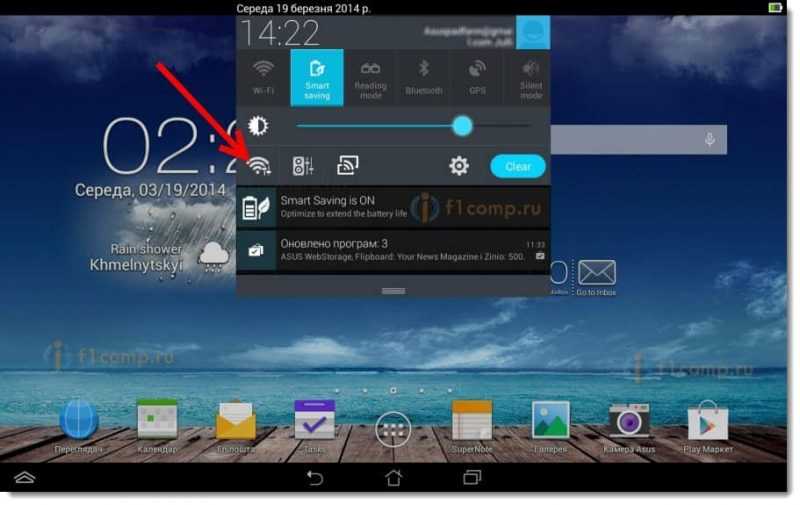
Next, turn on the Wi-Fi network and on the right in the list look for our network.
Here, pay attention! It will have a standard name and will be open. It is important to choose our network. If you are in doubt, then just unplug your router (turn off and turn on the Wi-Fi on the device) , and see if the network disappears. If so, it means that this is your network, select it.
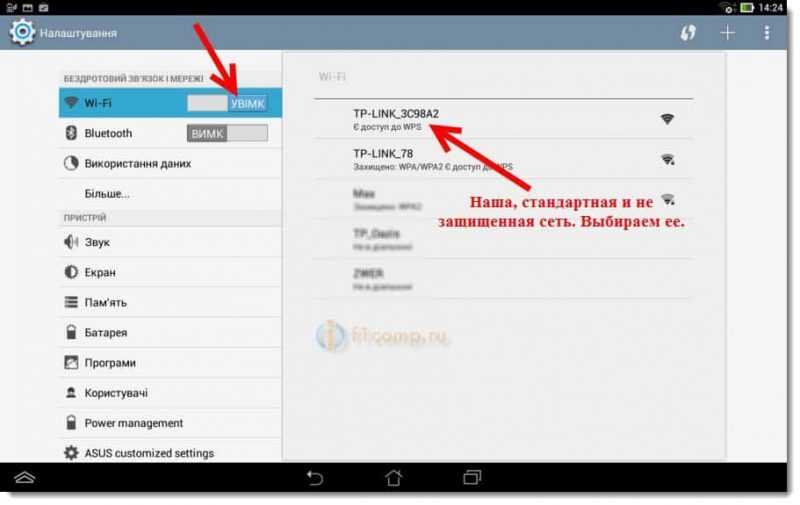
A window will appear. Simply, press Connect.
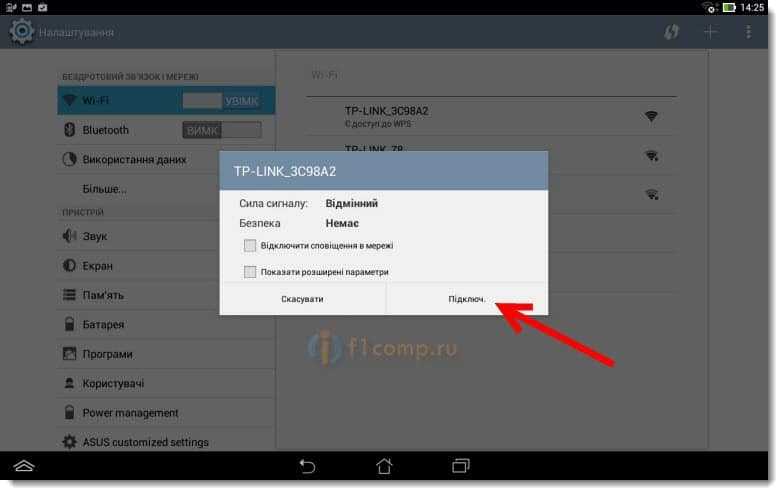
If all is well, then next to the network will appear status "Connected" and an icon with network divisions will appear at the top.
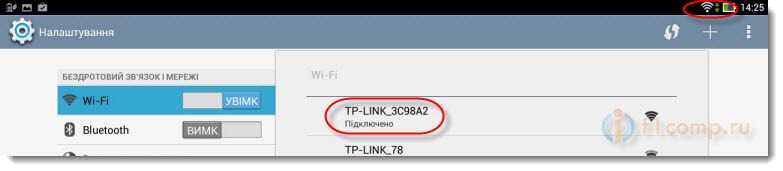
That's it, our tablet is connected to our wireless network. We can proceed with the settings.
Configure the router through the browser on the tablet
We need to launch any browser. It's definitely available on your device. It can be Google Chrome, or some other, standard one.
In the browser, press your finger on the address bar and enter the IP address of our router. Usually, it's 192.168.1.1, or 192.168.0.1. You can see this address, and the default login/password, on the bottom of your router. They should be listed there.
Is it possible to connect and configure a Wi-Fi router yourself?
Yes, it is! And reject all the doubts and excuses, like I can't do, it's complicated, etc. Well, for example, I configured everything myself, and even wrote the instructions on the site. If you have conceived to call a master who will install and configure Wi-Fi, then my advice to you, try it yourself first. Do not work. – Call a master. Will succeed . – Excellent! You will be able to, for example here will change the provider and that, again, to call the master? And this way you can configure everything yourself. Especially since everything is relatively easy. You just have to want to!

Here to help you in my detailed instructions for configuring the router TP-Link TL-WR841N. It's point by point, so you won't have any problems. You can also configure other routers with this manual, because the process is pretty much the same. A lot of useful information is also in the comments, you can read them.
Now I just remembered that I did not write about the choice of Wi-Fi router, because you are probably very interested in this question. I will not give you any specific advice. Choose a router based on the amount of money you are willing to spend on it and the advice of the salesperson in the store (well, if the sales assistant is competent). All routers are good in their own way and all have their flaws. Here I am a year ago took a cheap (250 USD /1000 rubles) router for the house TP-Link TL-WR841NI was advised him in the store. Excellent device, a year of work, no problems at all.
Possible problems when setting up your own Wi-Fi router
Judging by the comments to the articles on this site, there are problems. But you should not be discouraged. Someone got a defective router, someone just did not want to understand the nuances of the configuration and immediately wrote: "Seryoga help, somehow it does not work! :).
- Connecting a router to a computer with a network cable
- Connect the Internet to the router
- Go to the router settings
- Setting tab WAN .. Settings from the provider, if you do not know what settings to specify, then you can safely call and ask the provider.
- Setting up the wireless Wi-Fi network. Setting a password, encryption type, security type, etc.
These are the basic points, read more about the configuration in the article How to connect and configure the TP-Link TL-WR841N Wi-Fi router. As for all kinds of problems and errors, they most often occur when specifying settings from the provider and setting up a wireless network.

But if there is a problem, there is also a solution. I've tried to compile all the major problems when setting up a router and connecting to Wi-Fi. Not just problems, of course, but solutions.
For convenience, I'll probably make a list of links to pages where I've written about solving certain bugs:
- Well the most common problem when setting up a router is probably a Wi-Fi network without internet access. Not only is this article most popular on this site, so even at the moment (09.04.2013) to it left 739 comments.
- "Without access to the Internet" – solving the main reason. Configuring Wi-Fi router to work with a provider
- Why doesn't Wi-Fi work on a laptop (netbook)? How to connect the laptop to the Wi-Fi router? Error "Windows can't connect to…"
- Getting an IP address… and nothing else happens. Problem connecting to Wi-Fi
- The Wi-Fi internet connection via a router isn't working. The Wi-Fi network is dropping frequently.
- Internet starts glitching and disappearing when connecting two computers to a Wi-Fi router
- Internet connection over Wi-Fi disappears after waking from hibernation mode
- Not opening any website: error 105 (net::ERR_NAME_NOT_RESOLVED): Unable to resolve server DNS address
- And others… 🙂 🙂
What equipment is needed to connect, make or create a wi-fi network at home.
First you have to decide what you want. Create a wireless connection (Wi-Fi) between two computers or laptops and use it to transfer files, for example. Or set up a complete Wi-Fi network that can connect any devices, smartphones, tablets, televisions and game consoles to the Internet.
In the first case, you'll be sufficiently standard software tools of Windows, although if it's about connecting your computer to a Wi-Fi network, you'll also need an adapter.
In the second case, if you want to make a Wi-Fi network at home, then you will need to buy and connect a Wi-Fi router, router or access point.
How to choose the necessary Wi-Fi equipment, how to know what exactly you need to connect a Wi-Fi network at home. The answer depends on what type of Internet connection and service provider you use.
How to choose a Wi-Fi router depending on the type of Internet connection.
The main types of connections to the home Internet can be divided into categories: ADSL connection (you have a home ADSL modem from which a wire goes to your computer or laptop), FTTB and some others (in your apartment there is a cable with the Internet, which connects to your computer or laptop, without a modem), 3G/4G modem (connects to the USB port of your computer).
In the first two cases, you can use absolutely any Wi-Fi router or access point (for larger networks you will also need a router, but most likely you will do without it).
In the case of 3G/4G modem, pay attention that its support is present in the purchased equipment. Also, when connecting your computer to your home network, you will need a Wi-Fi adapter, since you will need to have a Wi-Fi connection to your home network. It is not installed in your PC by default, unlike smartphones, tablets, and laptops.
What you need to set up the Internet via Wi-Fi or create a home wi-fi network:
How to connect a router?
It is almost impossible to gather specific information about each existing router model, so it is easier to consider how to configure a new router from the beginning, using common parameters for all. If the information obtained is not enough and the user wants to go further, a huge number of thematic forums are at his disposal.

Of course, with this approach, the widest functionality will be lost. Some devices support not only standard firewalls, but also file storage for the LAN, filtering by MAC-addresses, setting speed priorities, and so on.

Nevertheless, the main task – to distribute Internet via router will be done. Every device in the house will have access to the network, without any problem.

Setup Plan
Planning how to connect a new router not only to the Internet, but also to the home network, you should follow a standard plan that can simplify the task, making it not only easy, but also understandable for the not too advanced user.

Step 1: Installation and Connection
Before we begin to consider the question of how to connect the Internet through a router, we need to deal with the simplest possible goal – the installation of the router itself. It would seem that what can be complicated here? Yet there are some nuances.

If the number of gadgets that need the Internet is large, and the user plans to set up a wi-fi router for wireless connections, it is important to choose the right place for the device itself. The fact is that modern multi-storey buildings can boast of having a Wi-Fi network in almost every apartment. Such a number of radio signals cannot but affect their quality, because they simply interfere with each other.

It is also worth taking into account such factors as natural obstacles, the presence of other equipment (TVs, PCs, powerful audio systems), etc. For this reason, you will need to install the router in a place that will be equally distant from the far corners of the home.

This is usually a hallway or inter-room hallway. You should not be afraid to calculate everything yourself, just choose a central point and bring the Ethernet cable there.

Another important point, how to install the router the right way – you should not leave it on the floor. Besides the fact that pets or children might perceive it as a new toy, it is fraught with low signal quality. You'll have to come up with some sort of shelf or cabinet located at chest level.
Where is the best place to put the router in the apartment
Location of the equipment directly affects the speed and quality of the signal throughout the apartment, including remote rooms. In most cases, the equipment is installed in the hallway, experts recommend placing it higher so that the interior objects do not interfere.
Thick walls, equipment, working in a similar range, will interfere with the free passage of wi-fi signal. If a wired connection is used, the location does not play such a significant role. In this option, you can simply pull the wires through the whole dwelling or preconcealed wiring with the use of special Internet outlets in each room.
The question of the location of the adapter arises when using a duplicate. For him the best place is an area free of household appliances, away from the refrigerator, microwave oven, washing machine and a variety of electronics.

How to connect a router to a PC to distribute the Internet
To seamlessly connect to the home router and create a connection to a personal computer, it is enough to invite employees from the company of the service provider.
But there are options when the procedure must be performed by the homeowner, then one of 2 connection options is preferred:

- Wired – performed with twisted-pair cable with a patch cord. Previously, a telephone cord was used for the manipulation, but it is now obsolete. The connection is formed through the LAN port of the adapter and the computer.
- Wireless – many motherboards and network cards initially have a wi-fi adapter.
The procedure with a laptop is done similarly. In modern devices there is often no port for a wired connection, the preference is given to a wireless line or a special USB TypeC – RJ-45 adapter, which is purchased separately.
In large cities, providers stretch fiber-optic Internet, the advantage of which is considered:
Cords through which the connection is made work on a signal with light pulses, but the network card does not cooperate with it. Therefore, specialized adapters that support this type of connection or signal converters are used. All necessary equipment is supplied by your provider, and you have to configure it yourself.
Read More: