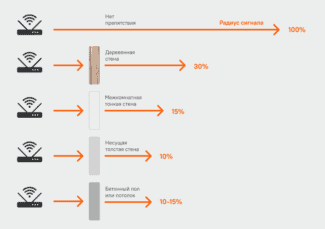If you don't know if neighboring networks are interfering with yours or what kind of coverage you need, download the software that will tell you all about the wireless signals in your home (or what to do about them).

- Improving your router's performance
- Use a power cord
- Boosting the signal in your router settings
- Boosting the signal with additional devices
- Replace the standard antenna with a more powerful one
- How to check your home Wi-Fi speed in 3 easy steps
- Useful hints and tips on how to configure your router for maximum Internet speed
- 1. Centralize and elevate your router
- 2. How can I improve my wireless Internet speed?
- 3. Repositioning the antennas
- 4. Wireless security configuration
- Common myths
- How to speed up your home Wi-Fi
- T-50 among routers
- ASUSWRT
- How do I speed up my home Wi-Fi? Simple tips
- Complain about a comment
Improving your router's performance
Keeping your router in the closet? That's not a good idea. Walls, closets and even bookshelves can weaken your Wi-Fi signal. Moving the router can have a noticeable impact on speed and coverage. There's no one-size-fits-all location for a router, but try not to put it in a corner, under a cabinet, or in a desk drawer. The more prominent its position, the better.
You may have to get creative to achieve your goal, but it's worth it. Make sure that all major devices – consoles, laptops, and so on – are as close to the router as possible. Gadgets that don't require such high connection speeds, such as smart temperature controllers, can be moved a little farther away.
If there is no suitable level surface, you can install the router near a wall. If possible, keep it away from other devices that propagate electromagnetic waves. These include baby monitors, wireless keyboards, and microwave ovens.
Use a power cord
We sometimes forget: wires still exist! You don't have to be connected specifically to wifi. A wired connection to your router is usually preferable to a wireless one. It is faster, more stable and not susceptible to other devices or large aquariums. However, it has a significant drawback: limited range, and is generally less convenient.
Wired connection is worth thinking about the owners of devices that need a really fast Internet: these include gaming and streaming consoles. All you need for this is a cable.
To avoid tripping over the wires later, think about their organization right away. Such holders will allow you to fix the network cable on the wall. If several wires go in one direction, these mounts will work. Some gadgets may require additional settings.
Learn a sought-after and promising profession by choosing an online course in the Internet marketing course catalog.
Boosting the signal in your router settings
First of all, in order to strengthen the Wi-Fi signal, you should properly configure the router. This should be done in the wireless mode settings.
- Turn on the "802.11n only" operating mode. That way, your devices will always work at maximum speed. But older devices will not be able to connect to the network.
- Select the WPA/WPA2 security mode. Set the version to WPA2-PSK and the encryption type to AES. This will reduce the load on the router's processor, and it will distribute the Internet faster.
- Set the channel width to 20 MHz. It is believed that the wider the channel, the higher the speed. However, this is true as long as the frequencies are not overloaded. In high-rise buildings where dozens of wireless networks overlap, choose the minimum channel width.
- To boost the router's signal, set the transmitter power to maximum. This will increase the coverage area and reduce the number of dead zones.
The wireless settings should be as shown in the screenshot.


- Additionally, to improve the Wi-Fi signal, turn on WMM (Wi-Fi Multimedia) in the router settings. This option is especially important for online videos and games.
- Try to find the least busy channel. This is important for apartments in multistory buildings, where multiple routers can use the same channel. To do this, go through the channels manually and measure the speed for each one. Choose the one with the fastest handoff. Read the article how to change the channel on the router to a freer one.
- Check for updates for your router. Use the latest firmware. Software also affects signal strength.
Boosting the signal with additional devices
The problem can not always be solved by reconfiguring the router. In large rooms with several rooms and concrete walls, even the maximum signal from the router may not be enough. Therefore, you will have to use hardware to increase network coverage.
Replace the standard antenna with a more powerful one
The signal gain of home router antennas is limited to 5 dBi. Some routers may have even less. This is usually enough for a standard city apartment. But in large rooms or private houses with several floors problems arise. To strengthen the signal in this case, instead of the standard antenna an additional external antenna is used. It must be bought separately.
Here everything is very simple. Purchase an external antenna, for example 20 dBi, unscrew the standard antenna and connect the cable from the new one instead. You can also use the Range Extender Booster. This is a Wi-Fi signal booster. The booster connects to the router's antenna jack and the antenna to the booster. This allows you to greatly increase coverage and signal strength using the regular antenna.

By using external antennas, you can extend network coverage to your summer cottage and even distribute Internet to a neighbor's house. The type and power of the antenna depends on where it will be located – indoors or outdoors. And also taking into account the necessary range.
The disadvantage of this method is that router manufacturers have now started to save on removable antennas. Therefore, not every router will be able to pull such a trick.
You can, of course, take it apart and solder the antenna connector, but this, firstly, is a method for those who are good with a soldering iron and understand electronics. And secondly, changing the construction of the router will lead to a loss of warranty. So if you plan to use an additional antenna, choose the right router. Well, when you already have a router and the antennas on it are not removable, read how to expand its coverage area by repeater.
How to check your home Wi-Fi speed in 3 easy steps
- Launch your web browser. For maximum effect, you should have only one browser page active. In addition, you should close all other programs on your device and disable all other Wi-Fi devices. This includes any smart TVs, phones, tablets, game consoles and smart home devices.
- Then go to a website that will allow you to check your network speed readings. This site offers a free speed test on your computer, iPhone, or Android devices.
- Then press the Go key and wait for the results of the Wi-Fi speed test. As a result of the test, you will see the download and upload speeds of your Internet connection, as well as the ping and jitter.
- Finish by repeating the test again. Test at several locations in your apartment at different times of the day to see if the speed test results are accurate. Wi-Fi speeds may be higher or lower depending on interference from other nearby networks, congestion on your ISP's network, etc.
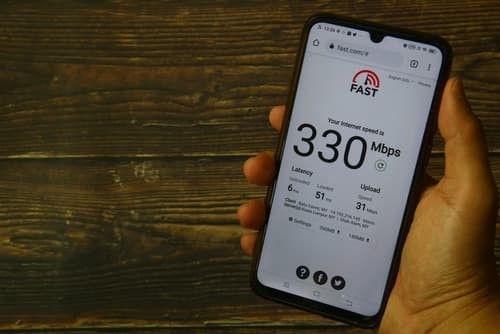
Useful hints and tips on how to configure your router for maximum Internet speed
1. Centralize and elevate your router
The location of the network router in the apartment plays a significant role. If it is in a remote corner of the house, there is a good chance that there will be a weak (or no) signal on the other side of the house.
2. How can I improve my wireless Internet speed?
The optimal location of the device is near the central part of the building, in a free space, away from other equipment, with a good overview. If there are many walls, doorways and other obstacles near the router, the chances are higher that something will interfere with the signal.
In addition, it is advisable to install the device at a height. The router usually directs the signal downward, so if it's on the ground or on a table, you won't get enough coverage.

3. Repositioning the antennas
Routers are equipped with one of two types of antennas – internal or external. How do I speed up the Internet on my router? If your device has two external antennas, try to position them perpendicular to each other.
Receiving data between the router and the device will be optimal if the receiver and transmitter are in the same plane. Some devices have vertical antennas and others have horizontal antennas. If the two antennas are perpendicular, maximum wireless signal reception is ensured.
If your device has only one antenna, you will have to do some trial and error. Try placing the antenna (or the entire router) vertically and horizontally to see if one works better than the other.
4. Wireless security configuration
This will seem self-explanatory to some, but many networks are left open and unprotected. Not only does this pose a danger to network subscribers, but it also leads to drastic speed reductions as users use open networks and exceed bandwidth by streaming broadband video or downloading large files.
Common myths

Publishing the results of the survey, Zen Internet decided to tell you about some myths that a large number of users still believe in. For example, 23% of survey participants believe that their PCs, laptops and other devices should be placed as close to the router as possible to ensure the best connection quality. In reality, relatively modern routers are able to provide quality Internet connection for devices scattered throughout the apartment.
Surprisingly, 14% of those surveyed believe that turning off a router overnight can improve its performance the next day. In fact, routers are devices designed to work 24/7. If it is not exposed to sunlight and there is no fact of overheating, turning off the router temporarily will not have any positive effect.
Although broadband Internet access is almost always faster than mobile, 29% of respondents believe that using a smartphone as a mobile hotspot provides a better connection than home Wi-Fi. In fact, broadband Internet access is the best option wherever it is available. For all other cases, that's what mobile Internet is for.
More than half of the respondents (54%) believe that the height of the router does not affect the quality of the wireless network, but about that a little later.
How to speed up your home Wi-Fi

Before you buy a more expensive plan from an ISP or a new higher speed WiFi router, there are a number of steps you can take to improve the performance of your existing wireless network. It is quite possible that you will be satisfied with the result and postpone the upgrade to a better time.
Location of the router
The first thing to pay attention to is the location of the router. It should be located closer to the center of the apartment/home and be a little closer to the ceiling than to the floor if possible; an open bookshelf would be a good option – so the signal will spread better around the room. There should be no foreign objects near the router, and the ceiling, floor and walls should be in its direct line of sight, so that the signal is reflected from them unhindered.
If there is no possibility to install the router in the optimal place, at least make sure that there are no household appliances or other electronics near the device, whether it is a refrigerator, microwave oven, TV, game console, audio system, baby monitor, etc.
The Right Range
The second tip is to check what range your devices are connected to. Most more or less modern WiFi routers can operate in two bands – 2.4 GHz and 5 GHz. The second is traditionally less "littered" by neighboring wireless networks, as well as providing higher bandwidth. Therefore, smartphones, PCs and laptops should be connected exactly to the 5 GHz band. But various "smart" lights, sensors, alarm systems and other undemanding to Internet speed devices is better to leave on the band 2.4 GHz.
Eliminate Dead Zones
If the signal from a WiFi router can't reach the farthest room in your apartment, it doesn't mean you have to replace the device. It's quite possible that you have some old router lying around. There are many uses for it, and extending your existing network coverage is one of them. An alternative – buying a relatively inexpensive WiFi-repeater, their cost starts at 800 rubles.
T-50 among routers
ASUS RT-AC5300 is the most productive router available on the market. It is a tri-band router with three devices in a common enclosure, two of which operate in the 5 GHz band and the third in the 2.4 GHz band. The total bandwidth reaches 4068 Mbit/s or, if the clients support Broadcom NitroQAM technology, 5334 Mbit/s. Four 1 Gbps ports are provided for wired clients.
ASUS RT-AC5300 Tri-band Gigabit Router (RTL) (4UTP 10 / 100 / 1000Mbps, 1WAN, 802.11a / b / g / n / ac, USB2.0 / 3.0)
The tri-band ASUS RT-AC5300 supports all of the features of the ASUS RT-AC88U and, in addition, the Airtime Fairness and Smart Connect features.
Airtime Fairness solves network problems that occur when you connect a wireless printer or other device to the router via older, slower Wi-Fi standards. As the wireless network works, data is sent to the devices in packets, one at a time. Access points and routers queue based on the amount of data. 1 kilobyte is transferred to the first device, 1 kilobyte to the second device, and so on. It is easy to guess that it takes longer to transfer the same amount of information over a slow connection than over a fast one. Devices with fast Wi-Fi adapters in such networks work much slower than they could. Thanks to Airtime Fairness support RT-AC5300 partially solves this problem as it organizes the queue not on the basis of the amount of data transmitted but on the basis of the time needed for the transmission. This allows fast clients to transmit more than one packet in a single transfer cycle, increasing network throughput.
Smart Connect automatically selects the most appropriate bandwidth for the customer, to ensure the highest possible data transfer rate.
| Property | RT-N12HP | RT-AC51U | RT-AC88U | RT-AC5300 |
| Antenna gain | 9dBi | 5 dBi | Not specified by manufacturer | 2.32 dBi (2.4 GHz) 3.47 dBi (5 GHz) |
| 2.4 GHz Frequency Band | Yes | Yes | Yes | Yes |
| 5 GHz frequency band #1 | No | Yes | Yes | Yes |
| 5 GHz frequency band #2 | No | No | No | Yes |
| ASUS AiRadar Technology | No | Yes | Yes | Yes |
| MIMO | No | Yes | Yes, MU-MIMO | Yes, MU-MIMO |
| Smart Commect | No | No | No | Yes |
| Airtime Fairness | No | No | No | Yes |
ASUSWRT
ASUS is the world's top manufacturer of motherboards, graphics cards and laptops. ASUS networking equipment is less widespread, but users have already fallen in love, largely due to the operating system router ASUSWRT. Interface ASUSWRT intuitive and translated into Russian. The interface of ASUS routers, unlike the interfaces of some other vendors, is the same for all routers. The only difference is the additional functions available in the older models. The ASUS RT-AC5300 has maximum functionality; that's why its interface is as full as possible. To view this interface, follow this link.
If you need to build a wireless network in a two- or three-storey private house or other structure, the size and internal ceilings of which make it impossible to manage with one router, use repeaters. There are several such devices in the ASUS lineup, and the most interesting one is the RP-AC56. This dual-band Wi-Fi amplifier supports Roaming Assist technology, which forces the device to automatically connect to the network with the strongest signal. If you have to move your laptop from the room with the repeater to a room closer to the router, the laptop will automatically reconnect to the router and there will be no loss of connection speed.
ASUS ExpressWay technology allows you to use one of the RP-AC56 repeater bands to connect to the router and the second band to connect customers. Use the 2.4 GHz band as the longer-range band to connect to a shared network, and connect laptops, smartphones, and other devices to the 5 GHz band.
How do I speed up my home Wi-Fi? Simple tips
In today's world, it's hard to imagine life without the Internet. Most people read the news, watch movies or play games online, of course. But often with the home Internet can be a problem – the signal fails, or disappears altogether. It is especially unpleasant when it happens at the most inappropriate moment – during work or study, for example. Today I am going to share with you some very simple tips on how to improve internet connection speeds at home.

I think many people know that a router is a radio transmitter for which a direct signal is important. More precisely, for your device to work better, it is best to place the router as close as possible to the necessary equipment (for example, a smart TV, or a laptop). Also, note that walls, closets, and sometimes even shelves can weaken the Internet signal. So try to install your router in as open a place as possible without any possible obstacles.
In order to improve the signal in a two-storey house, you can try to place the Wi-Fi router as high as possible.
Also, do not place the router somewhere in the corner of the house, "on the edge" so to speak. Then the signal will be transmitted not only to the house or apartment, but also to the street, or to the neighbors, respectively, the far side of your home will be "deprived" of good Internet.
It is worth knowing that the Wi-Fi signal is divided into channels. Different routers will use one channel to communicate with gadgets. The choice of channel can also affect the speed of your Internet, especially if many devices are connected to Wi-Fi.
This is very simple – you can reconnect to another channel to solve the problem. I will not describe here how to do this, because depending on the router, the algorithm may vary. So look for the necessary hints in the manual of your particular router, or look for information on the Internet (if you have it at the time, of course).
Complain about a comment
In any case, the router should be located as high up as possible, ideally under the ceiling. Once stayed at a friend's house in St. Petersburg's old stock, two-room apartment type "comb", the far room, where I and the living room, where the router, at different ends of the apartment, between me and the router two brick partitions. I had practically no signal, started sorting things out, found the router in a pile of wires behind the computer table by the outside wall. Threw it on the cabinet and immediately got a great signal throughout the apartment. And originally thanks to the wooden floors the signal from the lower communal neighbors was clearly better than the owners :).
In my apartment, due to the peculiarities of the layout (L-shaped), I had to put an additional access point around the corner of the corridor, for which at the stage of repair were provided by sockets under the ceiling, for reliability of a point connected to the router via cable, as the need for an access point was evident from the layout. In general, when arranging the electrical from scratch, you must immediately plan the location of access points.
And it is also desirable to get a router for 5 GHz, the 2.4 GHz band in the MFD has long been overloaded. Right now I have five 2.4 and my only 5Ghz access points in my neighborhood, but now the carrier routers are also starting to get 802.11ac, so it won't be long before there's a lot of traffic there as well. My house has a very low population density, 4-5 apartments per floor, I can imagine what a crowd in the "home Internet" in the houses with a lot of small-sized apartments and therefore a higher population density.
To get a very strong signal will only help buy a router exclusively for the Chinese market Huawei ax3 pro or Xiaomi ah3000 on Ali. The routers for the Chinese market do not have the signal strength limitation that the routers for the global market have. I have installed such a router, now I can catch the signal at the entrance, although I have a very high floor.
It seems that low signal strength is one of the features of Wi-Fi, allowing you to use a lot of different networks in a limited space, without interfering with each other. Then how do the Chinese with their "very strong signal" share the air in their man-houses?
Read More: