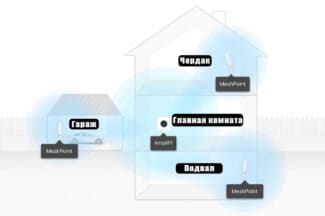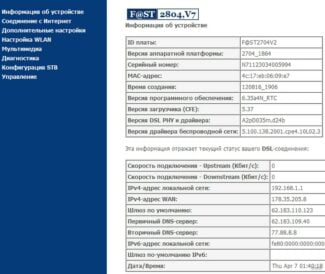-
The next step is to check the network connection conditions. The system will check the requirements of the selected network and offer to enter the necessary data;

- Where to best install a router in the apartment: tips for placement
- How is the signal transmitted?
- What is wifi?
- The benefits of using it
- How to connect the Internet via home phone
- What you need to connect
- How to properly connect the home Internet via telephone
- How to Connect Wireless Unlimited Home Internet
- Find an ISP by name
- Going into settings
- Internet Setup
- Wi-Fi in a private house
- Necessary equipment
- ADSL. Via usual landline phone.
- Internet via USB modem (3G, 4G) and distribution via Wi-Fi
- How to choose a network connection
- Equipment
- Possible problems when setting up your own Wi-Fi router
- Afterword
Where to best install a router in the apartment: tips for placement

The correct installation of the router in the apartment is the main point for a quality connection. Some users place Wi-Fi equipment near their desk. This is done for basic convenience. If the system at this location provides a good signal throughout the apartment, you can leave everything as it is.
But usually this placement can not provide a strong signal and maximum radius. Therefore, it is necessary to find the optimal area for installation. We will tell you how to properly place the router in the apartment.
How is the signal transmitted?

Equipment with Wi-Fi wireless access provides Internet connectivity for laptops, phones, TVs with the Smart TV option, tablets, smart watches, and other devices. The signal in the space is transmitted in the airwaves. Walls, furniture, and other structures prevent it from spreading in the apartment. They create a kind of barrier and reduce the quality of the connection. The more such obstacles, the weaker the signal. The signal strength is also affected by the distance from the access point.
When placing the router in the apartment, the degree of material absorption is taken into account:
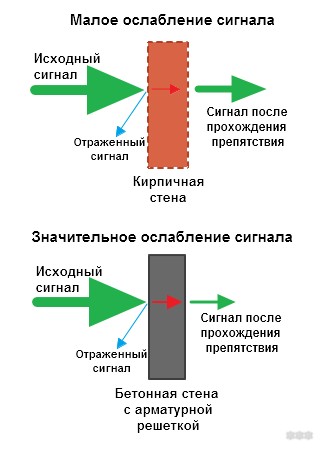
- Building materials with a low degree of absorption – ordinary glass, plastic, fiberboard, wood, drywall.
- Average absorption has tinted glass, brick, primer, plaster, water.
- Materials with a high degree of absorption significantly affect signal conductivity – ceramic, iron, aluminum, reinforcing bars.
What is wifi?
Wireless Internet technology has become part of our everyday life. We usually identify Wi-Fi with convenient, reliable and fast access to the Internet, which we encounter at home, at work, in public places – airports, cafes, shopping malls.
The easiest way to answer the question "What is Wi-Fi?" is to say that it is a network protocol used for communication between an "access point" and a "client" or an "access point" and several "clients", for packet data exchange in a local network or via the World Wide Web.

Currently, the acronym Wi-Fi means nothing and is not officially deciphered in any way, but when creating this protocol, the developers "gave it a name" by analogy with Hi-Fi (High Fidelity). It stood for "Wireless Fidelity".
The benefits of using it
Of course, the "aerial" Internet is not a perfect technology. There are several examples of the difficulties that can arise when using it. One of the most widely known is the so-called "noisiness" of the connection. Many home appliances (e.g. microwave ovens), alternative connection devices (e.g. Bluetooth) radiate in the range used by this protocol. Walls and floors can also cause interference. All this negatively affects the speed and quality of access.
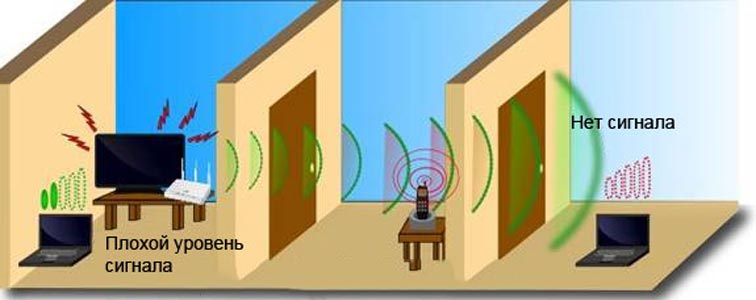
At the same time, the positive aspects of its use in homes and offices are no less. Let's list only some of the most obvious ones:
-
Low cost of conducting wireless networks and installation of several access points, which will provide a stable coverage on the whole territory. At the same time there are no cables, extension cords and adapters, constantly tangling and cluttering the space. "Air" connection is indispensable in premises with historical value, as well as in premises with architectural features that prevent it;
How to connect the Internet via home phone
If you have a telephone line, ask your service provider about setting up a network connection. In most cases, companies provide this service. The exception is the operators that provide telephone service in remote, sparsely populated areas. Their equipment is simply unable to provide the transmission of an array of data. In the case of towns or villages located near cities, such problems usually do not arise.
What you need to connect
To set up access to the network, you'll need a modem. It connects the telephone cable to your computer or Wi-Fi router. It is the operator who connects the device and sets up network access. Usually providers provide a modem and Wi-Fi router for rent.

How to properly connect the home Internet via telephone
First, choose the right technology. There are different technologies for connecting to the Internet. The fastest speed over copper telephone lines is VDSL technology – up to 52 Mbit/s on average. The main carriers use this method, but they also offer other, cheaper options. If you're going to be frequently downloading movies, Skyping with colleagues, or playing online games, it's best to choose VDSL.
Then decide on a tariff. Rates vary in speed and the provision of additional services – anti-virus subscriptions, router rentals, gaming options. Pay attention to the speed. The actual speed you get may be lower than the advertised speed. This is not always the fault of the operator – the speed is affected by interference from other devices, a large number of simultaneous connections from different subscribers, and the bandwidth of the router. Check with your ISP for the minimum possible speed threshold.
How to Connect Wireless Unlimited Home Internet
If the option of setting up network access via cable doesn't suit you, you can use wireless alternatives: WiMAX technology, Wi-Fi access point, satellite connection, setting up a connection via mobile communication. All of these options allow you to use the network without traffic restrictions.
WiMAX technology provides wireless fixed radio access. The connection is established using an antenna in the subscriber's apartment, which receives the signal from the base station. From the antenna, an Ethernet cable carries the signal to a computer or router. Note that the antenna is installed in the apartment. It is difficult to connect such Internet both at home and in the office because of the obstacles between the station and the subscriber's antenna – some materials of the walls of buildings reflect the signal. Only an installer will tell you whether or not you can connect to your home.
A Wi-Fi access point is a local wireless network designed for multiple subscribers. The provider installs equipment to distribute the Internet over Wi-Fi. Subscribers do not need to buy plates and routers or pull cables. It is enough to connect your phone or tablet to the network. This method is sometimes used in small communities, where there are no other options for connection.

Data transmission via satellite is most often used in cottages and villages. On the roof of the house set the dish, from it to the house to stretch the cable, which is connected to the router. With the tariff must be careful – operators often provide a certain number of gigabytes for a monthly fee. Overspending is paid for at a separate rate. But even if there is no traffic limit, the contract may include a speed limit. Keep this in mind when choosing an ISP.
Find an ISP by name
It used to be that data was transmitted only through copper wire. Then copper began to be replaced by fiber optics. The difference between the types of wire is in the way the signal is transmitted – fiber optic cable transmits a light pulse, not an electrical pulse. This makes it possible to increase the speed up to gigabits per second. This connection is called GPON (Gigabit Passive Fiber Optic Network).

For the user, the benefits of optical cables are not limited to speed. Another important plus is the rather neat organization of the subscriber's access point.
How to wire the Internet via fiber optic cable into an apartment. One hole is drilled from the entryway, with a diameter less than a 10 kopeck coin. Through it pull the fiber optic cable. Together with installers you choose a convenient place to install the router – so it is located as inconspicuously and safely as possible. A fiber optic cable is connected to the router. Connection of the Internet (wi-fi network), IP-telephony, digital television is made through this access point. But you need to keep in mind that from the router will also depart wires, for example, to connect television. They will be ordinary, not fiber-optic.
Fiber optic cable is very fragile, it is easy to damage. Therefore, it is not pulled through the entire apartment and placed so that it does not sag.

This method of connection is convenient because it can be used even if you have made repairs. Workers will neatly install the equipment, it will not take up much space. The only possible problem is the lack of an electrical outlet on the wall, where the cable is placed, to power the router. If it is located too far away, you will need to make a new one.
Going into settings
If everything is connected correctly, it's time to go into the router settings. Try these links:
If it doesn't fit, flip your router over and look at the sticker there. It should be something like this:

It should fit. If you can't get into the panel, look up the manual for your model. This is a must!
Internet Setup
Once you've entered the settings, it's time to connect the internet.
For further setup of the Internet and Wi-Fi network see the specific instructions on our website for your model. Further there will be only general tips!
The easiest way to do this is through the Quick settings section. Here's an example on my TP-Link:
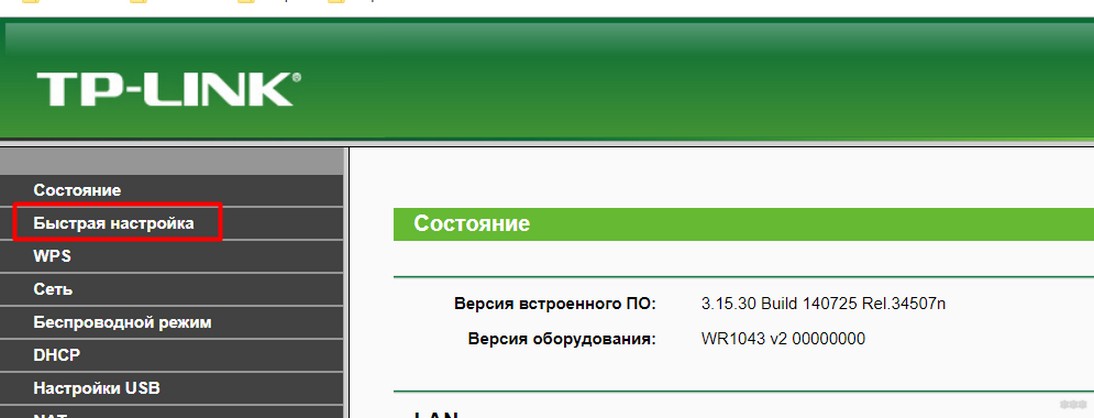
This mode will walk you through the steps, ask for everything you need and do the settings yourself. At the connection setup stage you will need:
- Login and password to the Internet – it is specified in the contract of the provider. Sometimes you don't need it.
- Connection type – PPPoE (usually if login and password are required) or Dynamic IP – if they are not required (much less often).
- For ADSL – VPI and VCI values are relevant for them – check with your provider, they each have their own, they are also written in the contract.
Wi-Fi in a private house
The problem of building a WiFi network in a private home is not so simple: covering a large area with a signal of consistently high quality and reliability. If the house is small (one-story and consists of only a couple of rooms), then, as in the case of the apartment, one powerful router will be enough. But even in this case, you'll probably want to use the benefits of civilization in the open air – in the yard. But what to do if there are a few floors and you want to have Wi-Fi access in the garage as well?
There are two ways to solve this problem – with signal boosters or with the help of Mesh-network ..
An amplifier installed on each floor will automatically boost the power and relay the signal to the main router. It's not ideal, but it's a cheap enough option. It is also better suited to providing access in the yard – you just need to buy an amplifier that is designed to work outdoors, and mount it on the wall on the right side of the house.
The problem with this approach is that in many cases, your devices will "see" several WiFi networks with different signal strengths, and automatic connection to the fastest and most reliable one is not ensured at all. In addition, the automatic transition from one network to another is unlikely to be carried out (unless the signal of the original network is not lost completely).
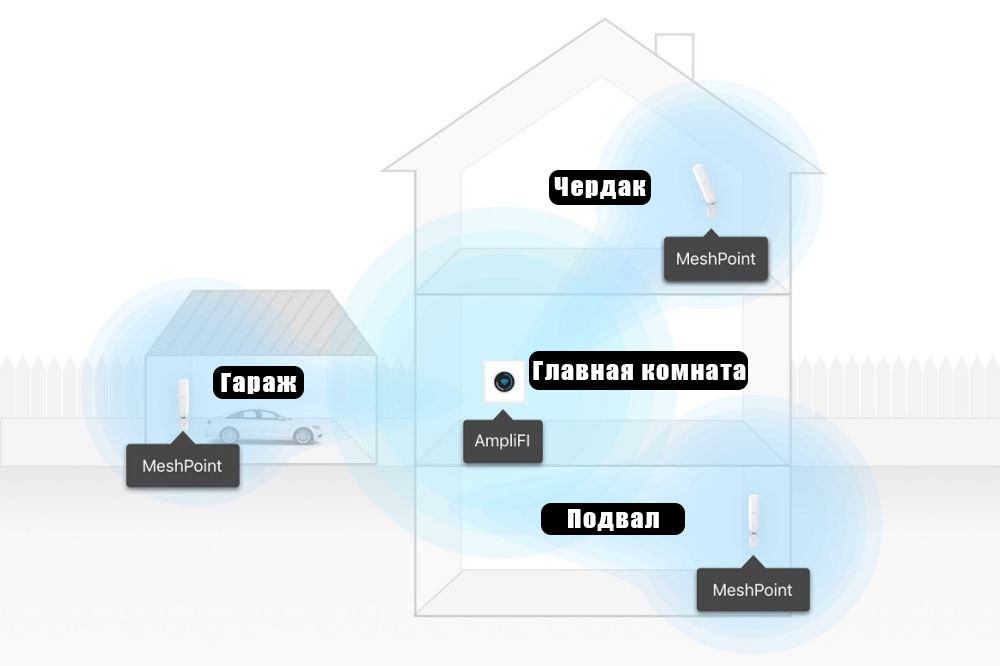
Example of placing a router and amplifiers in a private home
Mesh-network – a modern and much more convenient approach to organizing a WiFi network in large homes and organizations. Such networks are based on several equal routers, each of which can work together with the others, or independently. Your devices will "see" only one common WiFi-network, and switching between nodes will be seamless and unnoticeable (of course, much depends not only on standard protocols, which are the basis for organizing Mesh-network, but also on the firmware and component quality of each router).
Necessary equipment
The examples of equipment presented in our material – these are only examples. Great Mesh-routers produce Netgear, Linksys, Zyxel and even Google, but at the time of writing they have not appeared in our stores. However, with one or more of the devices listed below, you can easily build a wireless network both in the city apartment and in a large country house.

ADSL. Via usual landline phone.
In Ukraine, this is usually the provider Ukrtelecom. It provides Internet via ADSL technology. If you have a telephone and your provider provides you with Internet access, this is probably the best option in terms of price/speed/quality. My friend has this kind of Internet.
But it's not all so good and simple. For example, in my village, there is no way to connect ADSL. Even if I have a landline phone. The provider says that the quality of the lines is poor. There are a lot of cases like that. Therefore, residents of such villages, use a different connection to the Internet, about this I will tell below.
If you have the Internet via a regular phone, and you want to distribute it via Wi-Fi, then there is nothing difficult. As a rule (probably at the request of the customer) , ADSL providers now put modems that are able to distribute Wi-Fi.
If you have an ADSL modem without Wi-Fi, then you can simply buy a Wi-Fi router, connect it to the modem with a cable (the connection diagram will be approximately as in this manual) , and connect your devices via Wi-Fi within the house, or even not far outside the house (in the yard).

Internet via USB modem (3G, 4G) and distribution via Wi-Fi
If there is usually no cable Internet and there is no possibility to connect ADSL (or no desire), then wireless GPRS, 3G, or 4G Internet is used. In my village, almost everyone who has internet use 3G (CDMA) from Intertelecom. I also have such Internet. It does not have to be Intertelecom, there are also wireless Ukrtelecom, PEOPLEnet, MTS, CDMA Ukraine and others.
There are providers of their own in Russia. We will not talk about the pros and cons of each provider. If you choose, look at which provider's coverage is the best in your area (you can ask the support, or look at the coverage map on the provider's website) And then already look at the prices for Internet charges and equipment.
In my region, for example, the best option is Intertelecom. Plus, there is also a word of mouth 🙂 Well, you know what I mean, this is a village, everyone there knows what kind of Internet you have, etc.
There are no particular difficulties in connecting the wireless Internet. You buy a modem, make the connection, connect the modem to the computer, set it up, and then use it. Here's an instruction for example: "How to set up the Internet from Intertelecom".
But the problem is that the USB modem can be connected only to one computer or notebook. More precisely, the Internet can work simultaneously only on one device. If you have a laptop, you can try to set up Wi-Fi Internet streaming, following these instructions https://f1comp.ru/internet/kak-nastroit-noutbuk-na-razdachu-wi-fi-i-podklyuchit-k-nemu-mobilnoe-ustrojstvo-nastrojka-virtualrouter-plus/. Your laptop will take the Internet from a USB modem, and distribute it to smartphones, tablets, and other devices. But, not the fact that it will work.
Therefore, the easiest and most correct way is to buy a Wi-Fi router which can take the Internet from a USB modem and distribute it via Wi-Fi. I have already written many articles on the subject. The most useful article is the advice on choosing a router for your modem. Pay close attention to that one. And, you can also read an article about how to give out 3G Internet via Wi-Fi.
How to choose a network connection
Home wireless wi-fi networking always starts with determining the possible type of Internet connection. Let's take a closer look at what options providers can offer access to the World Wide Web.
Satellite Internet. This option requires the installation of a satellite dish. You can connect such Internet in any remote location. The connection has a very high speed, but it only works in one direction – to receive traffic. You will not be able to transmit information.


Mobile Internet. Available from cellular operators. To connect, a modem the size of a regular flash drive is used. This connection is very mobile, you can use it anywhere. The speed is not always high.


Fiber optic connection. The most convenient and popular option for Internet access. The speed of traffic and payment depends only on the selected tariff plan.


ADSL line. Wired connection with a telephone line ADSL. In this option, the channel through which the signal passes, acts as a telephone wire and a modem connected to a telephone socket.
Equipment
Specialized stores offer a wide range of routers of all kinds. When choosing, you should pay attention to the data transmission speed (channel and real), the supported standard (802.11a, 802.11b, 802.11g or 802.11n) and the number of antennas.
A higher number of antennas will provide a better quality wi-fi network. It is better to choose models with removable antennas. If they break, they will be easy to replace.

Do not consider a variant with many features that you will never need. Each function additionally loads the router, significantly reducing its speed.
In addition, you need to find out what the maximum number of devices can be connected to the router. The more of them, the better. You should always take the perspective into account.
Don't forget about the built-in firewall and USB port. These extra features can be very useful. Once you have purchased a router, you should be concerned about how to set up a wifi network at home.
Possible problems when setting up your own Wi-Fi router
Judging by the comments to the articles on this site, there are problems. But you should not be afraid of it. Someone found a defective router, someone just did not want to understand the nuances of the configuration and immediately wrote: "Serega help, somehow it does not work! :).
- Connecting the router to the computer via network cable
- Connecting the Internet to the router
- Go into the router settings
- Setting tab WAN. Settings from the provider, if you do not know what settings to specify, then you can safely call and ask the provider.
- Setting up the wireless Wi-Fi network. Setting a password, encryption type, security type, etc.
These are the basic items, for more details on the configuration, read the article How to connect and configure the TP-Link TL-WR841N Wi-Fi router. As for all sorts of problems and errors, they most often occur when specifying settings from your ISP and when setting up your wireless network.

But if there is a problem, there is a solution. I have tried to collect all the main problems when setting up a router and when connecting to Wi-Fi. Not just problems, of course, but solutions.
For convenience, I will probably make a list of links to pages where I wrote about solving certain errors:
- Well the most common problem when setting up a router is probably a Wi-Fi network with no internet access. Not only is this article the most popular on this site, so even at the moment (09.04.2013) to it left 739 comments.
- "Without access to the Internet" – solving the main reason. Configuring Wi-Fi router to work with a provider
- Why doesn't Wi-Fi work on a laptop (netbook)? How to connect the laptop to the Wi-Fi router? Error "Windows can't connect to…"
- Getting an IP address… and nothing else happens. Problem with Wi-Fi connection
- Wi-Fi internet connection via router is not working. The Wi-Fi network is dropping frequently.
- Internet starts glitching and disappearing when connecting two computers to a Wi-Fi router
- Internet connection over Wi-Fi disappears after waking from hibernation mode
- Not opening any website: error 105 (net::ERR_NAME_NOT_RESOLVED): Unable to resolve server DNS address
- And others… 🙂 .
Afterword
Anything is possible, friends! It is possible to both connect and configure the router yourself, without the help of a specialist. I will even say more, it should not take you much time, plus you will save money and learn to configure Wi-Fi routers, then you can even earn extra money :).
If you still have doubts about whether you should buy a router and organize a wireless network in your home, then don't hesitate and run to the store to get a router. Wireless network, it is really convenient, for example, you will read my blog more often :).
All questions are accepted in the comments below. May Wi-Fi work :)!
Read More: