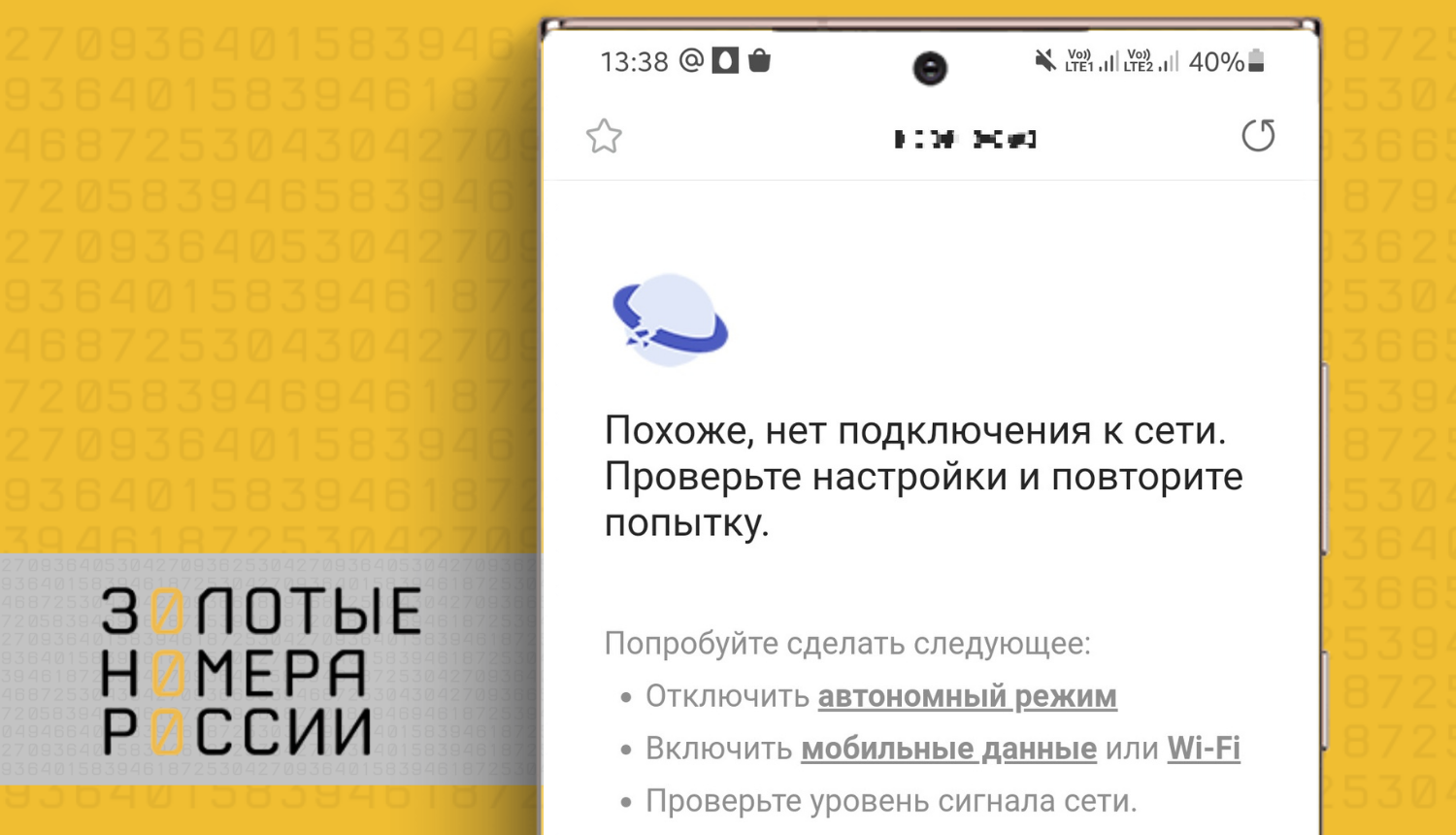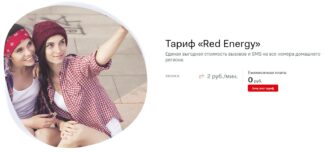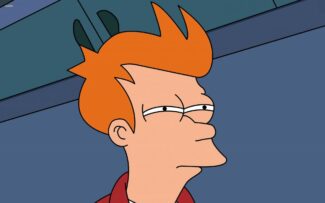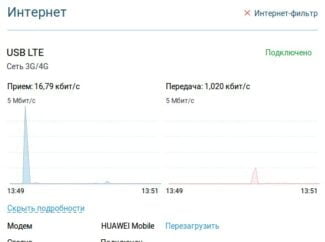You don't have to use a computer to set up your router. You can also do it via your smartphone or tablet. I will give general recommendations and show you how to configure it using a TP-Link router as an example.

- Internet setup on the phone
- We set up the Internet on the phone manually
- Automatically
- Manually
- Setting up the mobile Internet
- How to configure the MTS Internet
- MTS Internet settings options
- Automatic .
- Instructions:
- Manual
- Typical GPRS/EDGE Internet settings:
- IOS
- Setting up a high-speed PPPoE connection in Windows 11
- Connecting via USB modem
- Manual network setup and installation
- Wi-Fi
- Conclusion
- Other reasons for lack of Internet
- 5 steps for setting up the Internet from Beeline
Internet setup on the phone
There are no problems with configuring the Internet access for a long time, as in 99.99% of cases it is configured automatically. But some subscribers have some difficulties with it. You can set up the Internet on your phone, if it does not see the automatic settings, manually – by specifying the access point and other necessary data. We'll tell you how to do this.
Usually the setup process is as follows – we install a SIM-card in your smartphone, and it automatically adjusts for the desired operator. This is exactly what happens on all normal phones, if they are not made in a makeshift way in Chinese basements (does not apply to handsets more or less well-known brands). And some Russian operators, after inserting the SIM-card into the phone, immediately send all the necessary settings in the form of service messages.
It is also possible to order automatic settings of mobile Internet by force:
- MTS – go to this page, specify the number and press the "Send" button;
- Megafon – the automatic order does not work. Earlier it was necessary to send a digit "1" (without quotation marks) to number 5049;
- Beeline – it is enough to call the number 06503;
- Tele2 – call the service number 679.
On MegaFon only manual configuration is possible, if the phone refuses to configure itself when installing the SIM-card.
We set up the Internet on the phone manually
Manual configuration of smartphones provide for independent entry of connection parameters. Modern handsets are configured more easily, in models of earlier years of manufacture the required parameters are more. Their names may vary, but in general it's relatively easy to figure out. The configuration of the handsets is individual for each manufacturer – it is easier to order automatic configuration, and if it does not help – to set a profile manually, using the parameters for smartphones.
- Profile name can be anything, but it is better to name it appropriately, for example, "Beeline Internet" (here and below all quotation marks are omitted);
- APN – depends on the operator;
- User name and password – depends on the operator;
- APN type – not available on some handsets;
- Protocol – another obligatory item in some models.

After entering the settings it is recommended to reboot the smartphone, which is necessary for correct entering the parameters. It is also necessary to enable data transfer in the upper curtain.
Automatically
There are several ways to get automatic Internet and MMC settings:
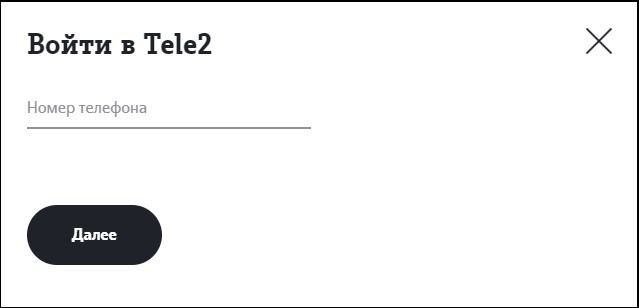
In this way, you can request automatic settings, which will come to your phone via SMS. To configure the Internet, it is enough to save them (the smartphone provides this possibility) after reading the configuration notification that comes from the operator.
Manually
If there are problems with automatically obtaining cellular access parameters, you can do everything manually.
Setting up the mobile Internet
Setting up Tele 2 internet is done according to the following instructions:
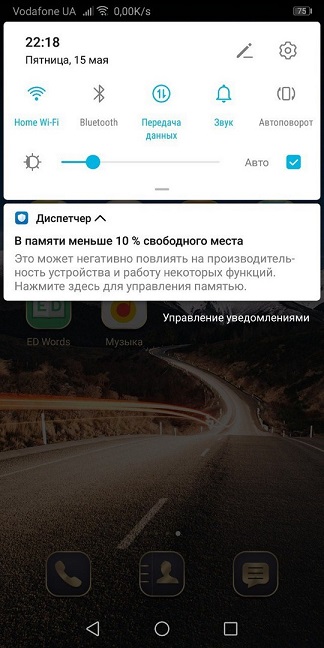
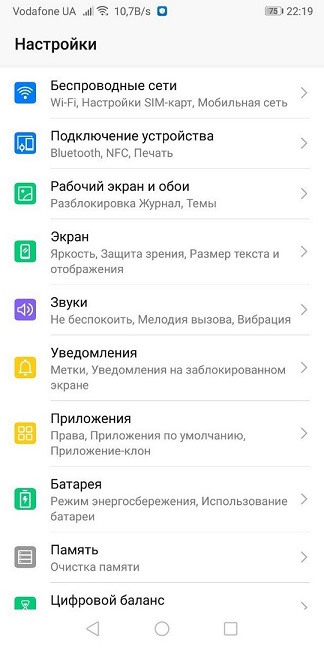
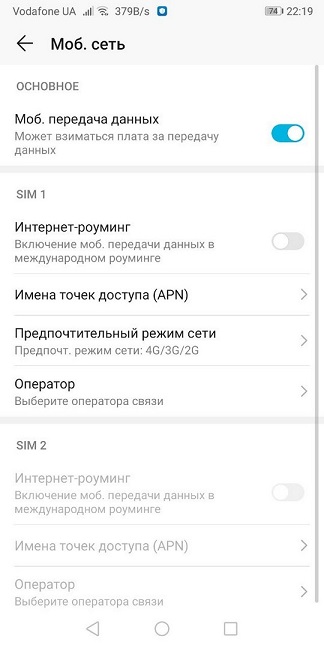
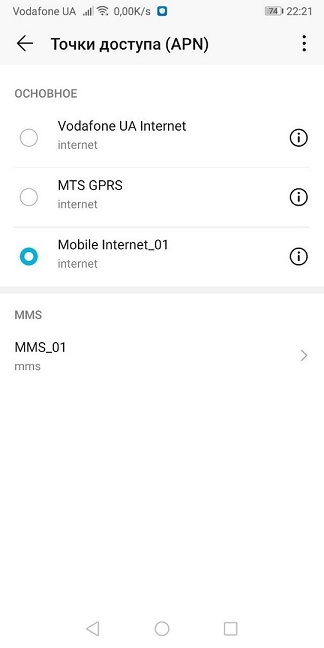
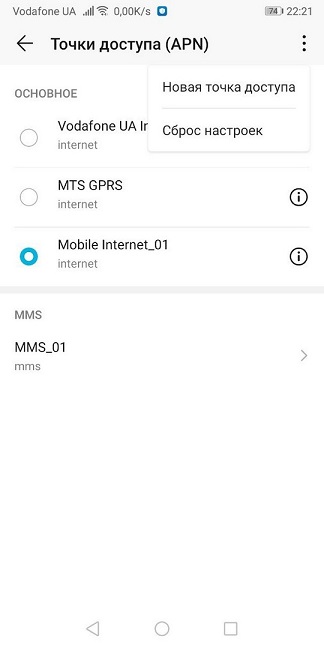
Here you must set the necessary parameters for Tele2 mobile internet to work. You must not set all parameters, only parameters provided by the communication operator itself.
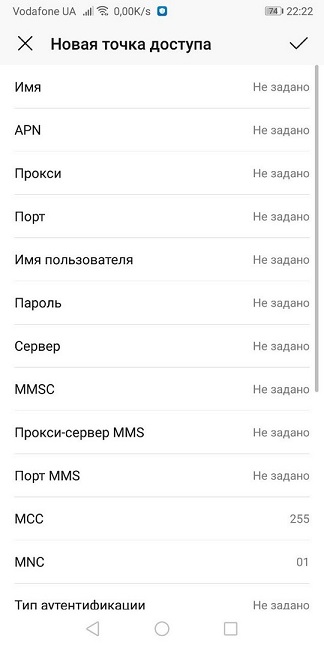
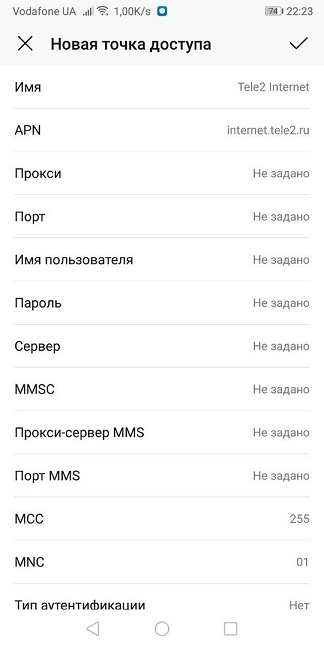
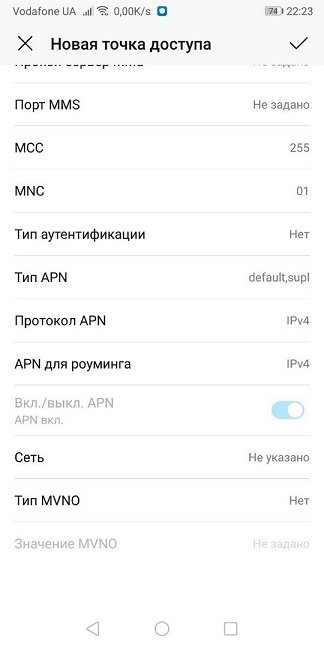
Other information is not required. Then press the Apply button at the top of the screen. Then switch to the APN selection menu of Tele2 Internet.
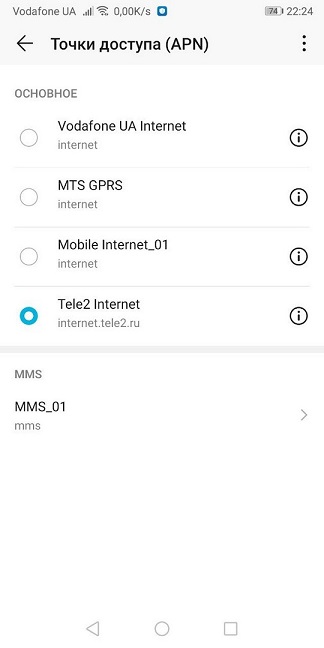
How to configure the MTS Internet
An indispensable attribute of mobile communication for any owner of a modern gadget, be it a phone or a tablet, is a stable and fast access to the Internet. From our material you will learn how to set up the mobile Internet, which will allow each user to connect to high-speed channels 3G and 4G.

MTS Internet settings options
Automatic .
In order to freely access messengers and other social networking applications, open links, visit web pages or open entire websites, it is necessary to properly configure the MTS mobile Internet.
When a new SIM card is installed, the mobile settings are reproduced in auto mode. If a failure occurs, the user should see an SMS with step-by-step instructions. If you follow them correctly – your Internet will work in normal mode.
In addition, you can order automatic settings from the operator. But before sending a request, make sure that there are no restrictions on the number, and the phone balance is recharged.
Instructions:
- Send an empty message to the number "1234".
- The phone will reply with automatic settings, which must be saved.
- After saving the settings, turn off the device for a few minutes and then turn it on again.
This will re-authenticate your SIM card in the network, then the settings will be activated and you will be able to access the Internet.
This type of Internet setup is available in your personal cabinet or on the official MTS website. There are also step-by-step instructions in the "Support" section to make the connection easier.
- If your mobile tariff provides unlimited Internet or package of Internet traffic, you can use a free service "Access without settings" by sending a request *111*2156# from your phone or a message to 111 with the code text 2156. To cancel the service, send a message with the code text 21560 to number 111.
Manual
In rare cases, the connection settings of MTS Internet need to be prescribed manually.
Typical GPRS/EDGE Internet settings:
The order of manual settings changes depending on the type of your operating system. Let's consider popular OS:
IOS
In "Settings" select "Cellular Communication"> "Data Settings"> "Cellular Data Network". In the fields provided, enter the following data:
Setting up a high-speed PPPoE connection in Windows 11
When your ISP gives you a username and password to connect, then most likely the connection type is PPPoE. And after connecting the network cable to your computer, you must manually configure and run the high-speed connection. Only then the Internet will work. But this is provided that you have a direct connection, not through a router. If you have a router, the connection is configured on the router.
- Connect the network cable from your ISP to the network card of your laptop or PC.
- Open Settings, go to "Network and Internet" and select "Dial-up".

- Select "Setting up a new connection".

- Select "Connect to the Internet" and click "Next.

- Choose High Speed (with PPPoE).

- Enter the username and password that your Internet service provider gave you. I also recommend checking the box for "Remember the password" and "Allow other users to use this connection". You can use any name you want, or leave this one. Press the "Connect" button.
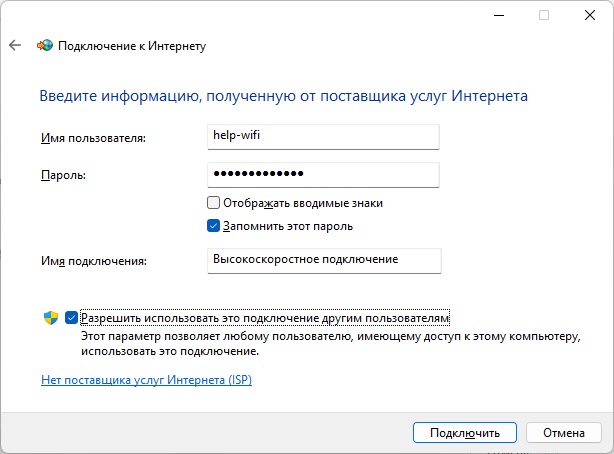
- After successful connection, you may close this window.
Connecting via USB modem
Windows 11 works seamlessly with USB modems. Unfortunately, I can not give specific instructions on setting up, as it will differ depending on the manufacturer of the modem and your operator, but I will try to prescribe an approximate algorithm of actions.
- Connect the modem to the USB port of your PC or laptop.

- Most likely Windows 11 will automatically open a prompt to install the driver and modem software. If not, go to "This computer". There should appear our modem as a drive or CD-drive (possibly with the logo of the operator or modem) .
 It should be opened and run the installation of the driver and modem or operator software.
It should be opened and run the installation of the driver and modem or operator software. - After installation, usually the connection appears automatically. Or it must be created/started in a program that must be installed.
Again, this depends on the operator and on the modem. In any case, you can always find instructions on how to configure it on the operator's website. If you have your own modem (for example, from AliExpress) with a SIM card, then look for the driver, software and instructions specifically for the model of your USB modem. I think there should be no problem with Windows 11 modem driver. Unless it is very outdated.
Manual network setup and installation
If you turn on the mobile Internet, and it is not there, while you are sure that there is money on the account – you can check the detailed settings and try to change them. In general, the settings should come automatically by air, but there are some failures. I will show all configurations using Android smartphones as an example.
NOTE! With a pushbutton cell phone everything is done similarly, but the menu items may be located in a different place and have a different name.




- Make sure that the "Preferred type of network" line is "4G". The "Network" line must be set to "Automatic network selection" mode. To see the mobile network connection settings, click on "Access Point (APN)".


Then you just need to see the parameters that need to be entered manually. If any item is not specified, then leave the field with the default value – not filled in.
Wi-Fi
Let me remind you that Wi-Fi is just a wireless network with the ability to use your home Internet using a router. You don't set up the Internet on your phone, and all you can do is connect to a wireless network. To get inside the settings, you have to do about the same initial steps.
- Find the Settings section with the gear icon. Go to "Network and Internet" again. This is where you need to go to "Wi-Fi". If you were previously connected to your home wireless network, you can just try turning on the slider and check the connection.



If there is still no internet on your phone, you can check it on another device. If it's not there either, there could be two possibilities:
- There is no money on your balance.
- The ISP has some technical problems, and you should call them to find out the exact reasons.
- If you have just bought a router and installed it, you need to configure it.
When connecting to WiFi, the Internet can only be set up on the router itself. That's why we have all the known instructions on our portal and you can read them yourself. Just enter the full name of the device into the search box and find the manual. Also you can always ask for help from our experts in the comments.
Read More:NOTE! The full name of the router can be found on the label under the case.
Conclusion
Tinkoff Mobile is a relatively new operator, which attracts attention due to the affordable prices for communication services and the possibility of independent formation of tariffs.
The SIM card can be used if desired for one type of communication: calls or the Internet, which can be distributed to other devices. You can use the Tinkoff apps for free all over Russia, and Tinkoff Mobile, Bank and Investments all over the world, and for free, too.
If you connect unlimited resources, you can use some applications without spending a GB package: social networks, messengers, remote work.
Write in the comments, was it useful for you?
Other reasons for lack of Internet
Before you set up the network "beeline" in your phone and make a new access point, prescribe the Internet, check your balance and tariff.
You may simply have zeroed out your balance, and the operator has suspended access to the Internet. To prevent this from happening, set up auto-payment with your bank card and choose the correct rate. Then you won't be left without the Internet at the most important moment, for example, when you need to urgently navigate in an unfamiliar city or check your e-mail.
Useful: You can check the balance on "Beeline" by dialing *102# .
The tariff connected to your SIM card also matters. If you have a classic package rate with Internet and minutes of calls, you definitely don't need any settings, because the rate already includes everything you need. And if it's a calling plan, for example, "Zero Doubt" or "Per Second", you need to activate the "Highway" service, which gives you 1 GB or 5 GB of traffic.
Useful: You can check the tariff on "Biline" by using the command *110*05# or by calling the number 067405 . The remainder of the traffic can be checked with the command *107# or in your personal cabinet.
A plus of the operator "bline" is that even with the end of the package of traffic, the operator does not turn off the Internet completely. It continues to work at a speed of 64 kbit/s.
For full work, of course, this is not enough, but you can easily check your mail or find the right phone number on the Internet, but it is slower than usual.
You have entered all the settings, but there is still no access to the Internet 3G or LTE?
Try to restart your phone and try again. Surprisingly, this operation helps in 90% of cases. If it did not help, then try to access the Internet from your phone, but with someone else's SIM card – so you can check what the problem is, in the device itself or in the sim card of the operator.
5 steps for setting up the Internet from Beeline
So, if it is impossible to go to a social network or a browser from the phone, the Internet does not work, check all the conditions of its work:
- Your account balance is positive (command *102# ).
- You have a tariff with the Internet, and the traffic is not over (command *107# or application).
- Data transfer is enabled (check in the settings or in the tray, next to the Wi-Fi icons).
- Settings parameters are correct (check access point, apn and other items).
- The "Internet Access" service is connected (you can check it in your personal cabinet or by calling the hotline number 0611 ).
If these conditions are met, the Internet is likely to work, and you will not have to configure anything additionally.