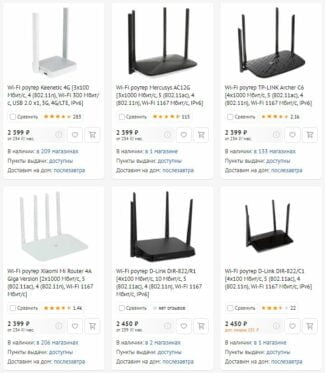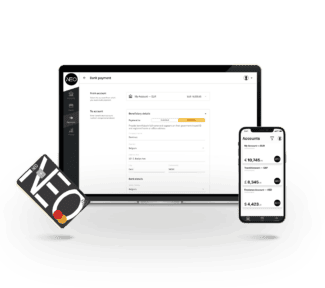A reminder that IP is set in the protocol properties.

- Portable WiFi router: how it works, how much does it cost, how to choose?
- What can a mobile router do?
- Specifications
- Appearance and unpacking
- HUAWEI AI Life App 5. Manage Your Home Network Effortlessly
- Selection criteria
- Theoretical reception speed of the device
- The speed of Wi-Fi connections
- Maximum number of clients
- Availability and number of LAN ports
- Battery capacity
- Connecting Wi-Fi on iOS
- Huawei E5576-320 Specifications
- Setting up Huawei e5576
Portable WiFi router: how it works, how much does it cost, how to choose?

Being tightly bound to the provider's cable, we consciously or involuntarily limit our freedom. Mobile devices for WiFi technology are the present and the future of the Internet.
What kind of situation will the user find himself in, if the length of the cord is too short to move the PC or gadget at a greater distance from the router? In an apartment, this problem is partially solvable. You can extend the cable length. In all other situations you can not avoid the alternative. And there is such an alternative – you need to buy a portable Wi-Fi router that supports all of the latest generation technologies. About the capabilities of such devices and we will talk further.
I suggest that you immediately watch the video, where accessible and understandable, in a favorite format answers the questions: what is a mobile router, and how it works:
What can a mobile router do?

The not entirely outdated notion of the unsatisfactory characteristics of mobile modems has long since ceased to coincide with reality. To see for yourself, let's take a look at the latest developments in this field.
A portable (handheld) router is a device with integrated functionality. This means that it can work in four different modes: router mode, repeater mode, access point mode and as a SIM-card signal receiver. Let's list the differences between these modes:
- Functioning in the router mode, the device does not differ from its stationary equivalent. That is, it is connected to the cord of the provider and distributes the Internet in its local network. In order to implement such a possibility on the back wall of the router there is a network cable connector mounted.
- Access point mode (another name is "client mode") implies operation of the device as a transmission link between a client (such as a computer or laptop) and a stationary Internet source. Here also the RJ-45 connector is used, but it is not used as a connector for the ISP cable, but as a connector for the patch cord between the router and the PC.
- In the repeater mode we have a device that broadcasts and amplifies the signal of another router. As an amplifier it can be useful, for example, in the country. In its corners, where the signal from the main transmitter loses power.
- The true purpose of the device is a pocket Wi-Fi router from the cellular operator. Using it this way, you no longer feel dependent on anything other than your carrier's coverage area and your recharged account.
A particular model does not have to meet all of these points. It can function either as a router for the phone, receiving a signal from the service provider (a specific example is the MiFi 4510L modem).
Specifications
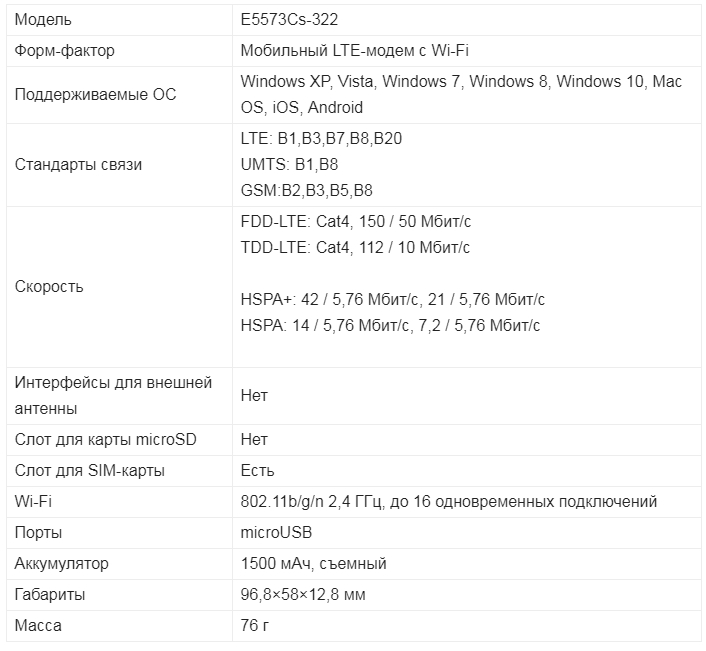
Let's briefly go over the characteristics. This model works with LTE, 3G and 4G mobile communications. The maximum connection speed is up to 150 Mbit per second. I really have not met such high speed, even in 4G, but here, perhaps, the complaint is more to the mobile operator.
It works with a frequency of 2.4 GHz, so it only supports three standards 802.11b, g and n. The maximum speed within the local network over the air, it seems to me, 150 Mbit per second and technology MIMO, which could increase the speed in two times – no, and it's not needed here. Connecting and charging type microUSB. The battery 1500 mAh.
Appearance and unpacking
It came in a small white box. Inside there was the router itself, and separately the battery, which turned out to be removable. Next is a short wire for charging and connecting to a computer and a user manual.
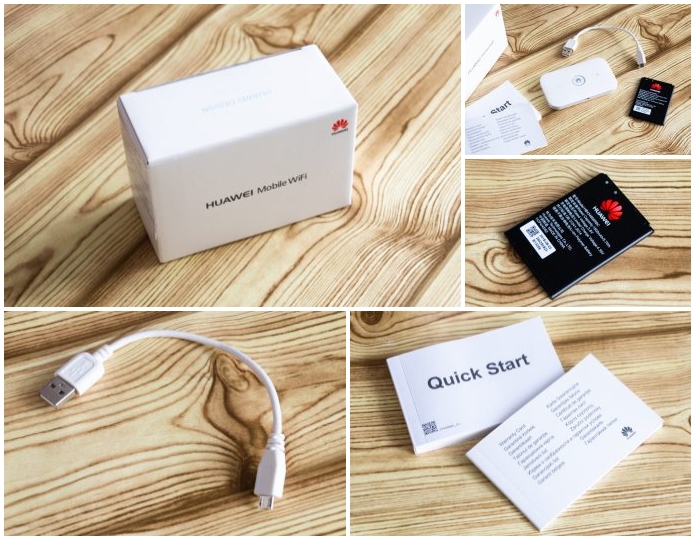
At the top is a big button to turn on and off. And two lights that show the battery level and communication. The case is very nice to the touch and the size is very small. To be honest, I thought it would be a little bigger.

HUAWEI AI Life App 5.
Manage Your Home Network Effortlessly
- Data from HUAWEI test lab, including the weight of battery. Actual weight may vary slightly due to differences in measuring methods and manufacturing.
- Data from HUAWEI test lab. 150 Mbps is the maximum theoretical speed of 4G and Wi-Fi. Actual speed may vary in different network environment.
- Data from HUAWEI test lab. This value is only theoretical and may vary in different network environments.
- Data from HUAWEI test lab. This is only a typical value of battery capacity. Actual performance may vary on a case-by-case basis.
- Android devices need to use HUAWEI AI Life app, while iOS devices need to use HUAWEI Smart Home app.
*Accessibility of some features may vary across regions. Product pictures, videos and display contents on the foregoing pages are provided for reference only. Actual product features and specifications (including but not limited to appearance, colour, and size), as well as actual display contents (including but not limited to backgrounds, UI, icons and videos) may vary.
**All data in the foregoing pages are theoretical values obtained by HUAWEI internal laboratories through tests carried out under particular conditions. For more information, refer to the aforementioned product details. Actual data may vary owing to differences in individual products, software versions, application conditions, and environmental factors. All data is subject to actual usage.
***Due to real-time changes involving product batches, production and supply factors, in order to provide accurate product information, specifications, and features, HUAWEI may make real-time adjustments to text descriptions and images in the foregoing information pages, so that they match the product performance, specifications, indexes, and components of the actual product. Product information is subject to such changes and adjustments without notice.
Selection criteria
Knowing the categories is not enough to make an educated and correct choice of mobile router since its features are not limited to coverage area or bandwidth, although they are very important. The optimum purchase is determined by a combination of various factors, from the tasks set for the router to its functionality.
Let's take a closer look at the most important selection criteria.
Theoretical reception speed of the device
There is a simple correlation: the higher it is, the better. The maximum value is 300 Mbps, and such routers are quite expensive. Their target audience is those who want to organize a local network, while there is no possibility to use wired routers.

The speed of Wi-Fi connections
With this criterion, everything is also clear. Devices whose Wi-Fi module works in the 5 GHz range are preferable if high speed is required (viewing or downloading movies).
Maximum number of clients
If you need the Internet alone, you don't need a router. A modem is enough. Otherwise, correctly calculate how many people will use the local network, if their number is more than 10, then the router should buy the appropriate one.
Availability and number of LAN ports
Choosing a 4G router with the ability to connect devices via cable is an advantage that should not be discarded if you are interested in a stable Internet connection. But such a device will obviously cost more.
Battery capacity
The possibility of long battery life in most cases is an important characteristic, which is influenced by the number of connections, and the presence of a display, and other factors. Note that there are models that can be used as a power bank, that is, with batteries of very high capacity. Do not forget about the fact that if the router most of the time will work stationary, then a powerful battery is not required: the device can be connected to the network by charging.
Connecting Wi-Fi on iOS
Connecting on iOS is virtually no different from Android. To connect your phone to Wi-Fi, go to Settings → Wi-Fi, activate the On/Off slider. After that, select the desired network from the list, enter the password, if necessary, and welcome to the Internet. Setting up Wi-Fi on iOS is not difficult at all.
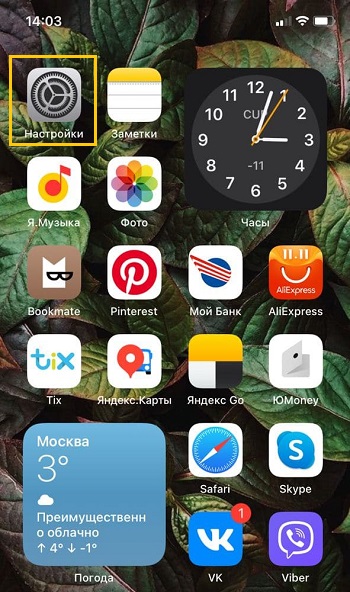
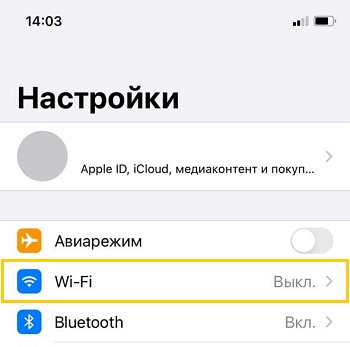
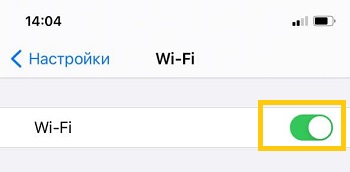
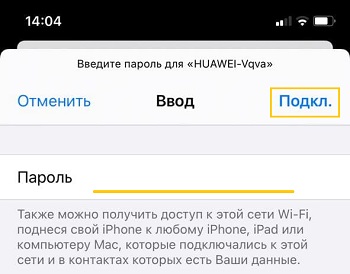
Starting with iOS 7, you can quickly connect your device to a wireless connection through the Control Center. Swipe up from the bottom of the screen, click on the Wi-Fi icon, select the desired connection from the list, enter the access code and connect.
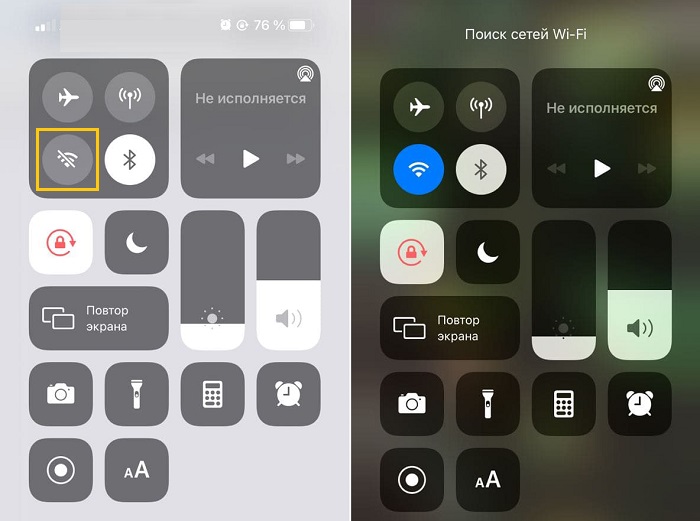
In the future, the phone will connect to the selected network once it is within its coverage area. If you do not want this, click on the connection and select "Forget this network". You can also manually adjust criteria such as IP address, DNS and subnet mask. To do this, enter the necessary data in the properties tab "Static".
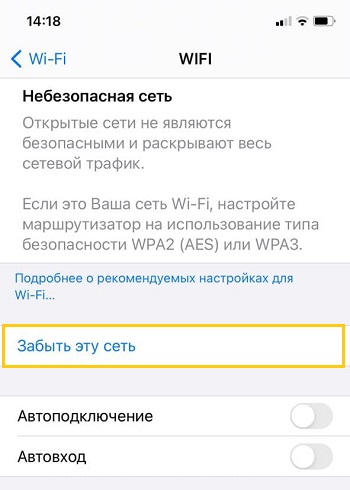
Huawei E5576-320 Specifications
3G / 4G Wi-Fi router has a removable battery of 1500 mA/h, which, according to the manufacturer, will allow you to use it without recharging for up to 6 hours.
Wi-Fi module operates at a frequency of 2.4 GHz (802.11 b/g/n), allows you to simultaneously connect up to 16 devices. It is also possible to connect the device via USB cable to a computer/laptop and use the Internet.
Modification 320 is designed for Russia, which means that it supports all Russian frequencies. The same applies to operators. mobile router works with all operators: MTS, Beeline, Megafon, Tele2, Rostelecom, etc.
Supports 3G networks: UMTS, HSPA, HSPA+, DCHSPA and 4G: LTE FDD and LTE TDD. The speed in 3G incoming up to 42.5 Mbit / s, outgoing up to 5.76 Mbit / s and 4G / LTE incoming up to 150 Mbit / s, outgoing up to 50 Mbit / s.
Accessories: 3G/4G Wi-Fi router, cable USB-microUSB, documentation.

Setting up Huawei e5576
To configure it, you can use not only a computer/laptop, but also a smartphone or tablet. The first thing to do is to turn on the router and connect via Wi-Fi or cable. For smartphones and tablets there are applications for configuration, since the functionality of these applications is limited and they do not always work perfectly, we recommend setting via the web interface. To do this, open any browser and in the address bar enter 192.168.8.1, password admin (by default).

The first time you turn it on you will be prompted to enable updates, click "Enable and continue".
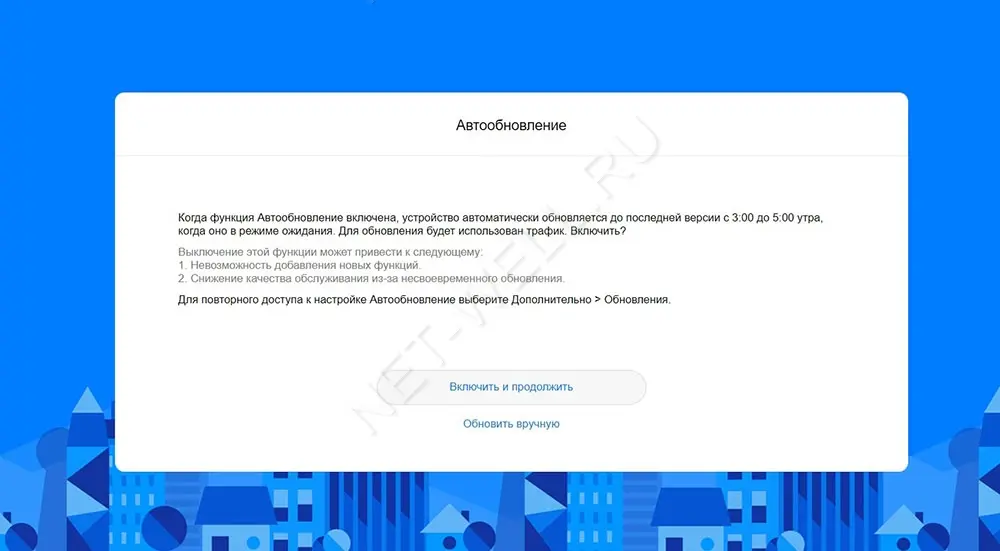
The next step is to change the wireless Wi-Fi network name or password, you can leave the default and click "Next".

Then you need to specify a new password for the web interface (instead of admin), it is recommended to choose "As password for Wi-Fi network" and click "Done".

The Main menu will open, where you can see the signal strength (in divisions), which network the router is catching (3G or 4G), how many devices are connected, etc.

In the Devices menu, you can see what devices are currently connected to the Huawei e5576.