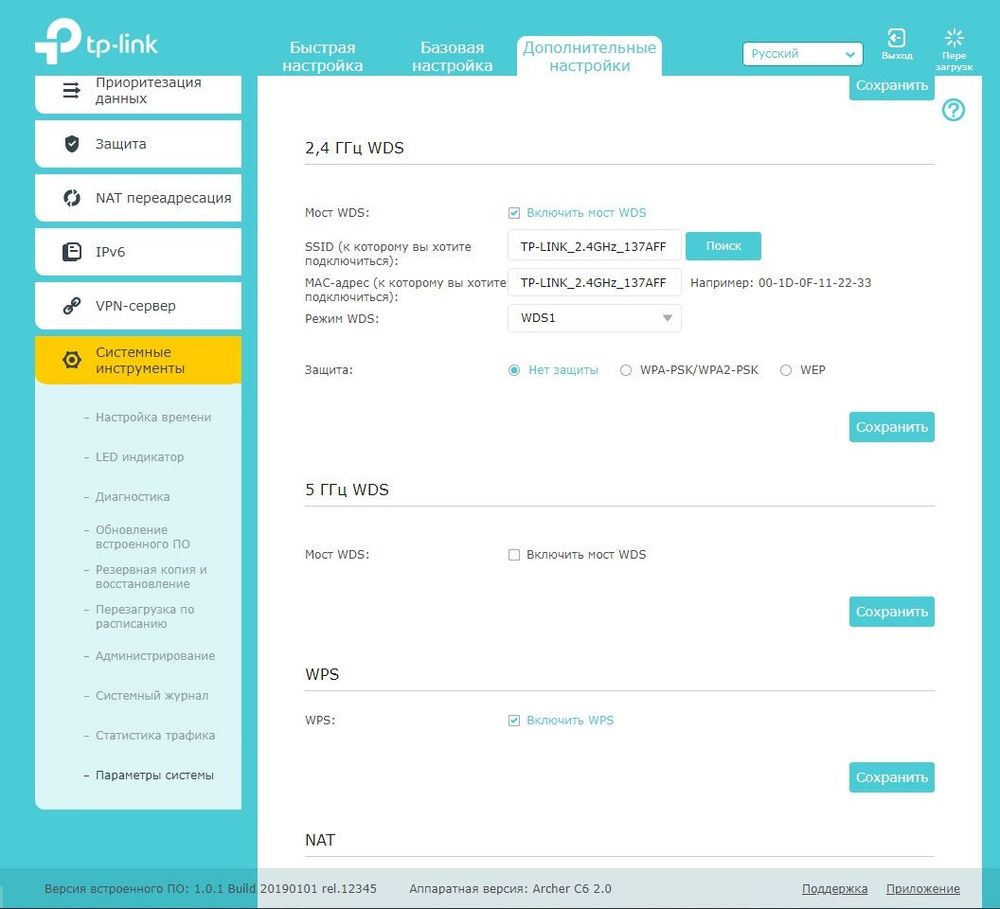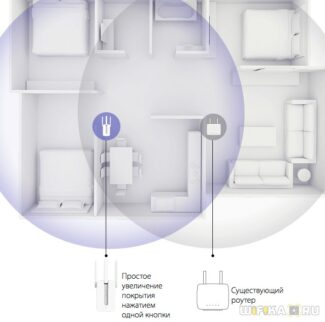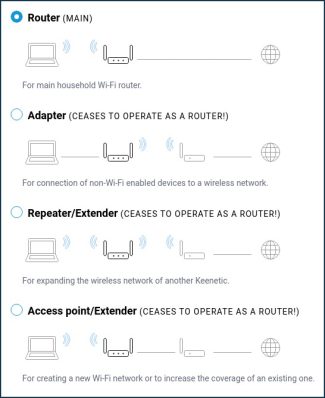Important! The router must be connected to an Ethernet cable and another cable to the PC. If your PC does not have a built-in Ethernet port, you must buy a USB-Ethernet adapter.
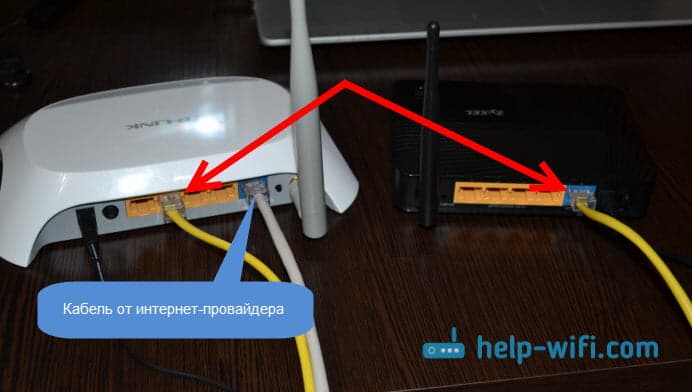
- Wi-Fi network of two (several) routers
- How to connect two routers into one Wi-Fi network?
- How do I combine two routers into one Wi-Fi network?
- How to connect two routers via Wi-Fi in one network?
- Connecting two routers via Wi-Fi (in WDS mode)
- Setting up WDS connections in the Tp-Link router
- Setting up the bridge mode on the Asus router
- How to connect two routers via cable?
- What is Wi-Fi 5GHz?
- How does a dual band router (Wireless Dual Band) work?
- What do I need to switch to 5GHz Wi-Fi?
- Setting up a second router using Wi-Fi
- Alternatives to setting up a second router
- Netis N5
- Xiaomi Mi Router 4 Pro
Wi-Fi network of two (several) routers
It often happens that one router is simply not enough. In the sense that it can not provide the necessary radius of coverage of the Wi-Fi network. In some rooms or rooms, there is simply no Wi-Fi signal. I think this is familiar to anyone who has done a Wi-Fi network in a large house, apartment, or office. Of course in those situations you will have to install some additional equipment and somehow expand your wireless network. It is not hard to do. There are a few options that we will take a look at in this article.
I will try to explain everything in detail and in simple language. We will look at installing two or more routers, and combining them into one Wi-Fi network (or creating several different networks). I'll give you links to instructions for setting up different schemes, which should help you.
If you have installed a router and you don't have Wi-Fi coverage everywhere, then the best solution is to install a repeater, or several. These are special devices, also called repeaters, that are designed to extend your Wi-Fi network. You can take a look at the TP-LINK TL-WA850RE repeater setup for an example. But, even repeaters can't always help in this situation. Especially when you need to distribute Wi-Fi network over a very large area. Installing a large number of repeaters is not an option either. Everything will work, but believe me, the network is unlikely to be stable.
Therefore, many people consider creating a Wi-Fi network of two or more routers. Now we will look into this question. Everything can be done without any problems, and everything will work. One more point. If you have an opportunity to connect devices by cable, you can install one router, and the required number of access points (these are separate devices, read more here ), instead of routers.
How to connect two routers into one Wi-Fi network?
Of course, in order to connect e.g. two (or more) routers into one network, they need to be somehow connected to each other.
- Connecting two or more routers with a cable. It is necessary to lay a network cable from one router to the second. This is not always convenient and does not always work. But it is the most reliable and stable way. If you need a stable network, with good speeds and for a large number of devices, it is best to connect the routers with cable.
- Connecting routers without wires, via Wi-Fi. In this case, a bridge mode (WDS), client mode, or repeater mode connection is used. This is essentially the same thing. Just on different routers, different manufacturers, these settings are made differently.
This has been sorted out. For example, we have a main router which is connected to the Internet, and it distributes Wi-Fi network. We need to install another router, for example in another room, or on another floor. We can connect the second router to the first one by cable, or by Wi-Fi. Almost all modern routers have this feature.
Also, we need to decide if we need one Wi-Fi networknetwork, simply amplified by the second (third, fourth) router, or should each router create a separate networkor each router should create a separate network with a different name and password. This depends on the router mode that we need to configure. Basically, you need one wireless network, just amplified. So that the devices would switch between access points on their own, and unobtrusively.
Let's now look at both methods of connection: wireless and cable.
How do I combine two routers into one Wi-Fi network?
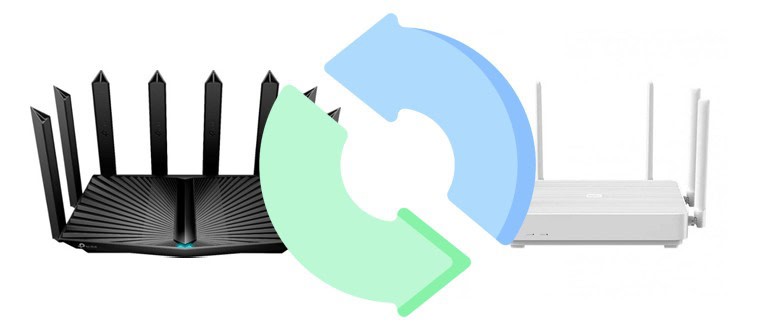
To extend Wi-Fi coverage, two (or more) routers are paired in the following ways:
- Connecting via a network cable. This method, although not the most convenient, provides a stable Internet connection without jumps in Internet speed.
- Wireless connection in WDS mode (bridge) or, depending on the manufacturer of the router and the appropriate settings, repeater.
Important! The second type of connection works only via Wi-Fi. If you connect other devices to the router in WDS mode via a network cable, the system will not work.
Thus, if you want to connect the main device distributing Wi-Fi network with additional devices installed in a remote room, you can use wired and wireless methods. Almost any modern router has this feature. When setting up a router, you can create one Wi-Fi network, amplified by an additional device, or several separate networks with different names and passwords. But if the area of the room is small, it is enough to expand the network coverage so that the devices themselves switch between access points. In this case, when placing additional routers, it is important that their signal covers the "deaf" areas of the room, and they themselves were within the range of the first router.
How to connect two routers via Wi-Fi in one network?
If the consumer does not care about small changes in the speed of the Internet connection, then linking routers "over the air" is preferable. This method eliminates the need for a network cable, so it is aesthetically pleasing and more convenient.
Depending on the router manufacturers, their connection methods may differ:
- TP-LINK connects to other devices in bridge mode. This method involves the creation of several (by the number of additional routers) Wi-Fi networks. To combine them, you first need to set the same connection settings in the primary router and the additional device. As a result a single extended and reinforced network will be created.
- ASUSrouters from this company act as either main wireless network distributors or repeaters. It is configurable.
- Zyxel Keenetic. are characterized by extended settings. These devices can be used as Wi-Fi transmitters and as repeaters. Additionally they can be connected to other routers in WDS mode.
- D-LINK with the main router works as a receiver. Via Wi-Fi it connects to the main router, which gives it access to the Internet, and then D-LINK gives out network access. For D-LINK to work as a repeater, you have to enter the same data in the settings of the devices to access the internet. Connected devices will automatically switch between sources with a stronger signal.
- Netis routers can be configured to work in different modes, including repeater.
Read More:These are the basic routers that connect to others. As technology advances, this list can grow. When connecting multiple Wi-Fi routers, it is preferable (but not required!) that they be from the same company.
Connecting two routers via Wi-Fi (in WDS mode)
Let's take the most popular manufacturers as an example: Asus, Tp-Link, Zyxel, and D-link.
So you must have a main router that should be distributing the Wi-Fi network to which we will connect the second one. It can be anything. I mean, it doesn't have to be two Tp-Link routers for example (although it is desirable).
Do I have to change the settings of the main router? Yes. In the settings of the main router, you need to set a static wireless channel. Otherwise, you may experience connection problems. I wrote about how to change the channel on different routers in this manual. Set for example a static channel 6. And remember it, we will need it.
That is all, you do not need to change any more settings of the master device.
Setting up WDS connections in the Tp-Link router
To set up such a scheme on Tp-Link, we have a separate detailed instruction: Setting up a Tp-Link router in the bridge mode (WDS). Connecting two routers via Wi-Fi. If you have a Tp-Link (TL-WR740ND, TL-WR841N, TL-WR941ND, TL-MR3220, TL-WR842ND, etc. д.) , you can safely follow the link.
It is very simple: go to the settings, change the IP address of the router, and configure the WDS mode. I will not describe in detail here, because the link above has a very detailed instruction. We have already worked out everything with Tp-Link. Now let's move on to the models of other manufacturers.
Setting up the bridge mode on the Asus router
I have just sat for more than an hour and tried to figure out the bridge mode on Asus routers and I can say that they have made it very complicated and confusing. As far as I understood, you can set up WDS on the router Asus only if you have the main router also Asus. There on both routers need to prescribe MAC addresses, etc. Perhaps I am wrong, correct me (in the comments) . I checked with Asus RT-N12, and RT-N18.
How to connect two routers via cable?
Let's take a closer look at the second option – connection via network cable. Perfect if there are no problems with laying the cable, or if you have a modem (which for example was given to you by your provider) does not know how to distribute Wi-Fi. In that case, you can simply connect a Wi-Fi router to it according to this scheme.
Important! Since we have instructions for setting up two routers in one networkthen the LAN-WAN connection scheme described below does not fit. Everything will work, but the routers will not be on the same network, because the second router has a DHCP server enabled. For the routers to be on the same network, you need to disable the DHCP server on the second router and connect them according to the LAN-LAN scheme. For more information, see the instructions on how to make a router a Wi-Fi hotspot.
We need a simple network cable. For example, the one that came with the router. If you need a longer cable, you can order it at some computer store, they should make a cable of the desired length.
On the main router (modem) you do not need to configure anything. The main thing is to have a DHCP server enabled on it. Automatic allocation of IP addresses. This is most likely enabled by default.
I will show you an example of connecting a Tp-Link router to a D-Link (it is our main and black). So we take a cable, and on the master router plug it into LAN socket (in one of the four, if you have four). And on the second router we connect the cable to WAN connector. See the screenshot below. My routers are connected with a black cable. The white cable is the Internet, which is connected to the main router.
It turns out that Tp-Link will get internet from D-Link, and distribute it wirelessly, or by cable.
If after connecting the Internet from the second router will not work, the first thing to do on it reset, and then check that the settings of the router, which we connect, is set to automatically obtain an IP address (Dynamic IP). On Tp-Link, it is done like this:
What is Wi-Fi 5GHz?
As I wrote above, now basically all Wi-Fi networks operate at 2.4GHz. Since this frequency is already very busy, and Wi-Fi technology is evolving, they developed support for Wi-Fi networks at a frequency of 5GHz. This allowed not only to switch to a frequency that is practically free, but also to increase the speed of Wi-Fi. Simply put, more options have emerged.
As for wireless networking standards, the new and fastest 802.11ac standard only works in the 5GHz band. The 5GHz frequency only supports 802.11n and 802.11ac.
The main benefits that the average user will see are: Almost no interference, which means a stable Wi-Fi connection, and higher Wi-Fi Internet speeds. And if you are not planning to switch to a new frequency, you can try to increase the speed of your wireless network with the tips from this article.
But, if you have a lot of neighboring Wi-Fi networks, and because of this constant drops of connection, and low speeds on Wi-Fi, then switching to a 5GHz Wi-Fi network is the best decision.
How does a dual band router (Wireless Dual Band) work?
It works just like a regular router. It just will broadcast two Wi-Fi networks. And if your device that you want to connect to Wi-Fi knows how to handle 5GHz networks, it will see two wireless networks. One of which will be on the new frequency. Connect to it, and you get all the benefits of the new technology. That's usually more speed.
And those devices that don't stick to 5GHz will connect to the 2.4GHz network. That's about it.
As for any differences, there are none. Is that in the control panel of the router will need to set the settings (name, password) for the two Wi-Fi networks. If you do not need, for example, the network at a frequency of 2.4GHz, you can disable it. All this is done in the router settings.
What do I need to switch to 5GHz Wi-Fi?
We only need a dual-band router, and devices that support dual-band Wi-Fi (2.4GHz/5GHz). You can see all this in the specs of your smartphone, tablet, etc. On support for new networks, I wrote a separate article: Why a laptop, smartphone, or tablet can't see a 5 GHz Wi-Fi network.
If you don't have all devices that support dual-band Wi-Fi, that's okay. They will connect to the 2.4GHz network.
For a desktop computer, or even a laptop, you can buy an external Wi-Fi receiver that supports dual-band Wi-Fi.
As for the dual-band routers themselves, there is already a choice at the moment, and not a small one. Almost every manufacturer has models in different price categories. The Tp-Link Archer C20i. Inexpensive, interesting router. It costs about $40. There are cheaper models, such as Xiaomi Mini Wifi, Netis WF2710, Belkin Wireless N450 Dual-Band Router F9K1105ru. There are of course more expensive models: Asus RT-AC51U, TP-LINK Archer C50, D-Link DIR-825/AC, Zyxel Keenetic Extra, Asus RT-N56U, etc.
Setting up a second router using Wi-Fi
Before setting up via Wi-Fi, first you have to check whether the secondary router has the "Bridge" or "Repeater" mode.
After connecting to the primary device, you need to perform its initial configuration in the way described above.
- Open its admin panel and go to "Internet" or "Wireless mode" (may be called differently).
- On the configuration page, find the WDS parameter (bridge or repeater mode) and enable it.
- Set the IP address to fall within the DHCP range of the main router. For example, if you initially set the range from 192.168.1.2 to 192.168.1.50, set the middle IP address.
- When setting the IP address, check that the subnet mask is the same for the two devices.
- Enter a unique name.
At the end, make sure that both routers are configured to use WPA2, but this is probably done out of the box.
To maintain a great connection, it is recommended to place the second one where it receives at least 50% signal strength from the main one, but the higher the better.
Alternatives to setting up a second router
Setting up is relatively simple, but there are several alternatives that will achieve the same coverage results, but without the second router, IP addresses and DHCP configuration.
You could consider buying a switch. They come in different versions in terms of the number of available Ethernet ports and the type of management. For Wi-Fi, an access point is added to help extend signal coverage throughout the house and allow you to use only one LAN port.
Netis N5
The Netis brand is known for low-cost and sufficiently advanced network devices that can compete with premium flagship technology. One of the latest models Netis N5 has a small form factor, discreet design and an optimal set of features for comfortable work. The device supports USB-drives, can be used as a NAS with removable storage devices and has a dual channel architecture for simultaneous work in the 2.4/5 GHz band.
The first thing Netis N5 users notice is its compact size and minimalistic design. The case has a parallelepipedic shape and is distinguished by four omnidirectional signal amplifiers, which are on the top and can be rotated to any side. Simple but reliable and durable materials are used for the assembly. When developing the design concept the manufacturer was guided by severity and brevity, so there is no excessive pretentiousness.
The hardware of the model is based on RTL8197FH-VG5+RTL8812FR 1GHz. The user has 128 megabytes of RAM and 8 MB of flash memory. If the 2.4 GHz band is selected, the device will deliver up to 300 megabits per second. If you switch to 5 GHz, these values will increase to 867 megabits per second. Despite its budget price, the Netis N5 is compatible with the current 802.11ac standard. It also has 100-megabit RJ-45 connectors. For the primary setting of the work parameters or changing the working configuration, the developers have provided a special web panel. It opens from a laptop or computer, and is also supported by mobile gadgets. The interface is russified, so it is not difficult to understand it. In addition, this panel is easy to navigate and intuitive.
It is the cheapest model of class AC1200 with dual-channel architecture and compatibility with cellular modems.
Xiaomi Mi Router 4 Pro
The Xiaomi Mi Router 4 Pro dual-band router officially debuted in 2020. The manufacturer has equipped the series with five omnidirectional antennas, which provide the most stable signal reception even in difficult conditions. The device has a laconic design and is presented only in black color of the case. ABS-plastic with a matte surface is used as a material. Therefore, there are no signs of fingerprints and other dirt. The physical size of the device is 247x141x180 mm. The signal amplifiers are fixed on the back side and on the sides of the case. They support flexible adjustment and can be set at any angle. Ventilation holes are not only on the bottom of the case, but also on the front panel. This contributes to a more efficient cooling of the "iron" and prevents excessive heating of the device.
Xiaomi Mi Router 4 Pro is based on the QCA9563 processor. This module is characterized by increased power and bandwidth. The device works with two modern frequency bands – 2.4 and 5 GHz. Therefore, the total speed values reach 1,317 megabits per second, which is 200 Mbps more than the version without the prefix "Pro". During tests, the router performed best when placed in rooms with thick walls. The integrated PA-LNA signal boosters even pass through concrete and brick walls. One module boosts the signal strength and the other increases its sensitivity to reception. The manufacturer specifies that the router is capable of serving up to 128 gadgets. This means that it will be suitable for a smart home system, which consists of many sensors and wireless components.
You can configure the device before use via the web panel or the proprietary Mi Wi-Fi software. The latter option is available for both the computer and the smartphone. OpenWRT is used as the OS. The RAM capacity is 16 MB, and the internal storage is 128 MB.