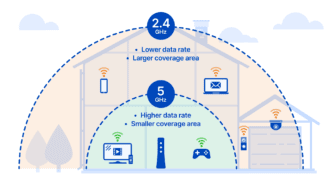HELP! If during the article or after reading you, dear readers, have any questions – then don't hesitate to write them in the comments.

- What is a Dual-Band Wi-Fi Router? How does it work and is it worth buying?
- What is Wi-Fi 5GHz?
- Standards, Protocols and Frequencies
- Wave Parameters
- Choosing a router for a standard apartment
- Choosing a router for a large apartment or house
- Why are there no routers with a large Wi-Fi coverage area?
- What are the solutions?
- Wi-Fi Mesh system
- Router + Mesh Amplifier
- Network protection
- Wired connectivity
- What they call a router
- What you can connect to your router
- Wi-Fi routers .
- Stylish and compact – HUAWEI WS7200 AX3 Pro Wi-Fi router
- Reliable and safe – Wi-Fi router HUAWEI WS7100 AX3
- Why do you need a router?
- How to choose the right router
- Number of ports
- USB interface .
What is a Dual-Band Wi-Fi Router? How does it work and is it worth buying?
I decided to do a short article on dual-band routers. I wanted to tell you what these devices are, how they differ from regular routers, what 5GHz Wi-Fi is, and whether you should buy a dual-band router right now. I think this article will be more relevant than ever, since Wi-Fi 5GHz is just beginning to enter our lives. Almost all new devices (smartphones, tablets, laptops, etc.) already have support for the new 5GHz networks. And network equipment manufacturers have already released several models of dual-band routers. And most importantly, there are already models at a very affordable price.
Dual-band router – it is an ordinary router which can simply broadcast two Wi-Fi networks (that's why it is Dual-Band). Like all regular routers, it broadcasts Wi-Fi on the 2.4GHz frequency (which is the most common frequency nowadays, and almost all Wi-Fi networks work on this frequency). But it's dual-band, so it also broadcasts a 5GHz Wi-Fi network. That's the main feature of a dual-band router, and what sets it apart from a regular router.
That's what we've figured out. Let's now figure out what 5GHz Wi-Fi means.
What is Wi-Fi 5GHz?
As I mentioned above, most Wi-Fi networks today use a frequency of 2.4GHz. Since this frequency is already very busy, and the Wi-Fi technology is evolving, they have developed support for Wi-Fi networks at a frequency of 5GHz. This allowed not only to switch to a frequency that is practically free, but also to increase the speed of Wi-Fi. Simply put, there were more options.

As for wireless networking standards, the new and fastest standard 802.11ac only works in the 5GHz band. The 5GHz frequency only supports 802.11n and 802.11ac.
The main benefits that the average user will see are: Almost no interference, which means a stable Wi-Fi connection, and higher Wi-Fi Internet speeds. And if you are not planning to switch to a new frequency, you can try to increase the speed of your wireless network with the tips from this article.
But if you have a lot of neighboring Wi-Fi networks and your connection is constantly interrupted and your Wi-Fi speed is low, then switching to a 5GHz Wi-Fi network is the best decision.
Standards, Protocols and Frequencies
Let's talk briefly about standards and frequencies. There are currently two data frequencies used in wifi: 2.4 and 5 GHz. And they also affect the range. 5 GHz is a frequency that came to us recently. It has a higher data rate, but it fades faster. Here 2.4 GHz is currently the most common frequency.

And now let's look briefly at the most popular standards, based on frequencies.
- 802.11a – Transmitting information within a network up to 8 Mbit per second. Older standard, but still in use.
- 802.11b – Also an older standard, but some laptops are still working on it. Speeds above 20 Mbit per second.
- 802.11g – 50 Mbps.
- 802.11n – 150 Mbps. It can also work with 5 GHz frequencies.
As I said before, the most common standard so far is 802.11n, and it is used almost everywhere. The speed is quite high and hits far away unlike the same 802.11ac. You can read more about the standards in this article.
Wave Parameters
In addition to frequency, we have already talked about attenuation from obstacles. With that being said, an obstacle will be almost anything. For example, if it's raining outside, a mobile connection that uses about the same frequencies will be worse. The same is true for wi-fi. The wave has a natural attenuation parameter as well. Metal structures, mirrors, and thick concrete will almost completely jam the weak signal.
The range will also depend on the antenna gain. And the bigger it is, the farther the radio wave hits. But there is a flip side of the coin. The fact is that as the gain parameter increases, the beam of waves becomes thinner and stretches out to the side.

Look at the picture above – with increasing dB the wave of course hits farther, but it becomes harder to catch it. Such antennas are called narrow beam antennas. Other antennas with CG from 3 to 7 dB are called broadband and more often are installed at cheap models. For example, I have a regular router at home with two of these antennas and it does not reach as far.

On expensive models, they usually put up to 8 or more antennas, which have a narrow antenna direction, but greater CG. Due to this coverage is the same, but the radio wave hits further. Such devices when using the standard "n" can maximally catch the signal already more than 150 meters in the open area. I advise you to read the article about signal strength here. There understandable language explains all the subtleties of the transmission range with radio waves. And then you will be able to answer the question – at what distance the range of WiFi will be good enough to catch it without interference and losses.
Choosing a router for a standard apartment
A peculiarity of apartment buildings is a congested network and a lot of interference. So when choosing a router in 2022, it no longer makes sense to consider single-frequency devices, even if you live in a small studio and alone.
A dual-frequency router is the choice for a typical apartment of up to 80 m². In order to appreciate the benefits of Wi-Fi 6, you need to make sure that your devices (smartphones, laptops, etc.) support this class. But more often than not, as we wrote above, Wi-Fi 5 is quite enough for an apartment.

Choosing a router for a large apartment or house
With large areas, the case is more complicated. This applies not only to private houses of different storeys, but also to multi-room apartments. Even a router with high performance can't handle the coverage in such an area. The solution is to install mesh-systems.
Mesh-systems consist of a central router and repeaters (adapters). Repeaters do not require a cable connection to the Internet, so they can be installed anywhere in the house or apartment. The signal is transmitted from the central router to the adapters, creating a seamless network. The client device automatically switches to the element of the system that gives the most stable signal. For example, you can video call on your phone and move around the house, including from floor to floor, and your smartphone will switch from one adapter to another, without affecting the quality of video communication and the call will not be interrupted.

Ready-made mesh-systems transmit the signal between the components via Wi-Fi only and have the simplest settings. But you can also create a network from an existing router and a separate repeater, or even two routers of the same company. So you can connect the elements of the system not only via Wi-Fi, but also via cable. The latter option is technically more complicated, since it requires communication, but it allows you to significantly increase the data transfer rate and improve the performance of the entire system. In order to combine routers, you need to have the appropriate function in their characteristics.

The number of elements in the mesh-system is limited by the number of ports on the router itself in the case of a cable connection and the capabilities of Wi-Fi in a wireless connection (often it is no more than 3-4 modules).
Why are there no routers with a large Wi-Fi coverage area?
The Wi-Fi coverage area of ALL routers is plus or minus the same. It doesn't matter if it's a $20 router or a $200 one. If there is any difference in signal coverage, it is insignificant and can be ignored.
- The power of all routers that are sold (supplied) in a given country is limited by the laws of that country. Therefore, all routers have about the same transmitter power and distribute Wi-Fi network to about the same area.
- The size and number of antennas on the router has almost no effect on the Wi-Fi coverage area. Their number can affect the speed. Well, there's a little bit of marketing involved as well. Including the "wall-killer" type inscriptions.
- Why then are there powerful and expensive routers? The word "powerful" means productive. A router that has a lot of power. Powerful processor, more RAM, support for different technologies, etc. Such a router can "digest" a large number of connected devices and information transmitted through them. At the same time such routers keep a stable connection, speed and ping. All this has nothing to do with the area covered by the router Wi-Fi signal.
- Even if you imagine that you can buy a router with a high (compared to other routers) transmitter power Wi-Fi network, then immediately there will be at least two problems: 1. A very strong signal will reflect and jam itself. 2. The gain of the receiver in your phone, laptop, etc. must match the power of the router (this is to explain in plain language) . And in mobile devices and other clients that we connect to our network receivers have a small gain.
- In my experience and observations I can say that replacing the router for a better and more expensive model has almost no effect on the range of the Wi-Fi network. On the speed – yes, on the stability of the connection – yes, but on the range – no. Unless very slightly and in rare cases. But that usually doesn't solve the situation. A much more effective solution is to change the location of the router. For example, when we move the router closer to the center of the apartment or house.
What are the solutions?
If one router is not enough, you need to somehow strengthen the signal of the Wi-Fi network. So that the signal is distributed by several access points. To do this, you can use special devices called repeaters (Wi-Fi signal boosters) , other routers that can work as repeaters, access points, or Wi-Fi Mesh systems.
Wi-Fi Mesh system
It is the best and optimal solution today for large homes and apartments, where one router can not cover the entire area with a signal.
You can combine several modules of the Mesh system into one network. To one module the Internet is connected, then other modules are added to the network, which we install in different rooms of the house or apartment. Modules are connected to each other via Wi-Fi. For a more stable connection and high speed throughout the house they can be connected by cable (if possible).

All modules create one single Wi-Fi network. And what is very important – seamless Wi-Fi network, as they support fast roaming technology. All devices in the house will see the same network and seamlessly switch between access points (Mesh system modules) as they move around the house.
Today's Wi-Fi Mesh systems are available for almost any budget. They can be used to build a seamless Wi-Fi network over a very large area. If necessary, you can buy Mesh system modules and expand your existing network.
Read more about these devices here: Wi-Fi Mesh systems – what they are and why the future belongs to Mesh networks.
To get a better understanding of how it works, you can see how to set up a TP-Link Deco M4 Mesh system.
Router + Mesh Amplifier
Another good solution. Especially if you already have a router that supports Mesh Wi-Fi technology. Now many manufacturers of network equipment have begun to add support for fast roaming to the line of their routers and signal amplifiers.
Network protection
Several software methods have been invented to protect your home network. All modern routers support WPA Wi-Fi encryption to prevent intruders from intercepting your traffic. Optimally, your router should support WPA2 or WPA3. Deeper defense mechanisms, such as a firewall and DDoS attack detector, prevent unauthorized access to the network and block unwanted traffic.
Wired connectivity
Despite the convenience of wireless networks, sometimes you need to connect your device with a cable. Choose routers with 4 Ethernet ports To be able to do so, choose 4-port Ethernet routers. It is optimal if the wired ports support speeds of 1000 Mbps. .
When choosing a router, pay attention to the convenience of the web interface and the availability of a mobile app, so you can easily set up your device.
What they call a router
A router is a device that receives a network signal from an ISP and transmits that signal to all the devices in your home. Roughly speaking, a modern router receives the Internet and "distributes" it to the connected devices. This can be regular computers, game consoles, phones and other gadgets with an internet connection option.
The days of wires and cables are a thing of the past, and the router gives everyone a wireless network connection. Of course, it's much better to buy a router and connect the whole family to the same access point than to spend gigabytes from the Internet packages of mobile operators. In addition, home Internet is usually faster than mobile, so it's much more comfortable to watch movies or play with a router. And so will your guests! Just share the password with them.
What you can connect to your router
The list of network devices that can be connected to the Internet via a router is quite large. And it keeps growing! If you have a router, you can connect multiple computers, laptops, smartphones, TVs with network access, camcorders, and printers to your home. And it will also provide Internet access for your smart fridge and kettle (if they have network connectivity).
Depending on the design, routers can be divided into four types.
Wi-Fi routers .
These "boxes" have a special WAN port – a cable with an RJ45 connector is connected to it. The same one that previously had to be connected directly to the computer.
Once connected and configured, such routers are ready to distribute wireless Internet to all devices – just find the signal source in the list and enter the password. And usually such routers are able to work in a hybrid mode, that is, and distribute Wi-Fi, and transmit a signal over the wire. For example, let's take a look at a few models of such routers.
Stylish and compact – HUAWEI WS7200 AX3 Pro Wi-Fi router

Shop by Product
This router provides high data transfer speeds – up to 2402 Mbit / s. This is more than enough for gaming and streaming. For fast connection of several devices at once OFDMA-modulation technology is responsible, and there are four antennas for signal amplification. The neat white housing fits any interior, and the small size (22,5 × 40 × 15, 9 cm) will place the router in any corner of your home. You can set up your router by yourself without the help of a specialist.
Reliable and safe – Wi-Fi router HUAWEI WS7100 AX3
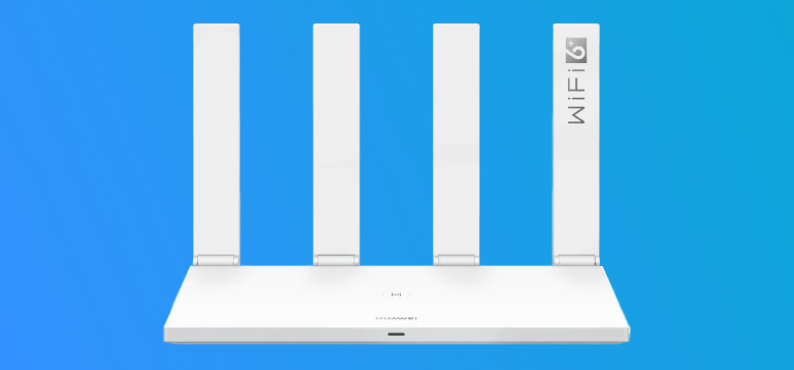
Look at the product
This model allows you to receive the Internet both wirelessly and without it – a hybrid method of receiving a provider's signal is available. Harmony Microkernel architecture ensures the security of the connection, all received and stored data will be reliably protected. The signal is amplified by four fixed antennas. It comes with a cable and a power supply – nothing extra. The maximum speed is the same as the previous device – 2402 Mbps.
Why do you need a router?
Routers take information from each device and send it to the Internet to the right server. They then return a "response" to make a particular function work on the device.
For example, when a computer opens a browser and the user enters an address into the address bar, the request to download the site is first transmitted wirelessly from the computer to the Wi-Fi-router and only then to the Internet. After that, the page starts loading from the server – it is received by the router and transmitted to the computer.
How to choose the right router
To choose the right Wi-Fi router, which will fully meet your needs, you must first decide what you need from it. What are the main characteristics of a router that you should pay attention to?
Number of ports
The vast majority of modern budget routers can not only distribute the Internet "over the air", but also allow you to connect a computer via a normal network cable (aka Ethernet). Most often, home Wi-Fi routers have 3-4 Ethernet jacks, into which you can plug a network cable to connect a computer or laptop.

Often the use of cable is justified. For example, in conditions of "noisy" ether, when in neighboring apartments or offices there are many other similar routers, the cable connection will provide a stable connection without gaps and high speed. Most often the maximum that can be provided by the provider. The cable has a disadvantage: it takes up space and can cause inconvenience by getting tangled underfoot.
USB interface .
This option comes in handy for connecting external devices to a Wi-Fi router. The USB port can be found on both cheap and expensive models. What is it for?
- First, you can connect an external storage device – a hard drive or an ordinary flash drive. This allows you to use the router as a network storage device, i.e. as a storage medium that can be accessed by all users of the local network (connected to the router via cable or "over the air"). For example, network users can download music or movies from there, or play them in real time on their computers or laptops. If a smart TV is connected to the local network, it will also be able to connect to this storage device and show movies stored there. By the way, it is better to connect the TV to the router via Ethernet cable, if there is such a possibility: the speed will be higher and the connection will be more stable.
- Secondly, you can connect a mobile modem that supports 3G or 4G networks to the USB port. In this case, the router becomes a mobile Internet access point that you can take with you. For example, to the country house – provided that the desired mobile operator's signal is received there.
- A third way to use the USB port on the router is to connect a printer. In this case, everyone in the wireless home network will be able to print documents. Of course, to do this you will need to delve into the settings of your PC – in particular, to install network drivers for the printer. Anyone can do this, since the setup process is detailed in the owner's manual of every printer.