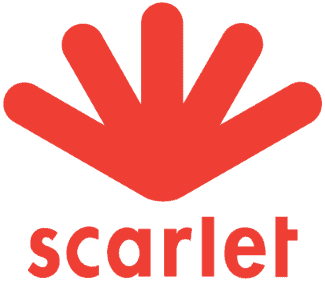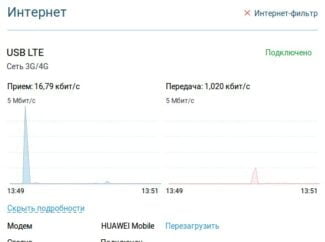ZyXEL is a real old-timer of the Russian computer market, so the models of this manufacturer always cause genuine interest among users.

How to set up a router to work with a modem (3G/4G)?
![]()
Date of last update: 05-15-2020 09:18:35 AM 125466
Before proceeding to configure the router itself, we need:

In the case of modems. YOTA, the model can be identified by a serial number:
- Yota Modem (WLTUBA-107) LTE Cat.3 – SN begins with digits up to 1434 (for example, 1420. )
- Yota Modem (WLTUBQ-108) LTE Cat.4 – SN begins with 1434
- Yota Modem (WLTUBA-115) LTE Cat.4 – SN starts from 1645
- Yota Modem (S15) LTE Cat.4 – SN contains 11 characters, other modems have 12 characters. For example: s/n 12345678901
- Yota Wi-Fi LTE Cat.3 modem – SN begins with digits up to 1443 (for example, 1415. )
- Yota Wi-Fi LTE Cat.4 modem – SN begins with 1443
- Yota Many Cat.3 (white case) – SN begins with numbers up to 1545 (e.g. 1530. )
- Yota Many Cat.4 (white case) – SN starts with numbers from 1545 to 3251
- Yota Many Cat.4 (black case) – SN starts from 3251 to 3267
- Check modem functionality directly on your PC or notebook. To do this, insert the modem into the computer and check the operation of the Internet. In addition to simply work the Internet need to check the signal strength (with a poor signal level modem can work in a computer, but may not work in the router! ). To check the signal strength look at the instruction from the modem (usually the signal strength can be viewed either through the provider's utility in the modem or on the web interface page of the modem.
The signal can be displayed as in RSSI, and in RSRP, be careful in determining it.
If your modem displays the signal RSSI .:

Step 2: Connect the modem to the router
After confirming the signal quality and that the modem is on the compatibility list, you can connect the modem to the router. It is not recommended to use USB extension cords, as they can lead to disconnections or problems with the modem, for example, if you use an extension cord, the modem may not be detected by the router at all.
Connect the modem to the router and connect your PC with the LAN cable to the router

Asus RT-N65U (average price 4000 rubles).

The number of ASUSTek routers produced is so large that it is incredible how they manage to maintain them and release new firmware on a regular basis.
The model comes in a large cardboard box, made in dark colors. The package of the router is quite usual: the router, the stand, the network cable, the power adapter, the warranty card, the Quick Installation and Setup Guide and the CD with the software.
The device has a black case with an embossed top panel. On the front panel there are bright blue indicators of the network activity of the router interfaces, both wired and wireless, power indicator, Internet availability indicator and USB port indicator. All the ports and connectors are located on the right side of the router: five Gigabit RJ-45 connectors for Internet and local clients, two USB 3.0 connectors for storage devices, printers and 3G modems. There is also a power connector and a small switch.

The package includes an installation disk with a utility for configuring the router. It is not very handy, and is not very well translated into Russian, so it is better to use the web interface, beneficially it can be easily found at 192.168.1.1.
The vertical column on the left contains the main menu items. It is divided into two parts: "General" and "Advanced Settings". The first of these contains five items: "Network Map", "Guest Network", "Traffic Manager", "Parental Control" and "USB Application". The most interesting one is the last one. With its help it is possible to put applications to the USB-drive connected to the router, which function under the router OS (Linux). Among them are a print-server and Download Master, working with torrents.
Netgear WNR2200-100RUS (Average cost 2000 rubles).

The white case of this model is made of glossy plastic. There are no external antennas, but there is an option of both horizontal and vertical installation.
The package is usual – the device itself, external power adapter, software disk, manual and cable for connecting to the network.
The first power-up does not cause any problems, everything is simple and clear. Even the shipping labels have icons on them, making the router easy to connect, which means that it is aimed at both experienced and casual users who prefer to just "plug and play". On the back panel there are four LAN jacks, one WAN and a power button. There is also a hardware button, which is responsible for the wireless adapter operation – it increases the local network security, if there are no plans to use Wi-Fi. Moreover, there is a WPS activation button on the front panel, which is supposed to make life of mobile device users easier. Н

By the way, on the back panel there is also a place for a USB port, but as there is no separate controller soldered onto the board, the whole load will be on the router processor, due to which the transmission speed will slow down in case of a heavy load. Consequently, if you want to use the router as a network drive, it's worth looking for optimized firmware. Even on the manufacturer's page there is a message about the possibility of programming with alternative software, and since the device is built on a modified Linux kernel, it is possible to increase the functionality on your own.
The list of compatible 3G modems on the website is not big. However our model is present there and we have decided to use it. Again we didn't have any problems with it during the tests, everything worked perfectly well. The only drawback we noticed is that during a strong thunderstorm the base station of the router was switched off. After turning it back on the router categorically refused to connect to the Internet – it had to be rebooted.