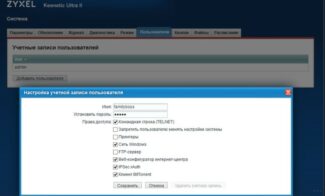Now we will take a closer look at different models of routers with 3G/4G WAN support from various manufacturers. I will also tell you about advantages and disadvantages of different models and manufacturers.
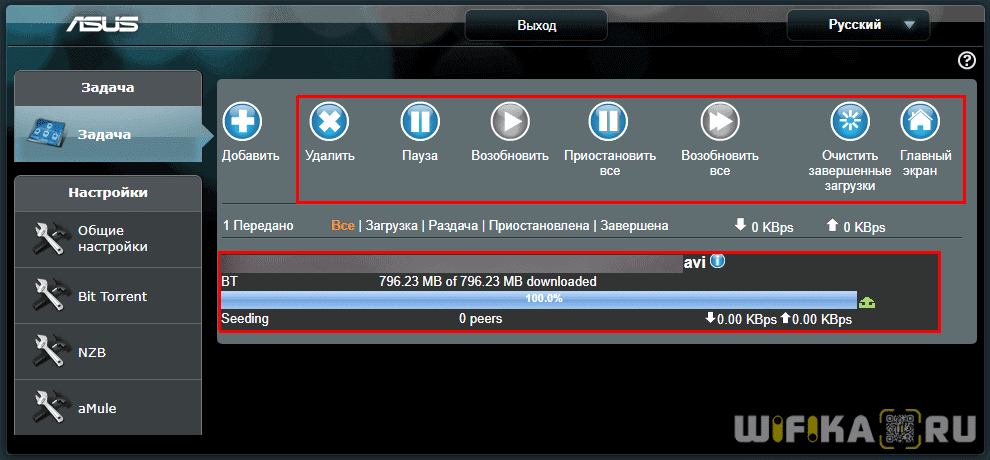
- Using a WiFi Router with a USB Port – Why and What Can I Connect?
- USB port on router for 3G/4G modem
- WiFi router with a USB port to connect an external drive
- What to look for when choosing a router with USB port?
- USB port standard on the router
- Powering the disk from a USB router
- Router USB port functionality
- Capabilities of the USB-port on the router
- For external hard drives and USB sticks
- Router with USB input. What to look for when choosing? What model to buy?
- What router model to buy? How to choose?
- If after buying a router does not see the modem
- Overview and basic configuration of the router TP-Link TL-MR3020
- How to connect a modem via a usb router
Using a WiFi Router with a USB Port – Why and What Can I Connect?
You must have noticed that some router models have, in addition to other connectors, a USB port on their casing, and some even have two. Some of you even know why you need a USB port on your router because you use it to connect a 3G/4G modem or USB flash drive. However, few people think about all the uses of the USB connector on a WiFi router. In this article, I will list everything that can be connected to the router's USB port and show you how useful it can be.
The functionality of a wifi router with a USB port differs from a simple router and depends on the manufacturer and the specific model. Moreover, with each new firmware version there are also new possibilities of using the USB port. For example, support for some new modems or creation of a virtual server.
Let's take a closer look at why a USB port is needed on TP-Link, Asus, Zyxel, D-Link and other routers.
USB port on router for 3G/4G modem
I do not know how anyone, but personally I bought my first router with a USB port in order to be able to connect to the mobile Internet, not only from a laptop, but with multiple devices at once. The first time I did it a long time ago, when it was a problem to find a compatible router and modem. I then, giving in to a marketing ploy, chose a combination of a Zyxel Keenetic 4G router and a Yota modem, because the ads said that these two devices were "made for each other".
Now I am sure that I could have looked for other options, but at that time I did not want to get into details and I took a ready-made solution. I went into detail about the work of this tandem in an article about the choice and connection of 3G/4G modems to the router.

WiFi router with a USB port to connect an external drive
The second thing I had to deal with was connecting an external drive to the router's USB port. At first it was just a thumb drive, but after "trying it out", I started using a full fledged hard drive. What for? It is simple – it can be used as a network file storage and you can have access to them via WiFi, not only from one PC, but also from any phone or TV set-top box.
What to look for when choosing a router with USB port?
In general, in the usefulness of the presence and use of the USB port on the router you have already seen. Now I would like to give some practical advice if you decide to "have" such a thing.
USB port standard on the router
The first thing to look for is a USB 3.0 connector so that it runs at the fastest speed possible. If you want to create a media server and broadcast high-definition video from it, then USB 2.0 may fail to cope with the task and constantly slow down. It will be a shame to spend a few thousand roubles and not be able to enjoy all the benefits in the end. The same is true for the hard drive connected to it – a USB flash drive or a hard drive must have a USB 3.0 interface
Powering the disk from a USB router
Speaking about external drives, please note that the attached drive is often powered from the USB port itself. But some routers may not have enough power for anything but data transfer. Take care beforehand – ask the seller, read reviews – so that the router can transfer power to the drive via USB, or the drive itself must have external power – there are such models.
Router USB port functionality
Pay attention to the supported functionality of the router's USB port. Even if this connector is present, it does not mean that everything I've described above will work on this model. Some routers support USB sticks but not modems, or vice versa. For example, Apple Airport (a cool router, by the way) has a USB connector on board, but it has no DLNA or LTE internet connection – you only need it to create your own media server, which works only on Apple devices and iTunes. Or as in the case of Xiaomi – there is a jack, you can use as a file-server, but the trouble is – only through a special application that is installed on your computer, and to understand it, given that all in Chinese, it is not easy, and it's not convenient.
Capabilities of the USB-port on the router
I often come across questions like: "Why do we need a USB-port on our Wi-Fi router? Above I have listed the basic functions, but let's go into more detail. Plus I will give you some links to instructions which may come in handy when you choose and buy such a router.
As I have already written above, the functions mainly depend on the manufacturer and the firmware on which the router is running. But if you take the most popular manufacturers (ASUS, TP-Link, D-Link, ZyXEL) , USB input is used for approximately the same tasks. Which we will look at below.
For external hard drives and USB sticks
Here everything is simple. You need to take USB flash drive or external hard drive (HDD) and connect it to the router. If necessary we add some settings and share the drive from any device connected to the router.

- File sharing on a USB storage device. This is normal network access to a drive that is connected to the router. On your computer, the drive will appear on the "Network" tab. Or you can connect it as a network drive. From Android devices can be accessed e.g. via the program "ES Explorer".
- FTP server. You can set up an FTP server on the router and access the drive not only in the local network, but also via the Internet.
- Media server (DLNA server). One more useful feature. It can be useful for viewing photos, videos and listening to music stored on your NAS on your TV (mostly on TV). The TV must also be connected to the router.
- Download Master, or offline downloading of files. This is when the router can itself download files (torrents) on the hard disk or USB flash drive connected to it. Without a computer or other devices. The new models from TP-Link and ASUS definitely have this function. I use it myself, it is very convenient. Especially when the Internet is slow. You can schedule the download for the night.
- On ASUS routers there is also AiDisk (file sharing via the Internet) , and Time Machine.
Router with USB input. What to look for when choosing? What model to buy?
There is nothing special in the choice. Look at the number of ports and the version. There are routers with one or two ports. I haven't seen more than that. Also look at the version of the USB port. There is USB 2.0, and USB 3.0. The USB 3.0 port will be faster. The specs of your router will always tell you what standard port it is. If there are 2, then most likely one will be 2.0 and the other 3.0.
I'm against advising any specific models. You have all the information you need. So, it will not be difficult for you to choose a router. Especially since the presence of USB is only one of the points on which you can navigate. You also need to look at the other characteristics of the router, its price, etc. Most likely, you can also find an article with tips on how to choose a router for your home or apartment.
Below I will show you some models of routers which have the same USB input.
Xiaomi Mini Wifi and Xiaomi WiFi MiRouter 3
This is probably the cheapest router with a USB port on the market.

The port is there, but as for the software, settings and how everything is organized there, everything is sad. It's kind of hard to figure out. Access via the application from a mobile device, the application in Chinese, etc.. I have looked and read, and even lost the desire to configure file sharing. That is why I would not recommend this router as a router for file sharing. But the input is there.
Yes, there is alternative firmware, etc. If you are a fan of poking around in the settings, you can buy it. And if you want no problems, quick setup and forget it, then it is not the best option.
This is an inexpensive router with a USB input from TP-Link. It is kind of declared to support 3G/4G modems. Well and support all the functions that I wrote above.
What router model to buy? How to choose?
Go to some large online store, go to the section with routers, and in the filter settings select routers that support "WAN port: USB 3G, USB 4G". This setting may have a different name. But it most likely has that feature. Then, you can sort routers from cheap to expensive if you are on a tight budget or want to find the cheapest router.
We'll get a list of routers that work with modems. Choose the model that fits your price and features. Then be sure to check for compatibility with your modem (as I did above). Also, type "router model + modem model" into Google or Yandex. Open a couple of pages, read. I think you will find a lot of useful information. Look up a particular model's page on the manufacturer's website.
I think this is the best way to find the best model, with minimal risk of getting incompatible devices. And then you can order on the Internet, or buy in a regular store.
If after buying a router does not see the modem
The first thing to do is to find the setup instructions to make sure you are doing it correctly. I have provided links to some of the instructions above. Connect the modem without the USB extension cable, if you have one. Update the router firmware. Once again, make sure that the devices are compatible.
I hope this article has helped you in choosing a router to work with your USB modem. Write in the comments what kind of router you have, and which modem worked with what. This is useful information. Also you can ask questions. Good luck!
![]()
2

63486
![]()
Sergey
![]()
Overview and basic configuration of the router TP-Link TL-MR3020
When all the settings are entered, you need to press Finish and reboot the router.After that, you can connect to your FTP server with any FTP client or explorer.
A WIFI usb router allows you to connect a printer to the router's USB port and make it accessible from your local network. For such use, you need to install special programs and drivers that are suitable for your router model. This simulates the network functions of the printer, while printing is controlled by the router. Therefore, you can basically only configure the printing settings that the router driver uses.
Let's consider connecting a printer to an Asus RT-N56U Wi-Fi router in Windows 7. You can use a special program created by the router manufacturer or configure it manually.
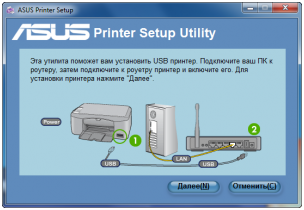
To manually configure the printer connection to the router you need to enter into the router menu by entering http://192.168.1.1 in your browser. In the authorization window you need to enter your login and password (enter admin and there).
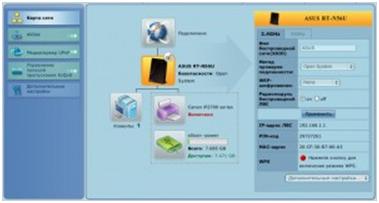
After that you need to open the Start menu and select the Control Panel. Then go to Devices and Printers and select Add Printer. Now we need to select the type of printer by clicking as in the picture below.
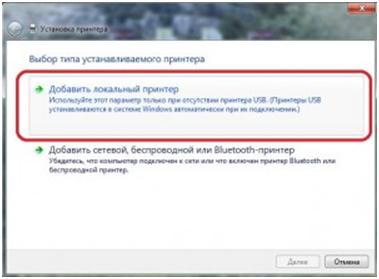
After that in the new window you need to specify the printer port, as in the picture below and select from the drop-down list Standart TCP/IP Port.
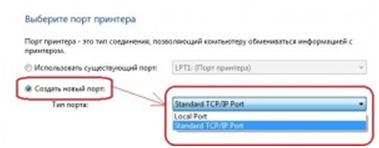
How to connect a modem via a usb router
You can connect modem to a router to arrange Wi-Fi internet access zone. Let's consider the modem connection to 3G Wi-Fi router D-link Dir 320/NRU. In order to do it you have to plug the modem directly to the USB port of your router. Internet connection will be done automatically. Up to five users can simultaneously work via WiFi.

The functionality of the USB ports is limited by the installed software. Special router firmware extends this functionality. For example, a USB network video camera or IP USB phone can be configured. These features are constantly being expanded. You can find the corresponding firmware on the Internet and download it.
Read More: