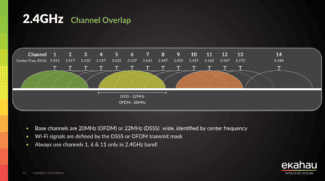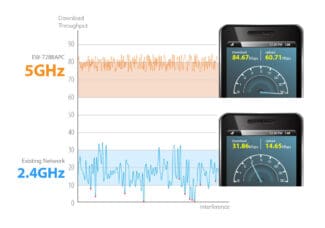UNII-2 and UNII-2 Extended channels have the least amount of interference of all. These are channels 52 through 140. However, you will need TCP and DFS for them. Further, devices that use UNII-1 channels are mostly incapable of producing signals capable of causing excessive interference. Therefore, they rank low on the interference table.

The Best 5 GHz WiFi Channel for Your Router [December 2020]


To most people, all WiFi can seem the same. As long as your router is properly connected to the Internet, the network is the network that allows you to watch Netflix, check Facebook, send emails, and do all the things you've built your online life on. However, those in the know know that there is a lot of technology involved in networking, and depending on how you configure your WiFi signal hardware and software, you can improve your experience with faster speeds and more reliable connections.
WiFi ranges make a big difference in the performance of your network. The 5 GHz Wi-Fi band, which, to be perfectly accurate, is very different from the 5G network deployment that your carrier is promoting, is much better than the 2.4 GHz band that your router has been using exclusively. It's faster, can transmit much more data in less time, and has more channels available. This makes fine-tuning your router not just possible, but mandatory.
Choosing the right channel for you is not as simple as just choosing the default setting. A lot of attention is given to choosing the right channel for 5 GHz networks, and if you're ready to choose the right one for you, you've come to the right guide.
Channels on 5 GHz networks
While the older 2.4 GHz network has only three channels available, the more modern 5 GHz network has more than 20 channels. The channels on the 5 GHz frequency are divided into four bands that cater to different types of users. Here's a summary of each band before we get into the selection process and considerations.
UNII-1.
Starting at the bottom, the bottom four channels at 5 GHz are collectively referred to as the UNII-1 band. Channels 36, 40, 44 and 48 make up the list. This band covers frequencies from 5150 to 5250 MHz. The vast majority of devices operate on one of these four channels. They are for general home use, and you can access them freely at any time.
While these channels are often the most popular choice for users, leading to some congestion, there is a reason for that. These are by far the best channels to use at home, and there are ways to reduce the risks of network congestion. Be sure to use a secure password to keep unwanted guests out, and consider disabling devices you are not using.
UNII-2.
The UNII-2 section also contains four channels, 52, 56, 60, and 64. They occupy frequency bands from 5250 MHz to 5350 MHz. This band is also referred to as UNII-2A. The UNII-2B band is between 5350 MHz and 5470 MHz. The extended UNII-2C/UNII-2 band is between 5470 MHz and 5725 MHz. This range includes channels 100 to 140. To use this band, your device must be equipped with Dynamic Frequency Selection (DFS) and Transmit Power Control (TPC). This ensures that it will not interfere with weather stations, radars and military devices.

UNII-3.
The UNII-3 or UNII-Upper range is from 5725 MHz to 5850 MHz. It contains the following channels: 149, 153, 157, 161, and 165. Because of the overlap of frequencies allocated to the ISM (Industrial, Scientific, and Medical) band, it is often referred to as the UNII-3 / ISM. spectrum. You will need to have SPF and TPC on your device if you are going to use channels in this band.
Choosing a 5 GHz Wi-Fi Channel for Russia
There are 4 5 GHz Wi-Fi channels available for Russia and nearby countries:
Which channel do I choose? – Choose any of the four available channels.
ASUS router

Another example – select 5 GHz channel on TP-Link Archer C9 router

- Go to the settings (192.168.0.1 by default)
- In the top menu go to Advanced settings (This is actually Advanced Settings., just a sloppy translation).
- In the side navigation select Wireless mode..
- Now directly underneath it, click on Wireless settings.
- In the upper right corner of the window, click on the link 5 GHz.
- Click on the Channel.
- Select a number, for example 36.
- Click Save:
In principle, if you do not use WDS, you can even leave the automatic channel selection in the router settings (AUTO).
P.S. I've read somewhere that Channel 48 is better not to use, but I can't remember the specifics of why. In any case, three channels will be enough for you, because the 5 GHz Wi-Fi signal attenuates much faster than the 2.4 GHz signal, and the neighboring networks will not disturb you, as well as your 5 GHz Wi-Fi network will not disturb them. To see for yourself, take your smartphone, go out into the entryway, and go down to 1 floor below or above. Your home Wi-Fi signal will be lost.
5 GHz Wi-Fi Channels for the US
Since we're talking about 5 GHz channels, I'll tell you about other channels to complete the picture. So, in the settings of routers released for use in the U.S., in addition to channels 36, 40, 44, 48 channels can be available 149, 153, 157, 161, 165. If you are able to install your router firmware for the USA region, then in the settings Wireless 5GHz region, these channels may appear in your Wireless 5GHz settings:

In the following article, read about how to find out which channel your 5GHz Wi-Fi router is using.
Read More: