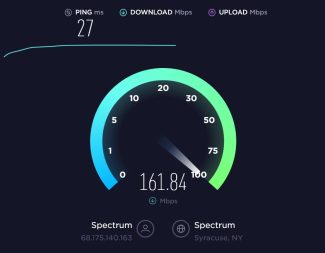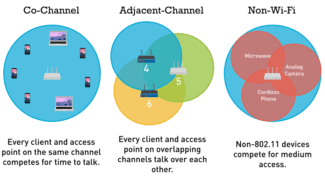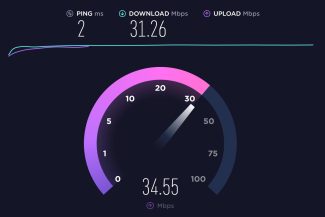1 byte is 8 bits, hence a kilobyte is 8 times more than a kilobit. And to convert kilobytes per second into kilobits, you need to multiply the original value by 8. Do the same with megabytes/megabits per second.
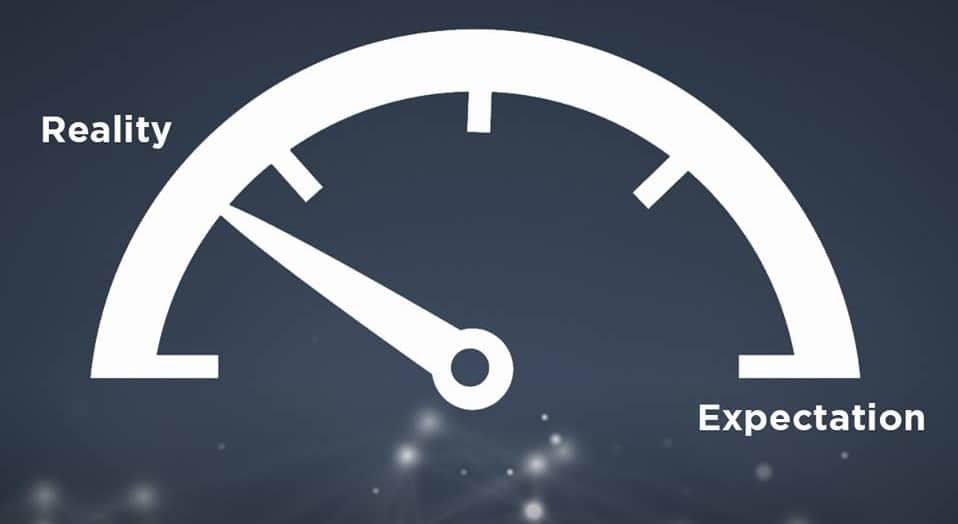
- How to tell if your WiFi speed is being cut
- Interference from your neighbor's wireless equipment
- Hardware setup
- How to increase the speed in your WiFi network?!
- 1. Choosing the fastest standard – 802.11N
- What are the standards and their characteristics
- Factors limiting the speed of Wi-Fi connection
- Improperly configured network security
- High transmitter power
- Is the old 802.11n still alive?
- Do 40 and 80 MHz channels help? No
- Frequency crossover with your neighbor's network
- Programs, overloading the channel
- The console program iperf
- What to do before checking the speed
How to tell if your WiFi speed is being cut
ISPs indicate the maximum possible access speed in the contract. The actual bandwidth is usually lower than the advertised bandwidth. At home, it is easy to check if this is due to limitations on the ISP's side or to your WiFi usage. To do so, connect an Ethernet cable directly to the device that is accessing the Internet.
Open the online service Speedtest in any browser and click "Begin Test". The site will automatically detect the nearest server to test your speed. Your computer will exchange data with the selected server to find out the current speed. Wait until the operation is complete, and then remember or write down the result.
Then connect the Internet cable to the router, plug it into the network and connect to WiFi from the same device on which you tested the speed. Open the site again and measure it again. If the results of the first and second tests differ significantly, it is because you are using wireless Internet.
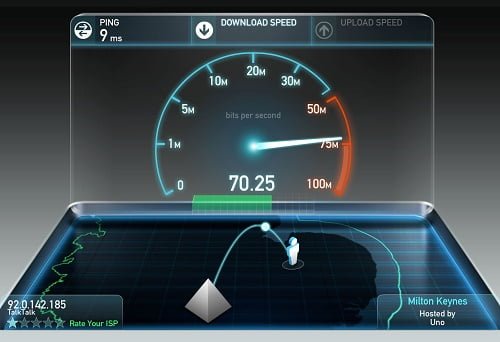
Interference from your neighbor's wireless equipment
Most often this cause occurs in apartment buildings with a large number of installed WiFi access points. The wireless network can operate in one of two bands: 2.4 or 5 GHz. The first option is more common. The actual frequency can range from 2.412 to 2.484 GHz in 0.005 GHz increments, depending on the channel selected.
The 2.4 GHz band is divided into 14 sections, but not all of them may be available for legal use in a particular country. For example, only channels 1-11 apply in the USA, 1-13 in Russia, and 1-14 in Japan. Choosing the wrong value can result in a violation of the laws of the country where the equipment operates.
If your neighbors' access points use the same channel as your router, interference (overlapping of radio waves) occurs. This results in slower Internet speeds over WiFi. It is recommended that you analyze your current frequency load. The most popular software tool used for this purpose is the inSSIDer utility developed by MetaGeek.
Install the program, run the executable file and click "Start Scanning" in the upper left corner of the program window. The graph on the right will display the WiFi networks found and the channels on which they are operating. Find the range with the lowest number of networks with high reception and select it in the router's control panel.
Note! The width of each channel can be 20 or 40 MHz. Only channels 1, 6 and 11 do not overlap. Use one of these values for optimal network configuration. You can also choose to automatically detect the least busy frequencies in the router settings.
Hardware setup


The other day a guy came to me who was mad about his home router and really wanted to change it. The main complaint was the following: "Router cuts speed via WiFi": when you connect via cable it pumps 60-70 megabits on average, but no more than 20 megabits over the wireless network. And no matter what arguments the subscriber did not want to pay attention, but just stupidly demanded an exchange. Of course, we met him and exchanged one fully working device for another. So in the near future we expect his appearance again. To you, my readers, I want to explain by examples in detail why the router can limit the speed of Wi-Fi and how you can make this difference, if not completely eliminate, then at least partially level out for the better.
Before we proceed to active operations, I will give a few facts that you should always take into account if you use Wi-Fi.
Firstly, in technical specifications of network equipment manufacturers usually indicate the theoretically achievable speed. It means that if you see Wireless N150 written on the router, it means that the maximum speed of the wireless module can theoretically reach 150 mb/s. Correspondingly N300 – up to 300 mb/s. Pay attention to the word theoretically. With the one that you will actually have, it is not that it will not coincide, but it will be significantly different in a smaller way. We encountered this a few years ago when the 802.11G standard was still actively used with a maximum theoretical speed of up to 54 mb/s, which in practice was rarely higher than 20 mb/s. With faster and modern standards everything is completely identical.
Secondly, if you have problems with WiFi speed, the first thing to do is to update the router's firmware, since it affects the operation of all of its components. You can get it from the official server of the manufacturer. For example, for D-Link devices this server is ftp.dlink.ru..
Pay attention to the firmware versions:
How to increase the speed in your WiFi network?!
Below I will give the main reasons for the decrease in wireless network capacity and possible ways of their elimination, which will help in 90% of cases.
1. Choosing the fastest standard – 802.11N
Currently in the 2.4 GHz band the fastest wireless standard is 802.11N. All wireless routers released since 2010 are labeled as Wireless N150 and Wireless N300, which indicates support for this standard and the maximum achievable speed. But here the universal settings of the access device play a cruel trick on the user. The thing is that in most cases the standard used is mixed, i.e. 802.11 B/G/N mixed. This is correct, but… the way that a wireless network works is that all devices work with the standard that they support. Take a look at this table here:
In other words, if you connect an old laptop with a G-standard adapter and actively receive and transmit data, the other devices will also have slower speeds. In some cases even by 60-80%. The way out is either not to connect such devices, or, if possible, connect them via cable.
To achieve maximum speed performance, all adapters in your home network must work on the standard. Therefore, if you have all devices modern and support 802.11 N mode, it is desirable to switch the entire WiFi network to it forcibly. In most cases, this is done using the router's configuration settings in the basic WiFi settings section.
Here is an example for Zyxel Keenetic II:
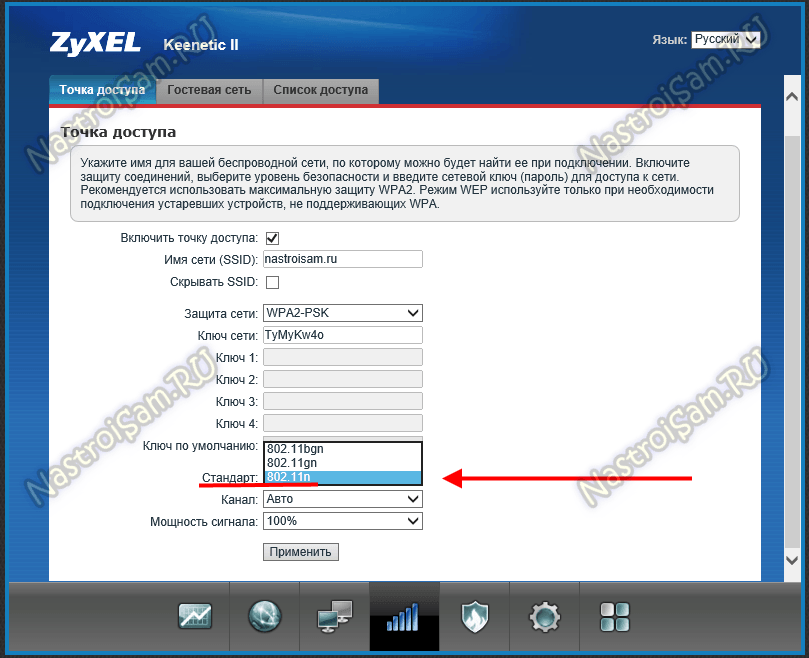
And here is an example for D-Link DIR-300 on the latest firmware versions:
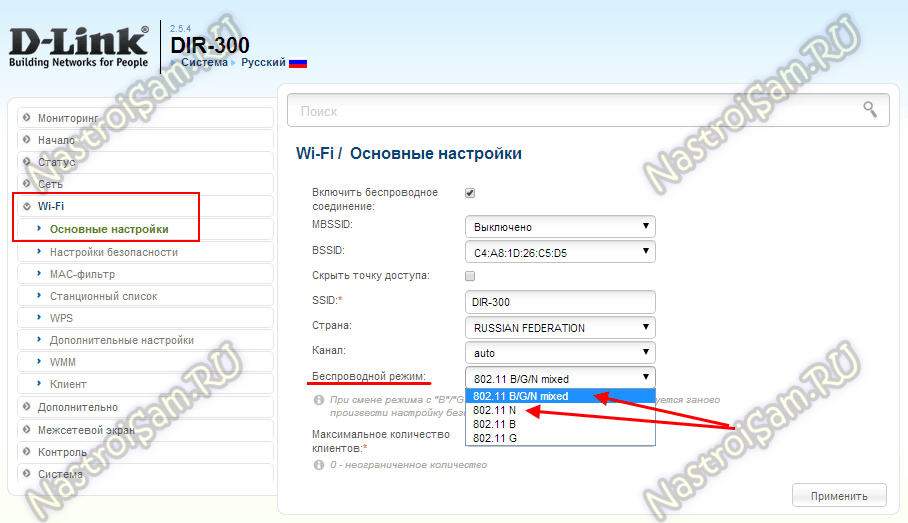
Here you can change the mixed mode to any of the separately supported.
On Sagemcom 2804 from Rostelecom instead of choosing a mode there's an option to support only 802.11N clients:
What are the standards and their characteristics
- Personal Networks (WPAN). An example is Bluetooth.
- Local (or WLAN), that is, Wi-Fi.
- City Lines (WMAN). This includes WiMAX.
- Dedicated Wide Area Networks (WWAN): CSD, GPRS, HSPA, LTE, etc.
Wireless Fidelity works with devices based on IEEE 802.11 standards. Common types of specifications:
- IEEE 802.11a: frequency band within 5 GHz, wi-fi speeds of 54 Mbps, average values of about 20 Mbps, valid within a 30 m radius. Was created in 1999.
- IEEE 802.11b: 2.4 GHz band and speeds up to 11 Mbps, active up to 50 m.
- IEEE 802.11g: 2.4 GHz frequency, with a maximum throughput of 54 Mbps.
- 802.11n – 4th generation Wi-Fi. Average speed capabilities up to 150 Mbps with 1 antenna, interval 2.4 or 5 GHz, operating range up to 100 m.
- 802.11ac standard: 2.4+5 GHz frequencies, possible speeds up to 600 Mbps, operating range up to 400 meters of line of sight.
Initially the networks had a high price, so only large organizations could afford the Internet. Now hotspots exist even in public places of large cities, and through the controller of Wi-Fi any owner of a laptop, smartphone can easily and connect to a web resource.
Factors limiting the speed of Wi-Fi connection
The speed and spread of Wi-Fi for a PC or phone can be affected by both external (environmental) and internal connection conditions related to the settings of the device. Examples of negative factors:
- Remoteness of the electronic device from the router – the Internet source has a certain range.
- The presence of serious obstacles (such as thick walls of the house) between the router and the device, which can reflect or absorb radio signals.
- Load on the communication channel to which different users are connected. The more clients connected to one distribution device, the lower the speed of each device.
- The number of connected gadgets working from one Wi-Fi source in the apartment.
- Low connection speeds from this provider or in the current tariff.
- Running programs that use the Internet at the same time (update, torrent).
- Outdated computer model with weak power.
- Default limits set by your provider.
- Traffic limit. Provider can intentionally limit connection speed in cases when the user has spent the allotted number of megabytes. In this case the internet connection can remain, but the bandwidth will be sharply reduced.
Improperly configured network security
Even among professional system administrators and installers, not everyone is aware that low WiFi speeds can be due to the fact that an outdated security standard is being used. Using the WPA, WEP or encryption TKIP will not allow you to squeeze more than 54 Megabits even under ideal conditions on the fastest hardware. Not to mention the fact that hacking a wireless network in this case takes very little time. Therefore, make sure that in the network security settings you have only the WPA2 and the encryption AES ENCRYPTION.

High transmitter power
Many people know that in order to amplify the Wi-Fi- signal and expand router's coverage area, you must set the maximum transmitter power. Except that the speed of the wireless network can be negatively affected. This especially affects mobile devices with their tiny and weak WiFi modules.
Try reducing the transmitter power in your router's settings:

Most wireless routers have this option. It can be found in the main settings or in the advanced settings. At the same time for some models it is set as a percentage, for other companies it is set to three fixed values – strong/medium/weak. But the meaning is the same everywhere – it changes the intensity of radiation.
Note: I have seen many users incorrectly install the router in their apartment or home, placing it on top of their computer or on the table next to it. This is not supposed to be like this! It is because the devices are placed very close to each other, the user will have low WiFi speeds. Even so, even in some cases, the reception indicator can start to go crazy, showing 100%, then disappearing completely. Clients must be at least 1.5 meters away from the access point. And the more powerful the transmitter, the greater will be this minimum distance.
Is the old 802.11n still alive?
If I've designed, configured, and tested a dual-band 11n 2×2:2 Wi-Fi infrastructure myself now, where the APs have 100 Mbps uplinks, 95% of companies think this network is the most remarkable they've ever seen. I myself would prefer such a low-end, 2×2:2, 11n properly built network to the 99% poorly built 11ac Wave2 networks that exist today. [Translator's note]: The new 11ac dots have a greater set of technologies to build what are called HD or high density networks, but we always run into physics and mathematics. The same RxSOP is the last thing you need to tune…
Arsene Bandurian has already said what not to expect from 802.11ax by paraphrasing an article by the same Devin Akin. But it's worth mentioning again.
The hype has already started, vendors have started releasing TDs, although the standard has not yet been approved (expected in late 2019).
Using wide channels is extremely inefficient in the real world, as you can see in the picture below. Looking at the 11ac 42 channel (36 is the primary channel) from the bottom left, you can see that the primary channel is killed and the secondary channels (secondary) are barely used. This is because 75% of Wi-Fi traffic is management, control and legacy data, and they are all transmitted only on the main channel.
Also, the vast majority of clients are now 11n, so the second 40 MHz of the 80 MHz channel is mostly not used at all. This is the very reason 11ax was created. Efficiency creates system-wide capacity and increases the bandwidth of each client. The main goal of 11ax is to quadruple the bandwidth per client, which can realistically be achieved if:
Do 40 and 80 MHz channels help? No
In the graph below you can see how using narrow channels achieves more bandwidth per client device.

The same would be true for 11ax and that's the reason OFDMA technology allows you to divide 20 MHz into sub-channels of 2 MHz, 4 MHz and 8 MHz which are called Resource Units (RUs). Over the lifetime and lifespan of the first generation of 11ax points (5 years from the date of introduction), I expect no more than 25% of 11ax clients in the market as a whole. So, with an optimally designed and configured Wi-Fi network, you can expect an increase in network efficiency due to 11ax client penetration, but overall, nothing surprising (in the original – game-changing). If you put that into numbers, adding 25% to the total network capacity (45M on 5GHz + 30M on 2.4GHz) you get 75M × 1.25=93.75 Mbit/s. Do you need more than Gigabit on a copper port? No.
Frequency crossover with your neighbor's network
Sometimes there is a defect that looks strange: everything is set up, the distance from the router is minimal, the signal is maximal, but the speed is still weak. One meter away from the router the speed becomes several times higher. The explanation for this paradox is simple: 2 routers next to each other, working on the same channel, interfere with each other.
If your neighbor's router operates with identical settings, there is a problem in the signal crossover area, where the interference is higher. The easiest and fastest solution is to switch the operating frequency from 20 to 40GHz. Be careful: it is not the channel width that has to be changed, but its number.
Inssider, a Windows program, is supposed to help in detecting the interference.

Some problems with the speed of Wi Fi is not related to the router: they can create and the host device – your "laptop. Do not rush to carry it to the service center, you can solve the problem at home.
Programs, overloading the channel
One of the reasons for the speed drop on the laptop is the loading of the channel with programs. We are talking about updating programs and the OS, which requires significant Internet resources. Let's imagine a situation where the channel is simultaneously loaded by several devices downloading updates. Bad speed in this case is guaranteed.
It is necessary to configure manual updating or set the devices to be scattered by time: the devices are updated one by one, relieving the channel. The drop in speed occurs at the set time intervals. The best time for this is late.
And some programs even load the channel without user's knowledge. You should find the list of programs in Task Manager and see who has an excessive appetite. If speed is more important to you than the performance of this application, disable it.
The console program iperf
Iperf is a great router speed test program. It's more of a hassle, but it also shows the speed with the smallest margin of error, so I would use it. I will try to write as much detail as possible.
NOTE! By the way, you can also check the connection speed of your phone, since the program is cross-platform and there are even versions for Android and iOS systems. For PC there are Windows 7, 8, 10 and Linux versions.
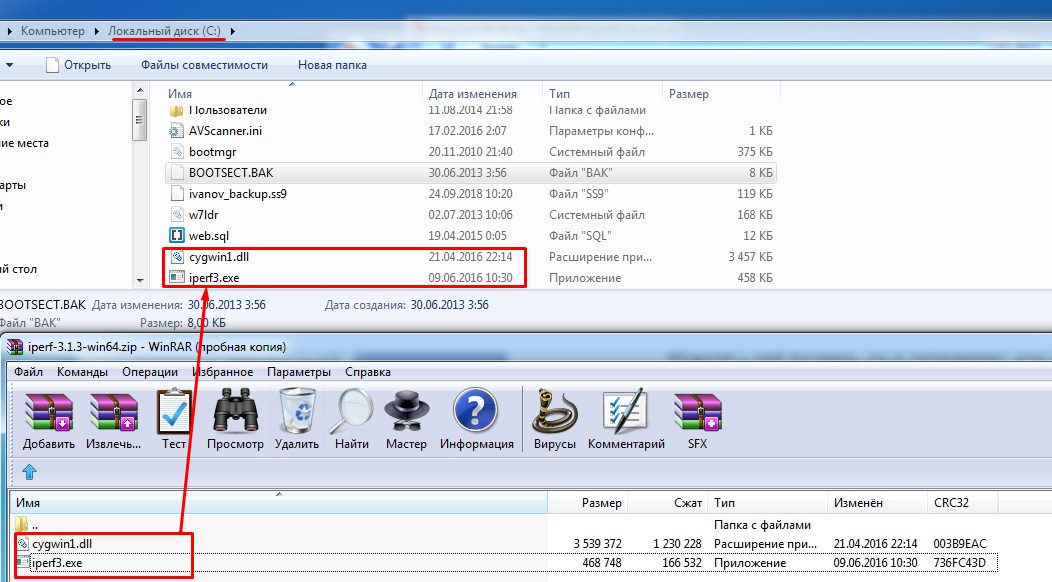
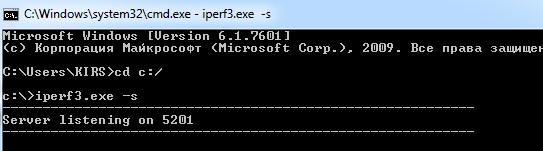
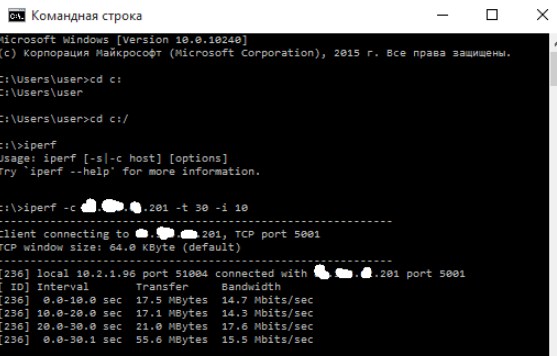
What to do before checking the speed
You've probably heard about the 30% error rate and I wrote about it in this article. But what's worse is the supported standards of Wi-Fi modules of different devices. For example – your router supports the 802.11n standard.
But your laptop works with the old 802.11a/b/g standards, which are slower. Therefore it makes no sense to test at all if the laptop is old and the speed will be cut at the input of the laptop module. Therefore please check your notebooks specs to see which standard is supported.
Read More: