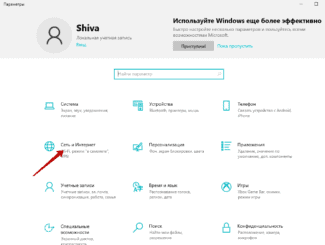Creosan has a couple of videos for boosting your wifi, 3G and 4G modem signal, but there's a bit more action to take than this post.

- How do I replace the wifi module in my laptop?
- Replace Your Laptop's Built-in Wi-Fi and Bluetooth Module
- Variety
- How to connect
- Power Diagram
- Traffic analysis
- If there is no Wi-Fi on the laptop, does it mean that the internal module is broken?
- What to do if my laptop's Wi-Fi module is broken?
- The easiest solution is a USB Wi-Fi adapter.
- Conclusion
- Evil Asus
- Hi-Fi amplifier based on the MX50SE kit from Aliexpress
- Shame
How do I replace the wifi module in my laptop?
When I ordered cheap Wi-Fi adapters for PCs on AliExpress, which I have written about in previous articles, I saw a lot of different Wi-Fi modules for laptops. I decided to order one WLAN module and replace it in my laptop. Not that I was dissatisfied with the default module or if it worked poorly. The main purpose was to write an article for the website. As I usually do 🙂 But before that, of course, I decided to check everything.
To begin with, let's find out what a Wi-Fi module is. To explain in simple terms, it is a small card that connects to the laptop's motherboard (through the Mini PCI Express port) and adds support for Wi-Fi and usually also Bluetooth. That is, one of this module allows you to connect your laptop to Wi-Fi networks, and connect other devices to the laptop via Bluetooth. I can not claim that all laptops (there are many) Wi-Fi and Bluetooth work through a single adapter, but in most cases it is so.
Why change the Wi-Fi module? I have identified two main reasons:
- The first, of course, is a breakdown. It doesn't happen very often, but it does happen. Yes, you can replace it with a USB Wi-Fi adapter. I wrote about it in the article How to replace the built-in Wi-Fi module. But this solution has a lot of disadvantages. For example, an external adapter takes up a USB port and sticks out of the notebook casing. Which is not very convenient.
- The second reason is to install a more productive, modern and fast module. There are many older (and not so old) laptops which do not even support the 802.11n standard, let alone 802.11ac (5 GHz). This severely limits the speed of the wireless connection. In that case we can simply replace the outdated WLAN module with a newer one. And even get 802.11ac support and the ability to connect to wireless networks at 5 GHz. At the same time we can solve the problem with the obsolete Bluetooth standard. For example, if your laptop has Bluetooth version 2.0, you can put a new module with BT version 4.0.
Replace Your Laptop's Built-in Wi-Fi and Bluetooth Module
I will show you an example of an ASUS laptop. But the instruction will also work for other manufacturers: Lenovo, Acer, Samsung, Hewlett-Packard, DELL, etc. The disassembly procedure, the position of the wireless module itself inside the notebook, the appearance and other details will differ, of course.
All we need is a small Phillips screwdriver, which can be used to disassemble your notebook.
Important! Switch the notebook off, disconnect it from the power supply and remove the battery. If it is removable in your case. A large number of newer models do not have removable batteries.
Turn the laptop over and see if there is a separate cover. Almost every laptop has a small cover on the bottom, unscrewing which gives you access to the hard drive, RAM, and if we are lucky, the Wi-Fi module.

But more often than not, the WLAN module is hidden by the main cover. As in my case. So it is necessary to completely disassemble the laptop.
Important: The screws are likely to be of different length. It is desirable them not to mix up, that there were no problems at assembling the notebook.
Unscrew all the screws and completely remove the laptop bottom lid. Be careful not to hurry. If the cover does not come off, you may not have unscrewed all the screws. Also note that there may be wires going to the cover. In my case, it was necessary to disconnect the small connector that went to the switch that locks the battery.
You can see the Wi-Fi module, which is connected to the Mini PCI Express port on the laptop's motherboard.

There are two wires connected to the module itself. Usually one is white and the other is black. These are the Wi-Fi antennas. We need to disconnect them.
Variety
Instead of giving you the top best external or internal antennas, I'd rather just tell you a few options. And after that, everyone will decide for themselves – what's best for them to choose. Let's start at the beginning – we have a module in laptops (if it is built-in), is inside. The antenna – that is, two wires are also under the housing.

The second module can be bought if you are not satisfied with the built-in. For example, you want to have support for 802.11ac at 5 GHz. The first kind of antenna is an external antenna that you can screw either to the external module or to the router. If you want to connect it to an internal transmitter, you have to buy an adapter in addition.

The second type is a powerful street antenna, which will beat for several kilometers. A very useful thing when the transmitter is very far away. It is connected in a similar way. Here it is clear that the outside has a wider action and it is narrowly directional, so it must be exactly installed in the direction of the transmitter.
How to connect
And so, as mentioned earlier, you can connect in two ways. Let's first look at the method of direct connection to the module. That is, we first disassemble the laptop. Well "disassemble" is a bit of a mouthful – it's enough just to remove the top cover.


Then we just need to take the wire out. To this output you can connect any similar antenna, even an external one. External transmitters have a stronger gain, but are also more expensive.
Power Diagram
Almost all computer components have power-saving features. Network adapters, including wireless adapters, are no exception. To prevent the Wi-Fi module on your laptop from shutting down and, as a consequence, the signal disappearing, you can apply the "Maximum performance" power scheme:
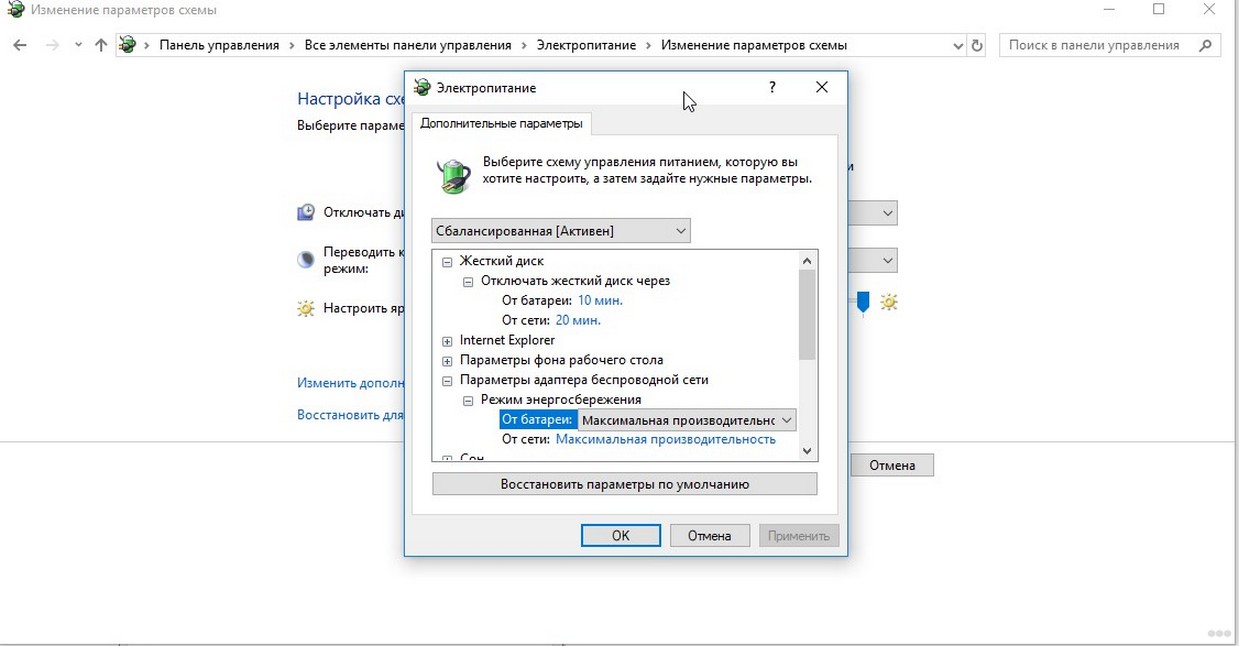
This setting will not allow the adapters to "fall asleep" even with minimal traffic or equipment downtime.
Traffic analysis
It is necessary to analyze traffic for congestion and see active connections at the moments of speed reduction. Perhaps someone from the neighborhood is connected to your network and therefore during this period there may be poor Wi-Fi reception on your laptop, and not only.
In this case, the bandwidth drops from the extra load. To improve wireless network performance, the solution to this problem is to change your password (it is better to set a complex one, with symbols, numbers and letters).
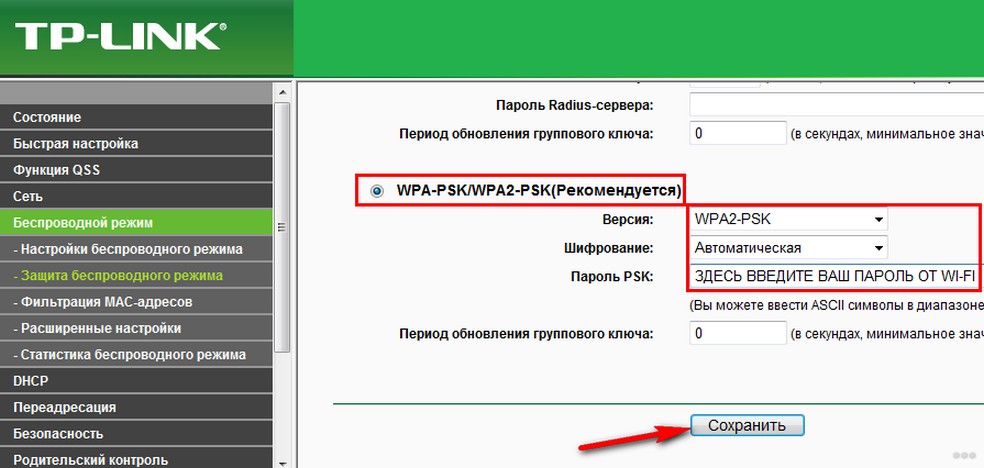
Basic monitoring functions are available in almost all modern routers. In order to use them, you need to log in to the administration portal of the Wi-Fi router and look at the current session for extraneous connections and unknown devices.
In the settings, you can set a "white" list of devices that you use all the time, and thus prevent the connection of "unknown subscribers".
If there is no Wi-Fi on the laptop, does it mean that the internal module is broken?
No, not necessarily. If there is no Wireless, WLAN, 802.11 adapter in the Device Manager, it's quite possible that the driver is the problem. Or the adapter is disabled. However, when it is disabled, or working with an error, it should still be displayed in the Device Manager, on the Network Adapters tab. It may have a yellow exclamation mark next to it, or it will be inactive (a bit transparent) .
Below you can see what the wireless model looks like in Device Manager on my laptop. When it is working normally.
You can also enable the display of hidden devices if the adapter is not there. It will probably show up and you can right-click on it to activate it.

I have already written many articles on solving various wireless adapter problems. I'll provide links to some of them below, and you can take a look and check them out on your own laptop.
If nothing helps, you may have burned out the module itself (or something else). What to do in this situation I will tell you below. But I would also try reinstalling Windows, and install the driver downloaded from the official website.
What to do if my laptop's Wi-Fi module is broken?
If you have tried everything and nothing works, or the internal module is glitchy, you need to replace it.
Perhaps your laptop is still under warranty. If so, give it to the service center, let them replace the module or the motherboard. If there is no warranty, then you can take the laptop to a repair shop and pay for the repair.
Yes, you can disassemble the laptop, find the wireless module in it, order somewhere the same (or another manufacturer), and replace yourself. But there are two problems:
- Not everyone understands it. And if you have already decided to do it, then remember that you do everything at your own risk. It is possible to do even worse, and stay not only without Wi-Fi, but also without a laptop.
- As I have written before, in most newer laptops the WLAN module is soldered into the board. You can't just replace it.
It is possible to connect the laptop to the Internet via a network cable. This is not a very good solution, but it can be an option.
The easiest solution is a USB Wi-Fi adapter.
There are many external adapters on the market that connect via USB. I already wrote an article on how to choose them, and I gave a link at the beginning of this article. Many manufacturers have compact adapters that are great for laptops. They are no bigger in size than a wireless mouse or keyboard adapter. I have such a nano adapter – TP-Link TL-WN725N.


Plug it in, install the driver (in Windows 10 everything is automatic) and you can connect to the Internet.
Not only TP-Link has such compact models. You can look at some online store.
This is a quick and easy replacement of the internal Wi-Fi module. Yes, it takes up 1 USB port, and it sticks out a bit, but it's better that way than with a cable.
Conclusion
It's worth mentioning programs that can help you when working with any WiFi adapter to monitor the level of WiFi networks*.
Please note that some software may be available as demo versions and may be distributed for free.
One last digression. One of our customers was very surprised by our device and wrote us – you have made a WiFi stealing device!
Of course, an intruder can use the "WiFi Agent" for unlawful purposes. But you might as well accuse axe salesmen of buying the new "Raskolnikov" an axe and attacking the old procuration lady. And sellers of dishes are even accomplices of criminals. There are knives, rolling pins, and the dreaded instrument, the cast-iron frying pan.
In the light of the latest laws, it should be noted that our device does not contain any cryptographic encryption and is not a WiFi router. The "WiFi Agent" USB WiFi adapter with a directional antenna does not use any means to hack into other people's networks and does not make the process of "theft" one bit easier than a regular laptop WiFi adapter.
We believe that the issue of using any device within the law is a direct responsibility of the consumer. Therefore, of course, it is always necessary to keep in mind the legal side of the issue when taking any action.
We recommend to use "WiFi Agent" in situations when your notebook or PC's built-in WiFi adapter receives a low level WiFi signal or when you need to use your WiFi network far away from the router.
Evil Asus
Today with a known CMOS Date/Time Not Set problem brought my Asus X80L laptop. To be honest, I'm getting a little tired of these "dinosaurs". And today I saw for the umpteenth time how stupid the engineers at Asus were when they created their first laptops. Or did those bastards think the 2032 batteries were "immortal".
49! That's how many screws I took out to replace that battery. 49 fucking screws of varying caliber to replace one battery.
Reassembled everything and decided to change the price in the price list for this service in laptops))

Hi-Fi amplifier based on the MX50SE kit from Aliexpress
When you need a normal sound and, at the same time, you are an engineer, then you want to save money and get an acceptable result by making an amplifier yourself from what you have available and Chinese components.

– A handful of 4700 µF x 40V Vishay axial capacitors;
All that was soldered out from old dismantled industrial equipment before sending it to the scrap yard. So why not give it a second life? 
– LJM's MX50SE amplifier termination kit (a proven, popular amplifier);
– Preamp board with Ayima toneblock;

The Kompak case was stripped from plastic to metal. Sawed the sides from scrap laminate. On the face and butt were sawed out unnecessary and protruding parts. The butt was covered with two pieces of galvanized sheet metal with holes drilled in them for connectors. The muzzle was cut out of material that I don't know what to call it – plastic on the inside and film-covered aluminum on the outside. The film on the back side can be easily peeled off with sandpaper and brushed to an acceptable appearance. The holes for the knobs, buttons and display were cut out.
Slowly the termination boards, protection unit, power supply, transformer boards, input selector boards were assembled.


Shame

Ty. I can suggest the following ways to deal with "achotakova" neighbors asking for WiFi access.
"Secret Agent."
When you buy a router, change the SSID (wifi network name) and disable SSID broadcasting. If the neighbors ask – no woofhoys, they are harmful, cancer, we are monitored through them, as proof pull a tinfoil cap out of your breast pocket.
"Intrigant."
Rename the router to kvartira_XX, where XX is the apartment number of the oldest and meanest babka, a non-existent apartment or an apartment in the next doorway. If there is a store, hairdresser's or something like that on the first floor, use the name of the point with "clarification" – Produkty-office or Afrodita-podval. If the house has an elevator – lift-camera. It's best if there are no cameras in the elevator. Or is there?
"The Inquisitor.
Many modern routers support the guest network function. Turn it on, limit speed to 1Mb/sec or lower, password of course, give the password to such neighbors, preferably all, but a big secret. Hide the main network (see "Secret agent"). Periodically we give in to the neighbors, say, the Internet in general is disgusting, to complain about the fact that not enough money for a tariff with a higher speed.
"Sophisticated Intriguer."
Combine the Intriguer and the Inquisitor. Rename the working network as suggested in "Intrigant", change the password, and use it. The guest network is called by the same name as the work network, cut the speed and then as in "The Inquisitor".
"Housekeeper."
Some routers support scheduled WiFi turning on and off. You can connect such a cable to your working router, set WiFi to turn on and off at 2-minute intervals, and "hide" your network (see "Secret Agent"). If you have an old unnecessary router without a schedule function, you can plug it into an outlet through a time relay or a "smart" programmable outlet.