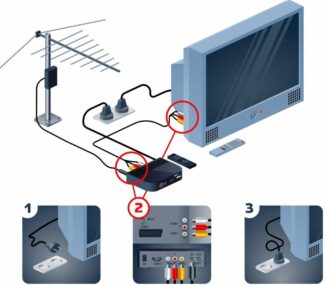They can also differ in additional functions: for example, the adapter in the picture can also act as an HDMI port.
- Wi Fi adapter for Samsung TV – what is it, how to choose and connect
- How do you know if your TV supports it?
- How to connect the adapter: step by step instructions
- TV not in the list – what to do
- How to find out whether the TV supports a wi-fi adapter
- Adapter for Samsung TV – how to choose
- Power
- Connecting the adapter
- The most common problems during connection
- Samsung WIS12ABGNX setup and test
Wi Fi adapter for Samsung TV – what is it, how to choose and connect
Almost all TVs older than 2015 release year have built-in Smart TV. The ability to access the Internet extends the functions of the TV, but it is not available on all models. Wi-Fi adapter for Samsung TV is used to get a wireless connection to the Internet. It looks like a regular flash drive, but has a different functionality.
The adapter for Samsung TV or any other brand of TV is made in a plastic case. It is connected to a device that does not have a wireless module, so the TV can be connected to the network via a router. In this case, each adapter has a wireless communication module, as well as an antenna and a connector for connection.
This part is used to connect appliances via Wi-Fi. Access to the network is created via a router, smartphone or a separate access point. The TV module is used to:
- find an available wireless network;
- connect the device to it via an encrypted channel;
- To transmit data over a local network;
- Establish high-speed access to the Internet without any patch-cords (cords).

Interesting! Once connected, the Wi-Fi adapter becomes a network card, which is responsible for the connection. Therefore, it is used not only to provide a wireless connection, but also to replace the built-in adapter.
Internet on the TV is connected for social networking, video calls, viewing files, broadcasting. Some users like to work with cloud services, so they connect Wi-Fi on the TV.
How do you know if your TV supports it?
Not every device is capable of working with a Wi-Fi adapter, even if it is purchased separately. All appliances that support Internet access are divided into 4 categories:
- With built-in Wi-Fi. Wireless TVs do not need a separate cable or device to access the network, as it finds it on its own. The user only has to enter the login information to make the network available. These models are considered the most expensive, but they cause fewer problems.
- With support for an adapter that plugs into a USB. TVs can't catch Wi-Fi on their own, so they require a separate adapter. If the device is purchased to power a Samsung TV, then the module is taken by the same company.
- With a suitable connector. In this case, the TV has a port to connect the cable. This is how the device connects to the router and the Internet works on it.
- WITH HDMI. To access the network, you use the Android MINI attachment. It is sold in hardware stores and is separately attached to the device.

Tip: To ensure that the equipment does not conflict with each other, it is recommended to buy a module from the same company as the TV.
To select a device to power the Samsung TV, you need to find the series of the device, which is prescribed by the manufacturer. It is looked at on a sticker, which any technique has. It determines the choice of module and whether the devices are compatible.
To do this, you need to find the sticker on the back of the device. The series is indicated by the third letter in the model name. In the example of the picture it is F.

How to connect the adapter: step by step instructions
There is nothing complicated in the procedure. The main thing is to follow the sequence of actions and correctly identify the connectors:
- Turn on the TV and find on the dashboard among the USB connectors.
- They take an external module, which resembles a flash drive, and plug it in.
- The TV is turned on.
- Then, depending on the model and remote control (remote control), you enter the menu. The button may have the following names: MENU, Menu/123, Keypad, More.
- Scroll through the sections up to the name "Network", select the item "Network Settings".
- Since the connection is made via Wi-Fi, select the item "Network Type" – "Wireless".
- Wait after pressing for a while (for this time the device should find all the nearest wireless networks).
- Using the remote control select the home network and in the window that appears enter the password from it.
- To avoid mistakes when writing the security key, check the box next to "Show password". Otherwise, you can waste a lot of time on the connection, just entering the characters, selecting the wrong case initially.
- Re-check that the password is correct, then press "Done".
- Select "OK" to complete the connection.
If there is a problem with the connection (the connection cannot be established), after making sure that the password is correct, first of all check the availability of the Internet on other devices. Difficulties can be caused by the provider, who has stopped providing the service for technical reasons. Sometimes the problem lies in the settings of the router – you must restart it by disconnecting it from the mains for 15 minutes.
TV not in the list – what to do
If your TV was released earlier than 2010, there's a good chance the device doesn't support Smart TV. You can verify this by looking at the information on the box or in the user manual, supplied with the standard package. If you do not have all this at hand, it is enough to go to the settings. If there is no "Network" section, it means that the device does not support the technology.
.jpg)
You can look back and see if there is even a network wire connector labeled LAN. Lack of the latter does not mean you have to spend money to buy a new TV. Turning an older model into SMART is not difficult. To this end, manufacturers have developed a special set-top box. It acts as a kind of SMART TV receiver – it is connected to the router to perform the functions of this technology. The STB only sends the signal through a USB or HDMI connector to the TV. In this case, any model of receiver is suitable for the TV – as long as it has a HDMI or USB connector. Although there are options for pairing even with older models – with tunnels.
If there is an HDMI connector the user will need to connect the TV box with an HDMI port and the appropriate cable (as a rule it is supplied with the device). Sequence of pairing steps:
- Find the HDMI port (on the side or back of the TV, depending on the model).
- Insert one end of the cable into the device and the other end into the set-top box.
- Then turn on both devices.
- Press the HDMI button so that the TV switches to the set-top box output mode.
- If an image appears on the screen (desktop or boot notification), the connection is complete – it was successful.
It is a bit more difficult to connect the set-top box via tulips. But it is possible to do it without a specialist. It's enough to have at hand:
How to find out whether the TV supports a wi-fi adapter
Before you buy such a device, you must first clarify the year of manufacture of the TV device. All TVs made before 2010 do not have the ability to connect to a wireless network. The rest of the variants that are produced since 2011, support this possibility, but there are still models with rather limited capabilities. To find out for sure about the availability of the corresponding function, it is enough to read the instruction manual or check on the Internet.
When the instructions confirm that the TV has its own module, there is no point in buying an external adapter. In this case, the TV will catch the signal by itself. As a rule, such TV devices can include models manufactured after 2014 (cheap ones should not be taken into account).
If the TV does not have a built-in wireless adapter, then you will need to buy a module that will be able to realize data transfer by connecting to the appropriate port. Next, you need to consider the compatibility of the devices.
If we are talking about Samsung brand TVs, then for stable operation it is necessary to buy an adapter of a similar company. It is then the pairing will bring maximum pleasure with minimal formation of errors in the work. However, modules from other manufacturers can also work, but to clarify compatibility, you need to check in practice. Regarding devices of the same manufacturer, you can read the factory labeling to confirm the ideal combination:
Adapter for Samsung TV – how to choose
As indicated earlier, wireless modules can be original, that is, from one manufacturer, and third-party. Models of the second group have a lower cost, so they attract more attention from buyers. However, it is worth considering that such devices can instably recreate communication together with the Smasung TV. Wireless adapters from the described manufacturer has a price from 4500 rubles, while third-party options range from 1000 and above.
Many users may wonder about the need to buy a proprietary module, but it is still worth taking into account that paired devices from the same manufacturer will work better. For more information on the benefits of genuine wireless adapters, see below:
- Long life. It is possible that wireless modules from a third-party manufacturer will function stably with Samsung TVs, but it won't be for long. The low cost of the device is due to the assembly of low quality and weak stuffing. It is also worth noting the poor susceptibility to package updates.
- Service and Warranty. If you have purchased a wireless adapter from Samsung, then in case of a breakdown you can go to any service center. As for the Chinese modules, the warranty is provided very rarely.
- Full compatibility. Samsung TV unconditionally synchronizes with the device of a similar manufacturer. With other adapters, there may be failures.
Power
The optimal option with the necessary power will be a wireless adapter that has a transmitter of at least 18 dB. In this case, a Wi-Fi router plays a huge role, so first you need to familiarize yourself with the characteristics of the latter.
Connecting the adapter
The adapter is connected to one of the rectangular USB connectors located on the back of the TV.
Then go to the TV menu using the button on the remote.
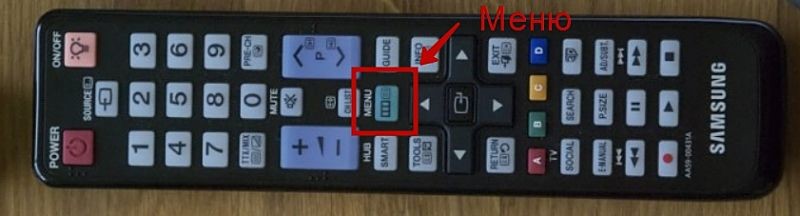
Then go to "Network" using the navigation buttons. Look for the network settings item and go to it.

To activate the menu item, use the "Enter" button in the middle.
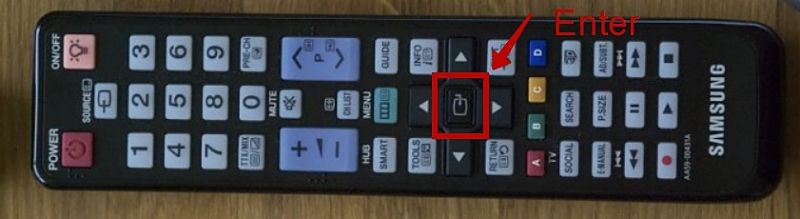
In this section of the settings we see only the description and the "Start" and "Cancel" buttons. Press the first button.

From the list of available connections, select wireless and press "Enter".
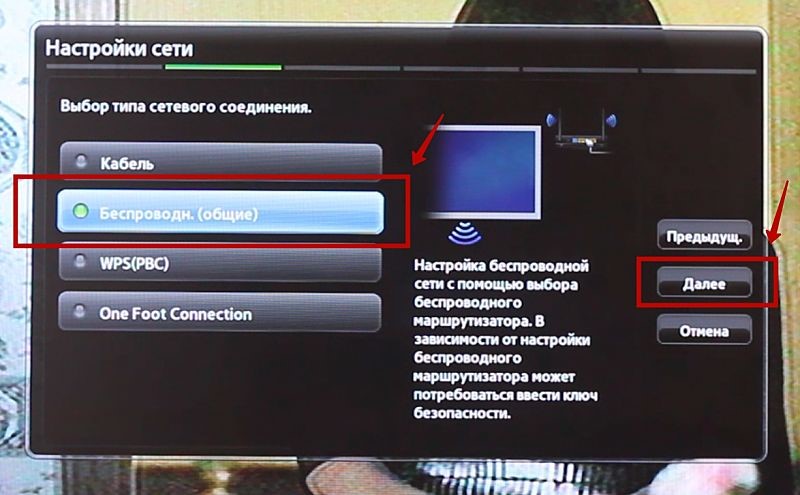
After a short search for the device, the TV will display a list of available Wi-Fi networks, from which we select ours.
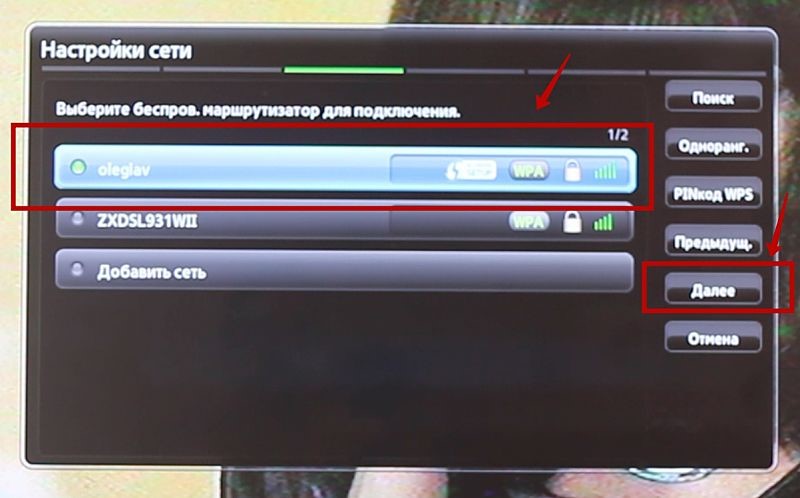
Using the "Enter" button, activate the item belonging to our network and enter the password.
The process is not the most convenient (each letter must be selected by arrows), but such a procedure has to be performed only once – the device will remember the router data and subsequent connections will occur automatically.
The most common problems during connection
Many users often have Internet that doesn't work.
The solution to such problems should begin with checking the router: check whether all network indicators are active and, preferably, reboot it.
If this does not help, the problem is probably with your ISP and you should contact them.
An equally common problem is an incorrectly displayed online player or website. The problem can be with the items and site themselves, or with the built-in browser.
To work correctly, it is worth frequent updates to keep the software up to date: fortunately, with a network connection it is now extremely easy to do so.
Samsung WIS12ABGNX setup and test
Today I will show you how to set up the wi-fi adapter on your SMART TV.
Read More: