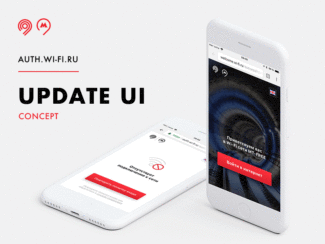When connecting for the first time, you need to be identified in order to access Wi-Fi. This is a mandatory procedure based on the Decree of the Government of the Russian Federation No. 801, dated August 12, 2014.
Wi-Fi in the subway: everything you need to know about it!

The Moscow metro is one of the largest wireless networks in the world. Pay attention to how everything is arranged in the subway: Wi-Fi works steadily in all trains and carriages while moving. There is no signal at stations when there is no train – this was done intentionally so that passengers are not delayed in the subway.
However, to use WiFi in the subway to its full capacity, you need to be authorized and know a few other nuances. About them I will tell in this article. If you are a guest or a resident of the Russian capital, this information will be useful to you.
How to connect the Wi-Fi in the Moscow subway
It is not difficult to figure out how to connect Wi-Fi in the Moscow metro. Once on the Moscow subway train, you will find the active "MosMetro_Free" network on your gadget's list.
Please note that Wi-Fi authorization has been mandatory for entrepreneurs since 2015. Learn more about why and why it is required in our separate article on the website.
Access via home network
To avoid the question of Wi-Fi in the subway – how to connect it, you can authorize in the system and connect your gadget in advance, when you first visit in the subway. In this case, being not in the subway, but, for example, in his apartment in another city. To do this, you need to know the MAC-address of the device, which you will connect to the Wi-Fi.
For Android devices, it is in the settings, section "System". , "About", "Status" or "Info". Status" or "General Information" . In different versions of the system and shells this order may be different.
For Apple smartphones, you can find the MAC address through "Settings" , "Basic" , "About this device" .
Once you know the MAC address, put it in a line like this:
login.wi-fi.ru/am/UI/Login?client_mac=00:00:00:00:00:00&org=mac&ForceAuth=true
A window will appear that prompts you to pass the Wi-Fi authentication. It is necessary to do it according to the instructions above.
The ways to connect to WiFi in Moscow subway are simple enough. However, each time you log in, you have to re-enter your data. In addition, each time you will be prompted to watch ads before you start using the WiFi. It is also possible to solve these issues.
How do I connect?

The first time you connect, you need to go through identification to access Wi-Fi. This is a mandatory procedure based on the Russian Government Decree N 801 of Moscow from 12.08.2014.
By cell phone number

Up to 5 devices can be linked to one phone number: smartphones, tablets, laptops.
Through an account on the GOSSLUGI portal
- Turn on the Wi-Fi on your smartphone, tablet or laptop. Update the list of networks and connect to the access point "MosMetro_Free".
- Open your web browser and enter the address vmet.ro. You will be redirected to the identification page. It is necessary to open a new page, not to refresh the old one!
- Click on the button "Log in via State Services".
- You will be redirected to the ESIA authorization page. Enter your login and password to the Gosuslugi.ru site.
- Identification is complete, click "Log in online".
Identification via computer
You can tie your phone number to your device in advance from a normal computer right from home.
- Find out the MAC address of the device you want to link.
- Android: "Settings – About phone/tablet – Technical information – Wi-Fi MAC address".
- iOSSettings – Basic – About this device. If the "Wi-Fi address" field is empty, turn on the wifi.
- Windows .Start – Control Panel – Network and Sharing Center. In the window that opens, click "Local Area Connection". A window will open, click on "Details" and look for "Physical address".
- Mac OS.Open Finder and select "Programs – Utilities (/Applications/Utilities)". Open the Terminal application and type in "ipconfig".
Why can't I connect to Wi-Fi on the subway?
Popular connection problems and solutions:
- Sometimes the login page doesn't open the first time you connect. In this case, disable and re-enable wi-fi.
- If the start portal does not open, make sure that you are opening a site that starts with http:// and not https://.
- The authorization process described in the section "Reconnection" must be completed each time you connect. Including in the case of a disconnection or when you change carriages.
- Gives the error "too many devices attached to one number". You can link a maximum of 5 devices. You can write to tech. support to have unnecessary devices removed. Send a text message to 8 (903) 254-59-84 with the text "Please unlink all devices from this number. If you want to unlink certain devices, specify their MAC-addresses. The process takes about a day.
- There's a problem with authorization when using Opera browser (it redirects to the 212.188.7.88/generate204 link). To fix it, use another browser. After authorization, you can go back to using Opera.
- If the Internet does not work in the subway, remember the number of the car. It is listed outside at the entrance doors at the beginning and end of the car, as well as on the communication console with the driver. Send a description of the fault, the number of the car and the section to [email protected].
Why do users arrange for an Internet speed check? Provider companies that provide network connectivity services claim to
For the last two months, I've been traveling on the Zamoskvoretskaya branch without Internet. When connecting to Wi-Fi "MosMetro_Free" in Opera and UCBrowser writes that my connection is blocked. Why? How can I unblock it?
Absolutely fraudulent scheme: they throw the bait (free internet) – people get hooked… I've been stupidly watching the beginning of commercials in the subway for days now… It lasts 7 seconds, but after 6 seconds the screen gets black and hangs…