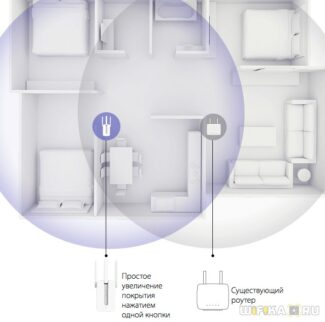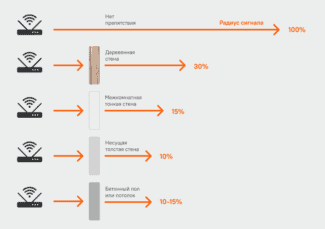Here you need at least basic computer skills. You will need to determine the model of your router, and in the computer set the base new standard 802.11 N, if your device supports it.

- 10 Ways to Boost the Wi-Fi Signal
- Check your wired Internet connection
- Minimize your use of the 2.4 GHz router
- Change the location of the router
- How to boost a Wi-Fi router's signal with the settings, without buying additional devices?
- How can I increase the range of the Wi-Fi network by buying additional devices?
- Strengthen the signal with the help of additional devices
- Replace the standard antenna with a more powerful one
- Other Ways
- Reboot your router
- Find a new location for the router
- Get rid of interference
- Configure the receiver on your laptop or computer
10 Ways to Boost the Wi-Fi Signal

Slow browsing, inability to stream, disappearing Wi-Fi signals, dead zones – each of these problems are maddening in a world where Internet access has become as necessary as breathing for some. (Well, maybe not as critical…but still important).
If you think your Wi-Fi has become sluggish, there are plenty of tools you can use to check your Internet speed. There are also a few tricks you can try to troubleshoot your network. However, if the only way to get decent reception is to stand next to your wireless router, these simple tips can help optimize your network.
Check your wired Internet connection
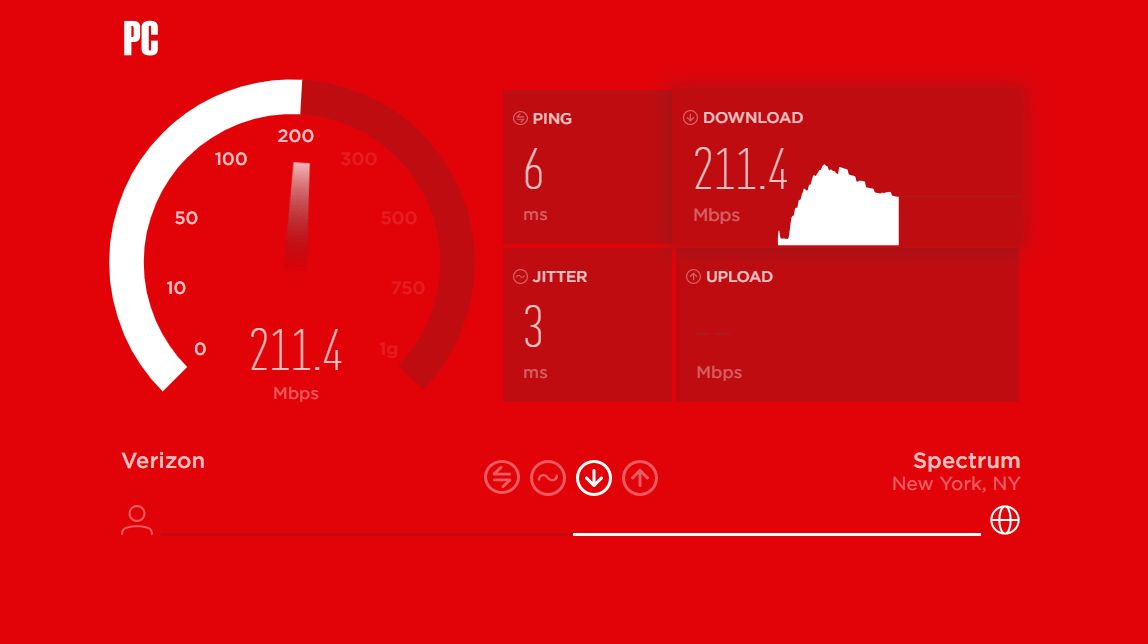
Before you blame Wi-Fi, make sure the Internet coming into your home is working as it should. Find an Ethernet cable and connect your computer directly to your modem – you may need a USB to Ethernet adapter if your laptop doesn't have an Ethernet port.
Run a speed test to find out the speed of your Internet. If it does not match the speed listed on your Internet bill, you may need to call your ISP or replace your modem. If the speed test matches your Internet bill, but it still seems slow, it might be time to splurge on a better plan. (My grandmother was sure her Wi-Fi was faulty only after I told her she was signed up for a snail's pace 3 Mbps connection).
If there's nothing wrong with the modem, try running the wireless test again while standing right next to the router. If you get the same good speed next to the router but not elsewhere in the house, then Wi-Fi coverage may be to blame. If your Internet is still slow when you're standing next to the router, you may have outdated equipment that needs to be upgraded.
Minimize your use of the 2.4 GHz router
The main reason for the router's signal attenuation is nearby consumer electronics and appliances. This can be any equipment – subwoofers, radiotelephones and intercoms, microwave ovens and any remote-controlled home appliances, wireless security, surveillance and security systems, etc.
Try to figure out the direct (shortest) route of the wi-fi signal from the router to the PC or laptop, and remove all electronics from this area. Or at least replace it with equipment without radio emissions. Checking the interference emission and suppression of the router's signal is very simple: just turn off the nearby devices one by one and watch the level of wi-fi signal. This method, although approximate, but often works.

Change the location of the router
Where to place the router correctly? Most users intuitively put the modem in the center of the room, which does not always work – too many external factors overlap. If the apartment has a load-bearing wall with metal reinforcement, it is recommended to place the router next to it, in most of the room. If there is no such wall, and the partitions are made of wood or foam concrete, then the center of the room is the best option for placing the router.
Do not install the modem near the sources of electrical and radio interference listed above. In an apartment with a large number of Wi-Fi clients (office, living room with a movie theater, children's room), you will not go wrong if you put the router next to a load-bearing wall.
In addition to moving, disabling or removing the above devices, you can physically move the router – try to move it to another place where the signal will be better:
- The higher the router stands, the stronger and freer the signal will spread from it;
- The next option is to install the modem in the center of the living space, and as high as possible;
- The laptop, tablet or PC should be as close to the router as possible, then even a weak signal will be received reliably. That is, there will be different options – either move the router, or change the position of the receiver (computer with an adapter);
- Put the router in the place where the signal from the neighbors' wifi is the worst. You don't have to ask all your neighbors for their Wi-Fi passwords – the level of all the signals your modem receives will be visible on your computer;
- Try to install your router or computer away from any metal structures, products or objects. The same applies to all appliances that emit radio waves – microwaves, phones, etc;
- Try combining all of the above techniques.
Interesting: almost always some of the above items or the use of several techniques at once necessarily helps.
How to boost a Wi-Fi router's signal with the settings, without buying additional devices?
If the preliminary steps were passed normally, everything works, then you can start. There are several ways to enhance a router's Wi-Fi network signal without the help of additional devices. However, you should know that these methods do not work for every router, and some older models do not support the necessary functions.
If the networker in the apartment senses too many alien devices of the neighbors who live nearby, he is constantly checking these devices for connectivity, due to which the device connected to it loads for ten or fifteen minutes, does not work and does not load the pages of browsers. To prevent this from happening again, and the desired device was oriented only on one perception channel, it is necessary to change the channel that is set in the factory production.
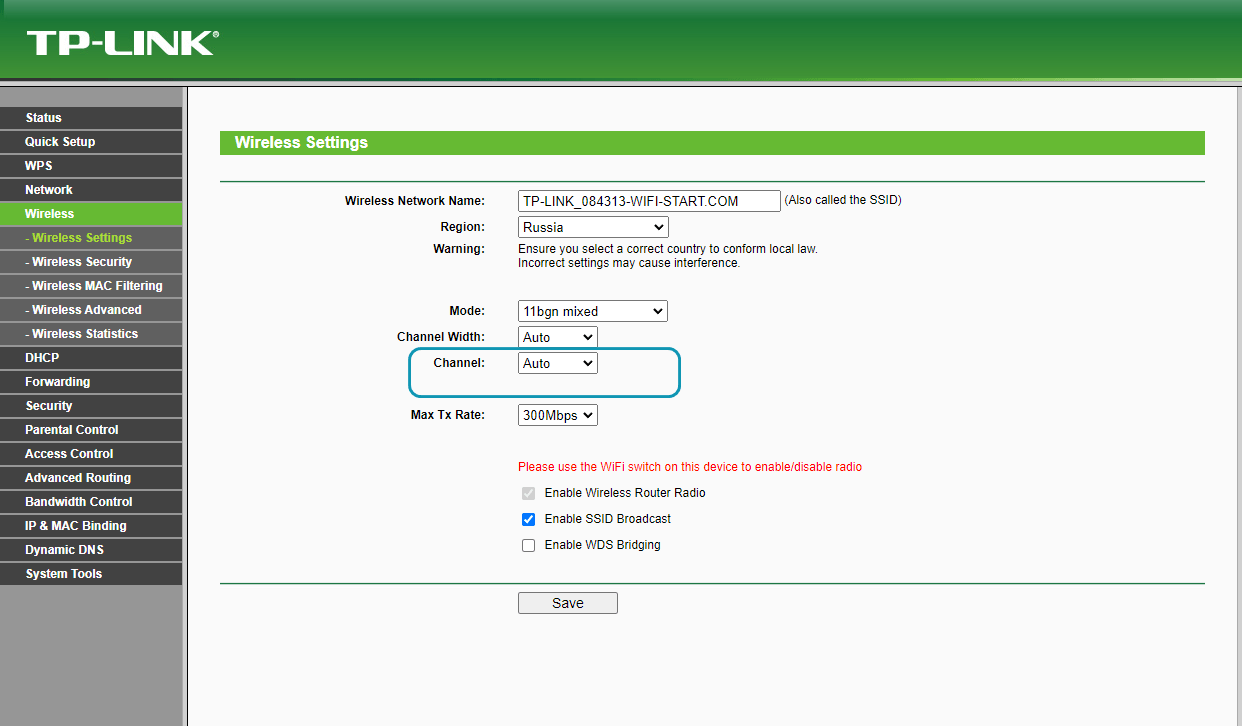
The easiest way is to set a static channel or to set Auto mode: in order to understand which of them is better, you should try both of them. There are many channels, and programmers have written special programs to find these channels, for example, inSSIDer .: with this program you can find more or less free channels and connect to them, so that other people's interference bypassed. However, the problem is that for networkers from different companies the connection is done differently, and sometimes you have to go to programmers, or look up the answer on the network.
These days it is common for manufacturers to install wireless networks on devices in what is called mixed mode, such as "b/g/n (11bgn mixed)". Thus Wi-Fi is able to connect to any network within range of the signal, both the one that is needed by its owner and another's. If you force the router to operate in 802.11Nmode it will probably increase the range of the network and even the speed of the Internet. But in this variant of the solution lurks a problem.
How can I increase the range of the Wi-Fi network by buying additional devices?
If the settings mentioned in the text did not help the user to solve the problem, there is another possibility, such as using an expensive but more effective method: you can buy a new device that receives the desired signal and install it in those places where it is spread the worst. Examples of such devices are:
Repeater or Repeater – A repeater is a special device for receiving a signal, a so-called "repeater". If you want you can even install one of the routers in the apartment in the repeater mode, but most often it is done in offices, to avoid the clutter of electronic devices.

Repeater looks like a small box with LEDs inside, sealed in thick plastic. The price of repeaters varies, it often depends on the company, but by buying one in the house, the user once and for all solves the problem of poor network signal: in order to use it, you only need to plug the repeater into the socket, and it will automatically start broadcasting that nearest free connection to electronic devices.
However, users need to remember a few important details about repeaters:
- repeaters also have their own coverage area, the owner of the device should not expect that by buying it once, it will permanently provide the big house with internet; you need to remember to carry the repeater with you, and regularly check whether it works well;
- The repeater does not create a new connection, it only broadcasts the existing connection, that is, if there are no available free connections nearby, it will simply have nothing to broadcast;
- Repeater can "transmit" the network to an unlimited number of devices just like Wi-Fi, the "amount" of Internet is not reduced by the fact that several pieces of equipment are connected to the same network at once.
- Most often the owners of repeaters use them as a signal transmitter in large houses, for example, if the first floor has good Wi-Fi, but on the second it is weak, you should install a repeater, and the problem will be solved.
Strengthen the signal with the help of additional devices
The problem can not always be solved by reconfiguring the router. In large rooms with multiple rooms and concrete walls, even the maximum signal from the router may not be enough. Therefore, you will have to use hardware to increase network coverage.
Replace the standard antenna with a more powerful one
The signal gain of home router antennas is limited to 5 dBi. Some routers may have even less. This is usually sufficient for a standard city apartment. But in large rooms or private houses with several floors problems arise. In this case, an additional external antenna is used instead of the standard one to amplify the signal. It must be bought separately.
Here everything is very simple. You buy an external antenna, for example, 20 dBi, unscrew the standard antenna and connect the cable from the new antenna instead. You can also use a Range Extender Booster. This is a Wi-Fi signal booster. The booster connects to the router's antenna jack and the antenna to the booster. This allows you to greatly increase coverage and signal strength using the regular antenna.

By using external antennas, you can extend network coverage to your summer cottage and even distribute Internet to a neighbor's house. The type and power of the antenna is chosen depending on where it will be located – indoors or outdoors. And also taking into account the necessary range.
The disadvantage of this method is that router manufacturers are now saving on removable antennas. Therefore, not every router will be able to do such a trick.
You can, of course, disassemble it and solder the antenna connector, but this, firstly, is a method for those who are good with a soldering iron and understand electronics. And secondly, changing the construction of the router will lead to a loss of warranty. So if you plan to use an additional antenna, choose the right router. And when you already have a router and the antennas on it are not removable, read how to extend its coverage area through a repeater.
Other Ways
Low signal strength can be caused by software glitches, improper router placement, and external interference. Devices that are connected to the router can also slow down. In this case, you can improve the signal without using additional devices.
Reboot your router
If the Internet was working fine, but then suddenly began to slow down, the cause may be a malfunction in the router firmware. This can be cured by rebooting. Turn your router off and on again. It is very likely that the problem will disappear. Do reboot regularly, every few days, to avoid errors piling up.
Find a new location for the router
Concrete walls, metal structures, and even ordinary mirrors can reflect radio waves and degrade signal quality. In this diagram, the router is not positioned correctly.

Because of this location, there are two areas in the apartment with a bad signal. To solve the problem, you need to move the router to the location indicated by the arrow.
It also makes sense to place the router as high up as possible. For example, hang it on the wall. This will help expand the area of stable coverage.
Move the router and check the signal strength to find the best spot for it.
Get rid of interference
Any electrical appliance can cause interference, even those that do not use radio frequencies. Refrigerators, TV sets, microwave ovens generate electromagnetic fields that affect the operation of the router. Do not install the router near other household appliances. Also, pay attention to whether the Wi-Fi speed drops when you turn on any device. If so, move the culprit away from the router.
Configure the receiver on your laptop or computer
If the Internet is slowing down on only one PC, the problem is most likely with the Wi-Fi receiver settings on that device. Install the latest drivers. This helps solve the problem with poor reception.
Monitor your applications' access to the Internet. Programs that are constantly connected to the network reduce internet speed. They can run in the background unnoticed by the user.