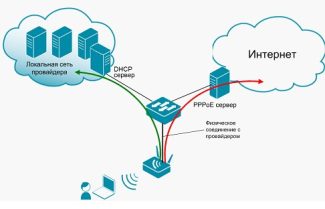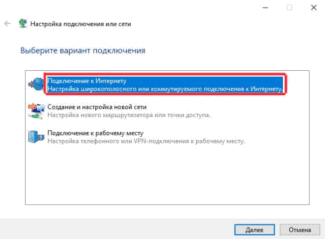The most reliable method of editing is cloning with "Clone MAC Address" or simply "Clone". Its function is that the router is automatically assigned a physical address from the network card. After that, be sure to save or "apply" the new data. There is no need to reboot the router, the device will automatically work under the new ID.
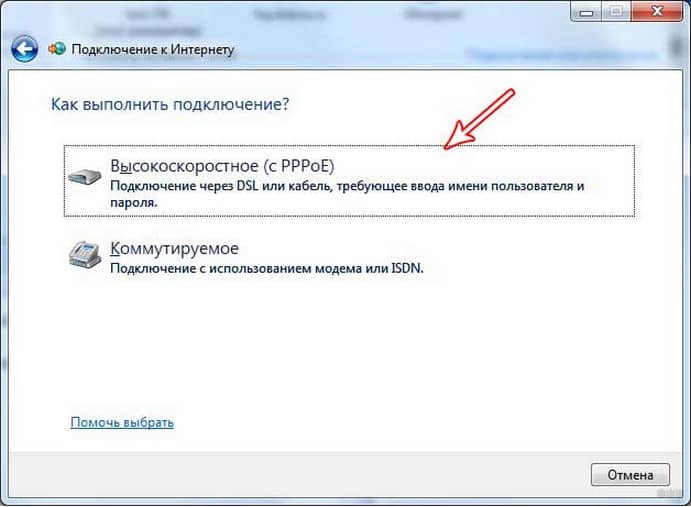
- Setting up a Wi-Fi router for the Dom.ru ISP
- Setting up the Dom.ru router.
- The easiest way
- If you specify it incorrectly?
- How do I determine the connection technology used by my ISP?
- Connection technology: how to find out?
- A few words about MTU
- MTU calculation
- MAC address
- Combined option
- General Guide to Router Setup
- Connecting the Wire
- Entering the router menu
Setting up a Wi-Fi router for the Dom.ru ISP
I have already written many separate instructions on setting up different routers. But in one article it is impossible to tell how to configure a particular router model for different ISPs. There are a lot of them. And even if many routers are the same, the ISPs are different. And if you don't specify in the router settings, or specify incorrectly the parameters for connecting to the ISP, then the Internet through the router simply will not work. This is the most popular problem.
Therefore, in this manual I have decided to show you how to set up a Wi-Fi router for Dom.ru. This is one of the most popular Internet providers in Russia. And it does not use the easiest type of connection, which is why many people have problems configuring the equipment. Clients of Dom.ru can use such equipment:
- Routers from the Dom.ru provider itself, which the provider not infrequently installs to customers in the process of connecting to the Internet. In essence, these are the usual D-Link, Sagemcom and TP-Link routers. Only with the ISP logo and proprietary firmware.
- Other Wi-Fi routers, the choice of which is now very large. Any router can work with Dom.ru.
In any case, the only difference in the configuration is the location of the necessary parameters in the web interface of a particular device. First I'll show you how to configure a router with firmware from Dom.ru, and then I'll show you how to configure some routers from popular manufacturers.
It doesn't matter what kind of router you have. The main task is to go into its settings and in the Internet connection parameters select the type of connection PPPoE. Then enter the login and password given to you by your Internet provider. Well, and set the parameters of the Wi-Fi network.
Very often there are problems with entering the router settings. So, I'll leave a link to an article with solutions to this problem: https://help-wifi.com/oshibki-i-polomki/chto-delat-esli-ne-zaxodit-v-nastrojki-routera-na-192-168-0-1-ili-192-168-1-1/. Perhaps it will not be useful to you. But let it be just in case.
Setting up the Dom.ru router.
First let's look at configuring the router with the original firmware. If you have a router with the Dom.ru logo, then follow the instructions below.
The device from which we will perform the configuration must be connected to the router via Wi-Fi, or with a network cable. Then in the browser (I recommend using the standard browser) you need to go to IP-address 192.168.0.1. This will open a page with the router settings. If you are prompted for login and password, try admin/admin.
In the main window click on "change settings".
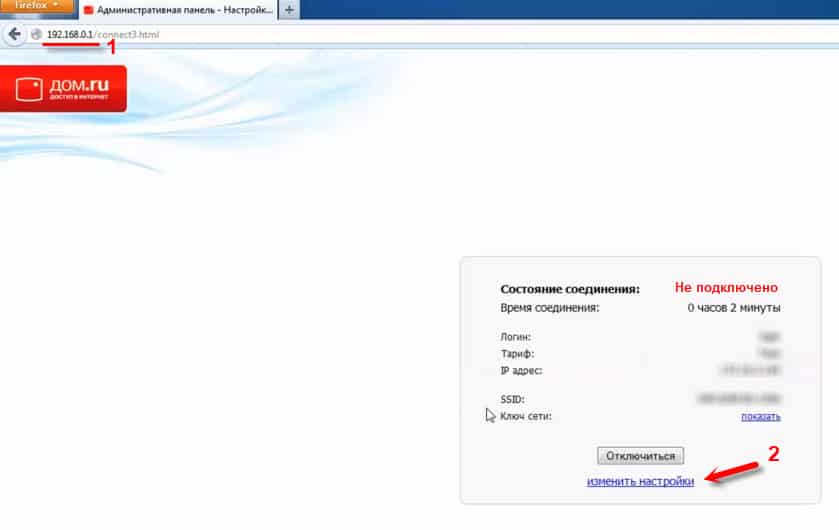
Another window will appear immediately, where you need to specify the necessary settings.
The most important thing is to type in the correct "Login Dom.ru" and "Password". This login and password are provided by the internet provider. As a rule, they are specified in the contract for connection to the Internet. There is also an opportunity to change the mode of the Wi-Fi network, channel and encryption. But it is better not to change these settings unless necessary. Click the "Save" button.

After saving the settings, the router should connect to the Internet. The connection status should be "Connected". On the main page you can see the name of your Wi-Fi network (SSID) and password.

Since the firmware on these devices is proprietary – it is severely cut down. Most likely this is done to make it easier for users to understand the most necessary settings.
Further on we will talk about regular routers. I mean the devices that customers bought themselves. They do not have the original firmware (which you can see in the screenshots above) and without the ISP logo.
The easiest way
If the last option didn't work and you don't really want to check all the options, call your ISP. I assure you that they will promptly tell you everything so that you won't have time to blink and there will be internet everywhere. This is their service, this is their work – they will definitely help you understand the issue.
If you don't like to call, check the provider's website from your cell phone. They usually give you instructions and documentation. If you can't, look up the contract, it usually says the type of connection and all the necessary data to establish it.
If you specify it incorrectly?
There is nothing to worry about! You can safely try again. Just no Internet, and on devices connected to the router will get something like "No access to the Internet. Both via cable and Wi-Fi.
And now let's briefly run through each option. These are the most popular types of WAN Internet connection in Russia and the CIS. One of these options will work for you.
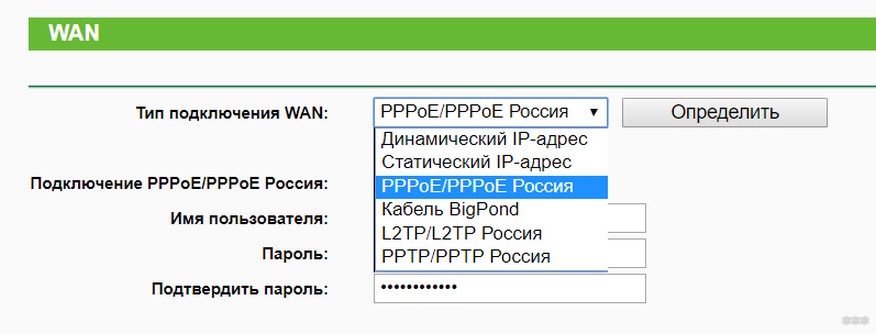
- PPPoE – I personally (Russia) have had the most connections to this type. The router creates a high-speed connection and requires you to enter your username and password from your contract (you enter it once). The technology was often used directly from the computer, but lately everything can be easily set up in the router as well.
- Dynamic IP is the simplest technology and is also very common. Seems to me even adequate. All you need is to connect the router and the Internet will work by itself. On the router this type of "Dynamic IP" is additionally selected, but many models already include it by default. This is more likely to be the future.
- Static IP – here you have to enter a given IP address. It's almost the same as previous technology, but instead of automatic allocation of IP addresses the provider distributes it manually, so you have to enter it. Login and password are not required.
- PPTP and L2TP is less common and requires a login, password, server address and optionally your static IP. Some union of everything and everything. Connection via VPN. It's also possible to trace through the contract. Computers are also able to work directly with these connection protocols on their own.
Example of configuring a WAN with Dynamic IP on a TP-Link router:
How do I determine the connection technology used by my ISP?
If we talk about technology, ISPs can use a small set of options. First of all, it is the distribution of ip address statically or dynamically, then available PPPoE, PPTP, L2TP. To understand what these are, you should learn more about them.
- Dynamic IP. It occurs most often. The address is given automatically by your provider. It changes with every connection. You have to check Dynamic IP in the router settings. After that no other actions are required. This is a very user friendly technology.
- Static IP. If the provider has specified that you have a static address, it means that he writes it exactly in the contract, as well as specified data login and key to connect to the network. In this case, you specify the type of connection – static, then enter the value of ip-address, login / password pair. This method is less popular among Internet service providers because it requires tracking who is given which addresses.
- Technology PPPoE. It is widely used in Russia and is suitable for high speed channel connection. For it in parameters it is necessary to specify connection type PPPoE. Also provider gives login and key specified in the contract. This type often requires a static ip-address, it will be given in the contract.
- Technologies PPTP и L2TP. These technologies are similar to each other. They require a number of parameters, such as name and key for authorization, server address to which the connection will be made, static ip-address.
Before configuring the router settings, you should know. What technology is used by the provider.
Connection technology: how to find out?
There are several options. You can look it up in your contract. Some providers specify this information in the contract. The second option is to call customer service and ask all your questions. If the provider has been on the market for a long time, he has a website with a good database of information. There will be instructions on how to set up equipment from different manufacturers. These instructions will specify the type of connection used.
If you decide to contact support, then it is advisable to find out also about the binding by MAC address and the MTU value which is optimal to indicate.
If you know the type of connection, then you should determine whether it requires other parameters. In the case of a dynamic address does not need anything. But if you have any other type, then you need to know the login and password, a static address and possibly the address of the server. Set of these parameters will depend on your case.
In most cases, it is worth carefully studying the contract. It contains all the data.
A few words about MTU
MTU – The most important parameter, on which the speed and stable operation of the Internet depends. It stands for maximum transmission unit, that is, the maximum transmission unit. The essence of this parameter is the size of the data packet that can be transmitted without fragmentation and, accordingly, delays or losses in data transfer.
A correctly chosen MTU value allows for excellent Internet speed without crashing. However, such a value must be calculated. In this case, the method of entering the largest number that comes to mind will not work, because this parameter needs to be limited for:
- To evenly distribute the load between receiving and transmitting information blocks
- Reducing the total load on the network (this will accelerate the data transfer time)
- Expanding the channel functionality for concurrent usage of the channel by multiple agents: services, applications, processes
- Improve network response and reduce the number of "dead" files
MTU calculation
Incorrect parameter size has several consequences:
If you encounter such problems, it is worth checking the MTU, since routers have a function for automatically changing the value of this parameter. It is not uncommon for the value to change, worsening the overall state of the Internet connection.
To find out what MTU size is suitable for a particular router and connection:
- On your computer, go to the command line (Run) and enter the command ping. Example: ping -f -l 1400 yandex.ru. In this line " -f " is used to prohibit fragmentation of the data packet, " -l " sets the size of the packet, 1400 is the amount of information transmitted in bytes, that is, the MTU value, yandex.ru is the site to ping.
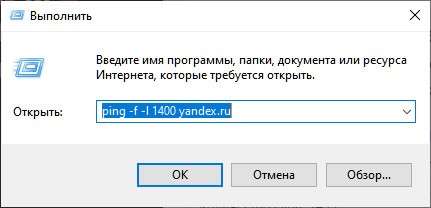
- Enter the command, changing the MTU value, until a message appears telling you that the amount of data needs to be fragmented.
- Once you know the number, add 28 bytes to it before entering it in the router's settings. These 28 bytes are put on packet headers and requests.
MAC address
There is also such a tricky thing – binding by MAC-address. The ISP employee comes and sets up the network on your computer. Later you decide to buy a router. You install it, connect it. You know all the settings. You specify the type of connection and other parameters, but the Internet does not work.
Most likely your Internet Service Provider uses a binding by MAC-address. That is, the connection will only work with a network device whose address the server knows. In your case, it is the MAC address of your computer's network card. You can look up this information in your contract.
The solution is simple. Any router allows you to clone the address of the network card.
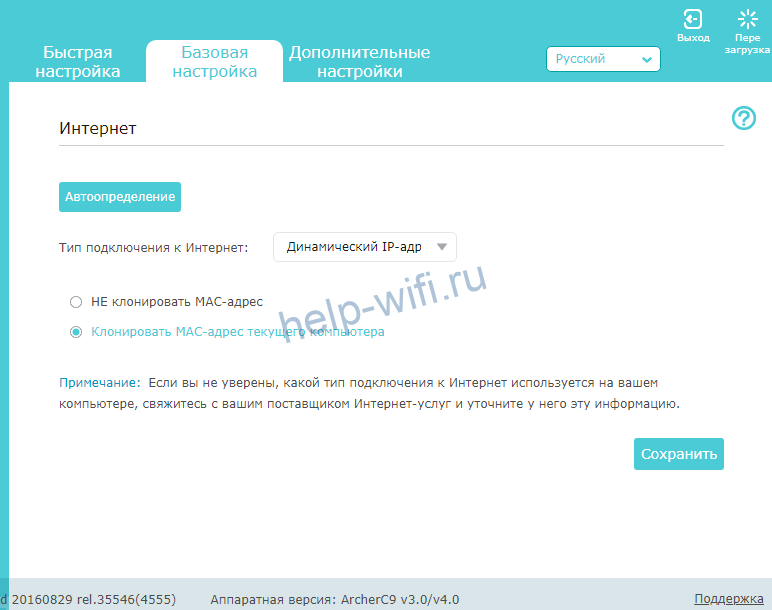
To do this, select the appropriate item in the WAN connection settings. The interface of different routers may be different. If something is not clear, see the instructions.
You can also call the technical support of your ISP and ask to change the MAC address. To do this you will need to tell the MAC address of your router.
Combined option
Complicated in implementation and rarely used, most often in Russia. It is used a combined option with an additional VPN, ie double access. In this case, there are several ways, and each of them has its own characteristics:

Thanks to the correct definition of the type of connection, you will be able to configure the router the first time.
General Guide to Router Setup
In order to configure the router (router) without involving specialists, you will need to perform a few simple actions, namely:
Each of these items requires following certain instructions and making settings that will help properly organize the router and allow devices to access the network.
Connecting the Wire

There is a WAN port on the router: here you need to insert an Internet cable. Then you should connect the router directly to the computer to make settings. To do this, the network cable is inserted at one end into the appropriate slot on the router, and the other end is connected to the network card. All that remains is to connect the router to the power supply and press the power button, if any.
Often the router is set up by the ISP itself or automatically. Setup takes minutes and the Internet starts working on your PC almost immediately. To check it, you should open your browser and go to several Internet sites. If everything works, there is no need to set up an Internet connection in the future.
Entering the router menu
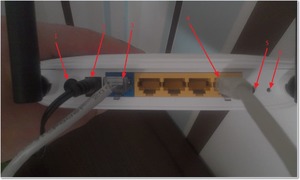
In order to get to the router settings page in the address bar of the open browser, you should type one of two options: 192.168.1.1 or 192.168.0.1 . If neither opens the menu for configuring the device, you should look for the desired address in the instructions provided by your ISP.
In some cases, after entering the address, a login and password are requested. The login is usually admin, and ISPs can use two values for the password: admin or 1234.
Read More: