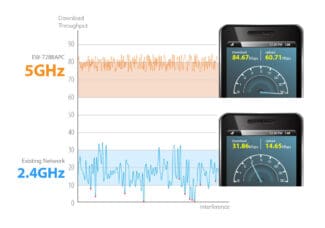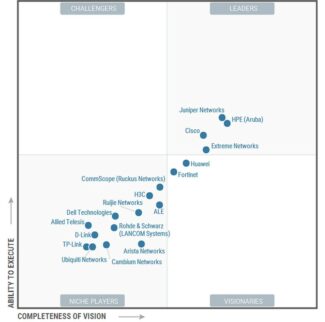Most of the devices sold in Russia and already in the hands of users support connection at a frequency of 2.4 GHz. At the same time, all Wi-Fi standards operating on this frequency are not very high by modern standards of connection speed, which in the best case is 300 Mbit / s. The range of 5 GHz today allows for a noticeable increase in network bandwidth, because this frequency is used by devices supporting the most modern IEEE 802.11aс standard with speeds up to 2167 Mbit/s. It is worth understanding that the maximum connection speeds, regardless of frequency, are achieved only under ideal conditions, and in practice, as a rule, the speeds are noticeably lower than the maximum ones.

Which Wi-Fi frequency to choose – 5 GHz or 2.4 GHz – benefits of decisions
Modern Wi-Fi can operate in two different radio frequency "bands": 5 GHz and 2.4 GHz. 5 GHz Wi-Fi is widely available thanks to the 802.11n standard – now known as Wi-Fi 4 – which was introduced back in 2009. Prior to that, the standard frequency for Wi-Fi was 2.4 GHz. That was a big upgrade! 5GHz uses shorter radio waves, which provides faster speeds.
WiGig goes further and operates in the 60 GHz band. This means even shorter radio waves, resulting in even faster speeds, but over a much shorter distance.
5 GHz has also provided a more reliable wireless connection, especially in dense areas with many networks and devices. Traditional cordless phones and wireless baby monitors also operate at 2.4 GHz. This means that they only affect 2.4 GHz Wi-Fi, not 5 GHz Wi-Fi.

Thus, 5 GHz is faster and provides a more reliable connection. It's a newer technology, and it's tempting to use 5 GHz all the time and scrap the 2.4 GHz Wi-Fi. But the shorter radio waves of 5 GHz Wi-Fi mean that it can cover shorter distances and doesn't penetrate hard objects as well as 2.4 GHz Wi-Fi. In other words, 2.4 GHz can cover a larger area and pass through walls better.
Both frequencies on the same router
Today's routers tend to be dual-band and can handle separate 5 GHz and 2.4 GHz Wi-Fi networks simultaneously. Some are "tri-band," which can provide a 2.4 GHz signal along with two separate 5 GHz signals to reduce congestion among 5 GHz Wi-Fi devices.
This is not just a compatibility feature for older devices that only support 2.4GHz Wi-Fi. At times you will need 2.4GHz Wi-Fi even with a modern device that supports 5GHz.
Routers can be set up in one of two ways: they can hide the difference between 2.4GHz and 5GHz networks or reveal it. It all depends on how you name the two separate Wi-Fi networks. For example, you could name both networks "MyWiFi" and give them the same password. In theory, your devices will automatically choose the best network at any given time. But that doesn't always work right, and you might get devices connected to a 2.4GHz network when they should be using 5GHz or vice versa.
So instead, you might call one network "MyWiFi – 2.4 GHz" and another "MyWiFi – 5 GHz". The names don't have to be related to each other or include frequency – you can call one "peanut" and the other "apple" if you want. With two different names, you can choose between networks on the device. Of course, you can still give them the same password.
How to change and configure the router frequency
It's worth saying right away that in order to change the range from 2.4 GHz to 5 GHz, you will need your router to technically support this frequency and the corresponding Wi-Fi certificate, as we wrote about in detail in the previous article.
In other words, if you have an old router model, there's no way out here: you will have to change the hardware.
You can find out the frequency of the Wi-Fi router and change it, if the device is working in two bands, in the settings. You can enter the router settings either with the cable (which is usually delivered with the device when you buy it) or by entering the IP address in the address bar of your browser (for example, http://192.168.1.1 or http://192.168.0.1). The default login and password are set by the manufacturer and are specified in the manual or on the router itself.
All the necessary information can be found under "Wireless Network" or "Wireless Mode" (the type of interface, of course, depends on the specific manufacturer).

In any case, you can adjust the channel even if there is no possibility to change the band. At 2.4 GHz, it is best to choose bands 1, 6 or 11, since they are non-overlapping according to the standards to ensure a minimum of 25 MHz.

As for the 5 GHz frequency, there are four bands that form the channels. At a minimum, you'll have channels 36, 40, 44, and 48 – that's the UNII-1 block, but depending on the device, there could be more, all the way up to 161.

Conclusion
It makes no sense to increase the speed through your ISP by connecting other Internet rates if you have old network equipment that does not support new Wi-Fi standards and frequencies. As the number of users has increased, so has the load on the wireless network, with the same progression increases the amount of interference in the 2.4 GHz band.
The 5 GHz frequency for Wi-Fi routers is now freer and more stable, with more non-intersecting channels, which means signals from neighboring devices are less likely to overlap and not share speeds.
To increase your Wi-Fi signal and Internet speeds, you need to keep up with the times and buy modern routers that meet the new wireless network requirements.
Which router is better
And now the information for those who do not want to carefully study the characteristics of the devices, we will tell you which Wi-Fi router is better to buy. It should be noted at once that it is not necessary to chase the most powerful router for the home. Within the limits of the apartment, a good model, corresponding to the characteristics that we have given above, is enough.
We also ask you to keep in mind that our opinion is independent and the recommendations of specific models are not intended to identify the best router in the world, but only reflect, in our opinion, the best options in terms of price – quality ratio.
In our practice, these models showed the best results in terms of performance, signal quality and overall functional stability.
Routers from manufacturers TP-Link and D-Link, on the contrary, we do not recommend. The former release a part of customer traffic into an external network, have problems with general technical operation and remote work, and on top of that they lack a normal recovery mode (a restart and recovery option). The latter are not so bad technically, but it is better to avoid buying older models if you need high speed internet connections.
We will be glad if the information was useful! Despite how difficult it may seem, choosing a home router is not difficult at all. Follow the recommendations, pay attention to your own needs and requirements, and compare opinions and reviews to help you make the right good purchase.
Advantages and Disadvantages of 2.4GHz and 5GHz
Although the 2.4 GHz standard is much older, it has some advantages over the newer 5 GHz band.
First of all, the 2.4 GHz router does a little better with signal propagation through walls. In theory, the range of the 2.4 GHz network is also higher, but in practice it usually looks different because of a lot of interference. If you use a lot of older devices, support for the 2.4 GHz band is also essential, as not all gadgets support 5 GHz.
Because of the small number of channels (only 13), in theory there are only 3 channels in a 2.4 GHz network without overlap. This is a huge disadvantage compared to the 5 GHz network, which provides up to 19 channels without overlap and thus more fault-tolerant operation. In addition, other devices (e.g. Bluetooth gadgets) operate at 2.4 GHz and thus interfere with the network.
Something about Wi-Fi
Recently went to a conference on "Building Wireless Networks". Even though I have been an administrator for quite some time, it is not every day that I get to deploy wireless networks. I am hastening to share with you some of the nuances. I invite all interested readers under the hood.
Wi-Fi does not have a clear boundary of propagation.
That means that without proper evaluation no one can give you a guarantee that the connection will work even within a single office or room.
There were cases that in the office once a day lost the connection for about half an hour. The tech-support staff member of the access point manufacturer was very experienced, therefore having learned the time when the connection was down most often (and most often it happened from 12-00 to 14-00), he suggested that the microwave oven was the culprit. In this office there was no microwave, but it was in the next, just behind the wall to which was screwed the access point.
Here we should also remember all sorts of Wi-Fi jammers which may be used by your competitors, who may pay their neighbors to turn it on from time to time.
Because of this, it is not recommended to use wireless networks as a substitute for a corporate LAN with twisted pair or fiber. Or do it as a last resort when laying cable is not possible. For example, if you need to connect two nearby offices out of town.
Wireless network is best seen as a wonderful addition to the "traditional" networks. For example, to organize guest access for their clients.
It should also be considered that Wi-Fi networks may not work equally well with different transport layer protocols. For example, TCP and UDP may work fine, but IPX may not.
In order to understand how to build a network as well as try to determine the possible cause of the failure it is necessary to understand the existing standards and their vulnerabilities.
At this point I think it makes sense to look at 802.11g and 802.11n.
Wi-Fi Interference
The actual connection speed of devices over a wireless network depends not only on the distance to the access point, but also on the "clutter" of the airwaves. That is, it depends on how many devices are operating in a particular range, as well as on the number of additional sources of interference. As mentioned above, the most popular Wi-Fi frequency in our country is 2.4 GHz, so it is very likely that your neighbors' routers will work on this frequency. Strictly speaking, 2.4 GHz, as far as Wi-Fi is concerned, is not a frequency, but a range from 2400 to 2483.5 MHz, divided into 11 channels. To speed up the connection you can try to change the channel, but in the conditions of apartment buildings it does not always help, because to seriously reduce the level of interference there should be free not only used, but also the neighboring channels.
The 5 GHz band is devoid of this disadvantage, and is facilitated not only by its lower prevalence, but also by the greater number of channels and the advantage resulting from the lack of "penetration" of high frequency waves. The signal from neighbor routers, if they work on the same frequency and the same channel as your router, may simply not reach its coverage area.
What to choose?
This question does not have an unambiguous answer. First, you should find out what frequencies your devices support. If there are no 5 GHz Wi-Fi devices among them, then you should definitely choose a 2.4 GHz router.
For other cases, it is better to consider dual- and tri-band routers. These devices are capable of working both on 2.4 GHz, providing greater coverage and compatibility with older devices, as well as with the super-fast 5 GHz networks. Tri-band routers have two 5 GHz receivers built in each, which can greatly increase router performance.
Read More: