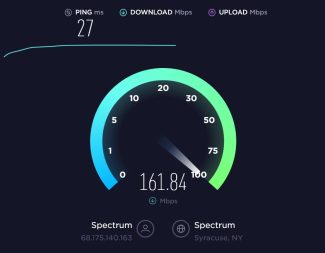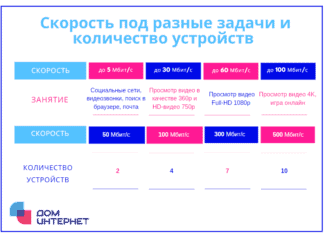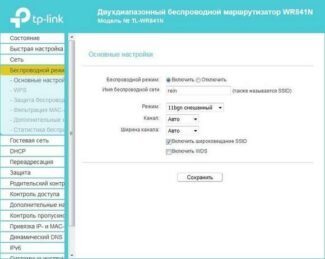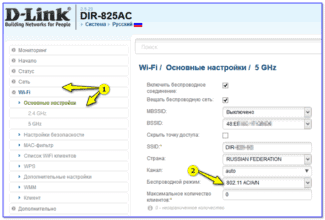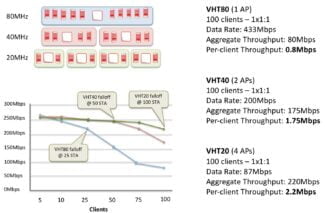The performance of the equipment itself plays a big role, and it depends:
- 2.4 GHz and 5 GHz Wi-Fi speeds. Actual speeds, measurements, difference
- Comparison of speeds in the 2.4 GHz and 5 GHz bands
- Determining the speed
- Neighbor devices
- How much does the distance between the router and the device affect?
- Speed Measurements
- How to organize a Wi-Fi network, so that the speed loss would be minimal?
- What you need to know before choosing a tariff
- Factors affecting connection speed
- Optimal speeds for different tasks
- What is considered a normal internet speed for online gaming
- For Skype communication and video calls
- What is considered a normal internet speed for social networking
- Tips for improving cellular network quality
- How to check the current speed of the Internet on your computer or phone
- Computer capabilities
- Internet tools
- The math doesn't lie.
- Imagine, the math works. And it will work for you, too.
- Why is the speed lower than what is stated on the box with the router and in the characteristics?
- What causes speeds to drop through a Wi-Fi router?
- Wireless connectivity and reliability
- When it makes sense to use Ethernet
2.4 GHz and 5 GHz Wi-Fi speeds. Actual speeds, measurements, difference
Choosing a router is not easy. Especially when there are a large number of dual-band models on the market. I'm talking about dual-band routers that deliver Wi-Fi network speeds in both 2.4 GHz and 5 GHz bands (see What is a Dual-Band Wi-Fi Router?) You can find many articles on the Internet describing the pros and cons of the 5 GHz band and the 802.11ac standard. The main pluses are high speed (support for the new 802.11ac standard, which only works in the 5 GHz band) and little interference in that band. The main disadvantage is the smaller wireless range compared to the 2.4 GHz band (this is clearly visible, including in my examples in the article). And not all devices support the 5 GHz band. I wrote about it in the article: Why a laptop, smartphone, or tablet does not see Wi-Fi network 5 GHz.
All this theoretical information (maximum speed in a certain range, interference, signal strength, etc.) can hardly be useful in practice and help to decide on the choice of a router. Based on this information, we can hardly know what the actual speed will be in the 2.4 GHz and 5 GHz bands. How different it will be, and whether it even makes sense to buy a 5 GHz router and upgrade to the 802.11ac standard.

I decided to get a regular dual-band router. Not the most expensive and not the cheapest. Set it up in the most ordinary three-room apartment (where the Internet speed of up to 100 Mbps is checked), and measure the speed on an ordinary laptop at different bands and at different distances from the router (with different signal strength).
The equipment on which I did speed measurements and other information:
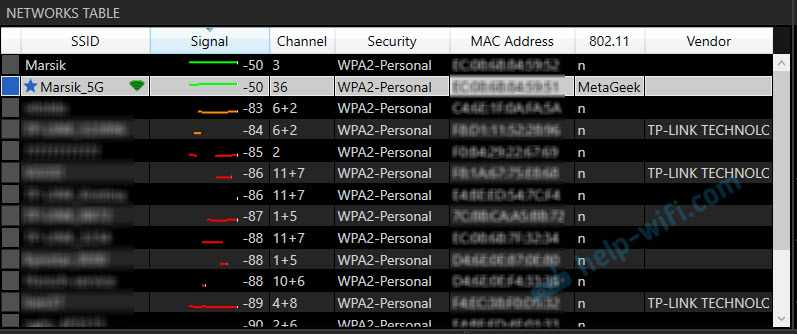
Comparison of speeds in the 2.4 GHz and 5 GHz bands
Before checking the speeds via Wi-Fi, I decided to measure them via network cable. Here are the results:
- The speeds directly, when connecting the network cable from the ISP directly to the laptop (without the router):
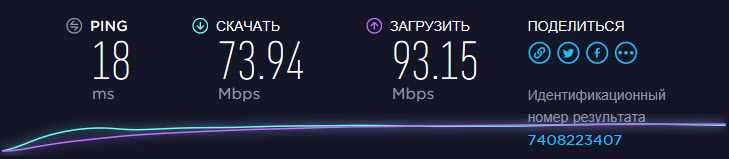 I was expecting to see about 100 Mbps (that's the speed according to the tariff). Perhaps the problem is in the network card of the laptop (the laptop is not very new). For some reason, I immediately thought that the provider does not give the advertised speed. But as it turned out later, the speed via Wi-Fi in the range of 5 GHz was about 100 Mbps.
I was expecting to see about 100 Mbps (that's the speed according to the tariff). Perhaps the problem is in the network card of the laptop (the laptop is not very new). For some reason, I immediately thought that the provider does not give the advertised speed. But as it turned out later, the speed via Wi-Fi in the range of 5 GHz was about 100 Mbps. - By cable, but from the router, the speed was about the same:
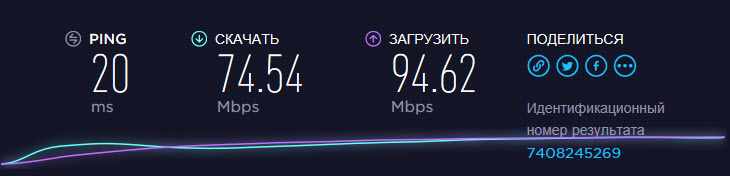 I think the problem is in the network card of the laptop. Probably in the driver. Too bad, I didn't have another computer handy. But the speed via cable doesn't interest us much. It's just for the big picture of what's going on.
I think the problem is in the network card of the laptop. Probably in the driver. Too bad, I didn't have another computer handy. But the speed via cable doesn't interest us much. It's just for the big picture of what's going on.
Since when the signal level drops, the Internet speed also drops, I measured in two places. Closer to the router and further away. In this article I will also show the real speed of Wi-Fi in two ways:
- At a distance of about 6 meters from the router. No line of sight. One wall with a closet (closet) in the way.
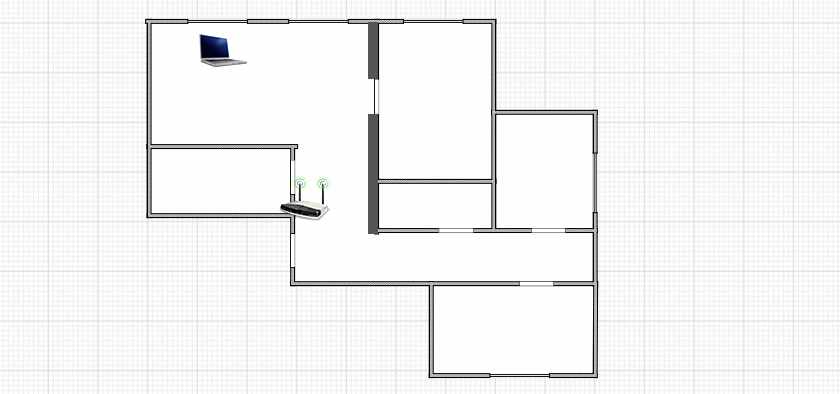
- Then I moved farther away from the router. The signal went through 2-3 walls (one of them is a carrier). The signal level on the laptop was no longer maximal. Especially in the 5 GHz band.
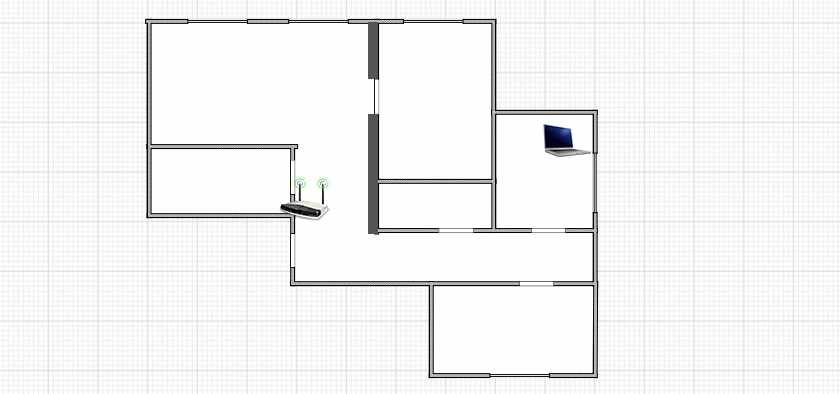
Determining the speed

Providers specify a maximum speed of up to 300 Mbps in the contract. This allows you to attract more customers. In reality, the actual Wi-Fi speeds may be much lower than the claimed speeds. Some wireless connections only offer speeds under 50 Mbps.
To understand the problem and understand why a movie is slow to load or website pages take a long time to open, the first thing to do is to measure the speed. You can do this with the online service Speedtest. The program should be found in the browser and select the function "Begin Test".
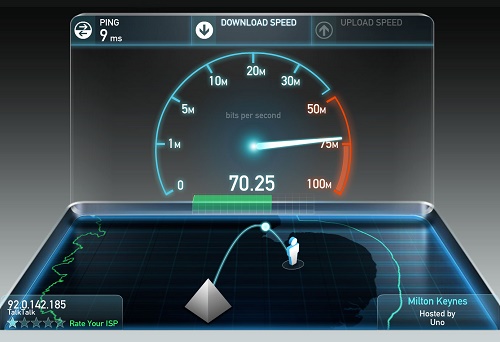
The site will find the server through which you can check the speed capacity of the channel. After that, there will be a data transfer between the device and the server, which will allow you to determine the speed of data transfer via WI-FI.
When the operation is complete, the computer or other device on which the speed test is connected via cable. Reconnect to the site and check the data. If both results differ significantly, it means that WI-FI internet speed is falling just because of the wireless method of connection.
The speed can drop not only because of the provider. There are other reasons for the decrease in data transfer speeds. Let's find out what affects the channel width.
What does it depend on and how to increase the speed of the WI-FI router? Watch the following video:
Neighbor devices
Low WI-FI speed may be due to the fact that the neighbors also have a wireless connection to the router. A large number of network connections reduces the channel width. Most often problems occur when all access points use the same channel. As a result, radio waves overlap, resulting in slower speeds.

To understand that your neighbors are causing your Internet problems, it is recommended that you analyze the channel load. To do this you can use the utility inSSIDer.
- download the program to your computer;
- run the utility, and when it is activated, click on the button "Start Scanning";
- find the channel on their network on which they are operating in the graph provided.
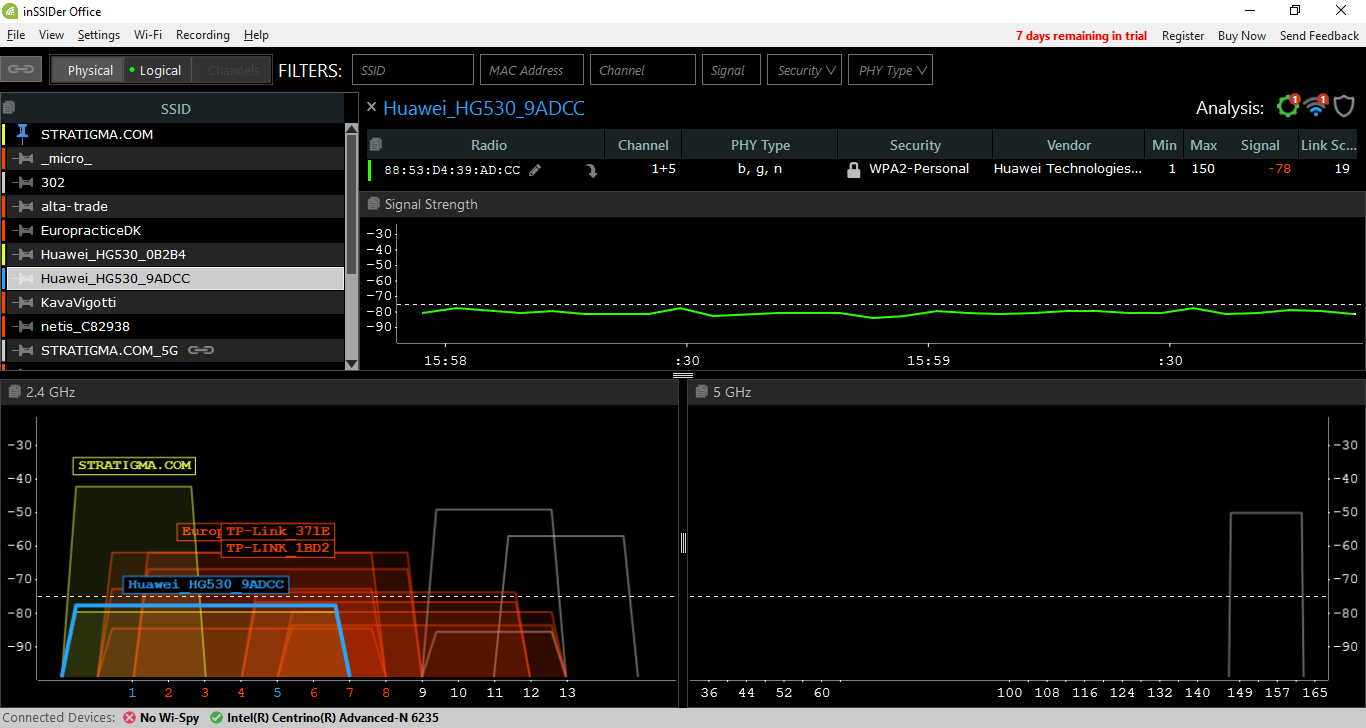
If it turns out that this channel is the busiest, it is recommended to change it. To do this, you need to refer to the graph again. Choose a channel with the least number of access points and switch to it by changing the router settings.
How much does the distance between the router and the device affect?
You can determine the dependence of speed on the distance with a special service SpeedTest. Of course you can also use an analogue, but this service is the best way to measure the bandwidth and see what's what.
With a data plan of 130 Mbps the results are as follows. On the 5 GHz band:
- 99Mbps in the room. – With a line-of-sight distance of up to 5 meters from the router.
- 67Mbps in the kitchen – Through the wall, with a distance of 12-15 meters.
- 5Mbpson the loggia – With the door closed through the reinforced bearing wall at a distance of 12-15 meters.
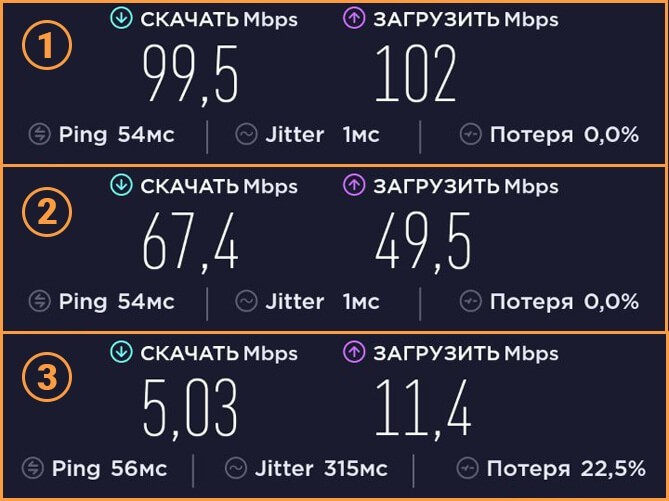
Not enough? Here's what the router gives out at 2.4 GHz under the same conditions:
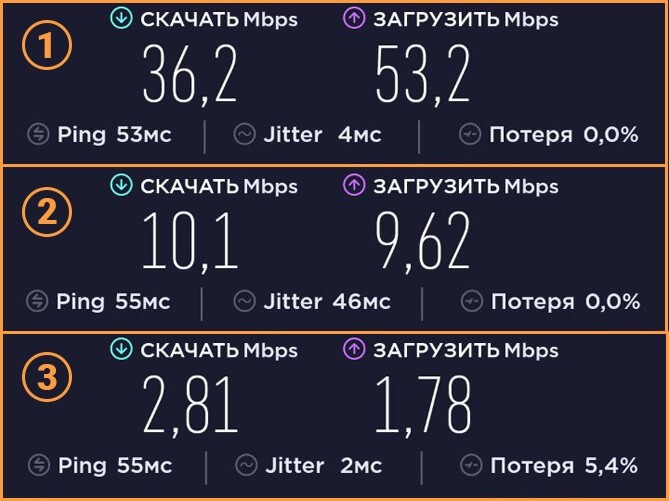
You can see from the above test that 2.4GHz devices (that's Wi-Fi 4) get less speed capability than 5GHz devices (that's Wi-Fi 5).
Speed Measurements
As you may have already understood from the table in this article, the normal speed for each task is different. It can be measured with special services, for the web version it is recommended to choose "Speed Test". To do this, just open speedtest.net and click the "Start" button.

After that you will get your statistics. Compare it with your tasks.
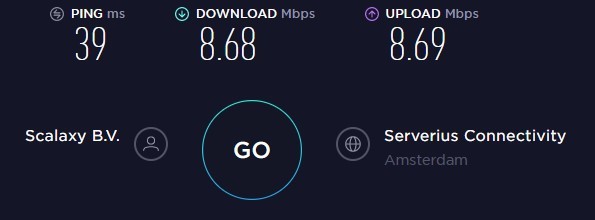
- Get closer to the router or switch to a wired connection.
- Disable any additional devices working on this network and consuming traffic in parallel.
- Deactivate any proxy servers or VPN networks that might be limiting the network.
- Change the server-client devices and organize the network with Wi-Fi technologies To do this, it is often necessary to buy the accompanying network devices, which are more expensive than the ones you have.
- Choose the best tariff from the operator or simply change the provider, which provides Internet services.
- Refer to these instructions.
How to organize a Wi-Fi network, so that the speed loss would be minimal?
As for the Internet provider: If you have not yet connected the Internet, and if possible, choose a provider who uses Dynamic IP connection technology, or Static IP. This will make it easier for the router, and it's much easier to set up such a connection.
Choosing a router: If you want minimal speed loss, you'll have to splurge on a router. My recommendation is to buy a router which can communicate at 5GHz (GHz), and support the new 802.11ac standard. The 5GHz frequency is practically free now, which means there won't be much interference there. After all, for now, mostly all Wi-Fi networks operate at 2.4GHz. And the new 802.11ac standard, even compared to the currently most popular 802.11n, allows information to be transmitted at as much as 6.77 Gbps. This is of course in theory, with special equipment.
Devices that you will connect to the network: As I wrote above, the speed also depends on the network clients. Preferably, your devices should be new, supporting the current 802.11ac standard, or at least 802.11n. If it is a computer, update the driver on your Wi-Fi adapter. I wrote about this in a separate article.
Check your internet speed, share your results in the comments, and tell me if your router is slowing down too much. All the best!
What you need to know before choosing a tariff
The type of traffic on your network can help you know the bandwidth you need. For example, in a house with four people who actively use the Internet, all have cell phones, tablets or laptops, Smart TV, the recommended service is 50 Mbps.
If there are more users using the Internet, you should add at least an additional 10 Mbit/s for each person.
Factors affecting connection speed
Internet usage behavior is mainly related to content consumption such as movies, music, receiving emails or WhatsApp messages, using social networks such as Facebook or Instagram.
But there are a lot of other factors besides the applications used – the router model, the number of devices connected to the network, the location of the router, etc.
Optimal speeds for different tasks
For downloading large files, a speed of at least 40 Mbps is recommended. For example, if you regularly use Steam, a connection at 100 Mbps makes sense because you can download very heavy games in a matter of minutes.
What is considered a normal internet speed for online gaming
If one wants to enjoy online gaming, it is not only the download speed, which should be at least 8 Mbit/s, that matters, but also the data regarding sending, which should be at least 1 Mbit/s.
The fact is that when people play online, they not only receive information, but also send it to the game servers. Therefore, you should pick up such a tariff and access point for the apartment to safely use Dota 2 or CS:GO.
For Skype communication and video calls
If you want to make an HD video call, the connection must be up to 2 Mbit/s.
For HD video playback on multiple devices, a speed of at least 15 Mbit/s is recommended.
What is considered a normal internet speed for social networking
For web browsing and social networking, the optimal connection speed is 2 megabits per second. But much depends on the appetite of users.
Tips for improving cellular network quality
Bad mobile Internet can be corrected in different ways:
- Reconnect.
- Change the network parameters: if the smartphone is configured for 4th generation connection, it is worth manually selecting 3 or even 2g, more stable and less loaded versions.
- Use a backup line, that is, change the operator and insert another SIM card.
- Close additional applications that update in the background.
- Clear the system memory, cache programs.
- Change a heavy or incompatible browser, or switch to a light mode and enable the option of compressing pages.
- Use alternative social networks (Weibo, Reddit, Vero, Diaspora, etc.). They are not as popular, but because of this and not overloaded.
How to check the current speed of the Internet on your computer or phone
For these purposes, there is a control panel and a command line in the system, as well as specialized sites and programs. The Wi-Fi test does not take long and is easy to perform.
With Task Manager, you can track the applications that load the laptop the most. To speed up your device, you need to terminate processes with high values in the Network section.
Computer capabilities
Check the speed of the Internet Wi-Fi way #1 – through the Control Center of the OS:
- Click on the Start key on the desktop. Go to the Control Panel.
- Find Network Connections, select the current connection.
- Use the right mouse button or the touchpad to call up the menu, open Status.
- The information box will show the Wi-Fi speed.
Method #2 – Command line. You can use it to check the value of the ping, that is, the time for which the information is transmitted from the home PC.
- Press Win + R on your keyboard.
- The Run window will appear. Enter the commands: cmd, then – ping_address of the site. OK.
- This will open the process of data transfer. The main indicator is the speed; it should be more than 100 ml seconds.
- A similar test of Wi-Fi speed should be analyzed with several Internet pages.
Internet tools
The speed level is also tested online, for example through the uncomplicated server Speedtest.net. To test it, just follow the link to the home page, then turn on Start Test.
Among its advantages is the function of selecting a suitable analyzing server on your own. The visitor is presented with a map on which all the options are located.
It is recommended to click on the closest one, as it will provide accurate results. The result will be visible in the left corner of the page.
The math doesn't lie.
These numbers are real. If you think otherwise, find an Enterprise network where these numbers are higher than the ones I have listed, show them to me, and I will change this article.
Effective simple ruleswhich proved to be very accurate, to calculate the throughput per device is as follows:
- MCS rate × 50% / number of users [One device on the network]
- MCS rate × 45% / number of users [Few devices, medium load]
- MCS rate × 40% / number of users [Many devices, medium to heavy load]
Imagine, the math works. And it will work for you, too.
That's where Devin's article ends.
From myself, Maxim Getman, I'll add three life examples.
The network for connecting the overhead cranes is properly designed and configured, operating only in the 5 GHz band, as clients are core TDs Cisco IW3702 in WGB mode. On one TD 1562D on the column, a maximum of 2 taps. SNR does not go below 40 dB, the reception signal on both sides of the order of -60 dBm. Interference with a significant duty cycle is not detected. From the crane there is a constant UDP stream of 3-5M from the Axis camera. On top of that, kilobit traffic from the sensors and about 1M of traffic to the crane operator's computer. It all works fine. If there are 2 cranes per point, also fine. But if at the moment when there is 1 crane on TD and we still load the network with 10Mbps UDP iperf we see losses of about 10-12%. It would seem that in theory at 40 dB SNR we should work on MCS9 stably, both devices 11ac.

Alas, in life we can see MCS3-7, which gives, at 1ПП, 20 MHz and a long guard interval (and in the iron shop can not be otherwise) 26 Mbps at worst. That adds up to 13 Mbps of real traffic per TD. There you go. The data is worse than the "office" formulas. This has to be taken into account.
Who can explain in terms of physics why the DRS mechanism reduces the speed so much, with a decent SNR, I would be happy to In my opinion, in the conditions of an iron shop full of iron, there are so many reflections that the DSP can not make out the signal at the reception, does not send ACK and we get a reduction in speed. Oh yes, the antennas on the TDs are directional, 10 dBi. On the crane clients they are omnidirectional, 7 dBi. The specifics are such that directional cannot be done, fault tolerance must be there. Working distances are 30-80 meters. That's it, expensive equipment, but you can't get much out of it.
Why is the speed lower than what is stated on the box with the router and in the characteristics?
Why? Why is it written on the box of the router N150, N300, N450, or even N600 and higher, but my Internet speed is so low? About this question very often suffer from support service employees of online stores, router manufacturers, or innocent consultants in the stores 🙂 .
Now I will explain, and we will close the subject with these figures, which are listed on the box, or in the characteristics to the router. Many people also see the item "Speed" in the properties of the connection on a computer or mobile device, and do not understand why the data is so different.

Each router has a certain index of Wi-Fi network speed. This is one of the main indicators and criteria when choosing a router. If we consider routers, which work only in the 2.4 GHz band, the speed there is from 150 Mbit/s, and it seems up to 600 Mbit/s (4 antennas). If we consider dual-band routers, with 5 GHz frequency support, the speed will be higher.
So, all these numbers, up to 150Mbps, up to 300Mbps, this is the maximum, theoretically possible speed of your wireless network, which this router can give you in ideal conditions and only in theory. I have already written in an article that these numbers have nothing to do with the actual speedas it depends on many factors.
For example: an 802.11n router, which can deliver speeds up to 300 Mbit/s (they are the most on the market now) in theory, in reality can squeeze out a maximum of 100 Mbit/s. But even that is practically impossible. I'm not even talking about budget models with the index N150. There's a maximum of 50 Mbps.
It turns out that if you have a rate of 100 Mbit/s, and you bought a router with speeds up to 150 Mbit/s, then the maximum you can get through Wi-Fi is 50 Mbit/s.
What causes speeds to drop through a Wi-Fi router?
Now for the most important part. Why is it that the direct speed is the same as promised by the provider, the cable from the router is the same or a little bit lower, but via Wi-Fi the speed slows down. Sometimes even very much.
Everything is kind of clear here without any complicated explanations. A cable is a cable. Through it our Internet is strictly by the appointed route "flies in" to the devices, and not dispersed across the room, apartment, etc., as in the case of Wi-Fi.
Let's take a closer look, and look at the main factors that cause wireless connection speeds to drop.
- Let me tell you a little secret. A router is like a small computer. It has the main board, the processor, the RAM, the RAM, the wireless module. As with a computer, the performance of a router depends on the amount of memory, the performance of the processor, and the quality of those elements. The more memory, the more powerful the processor and the wireless module, the faster the router can process data. And this directly affects the speed of the Internet and the stability of the work even under load. It is not uncommon that the speed seems to be good, but as soon as there is a load on the router, it immediately slows down. This is due to weak and not very good quality iron, which is often installed in the budget models.
- If our computer runs on Windows, the router also runs on its operating system. Simply put – the firmware. And the firmware also has a lot to do with it. If the software is poorly made, then even a powerful iron will not save. And if the firmware is buggy, raw and unfinished, it can also affect the connection speed. Always update the firmware on your router. This does not always have a positive effect, but sometimes the router starts working better and faster. You have to update the firmware!
- Each ISP uses a specific type of Internet connection. If you have set up a router yourself, you probably know what I mean. So, Dynamic IP (DHCP) and Static IP are the easiest and simplest protocols. With them, the router will cut speed the least. If you connect PPPoE, it is more complicated here, the router will spend its resources to connect to this protocol, and the speed will sag. And in the case of PPPTP – the speed will drop even more.

So it is better to choose a provider who gives addresses automatically, or requires you to write them manually, but without authorization by username and password. - Wi-Fi client. Simply put, the device that you connect to the router. For example, if you measure the speed from a laptop (via Wi-Fi) , it may be 15 Mbit/s, and from a phone – 70 Mbit/s. Or vice versa. Why so? It's very simple, the speed is limited to the slowest device in the network. And if the router will give even 100 Mbps, and the module in a laptop or any other device has a speed limit of 24 Mbps (this is the maximum real speed for 802.11g), then we will get the same speed. Outdated Wi-Fi module, the lack of support for new standards and technologies, outdated software (drivers) – all this directly affects the speed of connecting to the Internet. And the router, as you understand, has nothing to do with it.
- Other external factors. For example, the worse the signal strength on your device, the slower the connection may be. Each Wi-Fi network works in a certain range and on a certain channel. And when there are a lot of these networks around, they start to overlap and interfere with each other. I would also add here the interference from various household appliances, obstacles in the form of metal in the walls, etc.
- Router settings. From the factory, the router is configured by default to be as compatible as possible with a variety of devices. Including older devices that you may not have. For example, the network mode is set to auto mode (b/g/n) . And the channel width is 20/40 MHz. But, if you do not have old devices that support only wireless g mode, then it makes sense to set the router to n mode (only n) , and the channel width to 40 MHz.
 Perhaps the speed of the Wi-Fi network will increase decently. All of these settings can be changed in the web-interface of the router, in the section with the settings of the wireless network. I wrote about it in the article how to increase the speed of the Internet via Wi-Fi through a router.
Perhaps the speed of the Wi-Fi network will increase decently. All of these settings can be changed in the web-interface of the router, in the section with the settings of the wireless network. I wrote about it in the article how to increase the speed of the Internet via Wi-Fi through a router.
Wireless connectivity and reliability
Ethernet offers a more reliable connectionThan Wi-Fi. It's simple.

Wi-Fi is subject to far more interference than a wired connection. The location of your home, objects blocking the signal, interference from electrical devices or your neighbor's Wi-Fi network all contribute to Wi-Fi being a less reliable connection.
- Disappearing signal: Sometimes Wi-Fi loses its signal and has to reconnect. This may not be a big problem for everyday viewing or even streaming video (which is buffered on your local device), because reconnecting is fast. But if you're playing online games, it can be annoying.
- Higher latency: Increased interference can mean higher latency, which can be a problem for all the reasons outlined in the previous section.
- Reduced speed.: more interference also means lower signal quality, resulting in a lower connection speed.
It is difficult to quantify interference because it tends to fluctuate, especially if you move the device around. However, there are things you can do to reduce wireless interference and get a better Wi-Fi signal.
When it makes sense to use Ethernet
We're not going to "downplay" Wi-Fi too much. It's a pretty fast, convenient, and suitable network for most tasks. First, Wi-Fi is necessary if you have mobile devices and just can't use Ethernet. Maybe it's too hard for you to run a cable to the right place. Or maybe your landlord won't let you run the cables the way you want.
The main reason to use Wi-Fi: Convenience. If the device needs to move around or you just don't want to use cable for it, Wi-Fi is the right choice.
On the other hand, if you have a desktop PC or server that is in one place, Ethernet may be a good option. If you want to improve your streaming quality (especially if you do it from a media server on your network) or regularly play online games, Ethernet would be a better choice for you. Assuming it's easy enough to connect devices with an Ethernet cable, you'll get a more stable connection.
In the end, Ethernet offers the advantage of better speeds, lower latency, and more reliable connections. Wi-Fi offers the advantage of convenience and is good enough for most applications.
Read More: