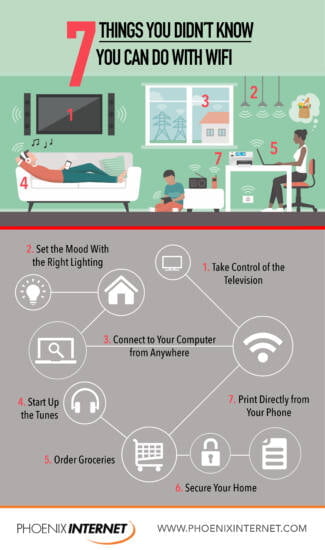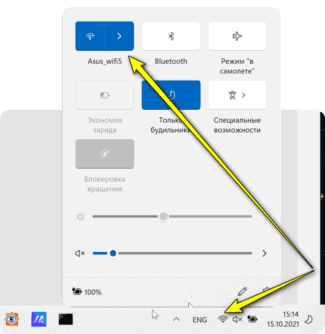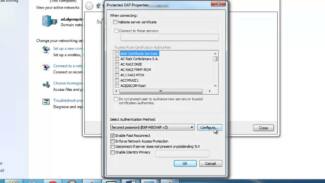If there is a connection and no data transfer, and vice versa, it is impossible to connect, you should restart the router. It does not hurt to restart the PC, because perhaps there was a system failure. But often modules for wireless connection work without problems.

How to enable Wi-Fi on your computer: detailed instruction

If you've been using your PC for a long time, the question of how to enable Wi-Fi on your computer may raise a smile. However, very often there are nuances that baffle both beginners and pros. I myself have faced the problem that the way that worked before did not help (it happened when reinstalling Windows). Therefore, I believe that both "dummies" and "confident users" it is important to know all the methods how to configure Wai Fi on a computer: PC or laptop. Below I will describe the "regular" methods of connection, and then the solution to problems and malfunctions.
Wi-Fi on Windows 7
The answer to the question of how to enable Wi-Fi on a Windows 7 computer is quite simple. In the right corner of the system tray there is a wireless icon. You need to click it, select the desired network and connect to it, using the password.
Of course, it is worth knowing the precautions before you find the Wi-Fi network on your computer.
Do not connect to unfamiliar open networks, and in cafes and hotels do not transfer important and confidential data over the Internet. They can be seen by the owner of the router, and sometimes it is a special technique of intruders.
If you see a red cross on the icon in the tray, it means that either there are no networks to connect or the problem is in your adapter. You need to turn it on, and to do that, it's worth knowing where to find Wi-Fi on your Windows 7 computer.
In most cases, this is the answer to the question of how to turn on Wi-Fi on your computer. You can use the "Device Manager" but it will be the same action of enabling/disabling the adapter. The tray icon will change and the connection will happen, either automatically or with your help.
As a rule, there should be no problems at all. But if suddenly the computer does not see the modem or there are some other errors, you will have to delve into the settings.
Purpose of the Wireless Adapter
Any device that can work over a wireless network can both receive data and send it. In addition, most devices with such connectivity can function in modem mode, that is, distribute network access to other devices.
Many people know about the privileges of wi-fi, because it is possible to get a fast connection without having to pull a huge number of wires. In addition, conventional antennas, which are installed in adapters, can operate over long enough distances to be conveniently used anywhere in the house or apartment.
Note! Stationary personal computers can also become a kind of router for data distribution when the module is installed.
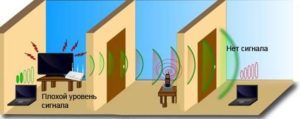
Almost everyone is familiar with the principle of a router or router. As well as the fact that almost all tablets, phones and laptops are equipped with wireless network modules. It is used to make all the connections. However, few people know that they are standard network cards, capable of finding and running networks over the air. A certain radio frequency is used for this purpose.
Today, the vast majority of Wi-Fi adapters are made by only two brands:
- Atheros, an American company that is a semiconductor manufacturer for network communications, partly wireless chipsets;
- Broadcom is another American corporation, a manufacturer of integrated circuits for communication devices. The company is one of the 20 world leaders in sales of semiconductors.
Important! In addition to those listed, there are many other manufacturers. However, these two are the most popular.
How to find a device in a PC
- Outdoor. Often they are connected via a USB input, which can be located on the front of the computer or on the back wall. The convenience of such devices is that they can be easily removed and transferred to connect to another PC;
- built-in. There are two types: PCI and PCI-Express. Devices of this type are installed directly under the case of a desktop computer and attached to the motherboard. They are much harder to remove and switch to another PC.
Important! In terms of price, portable gadgets are somewhat more expensive than their stationary counterparts.
Before selecting and purchasing it is necessary to clearly determine where the gadget will be used. If in one permanent place, there is no point in overpaying, it is better to buy a built-in unit.
In addition, it is advisable to know that built-in devices usually have a slightly smaller size than portable ones. This is due to the fact that they do not have a plastic housing. Modules with a USB connection look like a standard flash card with an antenna or several at once. They can be rigidly fixed or removable.
In the second case, the antenna can be unscrewed, for this purpose there is a conventional thread. Such a device does not take much space, it is easy to use and move.

Places where there is always open Wi-Fi
You probably know that in most cafes you can find open Wi-Fi. However, some retail chains also provide their customers with free Internet, such as Starbucks, McDonald's and Burger King, as well as Apple stores. Most of the time, you can find such chain establishments anywhere in the city, so remember them and run there immediately in case of an urgent need.
If you have forgotten which restaurants and stores offer available Wi-Fi, or if they are simply not nearby, use a special app to find open networks. For example, a great option would be WiFi Mapwhich can be downloaded on both Android and iOS.
This app is capable of finding Wi-Fi spots anywhere in the world. All you have to do is to select the area where you are, and the map will display the available networks. At the same time, Wi-Fi Map shows not only open points, but also closed ones, but for the latter it will display the password to connect. The only disadvantage of the app is a lot of ads, but it is free. However, if you want, you can subscribe and get rid of annoying banners.
It has a cooler design, but it sees significantly fewer available Wi-Fi spots. Well, if you don't want to download anything, you can use the Facebook mobile app (the social network recognized as extremist and banned in the Russian Federation), which has a built-in Wi-Fi search. To do this, open the settings menu and go to Settings and Privacy > Find Wi-Fi.
The disadvantage of this method is that the application Facebook (Social network recognized as extremist and banned in the Russian Federation) does not contain passwords for Wi-Fi, so you will have to search only for open networks.
How to use public Wi-Fi safely
For all the advantages of public Wi-Fi, this connection has a very serious disadvantage: the availability of personal data. "TechInsider already told you in one of its articles why cybersecurity experts do not recommend using open networks. However, if you follow security measures, available Wi-Fi can be used without risk:
- Read the fine print with privacy policies on sites that require personal information;
- Give preference to an encrypted HTTPS connection;
- Use a VPN;
- Use strong passwords and avoid entering them on suspicious sites.
TechInsider Networking
Founder LLC "Fashion Press": 119435, Moscow, Bolshoi Savvinsky lane, 12, bldg. 6, floor 3, room II;
Editorial address: 119435, Moscow, Bolshoi Savvinsky per. 6, floor 3, room II;
Editor-in-Chief: Nikita Vasilenok
Editorial e-mail: [email protected]
Editorial office phone number: +7 (495) 252-09-99
Sign of information products: 16+
The online edition is registered by the Federal Service for Supervision of Communications, Information Technology, and Mass Media, registration number and date of the decision to register: EL Series No. FS 77 – 84123 of November 09, 2022
© 2007 – 2023 OOO Fashion Press
By publishing materials on the Site the User gives to LLC "Fashion Press" free of charge non-exclusive rights to use, reproduce, distribute, create derivative works, as well as to demonstrate the materials and make them publicly available.