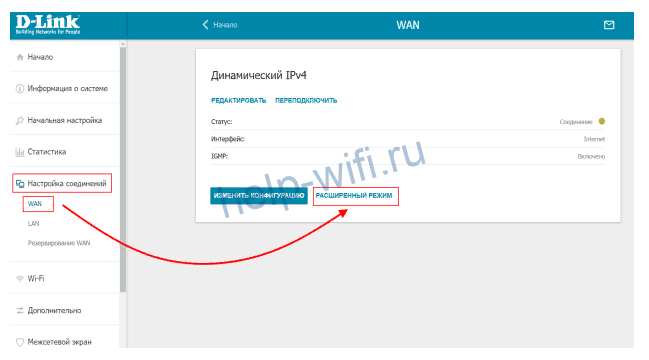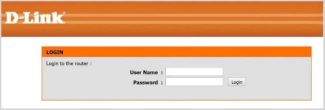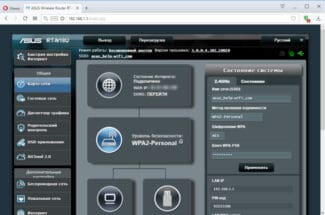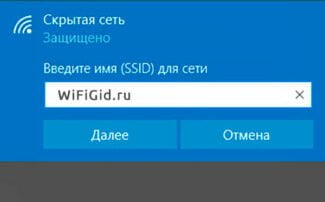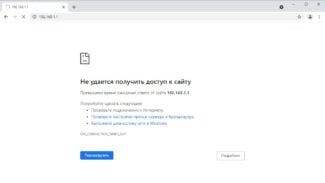The IP address of all Dom.ru routers with firmware is 192.168.1.1, the URL of the web interface is http://192.168.1.1. Entering it into the address bar of your browser you will see the following start page:
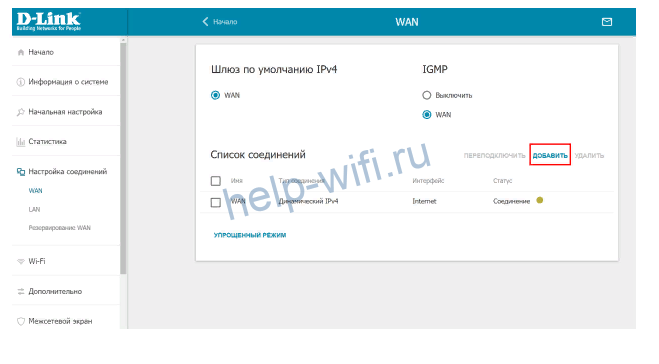
- Hardware Setup
- Netgear WNR612-2EMRUS
- Choose your Wi-Fi router
- Questions
- Choose your Wi-Fi router
- Questions
- How to configure Router Dom.Ru – TP-Link, D-Link, ZTE, Netgear, Asus
- Connecting the router Dom.Ru to the computer
- Connection of any router to Internet Dom.Ru on the example of Asus
- Router Dom.ru.
- Configuring popular manufacturers' models
- Asus
- D-link
Hardware Setup


ER-Telecom is a stable Big Three player on the market of wired broadband Internet access. In order not to deviate from the "good manners rules", and just for the sake of unification of the installers and technical support, the operator has chosen a number of models of SOHO-level Wi-Fi routers, which became branded routers of Dom.ru.
Universal software was developed for them, thanks to which it takes a subscriber a few minutes to install and configure the device. A distinctive feature of this firmware is that everything you need is collected on two small pages. The user can change the authorization and wireless network settings. That is, he can not "break" anything in principle, all the advanced settings are hidden. This is also a disadvantage, if the user needs a more advanced configuration.
The line of Dom.ru routers is chosen according to the "cheap and easy" principle – simple devices with the performance below average, which is nevertheless enough for 90% of ordinary users. Among the manufacturers Netgear, ZTE and D-Link were chosen. By the way, these models from ZTE are also used by many providers worldwide, including Russia, Belarus and Ukraine.
Let's take a closer look at the main models of Dom.ru routers:
Netgear WNR612-2EMRUS

Wireless router Netgear WNR612-2EMRU – is probably the most commonly seen router at Dom.ru, which has been issued to subscribers for several years. On the manufacturer's website, the model has the index WNR612v2. As it turned out, 2EMRU is just the OEM version of the delivery, otherwise they are completely identical devices. In terms of capabilities, it can be referred to the entry level. Moreover, it is actually "half" of an ordinary router – only 2 copper LAN ports. The wireless 802.11N standard here is also half-optioned – N150 instead of the usual N300.
Ethernet ports: 2xLAN, 1xWAN
Port speed – 100Mbps
Wi-Fi – 802.11b/g/n, 2.4 GHz
Max speed of wireless connection – 150 Mbit/s
Number of internal antennas – 2
Guest wireless network – yes
Choose your Wi-Fi router






Connect your computer, notebook, tablet and smartphone to the home Internet. Download a season of the show in minutes, watch HD video online without hanging up. Play online – the game won't crash.
Questions
All Wi-Fi routers meet the highest security standards and prevent cyber threats to your home network.
If you have a one-room apartment, and you sit online with your laptop and phone, you will be fine with a router for 6 devices.
If you have 2-3 rooms, we will install such equipment so that the Internet is available in each room. It can connect up to 10 devices.
For 4 rooms and more, we recommend a model that supports 600 Mbit/sec. With it you can use 15 devices simultaneously.
Dom.ru engineers will study the layout and install the equipment so that it catches everywhere – from the kitchen to the balcony.
Each router has two bands: 2.4 GHz and 5 GHz. Push a single button to activate the 5 GHz band and get fast speeds without interference from neighboring networks or appliances.
We'll properly install Wi-Fi equipment without harming the interior. The signal will be stable anywhere in the apartment days and nights. Your video calls won't be interrupted, file downloads won't stop, and your movies, shows, and games won't freeze.
Choose your Wi-Fi router






Connect your computer, laptop, tablet, and smartphone to your home Internet. Download a season of the show in minutes, watch HD video online without stuttering. Play online – the game won't crash.
Questions
All of our Wi-Fi routers are designed to meet the highest security standards and keep your home network from becoming a cyber threat.
If you have a one-room apartment and you're surfing the net from your laptop and phone, you're fine with a router for up to 6 devices.
If you have 2-3 rooms, we will install such equipment so that the Internet was caught in each room. It can connect up to 10 devices.
For 4 rooms and more, we recommend a model that supports 600 Mbit/sec. With it you can use 15 devices simultaneously.
Dom.ru engineers will study the layout and install the equipment so that it catches everywhere – from the kitchen to the balcony.
Each router has two bands: 2.4 GHz and 5 GHz. Turn on the 5 GHz band with one button and get speed without interference from neighboring networks and appliances.
We will properly install Wi-Fi equipment without damaging the interior. The signal will be stable anywhere in the apartment days and nights. Video calls won't be interrupted, file downloads won't stop and movies, shows and games won't freeze.
How to configure Router Dom.Ru – TP-Link, D-Link, ZTE, Netgear, Asus
Many readers of our blog wonder how to configure a router for the Dom.Ru provider. As this is a frequent question, in this article I decided to describe in detail a universal way to connect your router to the Internet provided via PPPoE. Therefore, the router setup guide for Dom.Ru also applies to TTK, Seven Sky, NetByNet, GorKom, InetKom, LanPort, Smile :), StalNet, etc.
In the first part of this article I will show you how to connect the router provided by Dom.Ru and bearing its logo. Of course, they do not make it themselves – most often it is Netgear, D-Link, ZXHN or ZTE. Such a device initially has firmware that is adapted to this provider as much as possible, and therefore it is easiest to configure it for work.

Connecting the router Dom.Ru to the computer
Before to configure the router for the Internet from Dom.Ru, you need to connect it to the computer. To do this we take the cable from the provider and connect it to the Internet socket WAN on the router – in many models it is marked blue. After that, take the patch cord from the router box and connect it to any free LAN port on the router – they are usually marked yellow.

Next, open the Network Adapter Control Panel on your Windows computer:
Start > Control Panel > Network and Internet > Network and Sharing Center > Manage Network Connections > Change Adapter Settings.

In the list of connection types we need "Local Area Connection" – right click on it and open "Properties"
Connection of any router to Internet Dom.Ru on the example of Asus
The Manual describes the step-by-step algorithm of actions which will be suitable for any router model, be it Zyxel Keentic, D-Link, ZTE, TP-Link or any other – the only difference may be in the layout of the configuration sections in the administrator panel of the router.
If you do not want to use what Dom Router offers for free to configure your Internet, and you want to put your own wifi router, then perform exactly the same steps from the first section of this article, that is, connect it via cable to your computer and connect the cord to the Internet.
Then turn it upside down and on a sticker on the bottom cover find the information to enter the settings section – ip address, username and password.

In the computer, use the address bar of your browser to go to the IP address and log in using the access data from the label.

Look at the menu of the admin panel and look for the section responsible for the "Internet" (WAN).
Router Dom.ru.
The provider Dom.ru offers its customers its branded routers. He does not produce them himself, of course – these are the usual D-Link or TP-Link routers, only with modified firmware. It already has all the necessary settings to connect to the Internet. It is enough to enter the login and password specified in the contract.
If you have a branded router, it takes seconds to connect. There are only two steps and one window with parameters that can be changed. This is convenient for novice users – you don't have to poke around in the settings and the risk of breaking something through ignorance is reduced to zero.
The configuration of your Dom.ru router is done through the web-interface. Open any browser on your computer. Type 192.168.0.1 in the address bar. A window like this will open:
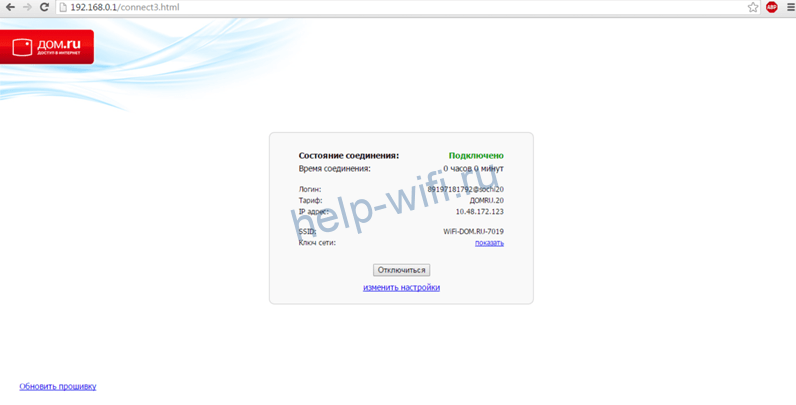
Click the "Change Settings" link. The router will ask you to enter your username and password. If your ISP did not tell you that, you will most likely need to enter the word admin in both fields.
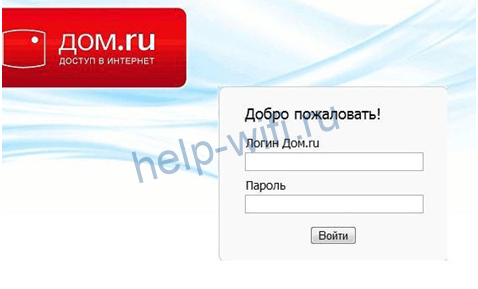
The setup window will appear. Depending on the firmware version, it may open immediately after going to 192.168.0.1. Here you have to enter the login and password for internet access specified by the provider in the contract. You do not need to change anything else.
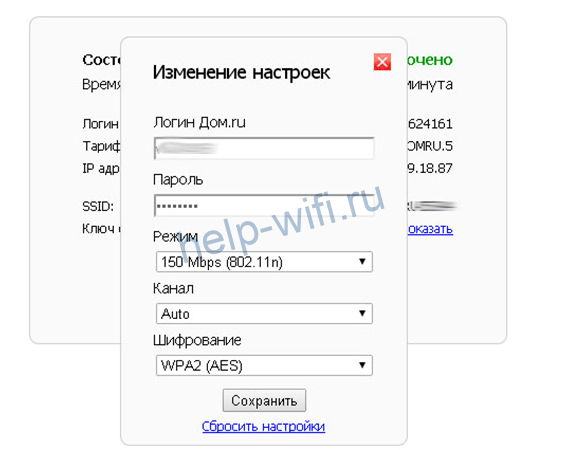
The router will configure the connection itself and generate an SSID (wireless network name) and a Wi-Fi password. Then they can be viewed on the main page of the web-interface.

This completes the connection to the Internet of the Dom.ru router. The advanced settings are not available in the branded firmware. Wireless network parameters can't be changed either. You can only change the mode, channel and encryption type.
Configuring popular manufacturers' models
The branded firmware, as you understood, is very stripped down. You can't configure anything in it except the Internet connection. And you can't connect to another ISP with such a router. Therefore, many users choose one of the popular routers with the original firmware.
You can configure it on any router. Let's see how to do it, using the most common routers as an example.
Asus
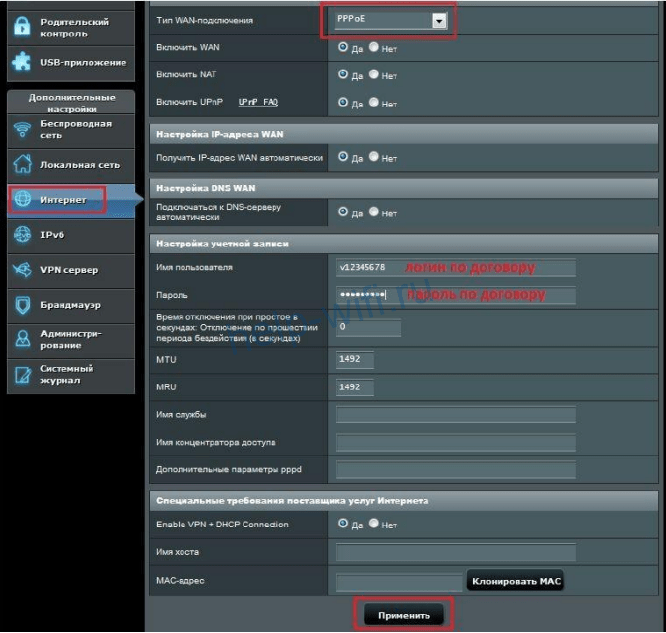
- Log into web interface using standard login and password (if you did not change them).
- On the left, in the "Advanced settings" menu, look for the "Internet" item.
- Set the type of the WAN connection to PPPoE.
- Below, in the account settings, enter the login and password for the connection, which you were given by your provider.
- All other parameters leave as on the screenshot. MAC-address binding of the ISP does not exist, so you do not need to perform any manipulations with it.
- At the bottom of the page click "Apply".
Now you need to configure the Wi-Fi. Unlike the branded router, here you set all the parameters yourself.
Go to the "Wireless network" section, think up a name for it (SSID) and a password (WPA pre-shared key).

Perform all other home network settings according to the manual for your router model.
D-link
To connect your Wi-Fi router to Dom.ru, you have to enter the interface.
Use the address, login and password from the sticker on the bottom panel.
Open the WAN menu item and go to "Advanced mode".