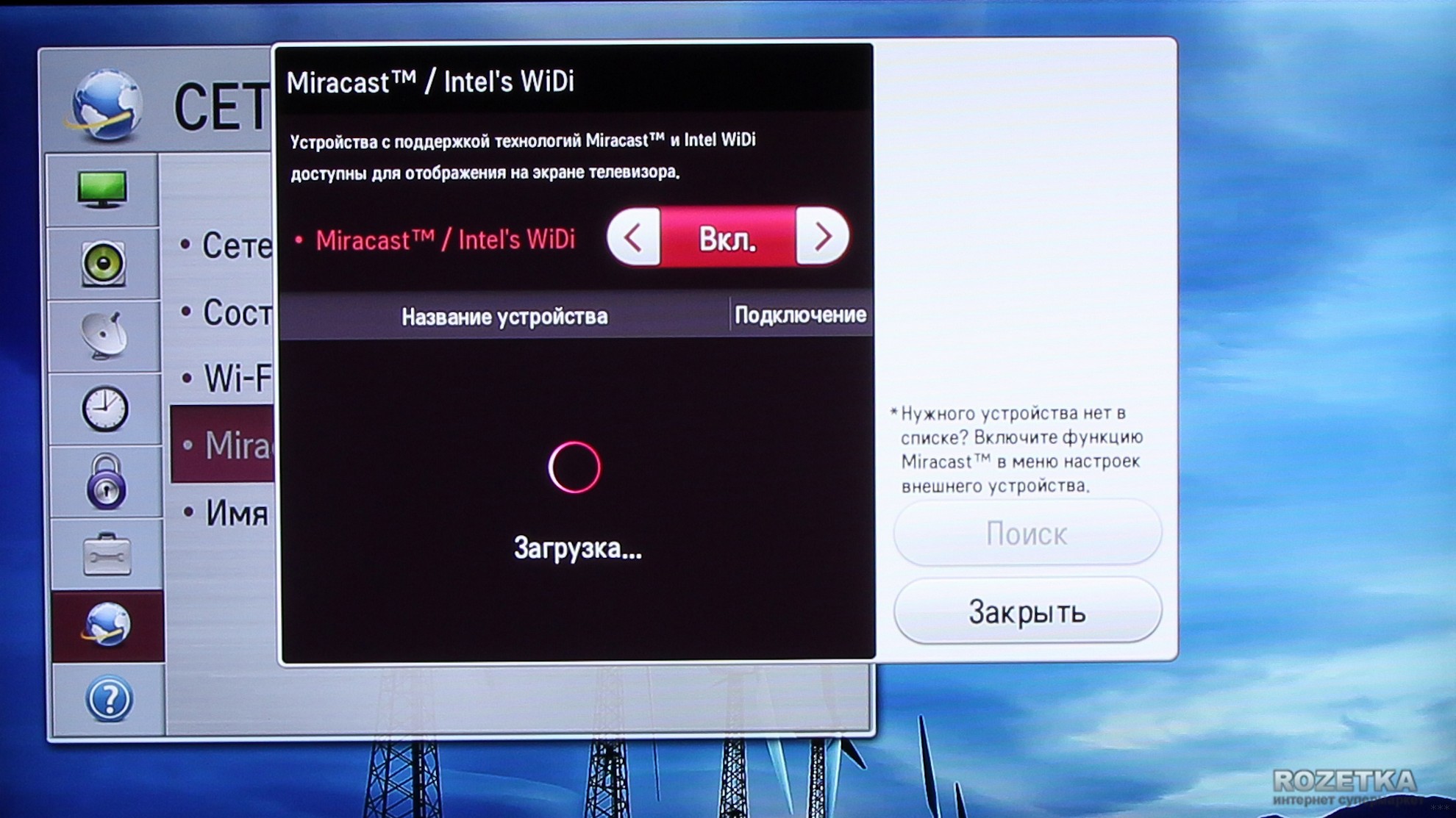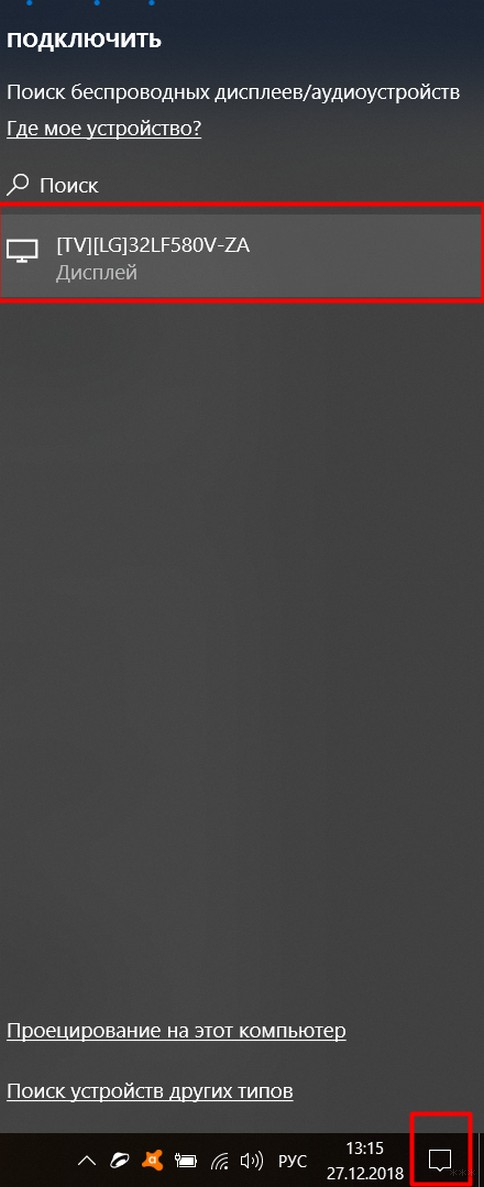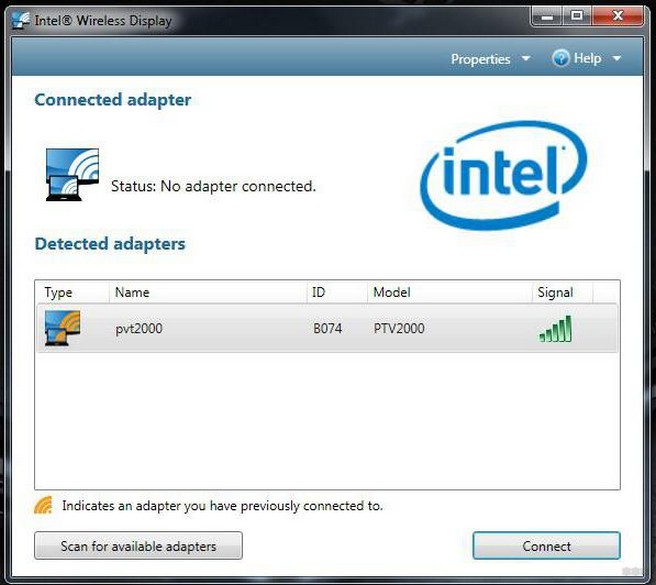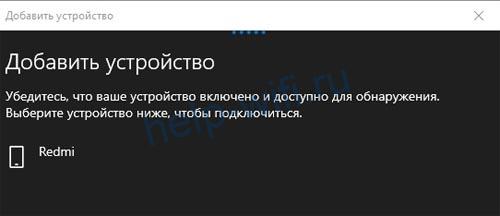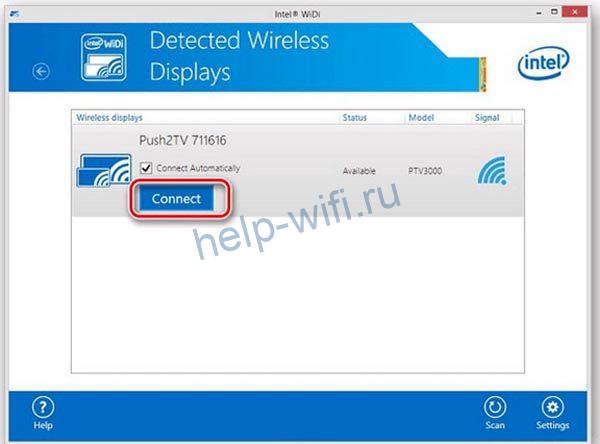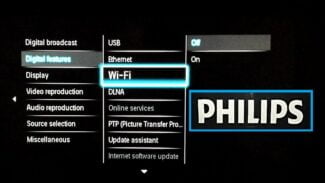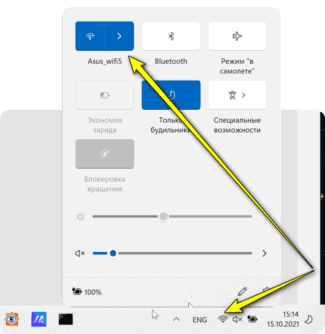Miracast technology is a Microsoft development. It was built into the Windows 10 operating system. However, since version 2004, released in May 2020, it is not installed by default and must be installed separately.

- Wi di
- Enabling WiDi on your TV.
- What is it?
- Features and Benefits
- Miracast or Intel WiDi technologies
- Using Miracast and Intel WiDi
- How to connect?
- Connecting to a smartphone
- Connecting to a computer
- Disadvantages of the technology
- Conclusion
- Functionality Testing
- What is WiDi
- Benefits of
- Advantages and disadvantages of the technology
- Hardware requirements
- Enabling in Windows 10
- System Parameters
- Enabling in Windows 7
Wi di
Today's televisions have long since ceased to be simply repeaters of analog or digital television signals. They are gradually acquiring the characteristics of a computer, namely: they have their own operating system, the ability to access the Internet, install applications, etc. A television set cannot yet fully replace a computer or notebook, but it can serve as a monitor, and the devices can be connected without cable, wirelessly. In this article we will talk about connecting a TV to a laptop, ultrabook with WiDi wireless technology.
But the cable is not always convenient to run, thanks to the cable you are "tied" to a place and can not move freely. There are technologies that will allow a wireless connection to display a laptop, netbook or tablet screen on a TV, one such technology is WiDi.
WiDi (Intel Wireless Display) – Wireless content transfer from a mobile device (laptop, ultrabook, tablet) to a TV (Smart TV), developed by Intel. The technology is based on the standard Wi-Fi. (Wikipedia).
In order to be able to connect your TV to a laptop/Ultrabook/tablet with WiDi, each of the devices must support this technology. No additional equipment (routers, routers, access points, etc.) is needed.
To understand whether your TV supports WiDi or not, you need to read its technical capabilities, it is easier to do all this by going to the website of the manufacturer of the TV, find your model and read the specifications.
To know if your laptop/Ultrabook or tablet supports WiDi, you need to meet the requirements for WiDi , which are:
| Terms | Intel® WiDi | Intel® Pro WiDi |
| Operating System | Windows 7, Windows 8/ 8.1 (Windows 10) | Windows 7, Windows 8/ 8.1 (Windows 10) |
| Processor | – 2nd,3rd,4th,5th generation Intel® Core™ i3/i5/i7Enabling WiDi on your TV.This example will use a TV LG with WebOs, turning on this feature on other televisions (Samsung, Philips, Sony, Toshiba etc.), will follow the same pattern.
So, you have enabled the WiDi function on your TV. What is it? Intel WiDi is a technology that allows you to output an image from a compatible device to your TV through wireless data transfer. Supporting this capability makes it unnecessary to use an HDMI cable. Using Intel Wireless Display, the owner will forget about such a problem as insufficient cable length when displaying images on a computer, TV and other gadgets. In the following video, you can see an overview of WiDi technology: Features and BenefitsAs noted above, to use the new technology, it is enough to buy either a compatible TV, or buy a special adapter installed in the HDMI port. The development is aimed at home use, but it has proved to be excellent in business. For example, to show an image on a large plasma screen, you do not need to connect a laptop to a long cable and sit in one place. Since the signal is transmitted via an internal wireless Internet network, it is necessary to turn on Wi-Fi on the tablet/smartphone/notebook to create a connection. The maximum operating time is limited only by the battery capacity of the gadget from which the picture is broadcast. Miracast or Intel WiDi technologiesThese 2 technologies of the Wi-Fi Direct family are just right for us to broadcast the screen to the TV. They are usually supported both by the operating system and by modern TVs. If the DLNA technology (described below) allows only to transmit files to the network (it is probably relevant for you), with these you can do exactly what is written in the title of the article – to duplicate the screen.
Televisions now usually support these technologies (I have an old one myself, but it all works). Although older models used to be offered to buy special Miracast adapters. Using Miracast and Intel WiDi
Everything connects, the screen is duplicated, but delays… In general, for games is not good, but if you need to watch movies – there is DLNA technology. How to connect?Check out the video tutorial on how to connect your smartphone to your TV using Miracast: Connecting a wireless display is easy. In your TV settings, go to the "Network" menu. Find the "Miracast/Intel's WiDi" item. Next, connect the function on the TV using the "On/Off" button.
Connecting to a smartphoneNavigate to an Android smartphone or tablet. To set up your mobile device, go to the settings. Connect the Wi-Fi data connection. In the "Screen" tab of your mobile device, select "Wireless screen" from the list provided. After activating the "Enable" button, a list of possible connections pops up. From the list that appears, find our TV. Bravely press the "Connect" button. That's it – your TV acts as a wireless display. Everything you see on your Android tablet, Android smartphone is now displayed on your TV monitor. If you want to disable this function, go to the screen settings on your smartphone. Next, click on the name of your TV and a window pops up asking if you really want to stop streaming. Clicking "OK" stops the images from being transmitted to the TV monitor. Connecting to a computerThe following video explains how WiDi technology works: Disadvantages of the technologyDespite the public's excitement, the system has a number of drawbacks. After testing and using the wireless monitor, users have noted such troubles: If you want to play games or watch movies, it is better to do so using an HDMI cable. The wires provide a smooth data transfer, and the wireless monitor system has not yet been perfected, so there can be slowdowns in operation. Agree that watching a movie or playing your favorite game is not very pleasant if the video lags. In some cases, users note the deterioration of image quality. A fuzzy picture is also not exciting, so if you have a problem, use wires. A wireless monitor is a great way to view information from your tablet, smartphone, laptop on your TV monitor. This function is not always appropriate, but it can bring new impressions to your leisure and work. Dear readers of our portal! Have you tried function of wireless monitor? What are your impressions? What problems have you faced? We will be glad if you share your personal experience! ConclusionThe technology turned out to be operable, and we would like to note that it can seriously facilitate the use of a home TV as a universal media center. The fact that it is easy to set up plays a part in this. Intel has worked hard to make Wireless Display a consumer-friendly technology. After the initial connection of the laptop to the TV, the software from Intel takes care of all subsequent interaction. The main disadvantage can be considered the fact that to use WiDi there are strict requirements for hardware – and this hardware, unfortunately, is sometimes difficult to find. Notebook vendors rarely indicate the exact model of the Wi-Fi adapter, which is one of the critical factors for the use of Wireless Display. But this is a disadvantage only if you don't have a laptop with the necessary "hardware". And if you have a laptop, all you need to do is to buy an adapter and download the appropriate software from the Intel website. Of course, a regular HDMI cable is a little cheaper than a WiDi adapter – but, as they say, you have to pay for the convenience. And finally – a demonstration video, which clearly shows the use of WiDi (in English, but even those who do not know the language can understand the essence): Functionality TestingAfter the short adventure with the configuration I started the actual testing. As media content was chosen several movies, both in HD and in lower resolution. The feeling of watching can be expressed as follows. Non-HD resolution video goes just fine, just a couple of times there were traces of some digital noise. When watching high definition video you can sometimes notice a slight jerking of the picture, most often when you rotate the camera smoothly. I've seen the same effect when the TV is connected to the DLNA server via Wi-Fi, but I prefer to use a wire myself, the old-fashioned way.
The TV requests a DLNA connection Speaking of DLNA. Ultrabook software knows how to work in what I would call "WiDi without WiDi" mode, when the TV does not need WiDi attachment; it gets the picture from the ultrabook via DLNA. In the documentation the developers honestly warn that this mode does not work with all DLNA clients, but my Samsung 5300 TV connected without any problems. However, this "emulation" is not very useful: the quality of the picture is much worse, HD resolution is not supported and everything is rather slow. In addition, due to the DLNA habit to cache the content, the TV connected in this way can not be used as a monitor, because the mouse refuses to crawl in real time.
The connection with the set-top box is established. On the left is the WiDi widget. The Wi-Di widget has two functions. First, it allows one click to connect Wireless Display, the connection to which has already been set up once and in the properties of which it is specified "connect automatically". Second, in the extended monitor mode, the widget allows you to switch the application from one monitor to another. The thing, in principle, is good, if it were not for the limitations of the functionality I do not understand. For example, some applications it is able to move between screens, and some are not; I could not establish what the principle of the choice is made. After suffering a little, I switched to the "manual control" of windows and quickly got used to it. What is WiDiIntel Wireless Display (WiDi) is a technology which allows an image to be transmitted to a monitor, laptop screen or television without an HDMI cable. Information displayed on a smartphone or desktop computer is automatically displayed on the TV screen. In addition to images, sound is transmitted using this technology. WiDi works without cables. There is no need to physically connect the TV and computer on the same network. If there is significant radio interference, the connection may not work. In this case, you may need to change the Wi-Fi channel on the router or switch to a different frequency. It is important to understand what Wi-Fi in TV is and how it differs from WiDi. The TV is connected to wireless networks through a built-in adapter. If there is an integrated module, the prefix "Smart" is added to the name of the device. Some manufacturers produce adapters separately. They are needed to extend the functionality of conventional TVs. With Wi-Fi support, the TV can be controlled from a smartphone. To do this, the cell phone must support Direct Wi-Fi. You need to download special software, such as Smart TV Remote, onto your smartphone. The WiDi function of a wireless TV works without a direct connection to wireless networks. When configured, the TV will create a separate access point. Currently, WiDi is no longer actively supported. In Windows 10 and other operating systems, Miracast technology is preferred. It allows you to create closed and secure wireless networks, transfer large amounts of data. Benefits of
WiDi technology is widespread among entrepreneurs. It is used for presentations, video calls, demonstration of graphics. At home, vidiii is used to send the video signal from the online broadcasts running on the laptop or computer games on the TV.
WiDi is also used during lectures at schools and universities to connect students and lecture to a large audience. The technology can be used to organize outdoor cinemas. Advantages and disadvantages of the technology
The technology under consideration does not support video transmission in UltraHD quality. This is probably the only drawback. Hardware requirementsMiracast technology is present by default on computers with Windows 8.1 and 10. If a 7 version of Windows is installed, you need to download and install this feature manually. If Windows 10 version older than 2004 is installed on the PC, you will also have to install Miracast manually. To install Miracast on a Windows 10 PC, you need to:
To make sure that your computer supports Miracast wireless technology, you need to:
Enabling in Windows 10Before you start working with Direct, you need to prepare your PC or laptop. In case you can not connect, you need to do some manipulations. The first thing you need to do – for a while disable antivirus, or configure it and the internal firewall so that they let all incoming and outgoing connections.
It is not unreasonable to make sure that the wireless adapter or firmware has up-to-date drivers and that the Wi-Fi itself works in principle. Because if there are problems with the wireless connection in general, it may appear that it is the Direct protocol that is not working. System ParametersIn order to run Wi-Fi Direct for Windows 10 system, a few preparatory steps will be required.
Enabling in Windows 7To configure Direct on the seventh need to use third-party software, as the system itself does not have the necessary software. For example, if you want to remotely transfer an image from your PC to your TV or screen, you will need to install a special application called Intel Wireless Display". After installing and starting it, the system automatically switches to search mode for surrounding devices and if they are found, their list will be displayed in the program window. With the "Connect" button. After attempting to connect, you will need to enter the PIN code of the receiving device, and the pairing will be completed. To transfer files via Wi-Fi Direct in Windows 7, you will also need to use third-party solutions. For example, you can organize access to files on your phone via FTP, or with ShareIt. It has a version for both PC and Android.
|