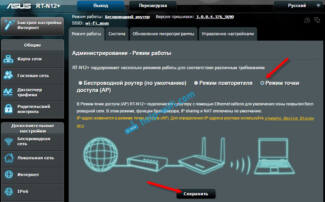However, even the best Wi-Fi can have a hard time penetrating the thickest walls of a home or office, so using a single router may not be practical if you need to connect devices over long distances. Using additional routers in hotspot mode can extend your network and provide reliable connections over maximum distance.

- What's the difference between a Wi-Fi hotspot and a router – a full breakdown!
- Access Point
- Do I need to activate access point isolation?
- How do I enable or disable Wi-Fi hotspot isolation in my router settings?
- ASUS .
- TP-Link
- What is AP mode?
- Upgrade your Wi-Fi
- Which local port should you choose 100 or 1000?
- By price
What's the difference between a Wi-Fi hotspot and a router – a full breakdown!

Hi! Today we have a common topic. Looking through the catalogs of network equipment, I found an interesting thing. Externally they are the same, but they are called differently – router, router, access point.
They look really identical – the familiar box, the antennas… But after reading the specifications, you realize that there are differences. So what is the difference between a router and an access point? Let's find out together!
Router and router are the same thing, just different words!
Access Point
In the pictures you can see the router and the access point are from the same manufacturer. They look the same:


First, let's get acquainted with the term "access point" – Access Point or AP. Many of us can make an AP out of our smartphone or laptop. But that's not what we're talking about here. Well, the point is the same (Internet distribution), but we are talking about a classic access point.
The Access Point is a standalone device, not a router. Its task is to connect to an existing network. It is a kind of "extender" of cable network for Internet connection via Wi-Fi.

Modern APs can operate in several modes:
- Wireless client – allows you to become a wireless client to another access point, in other words, acts as a wireless adapter.
- Bridge – allows you to connect two wired networks or two network segments that are independent of each other. Not all Access Points have this mode.
- Repeater – Useful for two wireless APs when you cannot establish a direct connection between them. In this mode, the device retransmits the signal between the APs.
- Access Point – A classic access point. It allows laptops, smartphones and other devices to access the Internet via Wi-Fi. An AP has an SSID name that wireless adapters see and use to connect.
Another, important difference between an AP and a router is the lack of a WAN port. I'm not sure, maybe some models do have a connector for an ISP cable. But most Access Points have only one LAN port, for connecting to the local network already created by the router.
Do I need to activate access point isolation?
If it is a home network, there is not much point in activating this setting. In addition, many of the functions that you may be using will no longer work for you. Such as LAN, LAN printing, DLNA, etc. This setting is needed more for public networks, when different, alien devices are connected to the same network. So that intruders do not have an easy opportunity to intercept any data, passwords, hack someone else's device, etc.
If you need to give a relative, acquaintance, or stranger access to your Wi-Fi network, and you do not want this person to be able to somehow interact with your devices, there is a simpler solution – a guest Wi-Fi network. Almost all routers now have this feature. We just turn on another Wi-Fi network (with a different name and password), isolate it from our main network and give the data to connect to this network to another person. A few packs on the subject:
Tip: If you do decide to isolate devices on your network, try to remember to do so. And then you can think for a long time and look for solutions when the devices stop detecting each other when configuring the local network or DLNA communication. According to my observations, this is not uncommon.
How do I enable or disable Wi-Fi hotspot isolation in my router settings?
If your router settings are in English, then most likely it will be the item "AP Isolation", or "Enable AP Isolation". If in Russian, it will be "AP Isolation" or "Client Isolation". These settings are usually located in the section with Wi-Fi network advanced settings (Wireless – Wireless Advanced).
ASUS .
It is necessary to enter the settings of the router ASUS, go to the section "Wireless Network" and open the tab "Professional". There will be an item called "Set isolated access point". Set the switch next to "Yes" or "No" and save the settings.
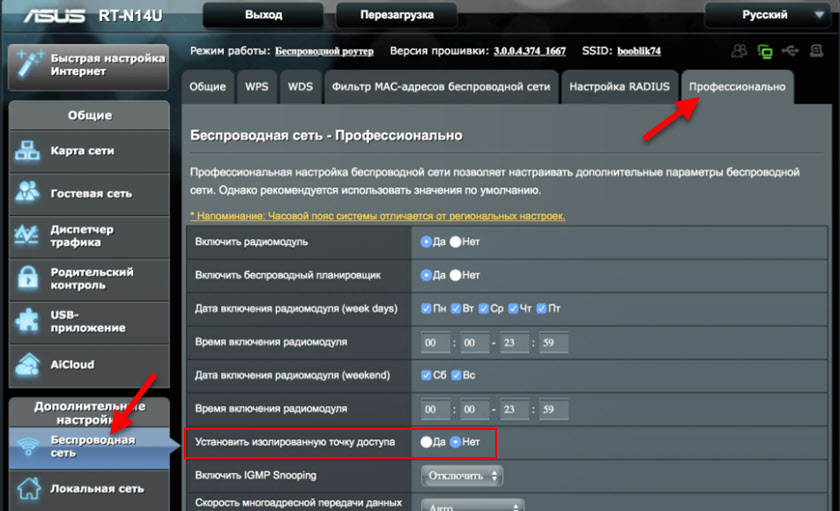
TP-Link
Log in to your TP-Link router settings. The rest depends on what web interface is installed on your router. If the old (green) one, then this setting is under "Wireless – Wireless Advanced" (Wireless mode – Advanced settings). You need to check the box next to "Activate AP Isolation" and save the settings.

If you have the now popular blue web interface, go to "Advanced Settings" and open the "Wireless Advanced" tab on the left. There you need to check or uncheck the box next to "Access Point Isolation" and save your router settings.
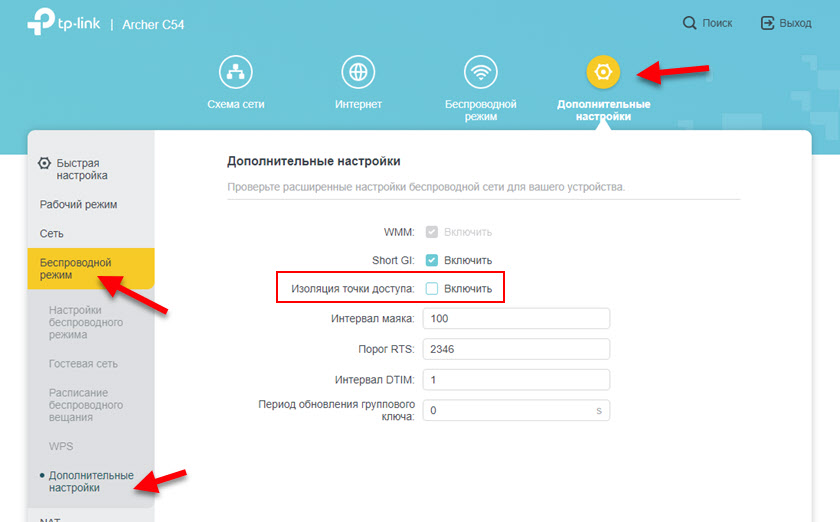
TP-Link has another kind of web interface (see the screenshot below). I show you how to activate or deactivate the Wi-Fi access point isolation, if you have such a web interface installed. Those settings are hidden quite far away there. Go to Advanced Settings – System Tools – System Settings and there at the top of the page will be this item.
What is AP mode?
An AP is a device used to connect devices to an existing local network. Typically, offices and businesses can have many access points in one building that provide Internet access. Routers can be set in access point mode and used in the same way, with the primary router still handling device addresses and Internet traffic.
Not all routers have dedicated access point mode, but that doesn't mean they can't act as one. Disabling routing services and assigning a unique IP address will have the same results. Usually the home router has an address of 192.168.1.1, so the AP cannot use it. Changing the address to any address that is not already in use will prevent conflicting traffic and allow devices to exchange data.
If APs are configured with the same name and password as the router, devices will be able to connect to either AP without having to re-authenticate their credentials. The closest AP or router with the strongest signal will be automatically selected when moving around large areas. Moving freely without losing your Internet connection is paramount to a successful business and a comfortable home.
Upgrade your Wi-Fi
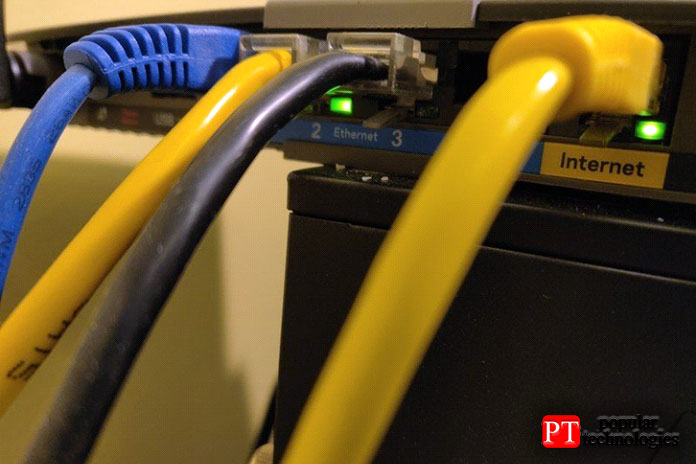
Router mode is designed with most consumers in mind and is the default router setting. All features are available; devices can connect and communicate with minimal effort other than entering a password. If you find that your Internet speeds are as expected and you have no trouble disconnecting wireless devices, then router mode is for you.
AP mode is not much different from products such as Wi-Fi extenders. It extends the range of your Wi-Fi signal, but at the expense of lower speeds and increased traffic congestion because a repeater requires more bandwidth than an AP. If you have a spare router and are struggling with bad Wi-Fi, the AP is definitely worth considering.
Which local port should you choose 100 or 1000?
You also need to pay attention to the input local port. Basically, they run at 100 Mbps or 1000 (1Gbps). It's best to get 1000 Mbit per second, so to speak for growth. But honestly, a hundred should be enough for you. Also, if the output port on the router is 100 Mbit per second, then 1 gigabit on the access point will be useless.
It is measured in decibels and increases the radius of coverage of the WiFi zone. If the area is not large, you can get one with internal antennas. But there will be a problem in expanding in the future. So, it is probably worth buying with the usual external 2-3dB antennas.
If anything, you can buy stronger ones and swap them out. They are easy to unscrew and plug in. But you can buy one with 10-12 dB to spare. The number of antennas also affects the coverage, but on dual-band units, you can include two networks of 2.4 and 5 GHz. This all depends on the model.
By price
Many companies start adding unnecessary features to their "Access Point" devices:
In general, turning it into an additional router. In this case, the price will be much higher than a regular router. In my opinion, an access point should be its own without any extra features. When choosing, you should focus on the support of Wi-Fi standards, antenna power and the speed of the input port. As practice has shown, you don't need any additional crap. And if anything, it is better to buy a regular budget router.
Read More: