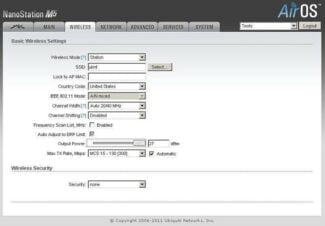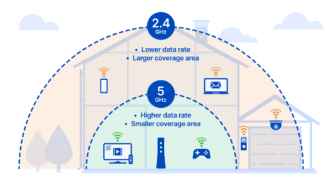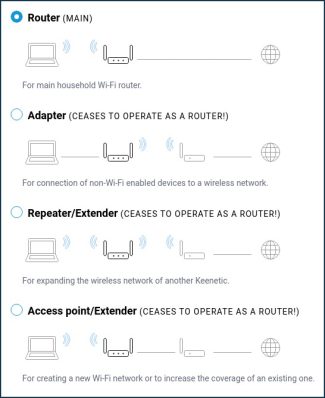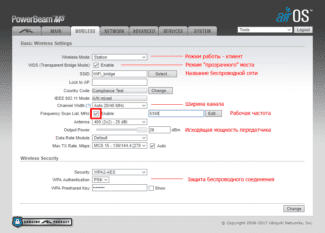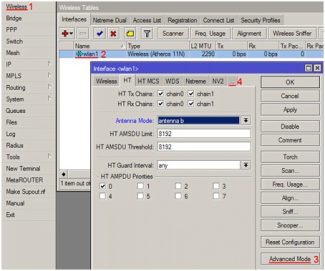Rounding out the rating is a bridge manufactured by D-link. This device is used to extend Wi-Fi coverage indoors. The D-link DAP-1420 will help connect appliances that are far away from the router to the network. The device has a modern design that will help you place it in a living room without spoiling the interior. The power of the built-in transmitter is 17 dBm. There is a 4 dBi antenna located inside the case. There is one LAN port with a data transfer rate of 100 Mbit/s.

- 5 best Wi-Fi bridges for organizing an Internet network
- Selection Criteria
- Bridging with two routers
- Long Distance Bridge
- Configuring the Main Station
- Setting up the Wi-Fi bridge
- Setting up the first point in Access Point mode
- How do I transfer wifi over a distance of 1km?
- How to transmit WiFi at 5 km. or more?
- A brief description of the equipment
- Let's move on to the configuration
5 best Wi-Fi bridges for organizing an Internet network
An assistant in creating a local network covering a large area can be a wireless bridge. With a pair of special devices, you can connect devices located on different floors of a private house, or at a distance of several kilometers. The best Wi-Fi bridge solutions are listed in this 2022 ranking.
To connect local networks, you can use a bridge. A network bridge can use Wi-Fi technology or connect using cables. Such devices are used in homes or offices. You can connect neighboring departments into one network or provide appliances remote from the router at home with a stable connection.
Wireless bridge is easy to install. It does not require the laying of cables that are difficult to pull over long distances. For example, you may need to connect a surveillance camera or a neighbor's house in the village. Then special devices come to the rescue. They will create a reliable secure channel that uses one of the standards described in IEEE 802.11 for data transmission.
There is an important condition for a Wi-Fi bridge to work – it is a clear Fresnel zone. There should be no obstacles in the path of the wave that will absorb some of its energy or create additional interference.
Selection Criteria
The choice of device depends on the conditions of use. When the distance is short and you want to work in a heated room, even a couple of ordinary routers can be used as a bridge. For devices that work outdoors, moisture protection is mandatory. You should also pay attention to the temperature range specified by the manufacturer.
The network port is characterized by the maximum speed. This parameter can be 100 Mbit/s or 1 Gbit/s. The latter option is preferable for transmitting large amounts of data.
When choosing a bridge to create a connection over long distances, the power of the transmitter and the characteristics of signal propagation are important. Manufacturers give approximate range and radiation pattern.
Another important parameter is the frequency range. Devices that are used as a bridge must be able to work with the same settings.
Bridging with two routers
Let's imagine that we have two routers. One is connected to the Internet and the second one should act as a kind of "Repeater". Let me tell you right away that in this case it is easy to configure. I will tell you about two Tp-Link TL-WR841N. In other routers everything is done similarly.
First, configure the router to which the Internet is connected, it will be our main router. To enter the settings, you must connect to the network device by wire or by Wi-Fi. Here, it is convenient to you. Then you open the browser and enter the standard IP address into the address bar. By the way, you can find the address under the case on the label.
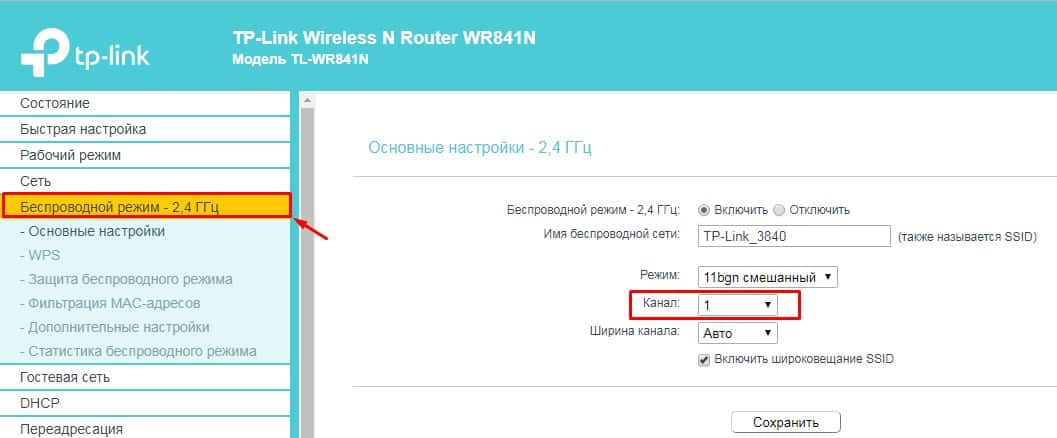
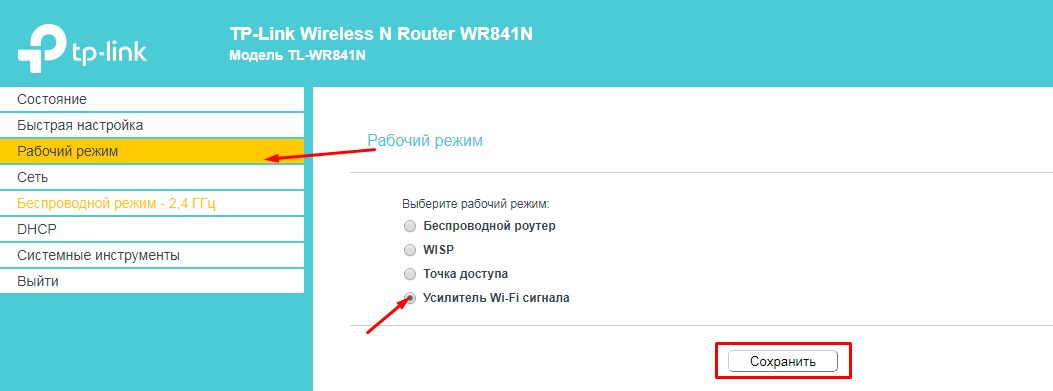
- Here we find the "Operating Mode" section. Turn on the mode "Wi-Fi signal booster" and press "Save". Let me remind you that this mode may be different in other routers. Some call it "Repeater", "Repeater", etc. At the end do not forget to click "Save" or "Apply".

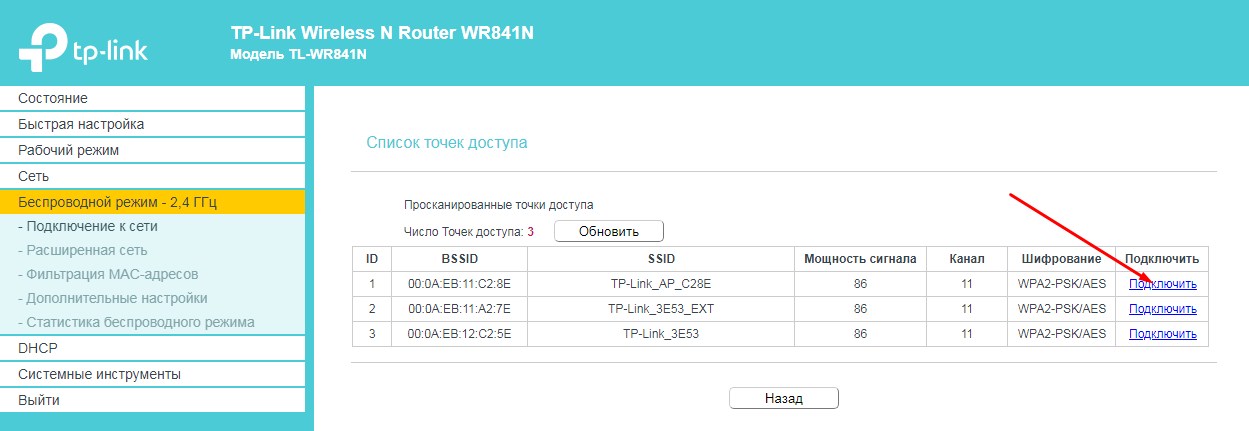
All, now you have the second device is distributing the Internet and network from the first through the created air bridge.
Long Distance Bridge
You have, for example, two country houses that are 10 to 20 km away. One of the houses has internet, and the second one does not. Now our task is to somehow transfer the internet and the network from one house to the other, but how to do it and install it correctly with your own hands?
Using wires is expensive, plus it is not reasonable, because external factors (such as temperature and humidity) can kill a twisted pair. But most importantly, twisted pair has a bad property of rapid signal attenuation, because of which you will need to put repeaters. In the woods this is almost impossible.
Then powerful radio bridges or antennas come to the rescue. There are many companies that produce this equipment, and they all work about the same. But let me show you an example of one such dish Ubiquiti NanoStation M5. The connection will be under this scheme.
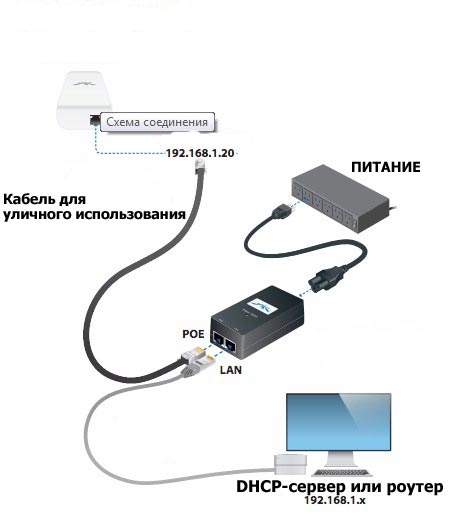
- Internet and network will be distributed from the router or from a DHCP server. Then the connection will go to the PoE power supply. This is where the main wire from the LAN will be plugged in.
- Power will come from a socket or power supply. You will also need an external cable with additional braid and radio protection – for external routing. We plug it into the second connector. This cable will be used to transmit packets from the main network, as well as power to the dish.
- In the diagram the braided cable goes to the bridge or dish itself. But I would also advise using a lightning protection cable as a supplement. I don't have to explain why.

Configuring the Main Station
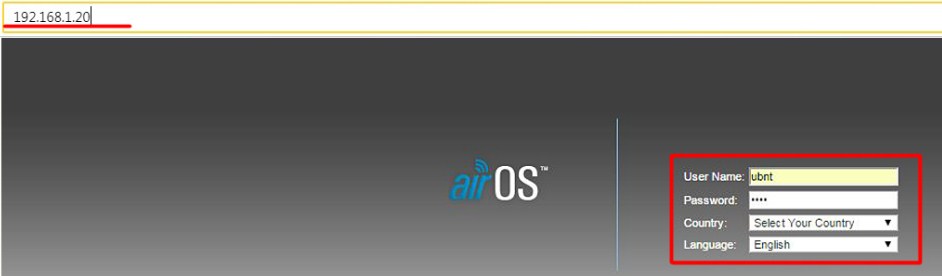
Setting up the Wi-Fi bridge
Once you have decided on the distance and selected a set of devices it is time to start setting up the bridge. I will show you the Ubiquiti NanoStation M5 mid-range wifi access point, which works for 5 km and supports up to 40 workstations.
Setting up the first point in Access Point mode
Connect the point to the lightning protection, and her to the PoE adapter (a device that allows you to supply power via LAN socket), which in turn through a network adapter is connected to the mains. Also in the PoE adapter in the LAN socket insert the patch cord, coming also from the LAN router, which is connected to the Internet.
After that you can enter the address https://192.168.1.20 (it is indicated on the case or on the package) in your browser, authorize using the username/password "ubnt" and get to the main admin page, which displays general data and network status.

We need the WireLess tab, where we will configure everything we need to work. There are already familiar items, such as SSID, and Security (encryption type, login and password for connection) – I will not repeat, how to configure it in detail described in the first article about wireless connection.
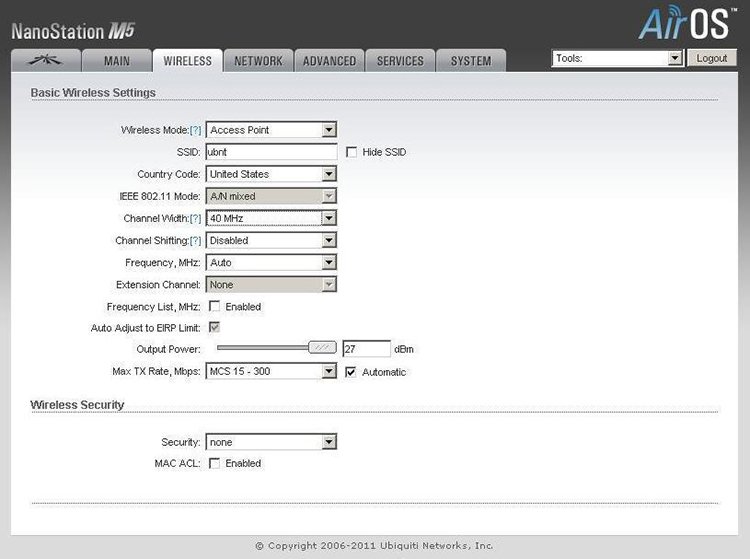
Now I would like to focus on the new main parameters.
Wireless Mode – The role of this device is either Access Point or Station. We set one, main access point, into AP mode, and the second, client access point into Station mode. There is also the WDS mode, which allows you to combine multiple devices into a network, but we do not need it now.
How do I transfer wifi over a distance of 1km?
To build the bridge we need the two simplest wireless access points. A good option would be the TP-Link TL-WA5110G. What makes it so remarkable? The transmitter power of this access point model (hereinafter referred to as AP) is 26 dBm, which is many times higher than the power of any other AP for home use. The equipment is discontinued, but if you can find a working second-hand copy, feel free to buy it.
For the radio bridge we need 2 APs. One is configured as a normal access point, and the other as a client.

- SSID. Network name is set at will, you can not change the standard
- Region. Region does not play a special role
- Channel. It is desirable to choose a channel from 6 and above, so on "high" channels d 2,4 GHz ether is less noisy
- Power. The power of the transmitter is set to maximum, i.e. 26 dBm and check the box Enable High Power Mode.
- Mode. Mode set to 54Mbps (802.11g), as the other in the list has less bandwidth.


SSID we write the same as on the first device (you can also click on Survey at the bottom of the page, there we will see a list of available devices and click Connect).

Do not forget to set different IP addresses on both APs (Section Network)!
With standard antennas devices confidently connect at a distance of 1 km in direct line of sight.
If you replace the regular circular antenna with a directional antenna (see figure below), you can significantly increase the communication range.

How to transmit WiFi at 5 km. or more?
If you're looking for a more serious option, the next part of this article is just for you.
Ubiquiti is well known for its products for building wireless connections. The brand also produces equipment for "smart" houses, video surveillance cameras and more, but the first thing that comes to mind when you hear Ubiquiti is undoubtedly Wi-Fi equipment.
We will not talk about the entire line of equipment, and will choose only what we need.
A brief description of the equipment
To build a bridge will be on the equipment NanoBrige M5 or NanoBeam M5.
- NanoBrige M5 is out of production, but it can still be found at some dealers, and the used version is full.
- NanoBeam M5 is a new development, it is similar to the previous model, but it has completely different stuffing. Faster processor Atheros MIPS 74KC, more RAM, now there are 64 MB of RAM on board. The gain of the external antenna has increased. The shape of the transmitter has changed. The design has also changed for the better. The installation is even easier and faster.
Both devices are positioned by distributors as equipment for distances of 5 km, but in practice the links for 20 km and more were launched with very good indicators of stability and throughput at such distances over 120 Mbps for Wi-Fi.
Below are the antennas themselves for long distance wifi transmission.


Let's move on to the configuration
Having configured the network interface of your PC, laptop for the network 192.168.1.0/24 and connecting the equipment according to the following scheme – we can proceed to the setting.

If you have new equipment, so to speak, "out of the box", then after entering in the address bar of the browser 192.168.1.20 and clicking on navigation – we should get to the authorization page, it looks like this:
Read More: