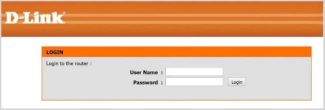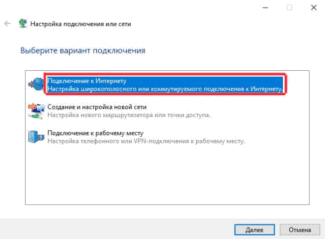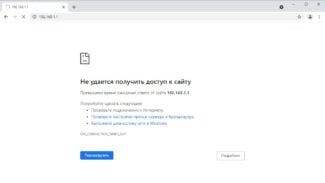After receiving an SMS message with login and password, you should enter them in the corresponding fields and click on “Log in”as shown in picture 9. Then the service will be active and you will be able to use the Internet.
Free WIFI.
To receive wireless access to Internet via Wi-Fi technology, it is necessary
1. Set up a wireless connection on your device.
2. Get the credentials to access the networks «byflyWIFI» or “BELTELECOM. . Ways to get the details:
– to buy an access card at the points of sale on presentation of an identity document
– Sign a contract for wireless Internet access services on Wi-Fi technology (including “Replenishable Card” and “Free Wi-Fi” tariff plans). 3.
3. be within the coverage area of the networks «byflyWIFI» or “BELTELECOM(points of this network work around the clock).
4. To end the session to the Internet, you need to press the “Disconnect” button on the authorization portal. Otherwise, you can continue charging for Internet access service.
Number of network points «byflyWIFI» or “BELTELECOM is constantly growing. Information about the location of “BELTELECOM” and “byflyWIFI” network points can be found using the coverage map.
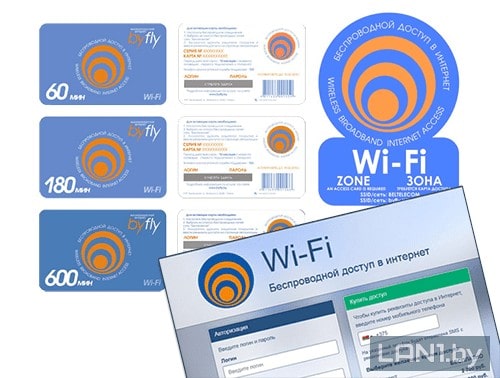
This article will show how to use wireless public access points of Beltelecom Wi-Fi network.
NoteIn order to connect to Beltelecom wireless access points Beltelecom or ByFly WiFiYou need to have a personal login and password to log in. You can get this data when you sign up for a rechargeable WiFi card, or you can buy an access card at Beltelecom kiosks. You can also use free minutes.
Choose the network you need and click “Connect”.
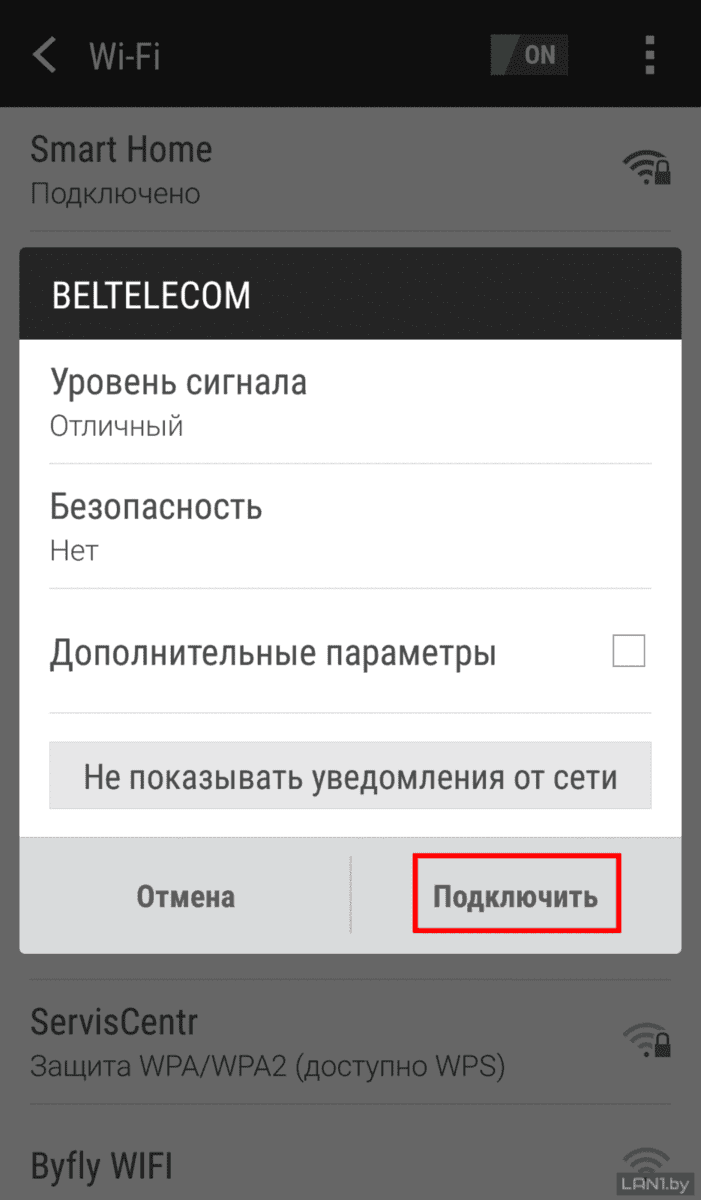


After the connection, depending on the capabilities of your mobile device, you may be redirected to the page for data entry. If this does not happen, you need to open any mobile browser and try to load any site, for example, in the address bar of the browser enter lan1.by. You will see a message like the one shown in Figure 5. To get free minutes you need to enter your cell phone number and select the access time of 15 minutes, then click on “Pay”.. If you already have login and password, then you have to enter them in corresponding fields, as shown in picture 7.

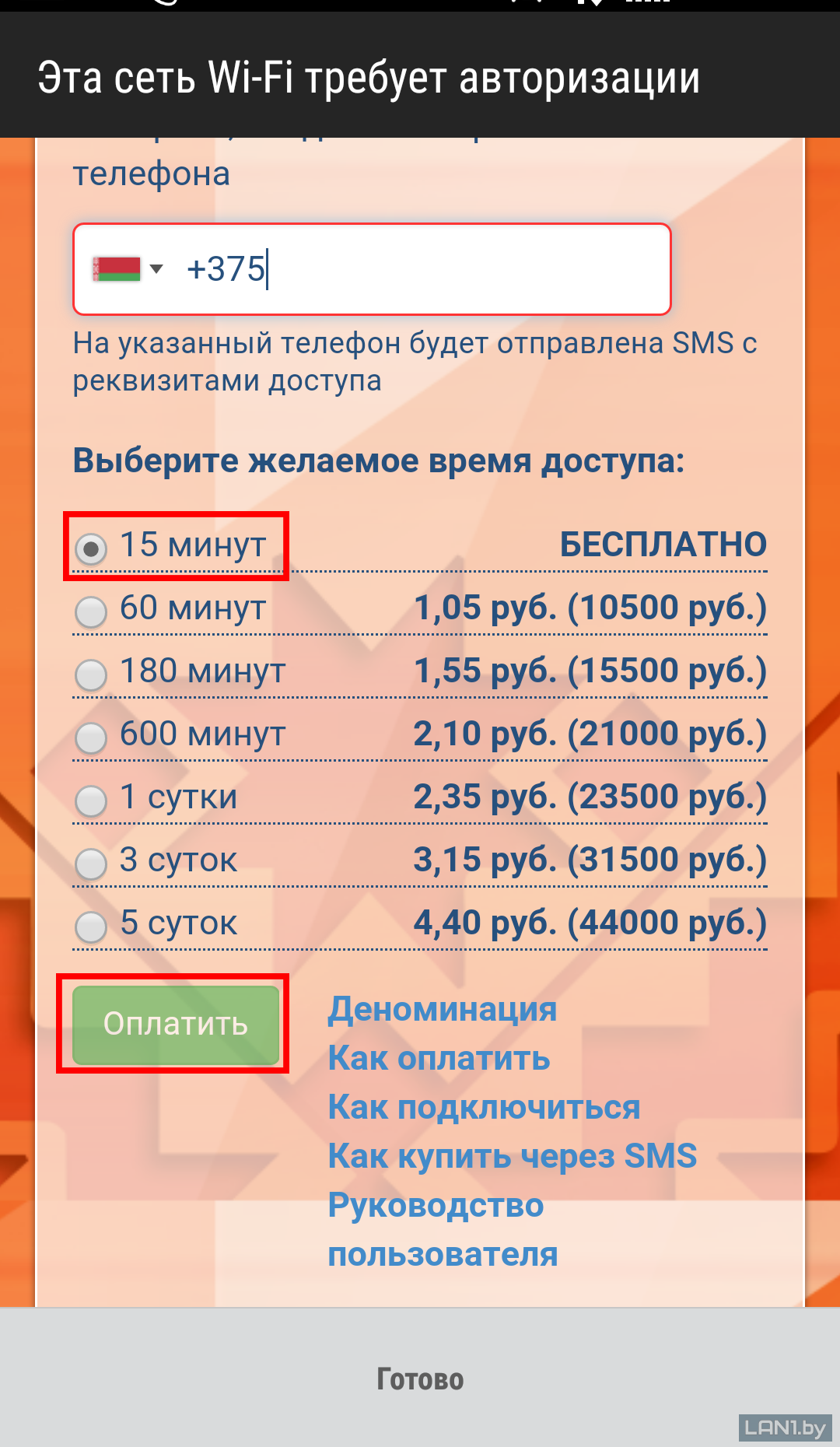

Setting up a PC
To set up the Internet on a computer, first connect the router to the network and wire the devices together. After that, the network card is adjusted.
The picture shows how to find out your operating system on the computer:
Windows 7
To connect a Windows 7 PC to the network, proceed as follows:
- enter the “Start” menu;
- Switch to the sub-item “Control Panel”;
- “Network and Internet” – “Network Control Center” – here is the sequence of selecting the following items;
- a new settings window appears, select the column “Change adapter parameters”;
- an inscription appears: “Connection via Local Area Network”, which is clicked on with the mouse on the right side and redirected to the sub-item “Properties”;
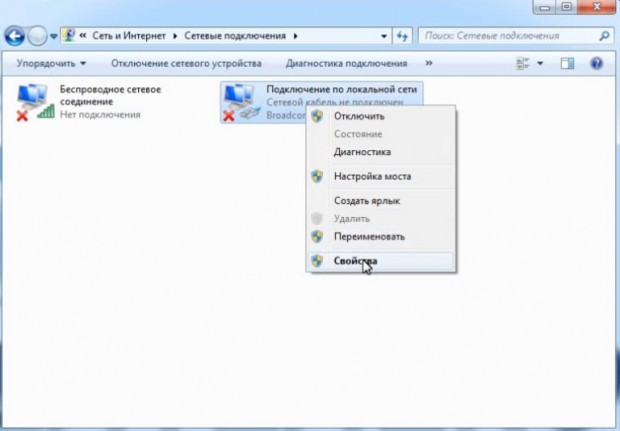
- Click on the inscription: “Internet Protocol 4 TCP/IPv4”;
- Click on the “Properties” button, which is located below the inscription;
- Tick the box that says “Use the following IP address”;
- enter in the box: 192.168.1.2, if several devices are to be connected to the router, these data and the data from the last line are not allowed to coincide;
- in the “Default Gateway” line enter the following data: 192.168.1.1;
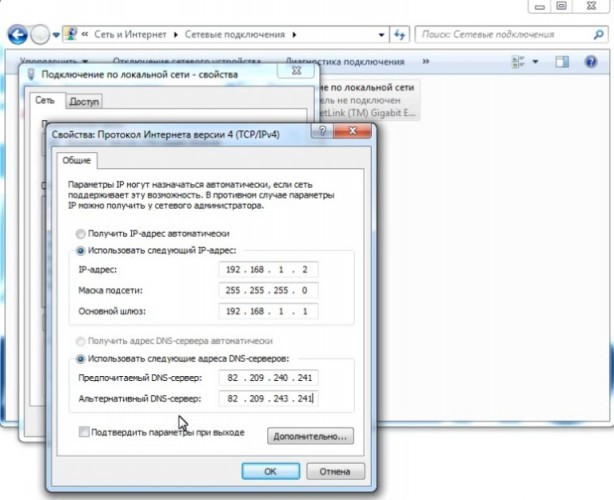
Windows XP
- The first two steps correspond to setting up the system with Windows 7;
- After that, go to the sub-item “Network Connections”;
- the inscription: “Local Area Connection” appears, click on it with the mouse on the right side, and select the column “Properties”;
Configuring the router
You should also familiarize yourself with how to configure the Wi-Fi on the modem. It depends on the brand of the device. However, there are a number of manipulations common to all devices:
- enter into the router settings (to do this, enter the router address, which is listed on the bottom panel – for example, for the device Promsvyaz M-200A it is 192.168.1.1);
- open settings site;
- enter login and password (factory admin/admin);
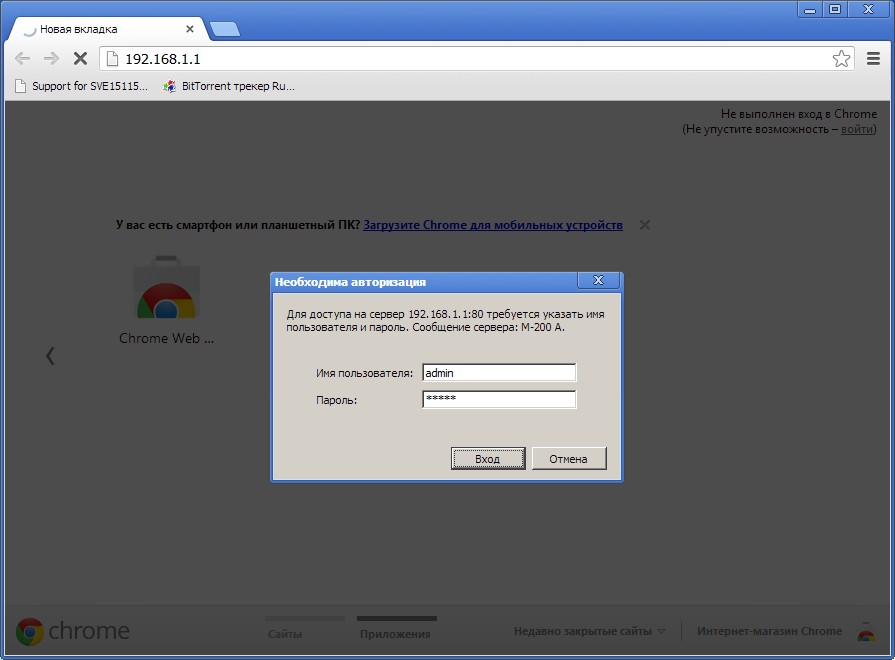
To configure Wi-Fi Wi-Fi, follow the instructions that come with the router. We will take a look at the configuration of the Promsvyaz M-200A router for Wi-Fi connection on ByFly:
- In the “Interface Setup” tab, select “Internet”.
- In the menu “ISP” select the third value “PPPoA/PPPoE”.
- In the corresponding fields, enter the login and password that you received from the provider.
- In the line “Bridge Interface” select “Activated”.
- In the line “Default Route” check “Yes”.
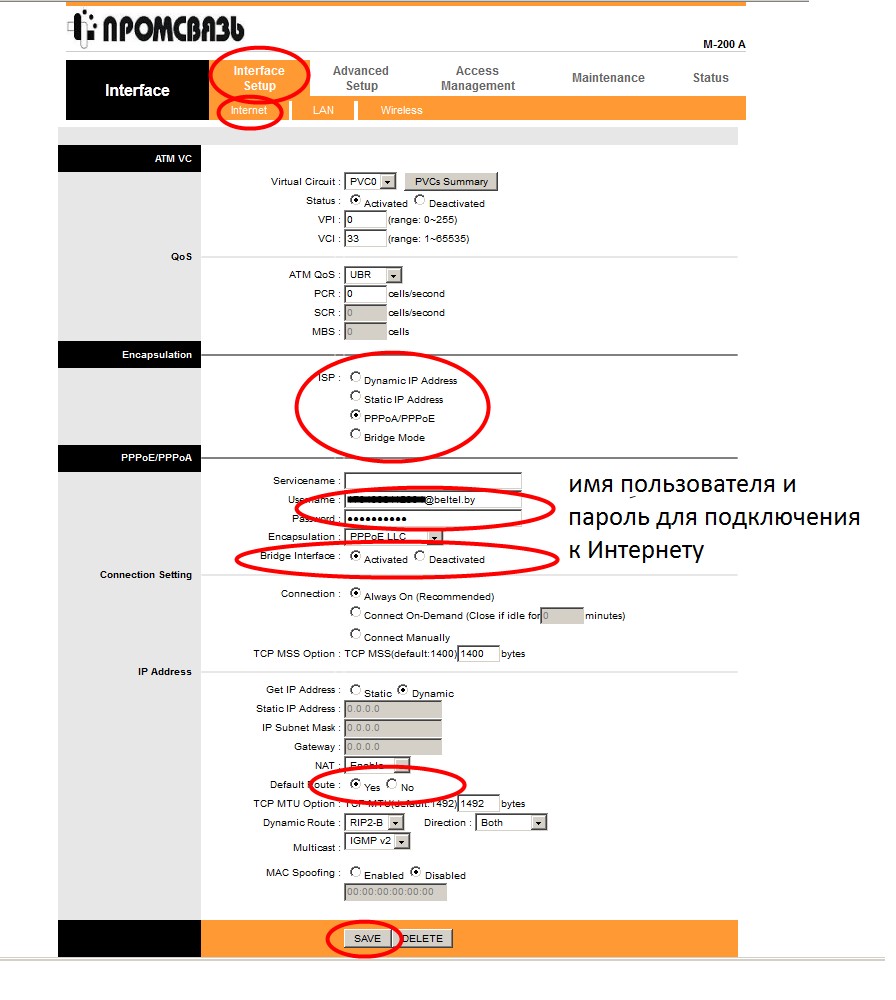
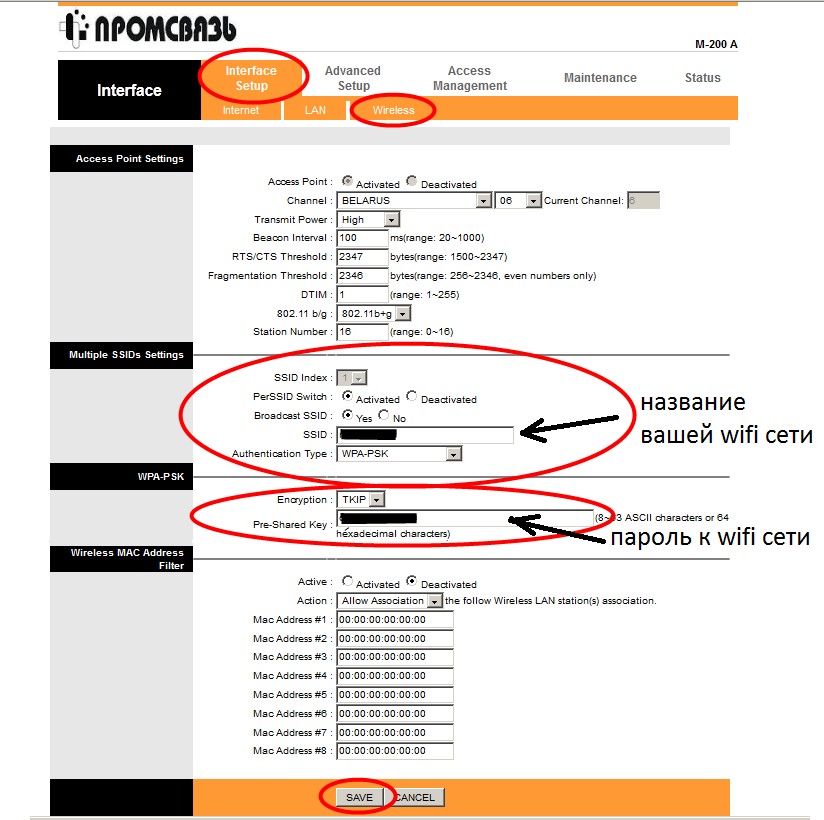
Setting up Wi-Fi on ByFly on computer, tablet and smartphone
After all the computers are set up and connected, it remains to set up Wi-Fi, with which you can navigate around the house with a laptop or download files from the Internet to your smartphone. Regardless of the router model issued by Beltelecom, we publish the universal instructions for connecting wireless connection on Byfly:
- Repeat steps 1-2 from the previous setup, but instead of “Local Network,” right-click on “Wireless Network Connection” and open “Properties.”

- Repeat steps 3-8, identical to the configuration of the network card. In this case, in the input fields of DNC-servers for Minsk, enter the following data: a) Preferred: 82.209.240.241 b) Alternative: 82.209.243.241
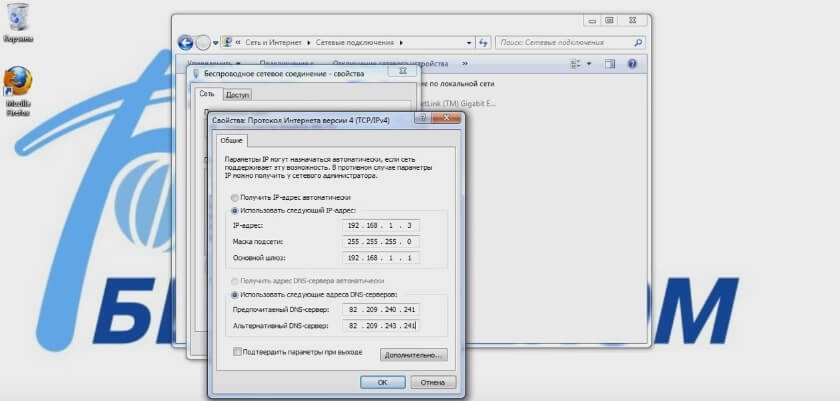
- Then in the “Wireless network connection” right click on the menu item “Connect / Disconnect”.

- In the window you must find and select the name of your modem and click on “Connect”.

- Now you only have to enter the “Security key” and press “OK”.
 Pay attention! The factory modem name and password are usually written on the side of the router on a special hologram. These data will be displayed in the computer by default.After completing all the steps, the network cable from your PC can be disconnected.
Pay attention! The factory modem name and password are usually written on the side of the router on a special hologram. These data will be displayed in the computer by default.After completing all the steps, the network cable from your PC can be disconnected.
Weak signal on PC and TV
If you want to solve the problem of weak signal once and for all and increase the speed of the Internet on TV. It is highly recommended to pull a cable called twisted pair. If you are making or planning to make repairs in an apartment or room, lay a cable from the modem to the place of installation of the TV.
Video quality on TV is constantly increasing, 2K, 4K, 8K, etc. And that means you need a good data plan and high bandwidth in order to comfortably watch video in good quality. High reliability and speed can always guarantee cable. As for Wi-Fi only on a good router broadcasting at 2.4 GHz, and preferably 5 GHz.
Weak signal on the computer can also be solved by laying the cable. If this is not possible, you have two options. If your computer has a simple and cheap Wi-Fi adapter you can slightly amplify it. Connecting to it a usb extension cable, which will work as an antenna.

Or you can buy a good adapter with antennas connected to your usb port via cable.

Boosting Wi-Fi signal with a 2.4 to 5GHz router
Installing a more powerful router that supports not only the 2.4 GHz band, but also the 5 GHz band. This option is the best solution to the problem of poor speed and weak Wi-Fi signal router in an apartment or private house.
Powerful routers have multiple antennas to ensure a good 2.4GHz to 5GHz signal.

The advantage of a 5GHz signal is that this band has a much higher bandwidth than the 2.4GHz. Which will allow you to use your tariff plan at maximum speed. Your neighbors’ modems work on the 2.4 GHz frequency and will not interfere.
If you want to enhance Wi-Fi and increase Beltelecom Internet speed and forget about speed problems due to a weak signal forever. You can immediately install an additional router.
Read More: