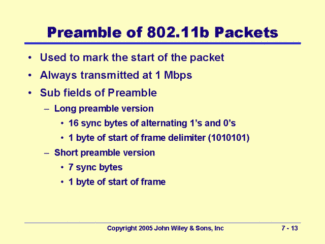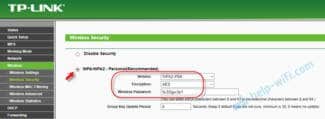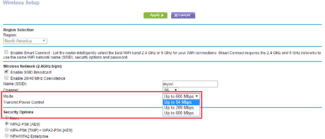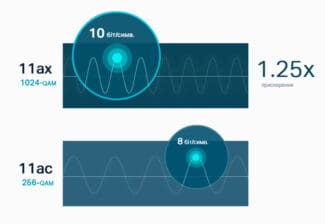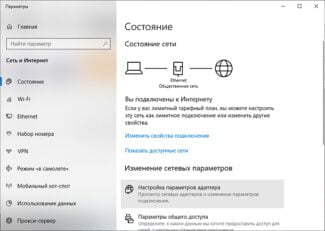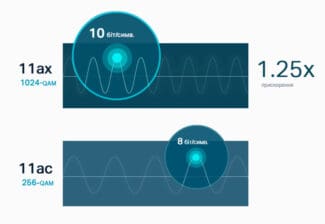If you are interested in other nuances of my experiment, or if I missed something, write in the comments.
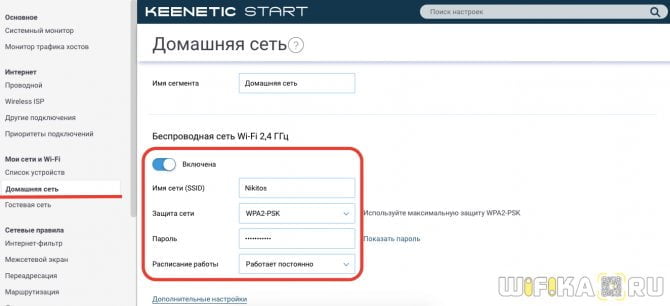
- 2.4 GHz and 5 GHz Wi-Fi speeds. Actual speeds, measurements, difference
- Comparison of speeds in the 2.4 GHz and 5 GHz bands
- b/g/n/ac in the router settings. Which mode to choose and how to change?
- Changing the Wi-Fi mode (mode) on your TP-Link router
- WiFi standards
- 11b (Wi-Fi 1).
- Why people say "5G Wi-Fi"
- History
- Simplification of names
- Which operating mode should I set for 5 GHz wifi – ac or ax?
- 11g physical layer
- Note on OFDM:
- 11g packet structure
2.4 GHz and 5 GHz Wi-Fi speeds. Actual speeds, measurements, difference
Choosing a router is not easy. Especially when there are a large number of dual-band models on the market. I'm talking about dual-band routers that deliver Wi-Fi network speeds in both 2.4 GHz and 5 GHz bands (see What is a Dual-Band Wi-Fi Router?) You can find many articles on the Internet describing the pros and cons of the 5 GHz band and the 802.11ac standard. The main pluses are high speed (support for the new 802.11ac standard, which only works in the 5 GHz band) and little interference in that band. The main disadvantage is a smaller wireless range compared to the 2.4 GHz band (this is clearly visible, including in my examples in the article). And not all devices support the 5 GHz band. I wrote about it in the article: Why a laptop, smartphone, or tablet does not see Wi-Fi network 5 GHz.
All this theoretical information (maximum speed in a certain range, interference, signal strength, etc.) can hardly be useful in practice and help to decide on the choice of a router. Based on this information, we can hardly know what the actual speed will be in the 2.4 GHz and 5 GHz bands. How different it will be, and whether it even makes sense to buy a 5 GHz router and upgrade to the 802.11ac standard.

I decided to get a regular dual-band router. Not the most expensive and not the cheapest. To set it up in the most ordinary three-room apartment (where I tested the Internet speed up to 100 Mbit / s), and measure the speed of an ordinary laptop at different ranges and distances from the router (with different signal strength).
The equipment on which I did speed measurements and other information:

Comparison of speeds in the 2.4 GHz and 5 GHz bands
Before checking the speeds via Wi-Fi, I decided to measure them via network cable. Here are the results:
- The speeds directly from the ISP's network cable into the laptop (without the router):
 I expected to see about 100 Mbps (that's the speed according to the tariff) . Perhaps the problem is in the network card of the laptop (the laptop is not very new) . For some reason, I immediately thought that the provider does not give the advertised speed. But as it turned out later, the speed via Wi-Fi in the range of 5 GHz was under 100 Mbps.
I expected to see about 100 Mbps (that's the speed according to the tariff) . Perhaps the problem is in the network card of the laptop (the laptop is not very new) . For some reason, I immediately thought that the provider does not give the advertised speed. But as it turned out later, the speed via Wi-Fi in the range of 5 GHz was under 100 Mbps. - By cable, but from the router, the speed was about the same:
 I think the problem is in the network card of the laptop. Probably in the driver. Too bad, I didn't have another computer handy. But the speed via cable doesn't interest us much. It's just for the big picture of what's going on.
I think the problem is in the network card of the laptop. Probably in the driver. Too bad, I didn't have another computer handy. But the speed via cable doesn't interest us much. It's just for the big picture of what's going on.
Since the Internet speed also drops when the signal level drops, I measured in two places. Closer to the router and further away. In this article I will also show the real speed of Wi-Fi in two ways:
- At a distance of about 6 meters from the router. No line of sight. In the way one wall with a closet (closet) .
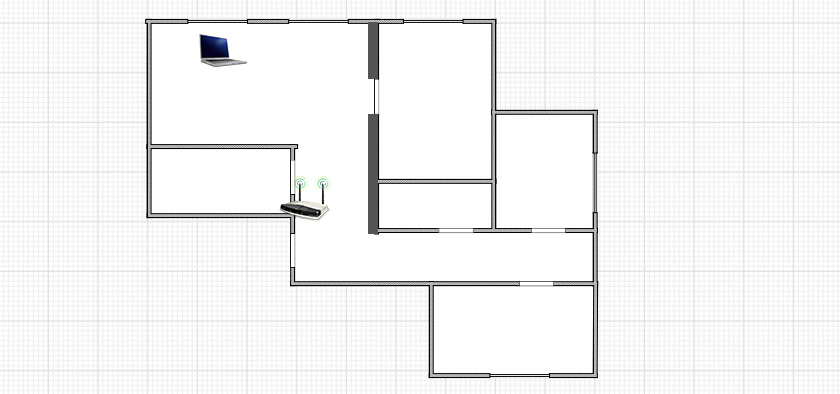
- Then I moved further away from the router. The signal went through 2-3 walls (one of them load-bearing) . The signal level on the laptop was no longer maximal. Especially in the 5 GHz band.

b/g/n/ac in the router settings. Which mode to choose and how to change?
Usually the default mode is automatic. 802.11b/g/n mixed, or 802.11n/ac mixed. This is for maximum compatibility. So that both very old and new devices can be connected to the router.
I have not tested, but I have heard and read many times that Setting 802.11n (Only n) mode for the 2.4 GHz band, of course, allows a decent increase the speed of Wi-Fi. And most likely it does. So unless you have older devices that do not have 802.11n support, I recommend that you set this wireless standard. If there is such a possibility in the settings of your router.
And for the 5 GHz band I would still leave the mixed mode n/ac.
You can always test it. Measure the internet speed on devices in mixed mode, then set "802.11ac only", or "802.11n only" and measure the speed again. Always save your settings and reboot your router. And don't forget what settings you changed. So that if you have a problem connecting devices, you can put everything back in place.
Changing the Wi-Fi mode (mode) on your TP-Link router
In the settings of your TP-Link router, go to "Wireless mode" – "Wireless mode settings".
The item is "Mode", or "Mode" depending on the language of the control panel.
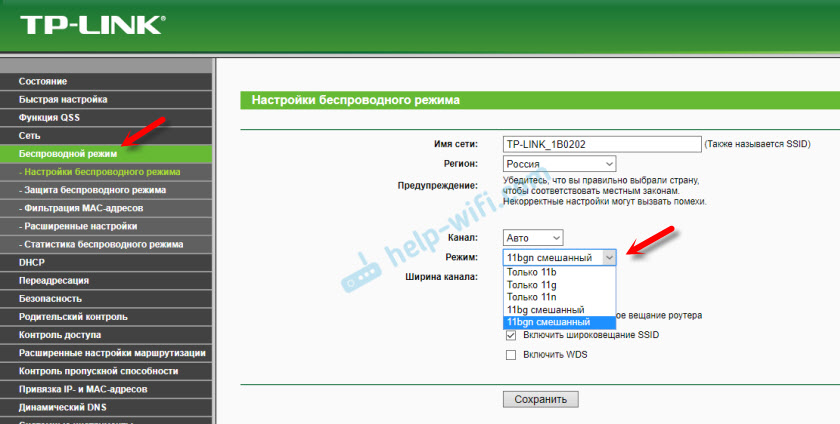
If you have a TP-Link dual-band router, go to the appropriate section to change the 5 GHz band mode.


I have long noticed that depending on the model and firmware there may be different wireless mode settings on TP-Link. Sometimes, for example, there is no "11n only" option. Instead, there is only "11bg mixed", or "11bgn mixed". This is not very convenient because it is not possible to set a certain mode to increase the speed.
WiFi standards
Since Wi-Fi was released in 1997, Wi-Fi standards have continually evolved. Each new Wi-Fi standard usually improves speeds and adds new features/technologies. Each new update to the WiFi standard has also been given a name to identify it.
The first raw version of Wi-Fi was simply called 802.11. It was released in 1997 and refined two years later, in 1999. It operated at 2.4 GHz.
802.11 is now an obsolete WiFi standard. This outdated Wi-Fi standard supports a maximum speed of 1 megabit per second (Mbps). We know that seems ridiculously low by today's standards, but remember, that was back in the late 90s when the Internet was just getting up and running.
11b (Wi-Fi 1).
Some of you may be wondering why 802.11b was first and not 802.11a. Well, 802.11a and 802.11b appeared almost simultaneously in 1999, but it was 802.11b that was widely adopted. The 802.11a standard (WiFi 2) had a limited presence in business systems.
Like the raw version of 802.11 (obsolete), 802.11b also operated at 2.4 GHz. Because it operated on this common frequency, 802.11b (and other Wi-Fi standards operating only at 2.4 GHz) often suffered from interference with other devices such as microwave ovens, baby monitors and cordless phones. 802.11b had a maximum speed of 11 Mbps.
Why people say "5G Wi-Fi"
5G is a fairly new standard. Some people started calling 5GHz Wi-Fi "5G Wi-Fi" back in the days when 3G was the dominant cellular standard.
But now that 5G is on the verge of launching on consumer devices, "5G Wi-Fi" is confusing. Whenever you see the term "5G" associated with Wi-Fi, it probably just refers to 5GHz Wi-Fi.
However, in most cases, "5G" will now refer to the new cellular standard. And, as 5G spreads, users should become a little more accurate to avoid confusion.
History
The basic 802.11 Wi-Fi standard with a 1 Mbps radio signal reception-transmission rate dates back to 1996. The signal solved the problem of setting up special facilities, but only as a start for new developments. Later, when mobile devices with Internet reception appeared, new types of Wi-Fi were needed.

Router manufacturers offer a product line – a selection of routers whose specifications require clarification to understand the capabilities of the device.
Read also: The best portable consoles for games from Aliexpress. Top 10 portable consoles 2021
Important! Standards wi-fi b, g, n are letter designations for wireless network modes, each of which provides information about the speed of the signal from the router to the adapter (Mode).
The buyer's desire to use the new speed mode causes confusion, for what the manufacturer offers three in one – bgn Wi-Fi. The thing is that a tablet, computer or other device that a person uses may not support the new speed mode. The specifications of the adapters on older laptops (the year of manufacture earlier than 2009) will not be able to accept the standard n, because at the time of manufacture there was no such thing.
Simplification of names
Computers, smartphones, netbooks, and other products with built-in Wi-Fi controllers use IEEE standard alphabetic characters to mark them.
Please note! Such marking is understandable for specialists, but not yet for all buyers.
For ease of reading a simplification of names has been adopted. Now the major Wi-Fi standards will be publicly referred to as numbers instead of letters.

The controller icon will change when the device switches between different Wi-Fi networks, the user will be informed which versions are available. The indicator with the number 6 indicates that the device is using the most advanced Wi-Fi version 6 to date.
Which operating mode should I set for 5 GHz wifi – ac or ax?
The question of choosing a wifi operating mode for the 5 GHz frequency band is not so acute. Because it is unlikely that the average Internet user has ever gotten his hands on a router that supports the "ax" standard. The most popular mode today is "ac", so most models do not even offer a choice between them. Most often we see the same mixed type "802.11 A + n + ac".

If the standard "AX" is supported, then again, it is more logical to choose the mixed type for the best compatibility of wifi standards between all computers, laptops, smartphones and TV set-top boxes connected to the router.
11g physical layer
Like 802.11b, its predecessor, 802.11g operates in the 2.4 GHz ISM band. It provides a maximum raw data throughput of 54 Mbps, although this translates to a real maximum throughput of just over 24 Mbps. In fact the raw data rate is the same as the older 802.11a version for WLANs that was launched at the same time as 802.11b.
Although the system is compatible with 802.11b, the presence of an 802.11b participant in a network significantly reduces the speed of a wireless network. In fact it was compatibility issues that took up much of the working time of the IEEE 802.11g committee.
In order to provide resilience against multipath effects while also being able to carry the high data rates, the main modulation method chosen for 802.11g was that of OFDM – orthogonal frequency division multiplex, although other schemes are used to maintain compatibility, etc.
OFDM is now a popular waveform for high data rate wireless communications and it is used for the 4G and 5G mobile communications systems.
The OFDM waveform or signal format uses a large number of close spaced carriers, each carrying a low data rate. The carriers can be close spaced by matching the reciprocal of the time period for the data rate to the spacing frequency of the carriers.
By matching the carrier spacing in this way, the sidebands from the carriers have minimal mutual interference.
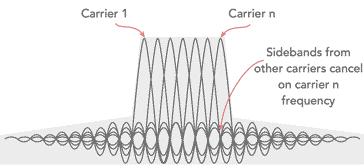
The advantages of using OFDM for wireless networks and wireless communications in general include the high level of spectrum efficiency, the resilience to multi-path effects as well as the selective fading caused by multipath and reflections, etc.
Note on OFDM:
Orthogonal Frequency Division Multiplex, OFDM is a form of signal format that uses a large number of close spaced carriers that are each modulated with low rate data stream. The close spaced signals would normally be expected to interfere with each other, but by making the signals orthogonal to each other there is no mutual interference. The data to be transmitted is shared across all the carriers and this provides resilience against selective fading from multi-path effects.
11g packet structure
As with all data transmissions these days, the data is split into packets so that these can be transported over the wireless network interfaces in a manageable fashion and with error detection and correction.
It is customary for data packets to be split into different elements. For Wi-Fi systems the data packets sent over the radio interface can be thought of as consisting of two main parts:
- Preamble / Header: As with any other preamble / header, it serves to alert receivers, in this case radios, that a transmission is to start, and then it enables them to synchronise. The preamble consists of a known series of '1's and '0's that enable the receivers to synchronise with the incoming transmission. The Header element immediately follows the pre-amble and contains information about the data to follow including the length of the payload.
- Payload: This is the actual data that is sent across the radio network and can range from 64 bytes up to 1500 bytes. In most cases the preamble/header are sent using the same modulation format as the payload, but this is not always the case. When using the DSSS-OFDM format, the header is sent using DSSS, while the payload uses OFDM.
The initial 802.11 standard defined a long preamble PLCP frame set. In the later 802.11b standard, an optional short preamble was defined. Then for 802.11g the short preamble PPDU was defined as mandatory.
Abbreviations
PPDU: This is the format into which data is converted by the PLCP for transmission.
PLCP: This is the PHY Layer Convergence Procedure and it transforms each 802.11 frame that a station wishes to send into a PLCP protocol data unit, PPDU.
PDSU: This is the Physical Layer Service Data Unit, it represents the contents of the PPDU, i.e., the actual data to be sent.
Service: This field is always set to 00000000. The802.11 standard reserves its data and format for future use.