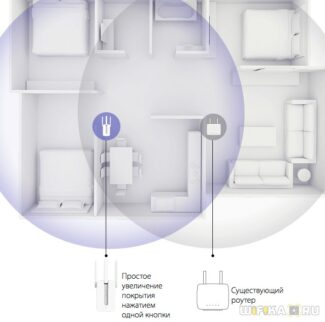Here, too, you need to look at the specifications. It is advisable to do this on the official website. The Wi-Fi specifications always indicate which standards the device supports. Just find your model of phone, laptop, or other device and take a look. For example: search for "SAMSUNG Galaxy S20 FE specs", go to the Samsung website, find the specs, and see what it says about Wi-Fi standards support.
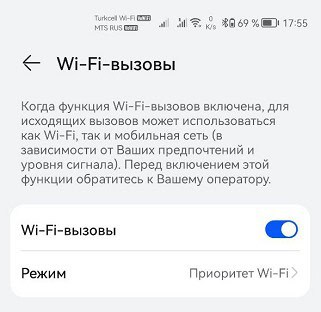
- VoWiFi technology in terms of Wi-Fi
- And now let's move on to the technical component
- What's new in Wi-Fi 6 and how is this standard better than the previous one?
- Speed in Wi-Fi networks 6
- Improved performance when more devices are connected
- Answers to popular questions about 802.11ax Wi-Fi
- Will my Wi-Fi coverage increase after upgrading to 802.11ax?
- Should I buy a Wi-Fi 6 router in 2020?
- Is the router with Wi-Fi 6 compatible with older devices?
- How do I know if my device has Wi-Fi 6 support?
- Support from the routers
- How do I turn on, connect, and configure Wi-Fi 6?
- Basic functions or what is the purpose of wi-fi?
- Advantages and disadvantages of wi-fi
- Setting up Wireless Router Modes of Operation via WiFi – How to Enable
- Access Point.
- Modem mode (ADSL Modem)
- Repeater
- How do I set up my Asus router mode?
VoWiFi technology in terms of Wi-Fi
We're used to the fact that cellular and Wi-Fi exist separately from each other. But sometimes it's like this – we get inside a room where there's definitely no cellular service, but there's Wi-Fi. At the same time, it's still possible to make phone calls. How does it work?
VoWiFi (Voice over Wi-Fi) is a technology that allows cellular users to make voice calls in areas where there is no cellular coverage, but there is Wi-Fi coverage. To make it work, you need the following:
Most Russian cellular carriers support VoWiFi. At the end of the article, there are links to instructions on how to enable this technology, as well as lists of supported devices. Manufacturers indicate support for this technology in the specifications of the device.
If you are planning to change your smartphone, it is better to choose a device with both VoWiFi support and 802.11ax/ac support for the 5GHz band. First, they will be able to reach you even if you are "off the grid". And second, the 2.4 GHz band is extremely noisy, and it almost always has interference problems, which often causes Wi-Fi to "perform poorly" as opposed to the more "free" 5 GHz band.
When your smartphone registers on the network via VoWiFi, a corresponding indication appears in the status bar. Depending on your smartphone model, the display and icons may look different. In our case (Huawei smartphone) the icons in the status bar look like this:

In the picture above, both SIM cards are registered in the operator's network in two ways: both via cellular network (signal strength indicators, one with "R" icon – roaming) and via VoWiFi ("VoWiFi" icons). As a rule, when there is a VoWiFi connection, the name of the operator's network changes from "Operator" to "Operator-WiFi". In our case, the names are not displayed because there is not enough space in the status bar. Additional indication also appears on the call button, when calling and in the call list:
And now let's move on to the technical component
Let's take a closer look at VoWiFi traffic from a Wi-Fi network perspective. For the tests, we created an open Wi-Fi network without encryption and captured the radio air using Wireshark when a mobile device was connected to it.
WARNING: Just in case, let me remind you that from an information security point of view, it is highly undesirable to use open networks in real life! Use (PSK) or other security methods.
ePDG (Evolved Packet Data Gateway) gateway is an element of the cellular operator's infrastructure, which allows a mobile device (smartphone) to establish a connection to the operator's network when it connects through unprotected connections, including the internet. For security purposes the traffic between the mobile device and the ePDG is encapsulated in an IPSec tunnel and encrypted. After association with a Wi-Fi network and obtaining an IP address, the mobile device identifies the IP address of the cellular operator's ePDG gateway serving the SIM card. It uses a special kind of FQDN (domain name) regulated by 3GPP standards. Each cellular operator has a unique PLMN-Id (Public Land Mobile Network – identifier). This identifier includes a Mobile Country Code (MCC) and a Mobile Network Code (MNC). These codes are unique and for each operator the FQDN of the gateway ePDG will look like this:
Here are links to the lists of MCC of different countries and MNC of RF operators, and at the end of the article you can find domain names and IP-addresses of the largest RF operators' ePDG-gateways. DNS response to this format address request contains one or more IP addresses of the ePDG gateway. If your smartphone has SIM cards of several operators that support VoWiFi, DNS requests are sent for each operator.
Next, the mobile device initiates an IPSec tunnel to the gateway at the address received from the DNS response. Below is a screenshot from Wireshark showing an example of establishing an IPSec tunnel between a smartphone and an ePDG. Host 192.a.b.c is the smartphone (VoWiFi client) and host 213.d.e.f is the cellular operator's ePDG gateway.
What's new in Wi-Fi 6 and how is this standard better than the previous one?
- Connection speed.
- Stability of the connection when a large number of devices are connected.
- Working in places with many neighboring networks (where there is a lot of interference).
- Power efficiency.
Speed in Wi-Fi networks 6
Of course, everyone is primarily interested in connection speed. Wi-Fi 6 offers wireless connectivity at speeds of up to 11 Gbps. But you have to understand that the actual connection speed will be much lower. Of course, compared to 802.11ac the speed increase is significant (almost 2 times faster). But here there is another important point – the connection speed according to the tariff of your Internet service provider. If your data rate is up to 100 Mbps, then 802.11ac is more than enough. If up to 1 Gbit/s, then switching to Wi-Fi 6, of course, can increase the actual connection speed, as using equipment that works on 802.11ac is unlikely to squeeze that gigabit over a wireless network.
The speed has been increased by changing the information encoding algorithm. Whereas the previous standard used 8-bit information coding the new standard uses 10-bit information coding.

The important point is that 802.11ax can operate in the 2.4 GHz and 5 GHz bands.
Improved performance when more devices are connected
The more devices connected to your router and the more they use the connection, the slower the speed and stability of the connection. Wi-Fi 6 has greatly improved this situation. Routers that support older Wi-Fi standards can communicate with up to a few devices at a time. Thanks to OFDMA technology, which appeared in Wi-Fi 6, it became possible to conduct parallel data exchange with a large number of devices. Shorter packets are transmitted, but to a larger number of devices. Graphics from the TP-Link website:
Answers to popular questions about 802.11ax Wi-Fi
I'll answer a few popular questions. If you have other questions on this topic, ask them in the comments. I'll extend the article by answering your questions.
Will my Wi-Fi coverage increase after upgrading to 802.11ax?
No, the network coverage (range) will not increase. It works on the same 2.4 GHz and 5 GHz bands. The range is more dependent on the power of the transmitter that is installed in the router. Well, and on the antennas. And in general, the power of all routers is about the same, because it is limited by the laws of a certain country.
Should I buy a Wi-Fi 6 router in 2020?
In an article with recommendations for choosing a router in 2020, I didn't recommend buying these routers just yet. Why? The standard is very new. There is information on the web that the final approval of the Wi-Fi 6 standard is scheduled for mid-2020. The routers that are already on the market may turn out to be "raw". I would wait until early 2021 and then look at what options are on the market and what you can buy. And the prices for this equipment should go down a bit.
But if you really want to and you have a device with 802.11ax support, then buy it.
Is the router with Wi-Fi 6 compatible with older devices?
Yes, fully backward compatible. With a new router supporting the 802.11ax standard you can even connect your older 802.11g devices.
![]()
16

10701
![]()
Sergei
![]()
Useful and interesting
Router ac, it is necessary for the stable operation of VR technology ax. If you connect the amplifier ax to the router ac will the amplifier broadcast ax(wi-fi 6)
How do I know if my device has Wi-Fi 6 support?
There are a lot of devices on the market that support Wi-Fi 6. Both routers and other network equipment (signal amplifiers, Wi-Fi Mesh systems, access points) and clients (smartphones, tablets, laptops, USB Wi-Fi adapters, etc.). Of course, after a while every new device will support Wi-Fi 6, because it is a new standard and it develops.
Even not the newest devices, the same iPhone 11 that came out back in 2019 have 802.11ax support. Yes, back then only some top-of-the-line devices were getting support. Today (mid-2021), almost all mid-range devices are already equipped with a wireless module supporting Wi-Fi 6. After a while, budget devices will also get support for the new standard.
The same is true for routers. A year ago, only some manufacturers had 1-2 router models with Wi-Fi 6 support. Today, there are entire lines of devices. And not just routers. Their prices have dropped significantly. There are budget models.
Support from the routers
I think you should know if your router supports this protocol or not. If you do not know – just look at the characteristics of your router on the official website. If the list of supported standards (protocols) includes Wi-Fi 6 or 802.11ax then it is supported. If not, it means there is no support.
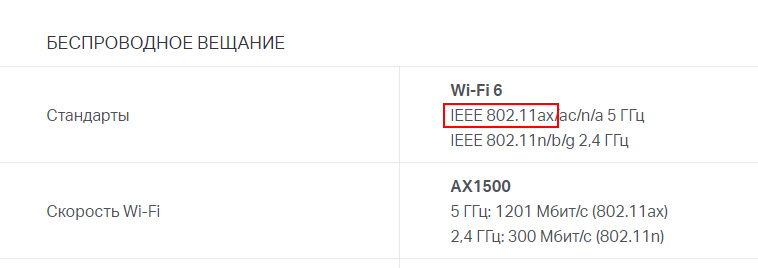
You can also look at the box from the router, or at the name (model) on the bottom of the router. Most routers that support this protocol have "AX" in the name. Or somewhere it says "Wi-Fi 6". For example, the box from a TP-Link Archer AX .10:

How do I turn on, connect, and configure Wi-Fi 6?
Even if both devices support this protocol (a router and a laptop, for example), many people have questions about the configuration and connection. Is it necessary to enable something additionally and somehow configure Wi-Fi 6? How do I know that the connection works over Wi-Fi 6, etc.?
There is nothing extra to turn on or configure. When setting up the router, we set up the Wi-Fi network parameters. Either a separate name/password for the network in the 2.4 GHz and 5 GHz bands, or we set the same network name and password for both bands, and the router automatically detects the optimal band and standard for the device when it connects thanks to the network joining feature (Smart Connect).
We just set up the router. You can look at the TP-Link Archer AX10 setup as an example. Then we connect our Wi-Fi 6 device to the Wi-Fi network. If the Wi-Fi networks in your case are divided, you should connect to a network in the 5 GHz band (the 802.11ax standard only works in this frequency). If the devices are compatible (both sides support 802.11ax), this is the protocol that will be used for the connection.
How can I check? On Windows 10 computers, for example, you can look at the network properties. There you can see the protocol used for the connection.
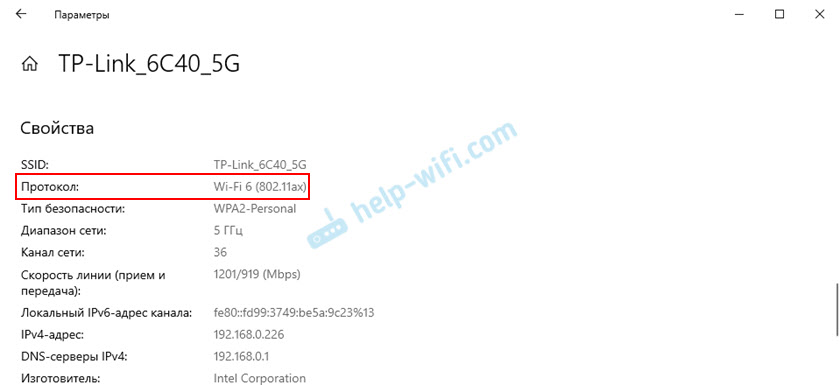
On the iPhone, this information is not shown. On Android, I think the network properties should show the connection protocol. On some routers, in the web interface or in the app, the list of connected devices shows the Wi-Fi protocol against each device.
Basic functions or what is the purpose of wi-fi?
The main purpose of the technology in question is to allow users to access various sites, download and upload files, and correspond in social networks without using a cable.
Wireless networks are now filling more and more areas, so everyone can take advantage of the technology. Statistics indicate that very soon the Internet will be available even in the most remote part of the world.
If it is necessary to set up an urgent internal network in the office or elsewhere, it is possible to use a radio module. Well-known manufacturers of computer equipment for a long time been selling software for gadgets that allows high-speed mode to send data over the network in the absence of Internet – coverage.
The application under consideration acts as a kind of a tunnel through which the information spreads.
This technology has a significant advantage: data goes through the tunnel much faster than via Bluetooth, so a smartphone can be used as a joystick or console. It can also be used to flip through channels on a wifi enabled TV.
Based on the above, there are several basic functions that a wireless connection performs. They are as follows:
- Providing access to the Internet: browsing your favorite sites, watching movies, downloading and uploading files.
- Forming of a network of local character, where all the connected gadgets can communicate one with one another without entering the Internet.
In addition, it is possible to connect printers, consoles, joysticks, and even household appliances through wireless devices.
Advantages and disadvantages of wi-fi
It is impossible to give an exact answer to the question of what is better and more convenient – wired or wireless Internet, because it all depends on the needs of the person and the characteristics of technology.
Users of a wireless network note several of its main advantages:
- Lack of work with the cable in the process of connecting to the network.
- The ability to connect all the available gadgets through one router.
- High level of mobility, which the use of Internet cable cannot guarantee.
- Ability to use the network by residents of several apartments, if the territory does not go beyond the boundaries of signal propagation.
- The equipment operating in the network is always tested for compatibility, so there should be no problems when connecting.
- The area to be covered by the signal can be expanded with additional devices at the request of the users.
- Almost all routers work on the same frequency as microwaves, smartphones and Bluetooth technology, so the signal is often jammed. The problem can be solved by purchasing a modern router that will use a different frequency.
- Internet speed is always much lower than the router manufacturer promises. This fact is due to the fact that the router is affected by external conditions.
- A wireless network, even one protected by a strong password, can be hacked. If it is an advanced hacker, he can use the user's Wi-Fi for bad purposes.
- There are a number of countries in which the operation of a wireless access point can be restricted by law. For example, in the Russian Federation, such a point, which goes beyond the boundaries of a particular office, must be registered.
In this case, all the pros and cons are of a technical nature, so it is possible to cope with all the problems, if only one were willing.
Setting up Wireless Router Modes of Operation via WiFi – How to Enable
The question on the agenda is how to set up a WiFi router mode? If you are going to set up a wireless network in your home, I recommend that you choose a router rather than an access point, modem, repeater or anything else. Why? Because it's a multifunctional device and it takes the place of all those things. In this article, we will look at its main modes of operation and see how they are set up using the example of the Asus model.
First of all, we need to understand the concepts. The router has a total of four main modes:
Access Point.
In Access Point mode, or as it is called by foreigners "Access Point", the router works as a device that turns a cable signal into a wireless one. The main difference between a router in Access Point mode and another network device, which is actually called "access point", is that not only does it distribute WiFi, which means it turns a wired Internet signal into a radio signal, but it also has functionality for distributing IP addresses and port forwarding, which is the main function of a router.

Modem mode (ADSL Modem)
In pure video, a modem is a device that is designed to work with providers who provide access to the World Wide Web via a telephone cable using ADSL technology. And for nothing else – the modem itself in router mode either simply can not work. But a router in the modem mode with ADSL support is able not only to receive the Internet via telephone cord, but also to retransmit it wirelessly and assign IP to other clients.

Repeater
Generally speaking, a "repeater" is a wireless signal extender or repeater, which extends the signal from the wifi sharing point to some distance to connect computers in the area of uncertain reception to the Internet. If our favorite wifi router has repeater mode, it means it can do the same thing – extend the wireless signal, thereby extending the reception area. In addition, repeater mode is useful if you need to bypass some obstacle when creating a wireless bridge, when there is no line of sight between the two access points. Then place the router in repeater mode within line of sight of both points and transmit the signal through it.
How do I set up my Asus router mode?
The router mode is set up differently in different models. We will have to connect to some already existing wifi, which is distributed by some other router, and distribute it already in our apartment. I will show you by the example of Asus RT-N10U B in the new firmware.
Go to Admin (http://192.168.1.1), point "Administration", tab "Mode" (red) or just click on "Wireless Router" at the very top of the settings page (green).

At the moment, "Wireless Router" mode is activated by default. You'll find its settings in this article, and we'll put a check mark on the second-to-last one, repeater mode. And we press the "Save" button.
A page will open displaying all wireless networks within range of the router. Choose the one to connect to and enter the access key, if it is password-protected.

Press connect. After connecting to a third-party router, you can make another interesting setting: either use the data to access the existing network, which we are extending. Or set your own – then we connect to ours with one data (SSID and password), and to the second one, in which the Internet cable is directly inserted and whose signal we extend – with others.

Then it's a matter of waiting until all these settings are applied, and you disconnect from the network. Then in the list of available wireless connections appears the new one you just created. Connect to it and off you go, off the Runet!
Read More: