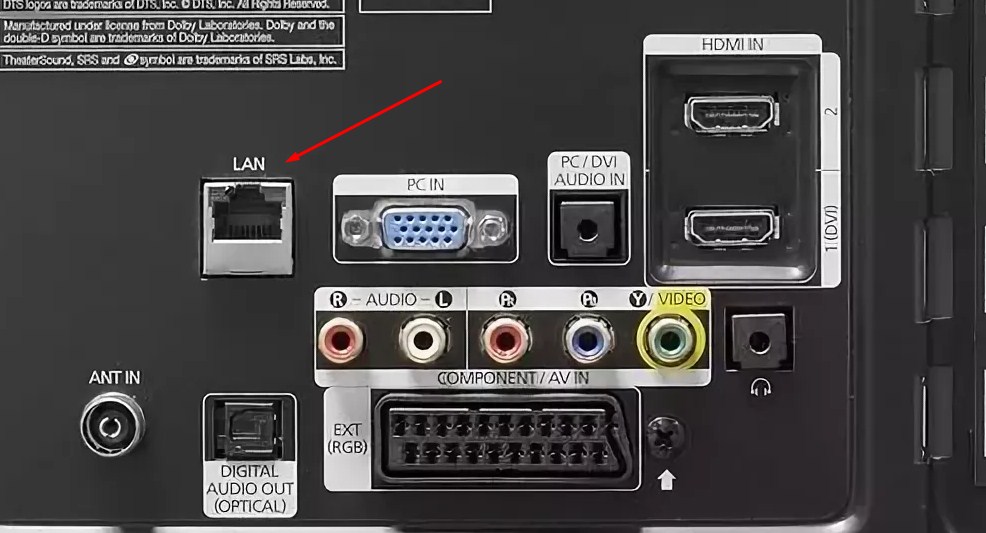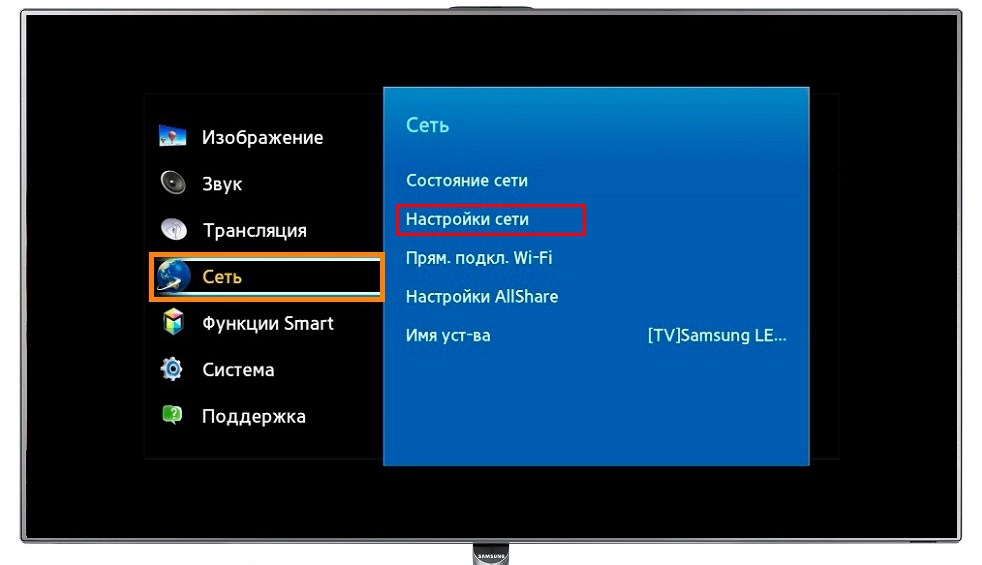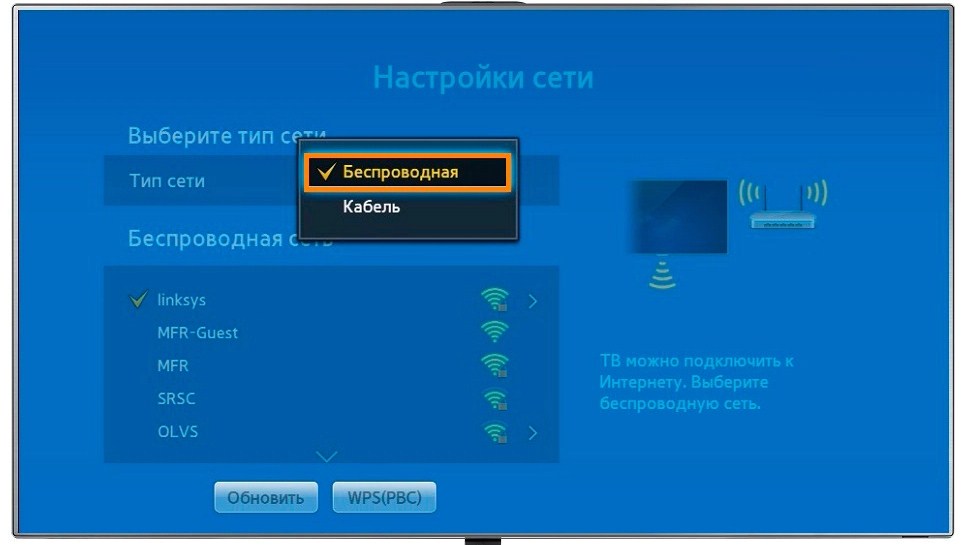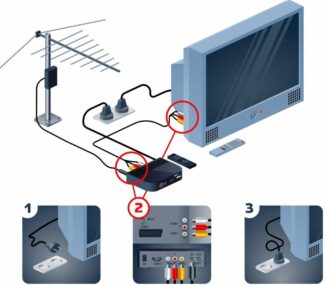In this case, it is better to give preference to the Wi-Fi adapter, which is connected using a standard USB connector. Given the stability of the interface, you can assume that the probability of signal interruptions will be minimal. To improve the speed and quality of communication, it is worth taking care of the optimal configuration of the wireless module. In this case, we are talking about the distance at which the TV and the adapter can be located from each other.

- Wi Fi adapter for Samsung TV – what is it, how to choose and connect
- How to understand that the TV supports it
- Why do you need a Wi-Fi adapter?
- How to find out if your TV supports the adapter
- I couldn't find my TV set in the list.
- Installing and configuring the module
- How to find out which Samsung supports adapters
- Models of adapters for Samsung TVs
- Wi-Fi module for Samsung TV – rating of the best
- Samsung WIS12ABGNX/NWT
- LG AN-WF500
- How to connect and configure the adapter
Wi Fi adapter for Samsung TV – what is it, how to choose and connect
Almost all TVs older than 2015 release year have built-in Smart TV. The ability to access the Internet extends the functions of the TV, but it is not available on all models. Wi-Fi adapter for Samsung TV is used to get a wireless connection to the Internet. Externally, it resembles an ordinary flash drive, but has a different functionality.
The adapter for your Samsung TV or any other brand of TV comes in a plastic case. It is connected to a device that does not have a wireless module, so you can connect the TV to the network through a router. In this case, each adapter has a wireless communication module, as well as an antenna and a connector for connection.
This part is used to connect appliances via Wi-Fi. Network access is created through a router, a smartphone or a separate access point. The TV module is used to:
- find an available wireless network;
- connect the device to it via an encrypted channel;
- To transmit data over a local network;
- To establish high-speed access to the Internet without any patch-cords.

Interesting! Once connected, the Wi-Fi adapter becomes a network card, which is responsible for the connection. Therefore, it is used not only to provide a wireless connection, but also to replace the built-in adapter.
Internet on the TV is connected to communicate in social networks, video calls, viewing files, broadcasting. Some users like to work with cloud services, so they connect Wi-Fi to the TV.
How to understand that the TV supports it
Not every device is able to work with Wi-Fi adapter, even if it is purchased separately. All appliances that support Internet access are divided into 4 categories:
- With built-in Wi-Fi. Wireless TVs do not need a separate cable or device to access the network, as it finds it on its own. The user only has to enter the login details to make the network available. These models are considered the most expensive, but they cause fewer problems.
- With support for an adapter that plugs into a USB. TVs can't catch Wi-Fi on their own, so they need a separate adapter. If the device is purchased to power a Samsung TV, then the module is from the same company.
- With a suitable connector. In this case, the TV has a port to connect the cable. This is how the device connects to the router and the Internet works on it.
- WITH HDMI. The Android MINI set-top box is used to access the web. It is sold in hardware stores and is separately attached to the device.

Tip: To ensure that the equipment does not conflict with each other, it is recommended to buy a module of the same company as the TV.
To select a device to power the Samsung TV, you need to find the series of the device, which is prescribed by the manufacturer. It is looked at on a sticker, which any technique has. It determines the choice of module and whether the devices are compatible.
To do this, you need to find the sticker on the back of the device. The series is indicated by the third letter in the model name. In the example of the picture it is F.

Why do you need a Wi-Fi adapter?
Today, almost all devices, from smartphones to air conditioners, have a built-in adapter for wireless connection to the Internet. Of course, television equipment is no exception to this rule. Internet adapters for Samsung TVs help expand functionality.
Network modems for TVs are divided into 3 types according to the connector for connection:
- PCMCIA – an obsolete interface, modern models of TVs are not equipped with it. However, if you have such an input, then this option can be considered.
- HDMI is an interface for simultaneous transmission of audio and video signals in the highest quality. All TV devices without exception are equipped with this input, because it provides a high speed of information transfer.
- USB is an input that almost all TV models are equipped with. Of course, this is the most common way to connect the Wi-Fi module.
Smart adapter visually looks like the most common flash drive. The connection is made by USB connector or any other available interface.
Equipment of this type is represented on the market in a wide range. Naturally, each user may have problems with the compatibility of the adapter and the TV. Therefore, special attention should be paid to this aspect.
How to find out if your TV supports the adapter
First, you need to determine the year of manufacture of your TV. Models produced before 2010 definitely do not support Internet connection, therefore a Wi-Fi adapter won't help either.
Newer devices mostly support Internet connection via Wi-Fi, but there are still some exceptions. To determine for sure the functionality of your equipment, just read the manual.
If the manual clearly states that there is a built-in module, then you absolutely do not have to buy alternative adapters for Samsung TV. This applies to almost all models newer than 2014, except for the budget ones.
Let's assume that you have long ago thrown out the box, and with it the manual. Not a problem, open Samsung's official web portal to study this information. Do not rely on information from other sources, as it may be false.
If the TV device you are using is younger than 2010, but it does not have an integrated adapter, but it does have Wi-Fi support, contact the appropriate store to purchase the module. Adapters, as well as TVs that support wireless Internet connection began to appear after 2010.
Separately, we should analyze the problem of compatibility. Buy adapters from Samsung for TV from the same manufacturer, then there will be absolutely no difficulties with the connection. Each device has its own series, which allows you to determine compatibility. The Latin letter is the symbol of the year of manufacture of the equipment:
Read More:When choosing a device, be sure to consider the series, and then you definitely will not go wrong with the purchase.
I couldn't find my TV set in the list.
First of all, look to see if your TV is sure to have Smart TV functionality. You can look that up on the box or in the documentation. You can also go into the settings. If there's no "Network" section there, then your TV doesn't support the feature. You can take a look at the back and see if there is even a network wire connector labeled LAN.
Don't despair, because turning your TV into SMART is quite simple and easy. And there's no need to spend money and buy a TV set separately. A special set-top box was invented for this purpose. It acts as a kind of SMART TV receiver. That is, it connects to the router, performs the functions of SMART TV, and sends the signal to the TV through a USB or HDMI connector.
You do not have to worry about whether the STB fits your TV or not. If there is an HDMI or USB connector, then any set-top box will do. Now there are two lines of set-top boxes on the market:
Which one is better to buy? Well, everyone decides for himself. They are almost the same. Apple, as always, is 3 times more expensive. One set-top box costs from 12 to 16 thousand rubles. You can buy a regular SMART set-top box for 3,000 rubles. But I do not recommend to take very cheap options. The best thing is to buy for 5000 – 6000 rubles.
The thing is that the cheap ones use a weak iron and processor. Because of this the picture can lag, and the box itself will constantly hang when overheating. Oh yes, try to choose a module that supports the two standards 2.4 GHz and 5 GHz. Since 5 GHz has the highest data transfer rate.
Installing and configuring the module
First, let's plug it into the TV. It's best to turn it off before doing this. Find one of the USB ports and plug the USB flash drive in.
- Turn the TV on. Then, depending on the model and remote control, you need to enter the menu. On my remote control it's the «MENU".. It can also be called: "Menu/123", "Keypad", "More".
- Now you have to enter the network password. Be careful, it took me about 10 minutes, because I forgot that I had one capital letter and the others small. The case does matter. So just in case, check the box. "Show password." – so you can see what you're typing.
- At the end, check your key again and click "Done."
How to find out which Samsung supports adapters
- do not support and do not receive signals with adapters. Be guided by the date of manufacture of a particular model. For example, Samsung models manufactured before 2010 do not support converters;
- If the TV is released after 2010, check with the seller the possibility of combining the two devices. As a rule, the latest TV models are equipped with this functionality, so you will not need to purchase a separate WIFI adapter for Samsung TV. Such TVs began to be produced in 2014;
- this group includes devices that are combined with the converter, but they do not have a receiver for transmission. The release date for such TVs is from 2010-2014.
As a rule, external adapters, if they are not available, sellers offer to buy them together with the TV.
Models of adapters for Samsung TVs
Samsung TVs are available in different modifications. However, their accessories are not diverse and often do not exceed 1-2 items (cables, cameras, etc.).
- Samsung WIS 12 ABGNX. Outwardly resembles a USB with an antenna connected to a special port on the device. Interfaces well with modern models (for example, Samsung 2014 Smart TV H-series, TVs of 2015 or 2016), as well as TVs that belong to the F-series. Despite the relatively low bandwidth, these adapters are suitable for watching movies in Full HD quality;
- Samsung WIS 09 ABGN is characterized by the same features as the first model. Manufacturers recommend it for the sixth TV series.
Wi-Fi module for Samsung TV – rating of the best
After studying all the selection criteria that will help you choose a decent wireless adapter, it is necessary to get acquainted with the rating of the best models. This list includes not only the original Wi-Fi module, but also variants that function stably with Samsung TVs.
Samsung WIS12ABGNX/NWT
One of the best wireless adapters for Samsung TVs and for all devices in general. Of course, an inexperienced buyer can be intimidated by the high price, but by buying this device you can not worry about the quality and speed of connection. Has an official warranty and long service life. Pairs with TV devices, the year of manufacture of which is not earlier than 2012. Also perfectly mates with music centers and Blue-Ray players.
Characteristics Parameter Communication Standards 802.11n / 2.4 / 5 GHz Type Wi-Fi adapter Pairing Interface USB 2.0 Maximum speed 300 Mbps Power 17 dBM Security level WEP, WPA, WPA2 Dimensions 85x16x28 mm Weight 51 г Price 4500 rubles LG AN-WF500
Unlike other wireless adapters it looks like a small router. The technical component is made at a decent level. The device connects to televisions, players, computers and music centers. It supports Bluetooth technology, which can be used to connect your smartphone or tablet.
Specifications Parameter Communication Standards 802.11n, 2.4 / 5 GHz Type Wi-Fi adapter Pairing Interface USB 2.0 Maximum speed 300 Mbps Power 17 dBM Security level WEP, WPA, WPA2 Dimensions 64 x 43.1 x 11 mm Weight 21 г Price 3450 rubles How to connect and configure the adapter
Connecting the wireless adapter to your Samsung TV is quite simple. To do this, you should use the interface, which is located on the back or side of the TV device. In the connector of what type to connect, depends on the type of module. After the devices are successfully docked, it is necessary to make adjustments. To do this, turn on the TV, take the remote control and do the following steps:
- Open the basic settings of the TV.
- Find the network tab, inside which you need to click on the settings button. To do this, use the navigation keys on the remote control.
- Next, use the "Enter" button to open the "Start" menu.
- The next step is to connect the TV to the wireless router.
- Wait until the system finishes searching, and then select the available Wi-Fi network.
- Using the login button, confirm your own home network.
- Enter the personal data – password and login.
While entering the characters, there may be difficulties, as it is not very convenient to control the arrow with the remote control. When you connect for the first time, you can check the box "automatic login", thus getting rid of the constant typing of characters. After entering, a confirmation window opens, after which the connection between the TV and the module will be established.
You can also check the Internet connection at any time. To do this, you need to exit the main settings and open the Smart TV option. To test the speed or availability of connection you can use the built-in browser. To begin with you will need to open the first website you see. As a rule, when the connection speed is acceptable, the resource opens quickly. In this case you will not need to set any additional parameters.
Sometimes some users are faced with a lack of or slow Internet connection. To fix the problem, it can help to check the router, where special indicators should be illuminated. If there is no signal, then it is better to restart the router.