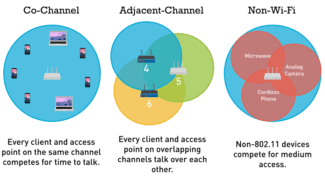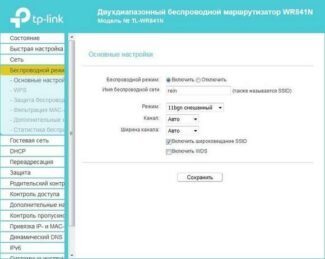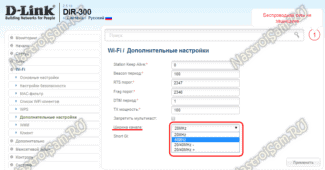It is important that the file to update coincides with the version of the device. So the new files will not "overclock" the old router, but only load the equipment. Therefore, if version #5 is installed on the equipment, the most acceptable upgrade option is #5.9.
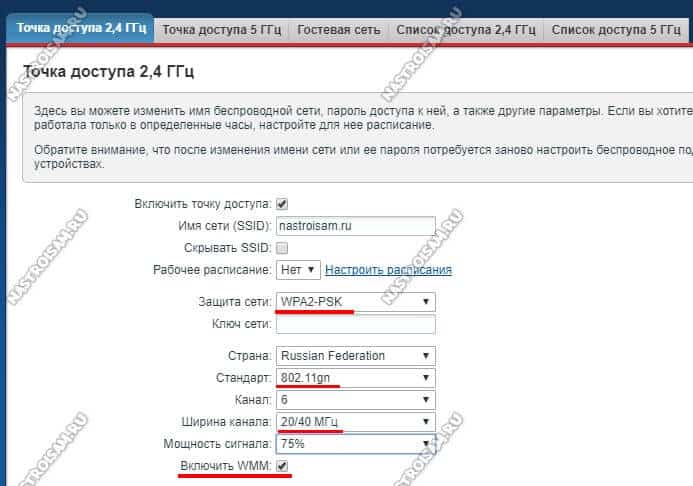
- How can you increase the speed of the Internet via Wi-Fi router
- Configuring via the web interface
- Channel width
- What router to choose
- Power and standards
- Recommended router models
- ASUS RT-AC58U
- TP-LINK Archer C60
- TP-Link TL-WR940N.
- The Fastest Mobile Routers
- TP-LINK M7350
- ZYXEL WAH7608.
- Huawei E5885.
- What to Pay Attention to When Buying
- Wi-Fi parameters
- Radius of action
- Recommended models of home routers
- TP-LINK TL-WR841N
- ASUS RT-AC51U
- Netis WF2411E
- High transmitter power
- Software of the router
- Replacing your router
- TOP-5 routers by the end of 2020, beginning of 2021
- Conclusion
How can you increase the speed of the Internet via Wi-Fi router
In the minds of the mass consumer Wi-Fi-router is a device that only transmits the Internet connection received via ethernet cable wirelessly to other devices. Therefore, when there are problems with network quality, few people turn to changing router settings to increase the speed of receiving and transmitting information. Although there are many ways you can improve your Internet connection with this device.
Most users think that the Internet connection speed is the sole responsibility of the ISP and the ethernet cable installed in the house. However, wireless signal transmission equipment has a huge impact on the quality of reception and transmission of information. So the following parameters of a Wi-Fi router affect the connection speed:
- The quality of the router parts;
- the technical settings of the equipment;
- the channel for transmitting information;
- the security of the Internet connection;
- the workload of the device;
- location of the device.
Let's take a look at how to increase the speed of the Internet through a Wi-Fi router.
Configuring via the web interface
You can increase the speed of a Wi-Fi router by changing the width of the traffic channel and the mode of the device. This process is performed via the router's web interface. To open the router system settings, follow a series of steps:
- Start the Internet browser on your PC.
- Enter an IP address, such as http://192.168.0.1/, into the address bar of the software.
- Log in to the system. To do this, enter the "User name" and "Password". Their values can be found on the underside of the router or you can enter the default "admin" and "admin". But they may be different from those given.
If all the steps of the instruction have been performed correctly, the web interface page will open in the Internet browser. In it you need to perform the following actions:
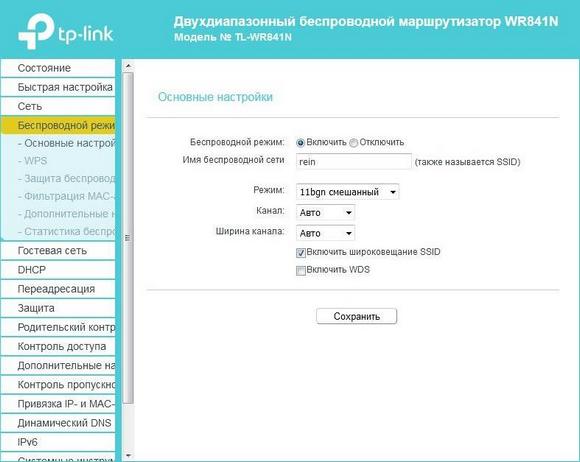
- Go to the Wi-Fi settings. For example, in TP-Link models, this menu is called "Wireless mode".
- Select the "Main settings" subsection.
- Find "Mode".
- Select the "11n only" option. The device will change the operating mode, which will increase the operability with incoming traffic.
- After making the changes you must press the "Save" button, otherwise all the settings will be reset.
Channel width
If changing the mode does not help, you should pay attention to the width of the router's channel. This parameter will depend on the previously selected mode ("Mode") in the router.
For the "11n only" option, it is better to reduce the width to 20 MHz. If using another mode of operation, increase the parameter to 40 MHz.
To find the "Channel Width" tab, do the following:
- Open the web interface of the device.
- Go to the Wi-Fi settings. For example, in TP-Link models, this menu is called "Wireless mode".
- Go to the "Main settings" subsection.
- Find the "Channel Width" item.
- Click the tab and change the values.
- After entering new data in the equipment settings, be sure to save the settings, otherwise all changes will not be valid.
What router to choose
It turns out that there is no point in buying cheap routers at all? Not at all. In case the connection speed is not critical for you, and there are only two or three devices in your network, located near the router, it is quite possible to get by with a budget model. Powerful, high-performance routers may be needed for a large network with a heavy load.
When buying a router, especially if you decide to save money and buy a used device, you should pay attention to its hardware. Sellers rarely inform you about the parameters of routers, so it is better to study the description of the specific model on the manufacturer's website beforehand. For comfortable work today, it is recommended to use devices with at least 128 megabytes of RAM and a processor with a frequency of at least 500 megahertz. Budget models may have a weaker processor and a small amount of memory, which significantly reduces performance. With a 240 megahertz or less processor and 64 megabytes of RAM, any normal work with a VPN or PPPoE connection is out of the question.
Power and standards
You should also pay attention to the transmitter's power. It is desirable that it was not less than 16 dBm. If the router will be used in a small apartment, one or two antennas will be enough. But if you have a private house or just a big room with internal partitions, it makes sense to buy a device with more antennas and maximum gain.
The router must support the high-speed 802.11n standard. Standards g and b will not provide maximum data transfer speeds. They can only be justified if you have older laptops or smartphones on your network that do not support 802.11n. But today this is very rare.
For maximum wireless performance, it is best to purchase a router that operates on the 5 GHz band. The speeds in this range are faster, the channel is wider, and it's not as congested. Such routers support the 802.11ac standard, which can provide speeds up to 6.77 Gigabits/sec.
Recommended router models
Finally, let's take a look at three popular router models that will provide good performance and high internet speeds.
ASUS RT-AC58U

Dual-band router that works in 5 and 2.4 GHz networks. It supports the 802.11ac standard. The maximum speed claimed is 867 Mbit/sec in the 5 GHz band and 400 Mbit/sec in the 2.4 GHz band. The router is equipped with a Cortex-A7-class quad-core processor and 128 megabytes of RAM. Four antennas with a 5 dBi gain provide a large coverage area. Useful bonuses include a USB 3.0 port and support for 3G/4G modems.
TP-LINK Archer C60

This router also works in two bands. It is equipped with five removable antennas, of which two work in the 5 GHz band and three in the 2.4 GHz band. The maximum transmission speed in the wireless network is claimed to be 300 Mbps.
TP-Link TL-WR940N.

A budget model that is suitable for small home networks. Supports 802.11 b/g/n standards and can provide speeds up to 450 Mbit/sec. The actual speed is 60-70 Mbit/sec. The router is equipped with three external antennas and provides stable coverage and a stable signal in any apartment. Not a bad router for not much money.
The Fastest Mobile Routers
TP-LINK M7350
Fast mobile router for 3G/4G LTE networks. Download speeds of up to 150 Mbit / sec, outgoing traffic – up to 50 Mbit / sec. Supports operation at 2.4 and 5 GHz. Can simultaneously serve up to 10 client devices and provides autonomous work without recharging up to 10 hours.

The router is equipped with an OLED display. It displays traffic statistics, Wi-Fi status, number of users, network type (2G/3G/4G), signal strength, Internet connection status, messages, battery level.
ZYXEL WAH7608.
This is a LTE Cat.4 router with LTE/3G/2G support. Although it only works in the 2.4 GHz band, it allows you to transfer data between client devices at speeds of up to 300 Mbps.

Data download speeds on the mobile network are 150 Mbit/sec. In addition to the two built-in antennas, it is possible to connect two external LTE antennas. The battery holds a charge up to 8 hours.
Huawei E5885.
A pocket router that supports mobile data download speeds of 300 Mbit/sec. Sending data can reach 150 Mbit/sec. This is the fastest mobile router of those listed in this review.

Huawei E5885 is unique in its own way. Although it is primarily a mobile LTE router designed to work with mobile operators, the device is additionally equipped with a network port for twisted pair connection.
This port can be switched from LAN to WAN mode, i.e. it can be used both for receiving the Internet via cable and for distributing it to the computer. The router also has a full-fledged USB port.
What to Pay Attention to When Buying
Let's consider the main points that you should pay attention to in order to choose a good router for an apartment or house with great Wi-Fi coverage.
Wi-Fi parameters
Once upon a time there were routers, to which you could connect only by cable. Now they are produced very rarely. Almost all modern routers are equipped with a Wi-Fi module. It would seem that everything is easy – you can buy and connect as many wireless devices as you want. But in fact, the capabilities of different router models are different.
Radius of action
Most router manufacturers claim a Wi-Fi router range of up to 150 meters outdoors and up to 50 meters indoors. However, these figures are taken from the ceiling and are calculated from the maximum power of home routers – 100 milliwatts (20 dBm). However, the actual range depends on the actual power of the transmitter, the antenna and the frequency range used.
20 dBm is the maximum power allowed, but it can actually be lower. Unfortunately, manufacturers do not always indicate the real power of the transmitter. If you can find this parameter in the documentation – good. But even if your router is operating at its maximum power, do not be fooled. After all, the transmitter power of the client device – a laptop, a smartphone – may not exceed 30-40 mW. In the apartment, because of this there may still be places where the client device sees the router, and the router device does not. There is a dead zone, which can be overcome by installing repeaters at problem locations.
The range of the router also depends on the antenna gain. Yes, there are different antennas. In addition, on modern models of routers there can be two, three or more. Antennas provide not only more or less bandwidth, but also signal strength. It is also possible to boost the signal with an additional external antenna. But you can connect it only if the antenna on your device is removable. That is, it can be disconnected and replaced with another one with a higher gain. This point is also worth paying attention to, because many models are equipped with a non-removable antenna. At the same time, the higher the frequency at which the device operates, the stronger the signal attenuation. When using routers that work on high frequencies, you should take this fact into account.
Recommended models of home routers
TP-LINK TL-WR841N

Not bad functionality for reasonable money.
A good functional router for the home. It has four LAN ports and a WAN port for Ehternet connection.
Minus – there is no USB port. So, if you are going to have 3G modem or network printer directly connected to the router, this model will not suit you.
The router has two antennas and, according to the manufacturer, provides wireless speeds of up to 300 Mbps. The router is working on the frequency of 2,4 GHz.
ASUS RT-AC51U

This is a most affordable dual-band router.
Router works in two bands – 2.4 and 5 GHz. It is possible to work in two bands simultaneously. At the same time, the manufacturer declares the maximum wireless data transfer speed of 733 Mbit/sec. However, this is the total speed in both bands. Actual data transfer can be carried out on the 2.4 GHz frequency at 300 Mbit/sec, and on the 5 GHz frequency at 433 Mbit/sec.
The router is equipped with a universal USB port to which you can connect a printer, flash drive, external hard drive and 3G/4G modem. You can also use the USB port to charge mobile gadgets.
Netis WF2411E

Well, this is a very cheap router!
A very budgetary model in terms of price, but at the same time it has quite decent basic functionality.
Of course, on this device you will not find USB ports, but four LAN ports. There is only one antenna and Wi-Fi data transmission speed is claimed to be up to 150 Mbit/sec.
If you are on a tight budget and are looking for a budget model, this device is not bad for its money and will serve the basic needs of the undemanding user.
High transmitter power
Many people know that in order to strengthen the Wi-Fi signal and expand the coverage area of the router, you need to set the maximum power of the transmitter. Except that it can have a negative impact on the speed of your wireless network. This especially affects mobile devices with their tiny and weak WiFi modules.
Try reducing the transmitter power in the router's settings:

Most wireless routers have this option. It can be found in the main settings or in the advanced settings. At the same time for some models it is set as a percentage, for other companies it is set to three fixed values – strong/medium/weak. But the meaning is the same everywhere – it changes the intensity of radiation.
Note: Many times I have encountered the incorrect installation of the router in the apartment or house, when they put it directly on the computer or on the table next to it. It should not be like this! It is because the devices are placed very close to each other, the user will have low WiFi speeds. And even in some cases, the reception indicator can start to go crazy, showing 100%, then disappearing completely. Clients must be at least 1.5 meters away from the access point. And the more powerful the transmitter, the greater will be this minimum distance.
Software of the router
The firmware of the wireless router is also quite a weighty factor that can screw up the work of even a very powerful device. Moreover, the vendors (especially D-Link and TP-Link) like to install very old versions of the software even after 3-4 newer versions have been posted on the official site. Most customers have no idea that when they buy a new device, first of all they need to flash it so that it works the way it is supposed to!
Another situation is when the router firmware has some kind of problem that prevents it from working properly. And in this case, updating its software will help. To do this, go back to the web interface and open the "Firmware Update" section.

On many modern devices, such as my Kinetic, this is easily done in semi-automatic mode. For others, you have to first check the current version of the firmware on the status page of the router, and then download a newer version from the manufacturer's official site. The procedure is not too hard, but beginners may find it difficult. In this case, you should get help from a more experienced specialist, otherwise you risk to get a useless piece of plastic out of the router.
P.S.: And to conclude, I will give you another reason that I also occasionally encounter from users. In this case the WiFi speed is too slow because of a really weak router. The user is buying a cheap economy class router and expects it to provide better performance. Of course, this does not happen and the weak chip, low RAM and low switching speeds do the trick. The subscriber begins to flood tech support with complaints, and the problem is on his side. Some people can be persuaded, but there are stubborn people who change providers with a scandal and… the new one has the same picture. So if you have a very old or cheap router and your wireless speed is dropping, it's probably a sign that it's time to change!
Replacing your router
There are router problems arising from a weak logic part, lack of memory or savings in hardware interfaces by the manufacturer. Here only replacing it with a higher quality model will help.
TOP-5 routers by the end of 2020, beginning of 2021
| Name | Number of LAN | Outer line | USB | WIFI | Price |
|---|---|---|---|---|---|
| Xiaomi Mi Wi-Fi Router 4 | 2 | RJ-45 | No | Yes | 2450 |
| Xiaomi Mi AIoT Router AC2350 | 3 | RJ-45 | No | Yes | 3630 |
| Keenetic Giga KN-1010 | 4 | RJ-45/External 4G modem | Yes | Yes | 8369 |
| TP-LINK TL-WR840N | 4 | RJ-45 | No | Yes | 1200 |
| Tenda AC5 | 3 | RJ-45 | No | Yes | 1690 |

Conclusion
A router is a kind of "window" to the Internet and a unifying device for all nodes in the local network. The speed of connection between each of them and the outside world is a burning issue for any user. All problems with poor performance are solvable, unless of course you have a very unfortunate router model. We hope that the ways listed in the article helped you to get rid of the strong negative factors, in which the router reduces the speed of the Internet, regardless of the method of connecting to it: directly, via a modem or via Wi-Fi.
Read More: