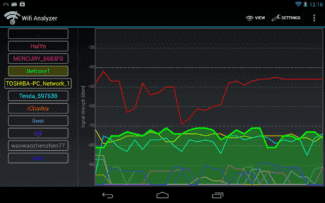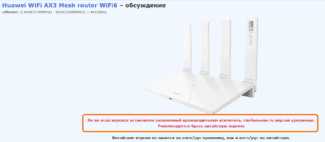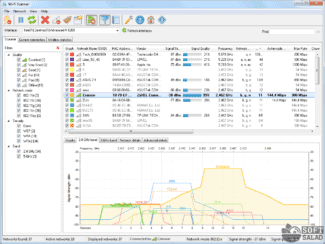It is very important that Wi-Fi access points are properly located and channels are distributed.
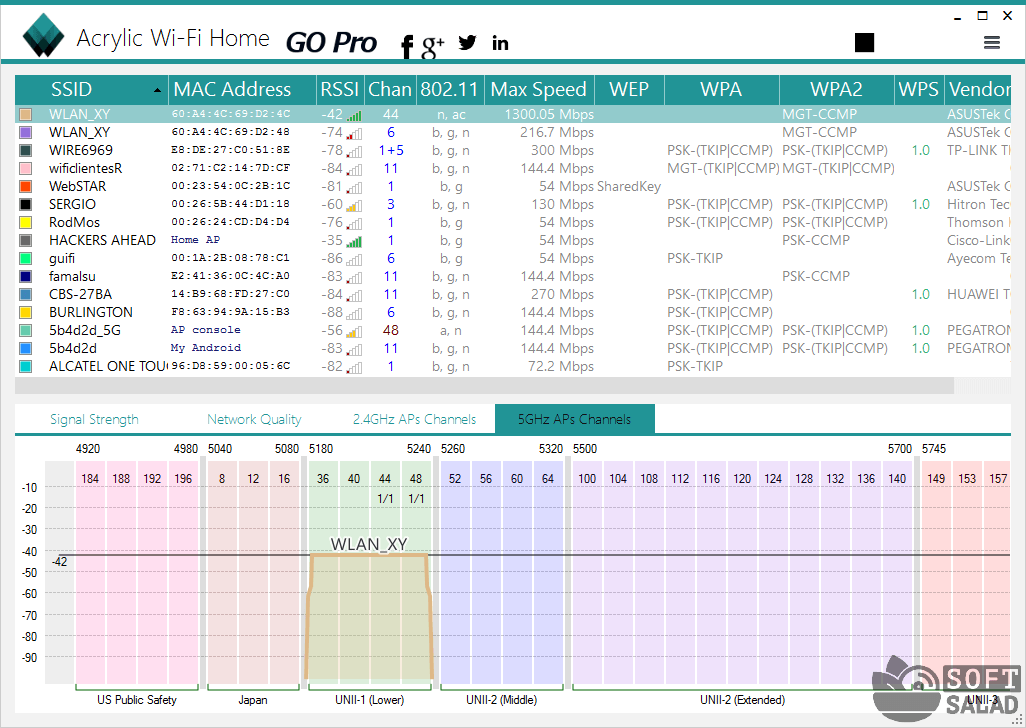
- Wi-Fi Scanner and other programs for scanning networks and channels
- LizardSystems Wi-Fi Scanner (Free)
- Manually
- Acrylic Wi-Fi Heatmaps
- WiFi Analyzer (open source)
- WiFi Analyzer by Zoltán Pallagi
- Network Stumbler
- Wireshark
- Wireless Network Planning
- Use NetSpot to visualize, manage, troubleshoot, audit, plan and deploy wireless networks.
- And yes, the Windows version is here!
- People love NetSpot !
- NetSpot
- WirelessNetView
Wi-Fi Scanner and other programs for scanning networks and channels

Hi! In this review, let's talk about existing Wi-Fi network scanners and the Wi-Fi Scanner application of the same name. Especially for those who want to scan something at home or just to find the best channel for their home router.
All applications have similar functionality. Choose the one that suits your taste and color!
Due to the fact that the scanning is performed through an iron Wi-Fi module and only in a physical environment, it is impossible to make it online at the moment. Download and use the software you like.
LizardSystems Wi-Fi Scanner (Free)
Not the most popular program, but many are looking for it. Plus the name fits the subject perfectly. And it's free! After all, what could be simpler: a Wi-Fi scanner, only in fancy English transcription)
But we don't fall for all these great dust-busting things programmers do. Our business is to see what's under the hood. And under the hood, everything is about the same as everywhere else:
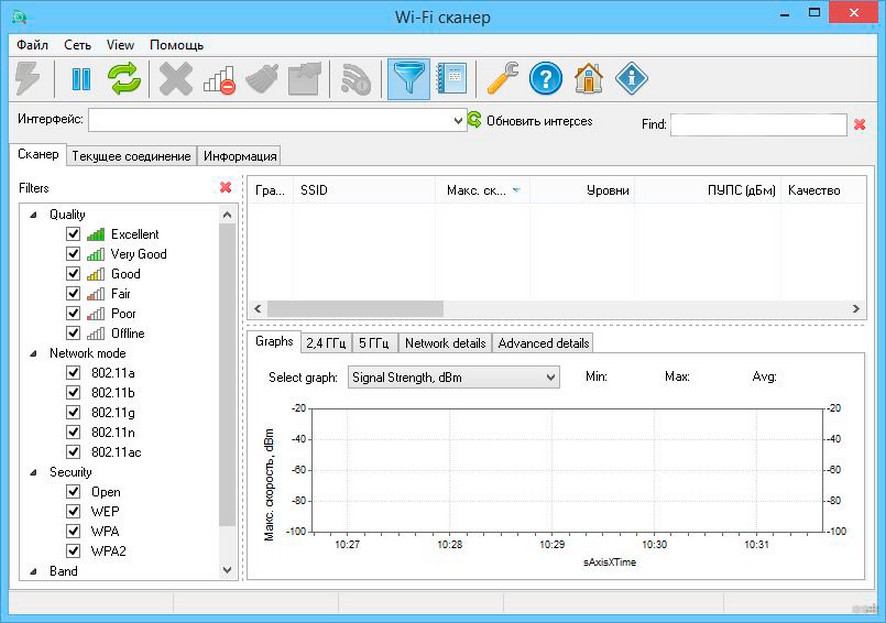
We have the original English version, but people craftsmen have already done everything for us – there is a translation into Russian (although it's not needed there, but the link is the Russian version). Nice and clear graphical interface – for those who do not like ugly consoles. All the basic functionality:
- Displays networks in your access area.
- All information about the networks – name, signal strength, MAC, frequency, speeds, standards, current encryption.
- What I liked – convenient filters. For network quality, 802.11 standards, encryption, bandwidth. The bomb! If there are a lot of networks, pick the ones you need and go explore them.
Manually
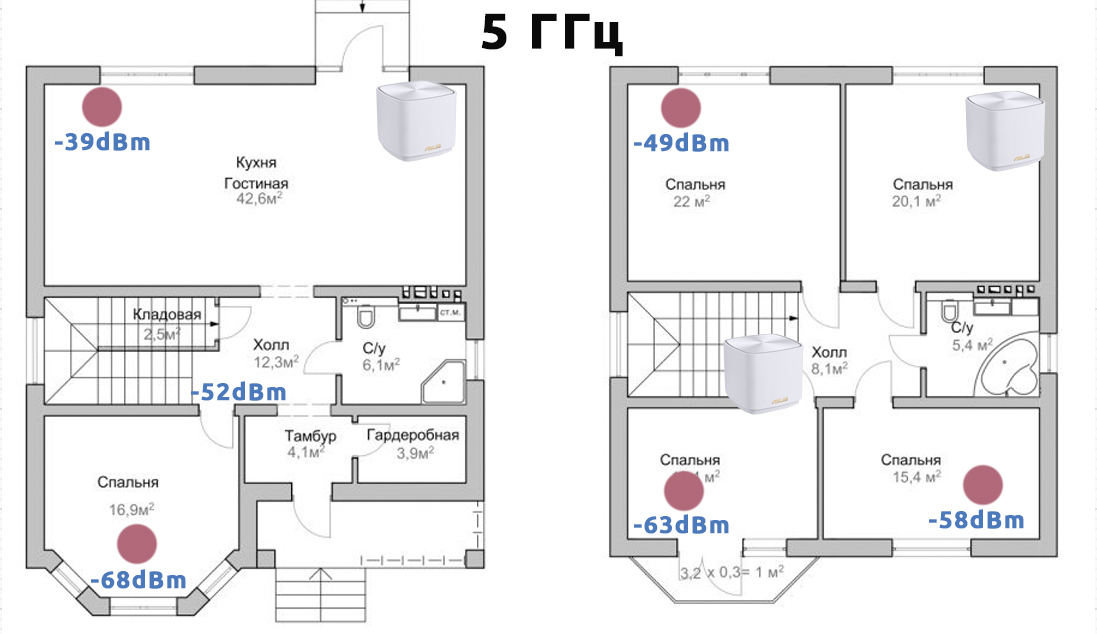
Did you look at the picture above? Yes, we still build some coverage maps by hand. What it takes:
- Photoshop (or another graphic editor, a matter of habit). Here we throw the found plan of the room, place access points, specify the measurements.
- Any network analyzer. Just take the signal level and add it to the map.
Dear student, at the moment you can not come up with a more successful scheme – saw so, you'll do faster than looking for analogues. If you do it all the time, it starts to get a little boring – you need to repeat measurements for different frequencies, somehow remember all these taken points, and visually not everyone will understand the coverage area, but the method is quite working and for the current day.
What about the software analyzers? There are two options – use a laptop (Windows) or phone (Android). In an extreme case you can do "number of antennas", but please do not do so, because there are good options programs, the more bonus learn what signal corresponds to the required number of antennas. What I personally use:
- Laptop – inSSIDer – free, handy, visual. I put it on my laptop and just have time to copy the signal.
- Smartphone – WiFi Analyzer – Also works great, but on Google Play this app has many clones, although for the most part they all work the same. And while we are on the subject of smartphones, I recommend checking out the app "WiFi Heatmap", it might be the right one for you.
In fact, we have a great selection of Wi-Fi analyzers on our site – choose and use them.
Acrylic Wi-Fi Heatmaps
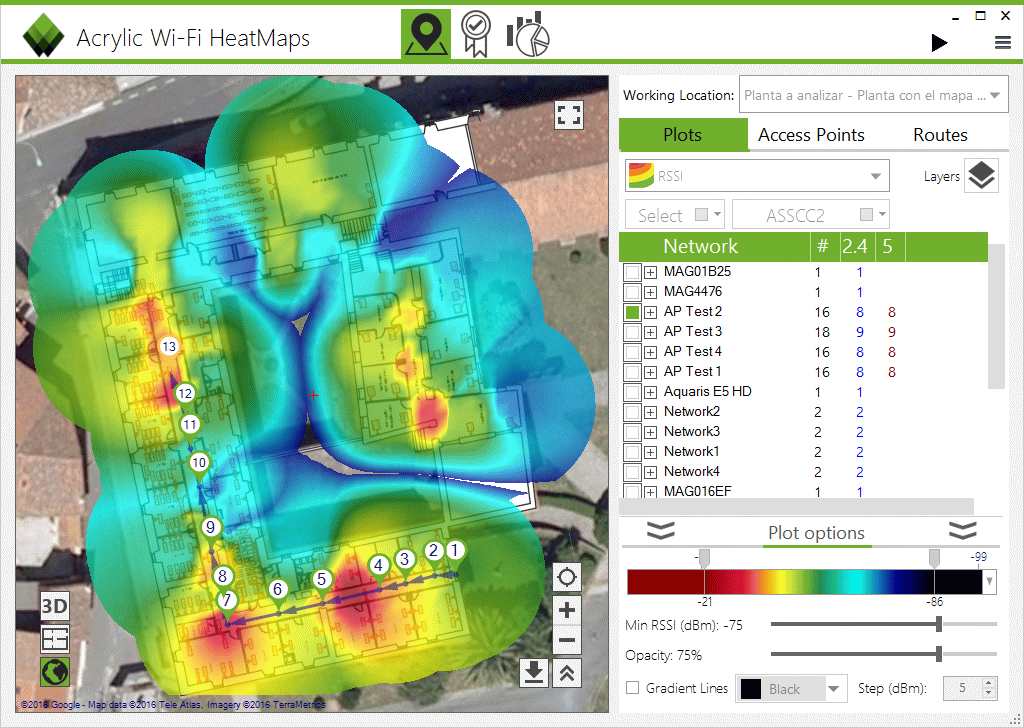
The first (and one of the most popular) program that actually builds WiFi maps (and is in fact actively used for WiFi network planning). And it does it properly, and beautifully. As a bonus, it can even build volumetric coverage maps. But all good things must be paid for, and students are unlikely to like such prices. Please note that the first columns are about the monthly fee:
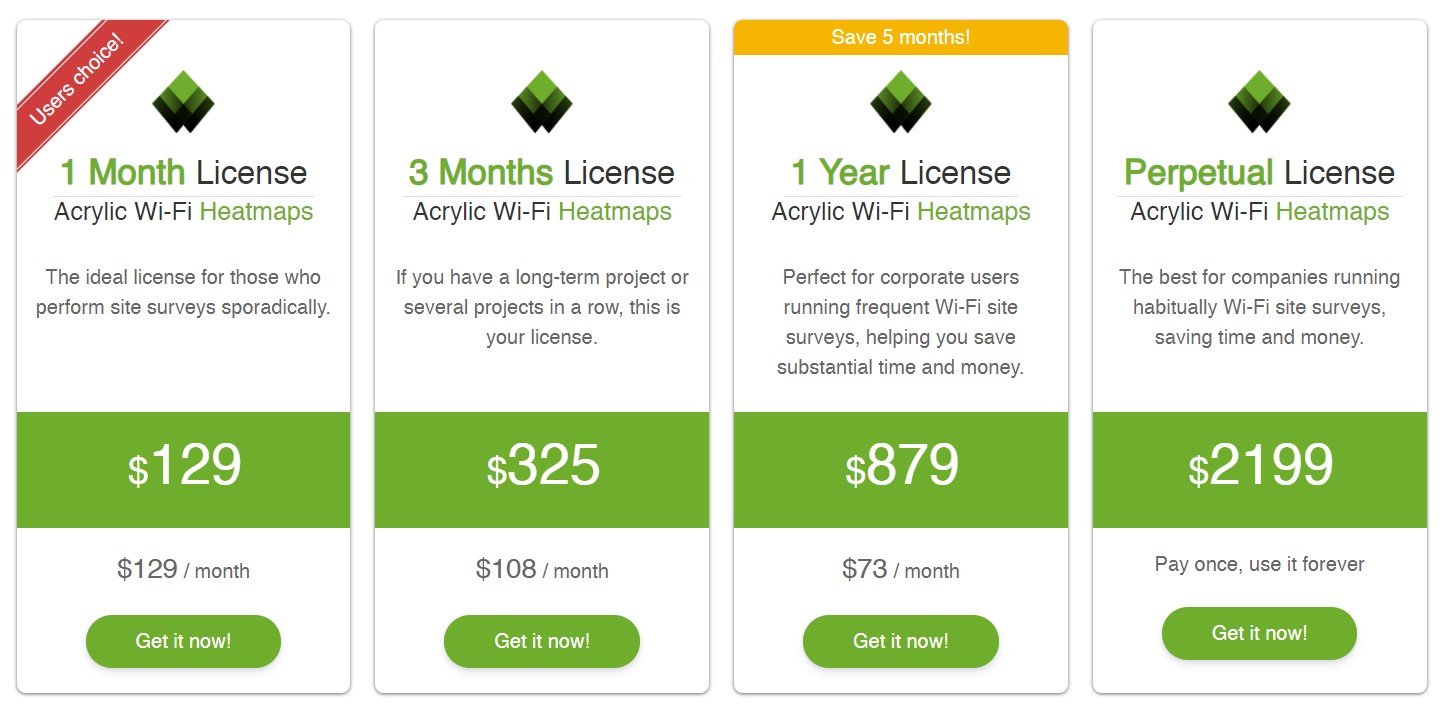
WiFi Analyzer (open source)

If you are worried about privacy and looking for an open source application, then this Wi-Fi Analyzer will be the best option for you.
In this application, you will be able to view several access points, know their signal strength and the channel they are on. You can also filter access points based on their signal strength, Wi-Fi range, and security. You can also sort by other criteria by simply going into the app's settings.
To help you determine the best channel, this Android app provides a channel graph and channel rating page. There is also a time chart.
WiFi Analyzer by Zoltán Pallagi

This is the most comprehensive Wi-Fi analysis app in this selection. It scans your Wi-Fi network to determine signal strength, speed and latency.
This free Wi-Fi analyzer has all the standard features such as channel rating, channel graph, real-time network power and more.
The application also has a network scanner that you can use to find unknown devices connected to your network. You can also see and edit your router settings from this app.
Network Stumbler

Network Stumbler (or NetStumbler) is a simple, yet comprehensive program for analyzing wireless networks. What you can do here:
It's all in a concise and straightforward interface. The programs below are about the same level. So I will only dwell on some of the features from now on.
Wireshark

Wireshark is more than just a Wi-Fi analyzer. It is the best analyzer of any network connection and traffic monitor. In my experience with Kali Linux, there is no better tool for sniffing traffic. They even make separate large training courses on this program.
But for those who just need to measure the signal strength, it will obviously be too much. It is easier to download the previous program or something from the list below. Weirshark is a Swiss knife for professionals.
Wireless Network Planning
NetSpot is also an amazing wireless survey tool for Wi-Fi planning: load a map, collect some wireless site survey data, and build a comprehensive heatmap of your network.
Now viewing each channel separately is as easy as making a pie. Once you locate an empty channel with no wireless networks – it's the optimal selection for a new Wi-Fi network. NetSpot also lets you easily select channels for new Wi-Fi hotspots with minimal signal-to-noise ratio.
Use NetSpot to visualize, manage, troubleshoot, audit, plan and deploy wireless networks.
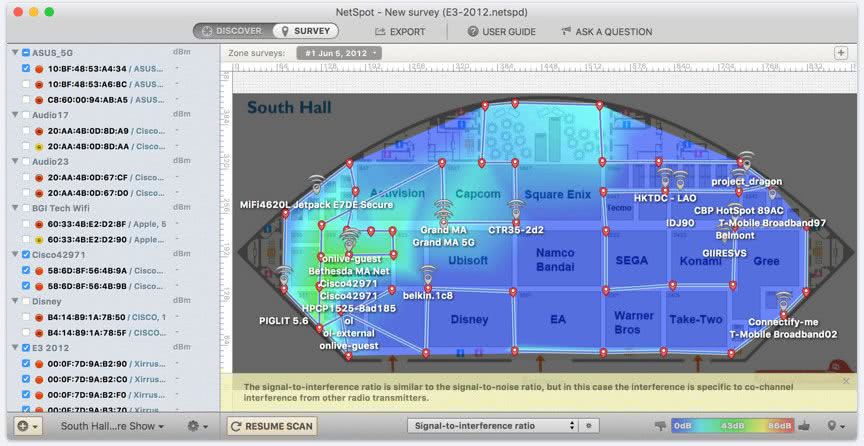
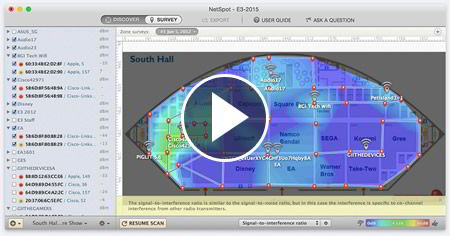
When you are working to build a Wi-Fi network that will provide optimal coverage, you will need to fully research and understand the radio frequency characteristics in a particular location. An effective way to get this information is a wireless coverage survey. The study will identify areas of channel interference and dead zones, and will greatly help you build a reliable network.
The main purpose of a WIFI coverage survey is to determine if you can deploy a wireless network in a particular area and to find the best places for access points and other equipment such as cables and antennas.
A wireless coverage study is also important for a WIFI network security analysis. NetSpot is an ideal aid for network security professionals to detect and eliminate rogue access points, detect unauthorized workstations, avoid multi-channel interference and eliminate false positive intrusion warnings. With NetSpot you can also check security settings (Open, WEP, WPA/WPA2 Personal/Enterprise), non-broadcast SSIDs and WiFi signal strength. Once all the work is done, the wireless signal is less likely to get outside, where an attacker can get to it.
With advanced data collection and visualization, NetSpot provides users with a comprehensive and complete solution for investigating WIFI coverage.
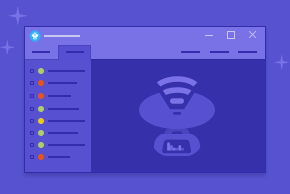
And yes, the Windows version is here!
NetSpot monitors various indicators of your WiFi network and helps you troubleshoot problems and boost your WiFi signal strength.
Download the free enhancement app
WiFi signal
People love NetSpot !
NetSpot is the ultimate wireless auditing tool. It allows you to display hot spots (and cold spots) in your home and office, troubleshoot problems, and detect other network failures.
NetSpot works great on the latest OS X. Great for gathering info about wireless networks, especially if you're an expert! The maps are very useful in showing network availability to my clients.
I use NetSpot for simple and efficient network research, Wi-Fi scheduling at home and at clients. NetSpot is truly outstanding software!
There is nothing better than NetSpot when it comes to complete analysis of Wi-Fi signals, access points and routers. It's a terrific app.
NetSpot
NetSpot – Another program used in wireless network deployment projects. Like Ekahau HeatMapper, NetSpot is able to generate Wi-Fi heat maps based on the collected information about the wireless equipment and the power of the broadcast signals.

A key feature of the NetSpot program is the automatic visualization of wireless networks on the building plan as the user moves around with a laptop in his hands. All that is required is to run a diagnostic/scanning session and then walk around the building, stopping for a few seconds in those parts of the building where stable network access is required. During diagnostics, the program builds more than 15 heat map coverage graphs, allowing for fine-tuning of reports.
NetSpot can also be used to troubleshoot and upgrade wireless networks. The scanner collects all available information about the surrounding Wi-Fi networks and presents the collected data in the form of an interactive table. This allows you to further troubleshoot and improve network coverage, capacity, performance, access point configurations, signal strength, etc.

According to the developers, NetSpot allows even untrained users to perform in-depth network analysis, all thanks to interactive color-coded heat maps. The generated maps can be quickly and easily mapped onto a building layout right inside the application. Flexible professional reports can be generated as needed.
WirelessNetView
WirelessNetView – is one of the simplest free Wi-Fi scanners. Its task is to obtain basic technical information about the access points within range with saving the collected data.

WirelessNetView utility allows you to collect as well as generate the following information about access points:
- Current signal quality.
- Data authentication and encryption algorithms.
- Received signal strength (RSSI).
- Average signal quality over the whole time of surveillance since the first detection of an AP.
- Number of access point detections over the entire time of surveillance.
- Maximum bandwidth capacity of the links.
- MAC address, frequency and channel numbers, equipment manufacturer, etc.
WirelessNetView also has a function that signals when a new access point appears in the area covered by the computer.
Read More: