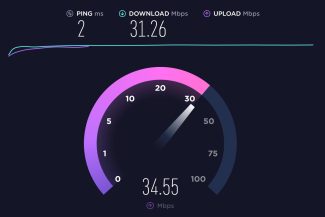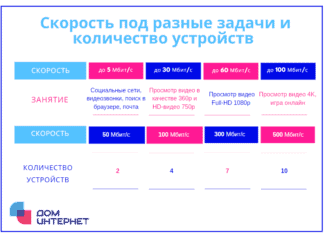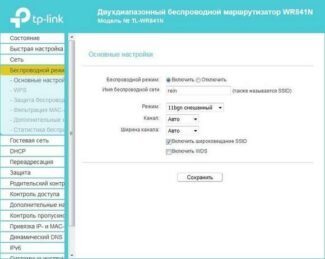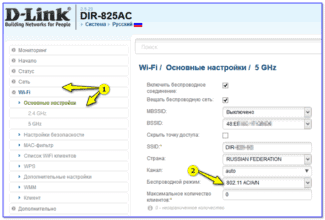Here's what's going on the air on 2.4 in the middle of the show. The utilization is up to 90% at -80dBm.

- A router that doesn't cut Wi-Fi speeds and gives you 100 Mbps and more
- Why is the speed lower than what is stated on the box with the router and in the specifications?
- Check your speed online
- Internet speed and wi-fi – what's the difference
- Wi-Fi speed – what it should be, what it depends on
- How to find out the connection speed
- Factors limiting Wi-Fi connection speeds
- Increasing the speed on a laptop
- Change to a different channel
- Change the protocol of connection to the access point
- Is the old 802.11n alive?
- Do 40 and 80 MHz channels help? No
- Comparing speeds in the 2.4 GHz and 5 GHz bands
- Actual Wi-Fi speed: 2.4 GHz (802.11n)
- What does the Wi-Fi speed depend on, and how do I get the best speed?
- How to organize Wi-Fi network so that the speed loss was minimal?
A router that doesn't cut Wi-Fi speeds and gives you 100 Mbps and more
I decided to write an article and give my opinion and observations on the routers that don't cut the speed and give you a stable 100 Mbps speed via Wi-Fi network or the speed that is indicated by the tariff of the Internet provider. This is a very controversial, controversial and popular topic. After all, everyone who chooses a router is mostly looking for a model that does not cut speeds. Or that "breaks through walls". But that's another story 🙂 .
The background is very simple. Most likely, you have experienced and seen for yourself how routers cut speeds. Or somewhere on the Internet, perhaps in the reviews for a particular router read a comment about how some "cheated" client was using the Internet at the maximum (according to the provider's tariff) speed, and then bought this damn router, set it up, and the connection speed dropped several times. Maybe on the cable from the router he still gets almost maximum speed (eg, 100 Mbps), but on Wi-Fi complete horror. The speed has dropped to 50, 20, 10 Mbps or even less.

This is exactly the "problem" faced by almost everyone who connects his devices to the Internet via Wi-Fi network. Yes, the connection speed through a Wi-Fi router drops. How much – depends on many factors, which I will talk about in this article. It's not always just the router that's to blame. And most importantly, there is no router that doesn't cut Wi-Fi speeds. Some just cut speeds less, others more. Under different conditions and external factors.
Why did I write 100 Mbps in the title? Because it is the most popular rate, which is most often connected in cities. Yes, sometimes the speed of the tariff is lower. In that case, you may not even notice the speed drop after installing the router. For example, if your provider gives you up to 20 Mbps. But there are also plans with speeds up to 200 Mbit/s, 500 Mbit/s or even more. In this case, the loss in Internet connection speed after installing a router can be very large. Here, of course, much depends on the router you choose.
Why is the speed lower than what is stated on the box with the router and in the specifications?
Why is that? Why does it say N150, N300, N450, or even N600 and higher on the box of the router, and my Internet speed is so low? About this question very often suffer from the support service employees of online stores, router manufacturers, or innocent consultants in stores 🙂 .
Now I will explain, and we will close the subject with these figures, which are listed on the box, or in the characteristics to the router. Also, many people see the item "Speed" in the connection properties on a computer, or mobile device, and do not understand why the data is so different.

Each router has a certain index of Wi-Fi network speed. This is one of the main indicators and criteria when choosing a router. If we consider routers, which work only in the 2.4 GHz band, the speed there is from 150 Mbit/s, and it seems up to 600 Mbit/s (4 antennas). If we consider dual-band routers that support 5 GHz frequency, the speed will be higher.
So, all these figures, up to 150Mbps, up to 300Mbps, this is the maximum, theoretically possible speed of the wireless network, which this router can give in ideal conditions and only in theory. I have already written in an article that these numbers have nothing to do with the actual speedbecause it depends on many factors.
To give you an example: a router of the 802.11n standard, which can give out speeds up to 300 Mbit/s (they are the biggest on the market right now) can in theory only give out speeds of 100 Mbit/s at the most. But even that is practically impossible. I'm not even talking about budget models with the index N150. There's a maximum of 50 Mbps.
It turns out that if you have a 100 Mbit/s tariff, and you bought a router with speeds up to 150 Mbit/s, the maximum you can get in Wi-Fi is 50 Mbit/s.
Check your speed online
Check your internet and wi-fi speed with the Npnerf service. It's free.
- You have to select a server or leave it "automatic selection";
- Press the wrench under the speedometer to select Mbps (top right corner);
- "Start Testing." Scanning will take some time;
- Get the result.
Perform the measurement twice. For the first test, connect your computer or other device to the Internet via cable. Do the second test with a wi-fi connection. If the difference is noticeable, look for a problem with the wireless connection.
Internet speed and wi-fi – what's the difference
It is worth understanding the difference between the speed claimed by the provider and the actual speed of the device and the access point from which the user will be surfing the Internet. The provider will never guarantee that they will be equal. If you measure the Internet speed under normal conditions, it will be, for example, 50 Mbit/sec. But if you hover over the characteristic icon in the system tray, there will be completely different data.

The explanation is very simple: the connection to the ISP's server is limited only by the equipment, and the speed at which sites are opened is stated in the tariff, and there is no correspondence between them.
The situation is the same in the case of the router. The speed of the wi-fi connection is one thing, the speed of your connection to the ISP is another, and the speed at which the Internet sites are opened is a third. It's easy to check. What opens faster – the server provider or the main Yandex?
People often do not understand also that the connection speed DEFINITELY depends on the port through which the router communicates with the service provider. The latter promises 1 or more Gbit/sec. But if the user has a mid-range router and the port used for the Internet connection is 100 Mbit, you cannot get higher than this mark, no matter what speed of the wireless network is mentioned in the instructions.
Often the wi-fi connection will also depend on the signal strength of the transmitter. Routers have a power adjustment feature, and if your laptop thinks the signal is weak, it will automatically run slower.
This also includes the range of reception. The farther your laptop is away from the access point, the slower the connection.
Wi-Fi speed – what it should be, what it depends on
Before you start measuring and evaluating, it is important to remember that a good user experience is influenced not only by the speed of the Internet connection, but also by other aspects such as the performance and characteristics of the router, the intensity and quality of the signal.
The latter is important because when wired technology is used over copper lines, signal intensity decreases with distance, which ultimately affects the speed and quality of the connection.
The choice of values should be based on a simple guideline: the router can do "homework" and the Internet connection has minimal quality at the infrastructure level and an optimal configuration.
For example, the FCC recommends speeds between 12 Mbit/s and 25 Mbit/s for user convenience. The same organization considers an Internet connection to be fast when it reaches at least 25 Mbps.
So, what should the average internet speed be on Wi-Fi? Depending on the tasks to be performed, you should focus on such figures:
- Surfing the Internet, sending emails and running basic web applications will require at least 3 Mbps.
- For streaming video and HD playback, it should be at least 5 Mbps.
- If it is important to enjoy 4K streaming, the minimum speed specifications should be 25 Mbps (these numbers may vary depending on the service used).
As you can see, you don't need a 300 Mbps connection to enjoy a good experience. For most users, 30 Mbit/s for downloads and 3 Mbit/s for uploads is more than enough, as long as the values are realistic and accompanied by good stability and low latency.
How to find out the connection speed
To measure the speed characteristics of the connection, you need to use a speedtest. There are many such resources, and the user can choose the one that is more to his liking.
The test procedure is very simple. Without going into detail, the page tries to download a document of a certain size to the computer and calculates the time it takes to do so. Later it takes the same file, uploads it to the server and calculates the time again. When finished, it deletes the downloaded file and shows the download and upload speed.
To use this tool, you need to perform the following steps:
- Open the browser on your device.
- Go to the selected speedtest.
- Start it.
- Wait until the test is completed.
- Click on "Show more information" (if available).
Before performing the speedtest, it is important to take note of the following indications so that the test is more reliable and does not affect certain aspects of the results:
- Close all tabs and programs in use.
- Perform the speed test through a network cable connected directly to the router, as performing it over Wi-Fi is not completely reliable.
- If performing the test with a Wi-Fi connection to the Internet, make sure the device is as close to the router as possible.
- Only one user should be connected to the network during the Speedtest.
Speedtest measures the speed of the Internet. The readings are shown in megabits per second (Mbps) and provide three answers:
Factors limiting Wi-Fi connection speeds
The speed and distribution of Wi-Fi for a PC or phone can be affected by both external (environmental) and internal connection conditions related to the device's settings. Examples of negative factors are:
- Remoteness of the electronic device from the router – the Internet source has a certain range.
- The presence of serious obstacles (such as thick walls of the house) between the router and the device, which can reflect or absorb radio signals.
- Load on the communication channel to which different users are connected. The more clients connected to one distribution device, the lower the speed of each device.
- The number of connected gadgets working from one Wi-Fi source in the apartment.
- Low connection speed from the given provider or in the current tariff.
- Running programs that use the Internet at the same time (update, torrent).
- Outdated computer model with weak power.
- Default limits set by default.
- Traffic limit. Provider can limit connection speed in cases when user spends allotted megabytes. In this case, the Internet can remain, but its bandwidth will be sharply reduced.
Increasing the speed on a laptop
To achieve the best result, you can try to put the modem in an optimal location so that the momentum is spread evenly and environmental factors are minimal.
Some people decide to buy a signal amplifier antenna. Those who are willing to explore deep connection settings can try doing the following.
Change to a different channel
Before changing the channel, you should check its load and Wi-Fi strength. A good helper here is considered a utility InSSider. After it is downloaded, it must be run and click Start.
At the top of the window you will see a list of visible networks: SSID – network name and RSSI – signal strength; at the bottom you will see various graphs.
To find a channel, click on 2.4 GHz Channels. When making a choice, remember the general rule: the fewer networks and the weaker the pulse on the channel, the better.
Change the protocol of connection to the access point
Thus, the PPTP protocol has the smallest bandwidth, also low it will remain in the situation of application of the VPN technology.
High speed WAN-LAN routing will be achieved only if DHCP or Static IP connection is selected.
To achieve high-speed Internet, it is recommended to buy a router and a network card working on IEEE 802.11n.
Is the old 802.11n alive?
If I've designed, configured, and tested a dual-band 11n 2×2:2 Wi-Fi infrastructure myself now, where the TDs have 100 Mbps uplinks, 95% of companies think this network is the most remarkable they've ever seen. I myself would prefer such a low-end, 2×2:2, 11n properly built network to the 99% poorly built 11ac Wave2 networks that exist today. [Translator's note]: The new 11ac dots have more technology to build what are called HD or high density networks, but we always run into physics and math. The same RxSOP is the last thing you need to tune…
Arsene Bandurian has already said what not to expect from 802.11ax by paraphrasing an article by the same Devin Akin. But it's worth mentioning again.
The hype has already started, vendors have started to release TDs, although the standard has not yet been approved (expected in late 2019).
Using wide channels is extremely inefficient in the real world, as you can see in the figure below. Looking at the 11ac 42 channel (36 is the primary channel) from the bottom left you can see that the primary channel is dead and the secondary channels (secondary) are barely used. This is because 75% of Wi-Fi traffic is management, control and legacy data, and they are all only transmitted on the primary channel.
Also, the vast majority of clients are now 11n, so the second 40 MHz of the 80 MHz channel is mostly not used at all. This is the very reason 11ax was created. Efficiency creates system-wide capacity and increases the bandwidth of each client. The main goal of 11ax is to quadruple the bandwidth per client, which can realistically be achieved if:
Do 40 and 80 MHz channels help? No
In the graph below you can see how using narrow channels achieves more bandwidth per client device.

The same will be true for 11ax and this is the reason for OFDMA technology allowing 20 MHz to be divided into subchannels of 2 MHz, 4 MHz and 8 MHz which are called Resource Units (RUs). Over the life of the first generation of 11ax dots (5 years from their introduction date) I expect no more than 25% of 11ax customers in the market as a whole. So, with an optimally designed and configured Wi-Fi network, you can expect an increase in network efficiency due to the penetration of 11ax clients, but overall, nothing surprising (in the original – game-changing). If you put that into numbers, adding 25% to the total network capacity (45M on 5GHz + 30M on 2.4GHz) you get 75M × 1.25=93.75 Mbit/s. Do you need more than Gigabit on a copper port? No.
Comparing speeds in the 2.4 GHz and 5 GHz bands
Before checking the speeds over Wi-Fi, I decided to take measurements by connecting over the network cable. These are the results:
- The speed directly, when connecting the network cable from the provider directly into the laptop (without a router) :
 I expected to see about 100 Mbps (that's the speed according to the tariff) . Perhaps the problem is in the network card of the laptop (the laptop is not very new). For some reason, I immediately thought that the provider does not give the advertised speed. But as it turned out later, the speed via Wi-Fi in the range of 5 GHz was under 100 Mbps.
I expected to see about 100 Mbps (that's the speed according to the tariff) . Perhaps the problem is in the network card of the laptop (the laptop is not very new). For some reason, I immediately thought that the provider does not give the advertised speed. But as it turned out later, the speed via Wi-Fi in the range of 5 GHz was under 100 Mbps. - By cable, but from the router, the speed was about the same:
 I think the problem is in the network card of the laptop. Probably in the driver. Too bad, I didn't have another computer handy. But the speed via cable doesn't interest us much. It's just for the big picture of what's going on.
I think the problem is in the network card of the laptop. Probably in the driver. Too bad, I didn't have another computer handy. But the speed via cable doesn't interest us much. It's just for the big picture of what's going on.
Since the internet speed also drops when the signal level drops, I measured in two places. Closer to the router and farther away. In this article I will also show the actual Wi-Fi speed in two variants:
- At a distance of about 6 meters from the router. No line of sight. There is one wall with a closet (closet) in the way .
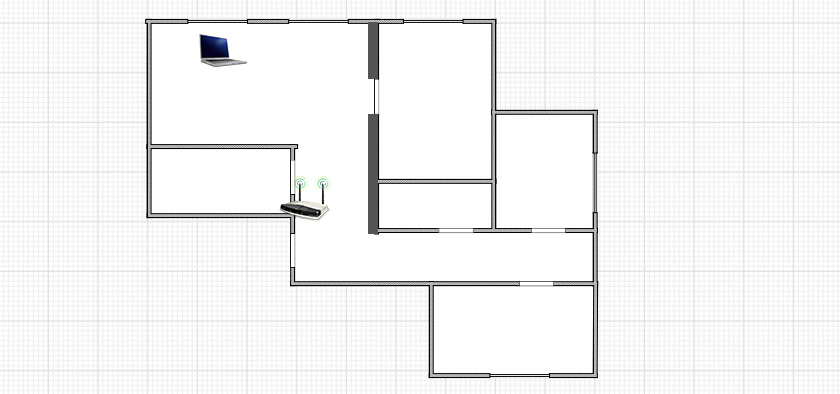
- Then I moved further away from the router. The signal went through 2-3 walls (one of them is a carrier) . The signal level on the laptop was no longer maximal. Especially in the 5 GHz band.

Actual Wi-Fi speed: 2.4 GHz (802.11n)
1 First, I connected to a Wi-Fi network in the 2.4 GHz band. The signal is good (all the divisions on the laptop) . This is the speed on the 2.4 GHz band near the router:

Even for the 2.4 GHz band, that's low speed. Especially since my router is not a budget router. I used to get up to 50 Mbps. But rarely. I suspect that the 15 adjacent Wi-Fi networks in the same band are doing their thing (causing interference).
2 Move away from the router and check the speed. On the same 2.4 GHz band. As you can see, the speed has dropped a bit. The ping is up. The signal level has also dropped a little bit. The screenshot shows the maximum signal, but sometimes one bar was missing. Note the network level in the 5 GHz band (Marsik_5G) in the screenshot below. There is almost no signal.

Along with the Wi-Fi signal level, the connection speed drops as well.
The speed of the Wi-Fi network in the range of 2.4 GHz is not very good. Basically, the normal speed in this range is somewhere between 40 Mbps and 70 Mbps. It can be less, or more (very rare) . It depends on the equipment (router and client) , settings, interference, etc.
What does the Wi-Fi speed depend on, and how do I get the best speed?
As promised, I will describe the ways of increasing the speed in more detail in a separate manual. And now, I will list the main reasons that affect the speed of the Wi-Fi network:
- Wi-Fi router. The network standards (802.11b, 802.11g, 802.11n, 802.11as) that it supports, what technologies it uses, and the power of the hardware. As a rule, the more expensive the router, the faster the wireless speed.
- The software of the router, and the Wi-Fi receiver on your computer. Very often, with an update of the router firmware, or adapter drivers on your computer, the speed becomes faster.
- Interference. Interference can come from other neighboring Wi-Fi networks (mostly) as well as from household appliances.
- Power of the Wi-Fi network. It's no news that near the router, where the signal is maximal, the speed will be higher than in the other room, where the network signal is not so stable.
- The number of devices connected to your network. If one device is connected to your router, it will get all the speed that the router can give. If we connect another device, and start downloading something on it, the speed will already be divided by 2, and so on. In addition, all connected devices put a load on the iron router, which leads to a drop in speed.
- The type of connection to the Internet that your Internet service provider uses. The fact is that if your ISP uses the connection type Dynamic IP, or Static IP, the router will cut speeds less than with PPPoE, L2TP and PPTP connections.
- Router settings. Proper configuration of the network protection, the choice of network mode and channel width, as well as changing the channel can slightly increase the speed.
How to organize Wi-Fi network so that the speed loss was minimal?
As for the Internet provider: If you have not yet connected to the Internet, and if possible, choose a provider who uses Dynamic IP connection technology, or Static IP. This will make it easier for the router, and it's much easier to set up such a connection.
Choosing a router: If you want minimal speed loss, you'll have to splurge on a router. My recommendation is to buy a router which can communicate at 5GHz (GHz), and support the new 802.11ac standard. The 5GHz frequency is now practically free, which means that there won't be much interference. After all, for the time being, all Wi-Fi networks operate at 2.4 GHz. And the new 802.11ac standard, even compared to the currently most popular 802.11n, allows information to be transmitted at as much as 6.77 Gbps. This is, of course, in theory, with special equipment.
The devices that you will connect to the network: As I wrote above, the speed also depends on the network clients. It is desirable that your devices are new, with support for the modern standard 802.11ac, or at least 802.11n. If it is a computer, update the driver on your Wi-Fi adapter. I wrote about this in a separate article.
Check your internet speed, share your results in the comments, and tell me if your router is slowing down too much. All the best!
Read More: