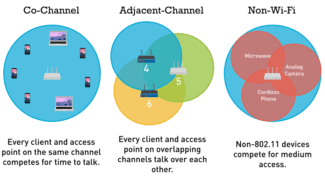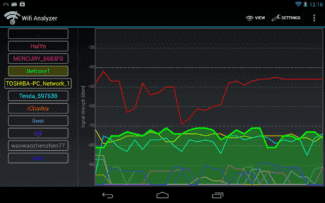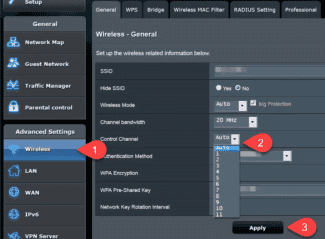After the analysis, it takes less time to decide how to choose the best channel for your WiFi network. As a rule, it is enough to specify the least busy channel. In doing so, start with non-overlapping subfrequencies, namely 1, 6 or 11. If they are busy, select other options. Be careful with numbers 12 or 13, because if you set them, some devices may not connect to WiFi at all due to lack of support.
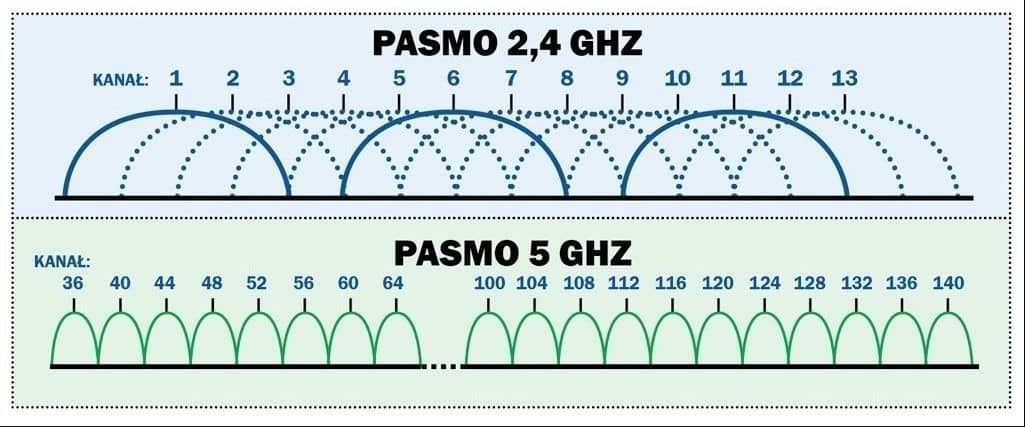
How can I improve Wi-Fi speeds by choosing the right channel?
Wireless networks have come a long way in the past 15 years. But stable Wi-Fi connection speeds are still the source of our bad mood in many situations. There are many reasons responsible for the appearance of this problem. For example, how your router is configured, whether there is a source of interference nearby, whether you live in a private area or in an apartment building, how far apart your device and the router are. Fortunately, there is always a way to improve slow data speeds.
If you've ever dealt with your Wi-Fi router settings, you've probably noticed the word "channel" (or "channel"). Most routers have "Auto" in their default channel settings, but it's safe to say that most of us have looked at this list of about a dozen or more channels and wondered what exactly they mean and, more importantly, which of those channels are faster than the others.
But let's go over everything in order. Some channels are indeed much faster, but that doesn't mean you should immediately change your settings. Better be patient and read the rest of this article to learn more about IEEE 802.11 (the set of communication standards for wireless LAN communications, better known as Wi-Fi) channels, interference, and the huge difference between the 2.4 GHz and 5 GHz Wi-Fi frequency bands.
First of all, let's talk about the 2.4 GHz frequency band, because even though it's the second half of 2016 outside the window, most Wi-Fi installations still use the 2.4 GHz band. Thanks to the 802.11ac standard that came out back in 2013, the 5 GHz band is slowly gaining popularity, but thanks to backward compatibility, dual-band routers and other devices, and lower manufacturing costs for peripherals with less expensive chipsets, the 2.4 GHz band will continue its reign on the Wi-Fi throne for a while longer.
Which channel is best to use in a crowded place?
In fact, if you want maximum throughput and minimal interference, channels 1, 6, and 11 will be the best choice. But if there are other wireless networks near your location, one of these channels may be a better option than the others.
For example, if you are using channel 1, and someone in your neighborhood persistently and annoyingly uses channel 2, your connection bandwidth will drop significantly. In that case, it is best to change your channel to channel 11 to avoid interference altogether (although channel 6 would not be a bad choice in this case either). It may be tempting to use a different channel than 1, 6, or 11, but then you will cause interference with other wireless networks and any channels 1, 6, and 11 which are in your neighborhood will affect the bandwidth of your access point.
In an ideal world, you could meet and agree with your neighbors to set your routers to use different channels: 1, 6, or 11. Also keep in mind that interior walls contribute to a lot of wireless signal attenuation. So if you and your neighbor have a solid brick wall between you, you can probably use channel 1 together with little or no interference. But, if you have a thin wall (or a lot of windows) between you, you will have to use different channels.
There are plenty of software tools that can help you find the freest channel. But it's probably faster to just switch between channels 1, 6, and 11 until you find the one that works best. So, for example, you can wirelessly transfer a file from one laptop to another to test the bandwidth of each channel.

What are WiFi channels, what are the parameters
Modern routers support from 1 to 23 channels depending on the frequency, router model, country and other factors. In this case, the channel itself is a certain sub-frequency which is used to operate the device. The more devices working on the same channel, the more interference and the lower the bandwidth. That is why every user must know which channel to choose for his WiFi router.
Let's note right away that modern routers operate on two types of frequencies:
- 2.4 GHz is the outdated version of the frequency that most devices support. The number of WiFi channels is limited to 13, in some countries, for example in the U.S., there are only 11. This leads to more interference and problems with the network. The standard used is up to 802.11n.
- 5 GHz is a more modern frequency that allows for more channels. When considering which channel is best for 5 GHz WiFi, the network administrator has more options – 23. The standards used range from 802.11ac and above.
The parameters are set by the administrator, the person who has access to the router's WiFi settings. We will look at how to make these changes in the last section of this article.
Note that there are two types of channels in a WiFi network – overlapping and non-overlapping. In the latter case we are talking about numbers 1, 6 and 11. It is believed that their installation gives the least amount of interference. But this is not always the case. To choose the best WiFi channel, you need to analyze the network.
You need to be careful in your search. If a lot of equipment is connected to one channel, it affects the speed and quality of communication, as well as the number of interference. This situation occurs when many neighbors sit on, for example, 11 subfrequency. To solve the problem, it must be changed.
But remember that this is not the only factor that affects the download. For example, there are still debates about whether a router affects speed.
How to find a free channel
To avoid the situations discussed above, you need to know how to find a free WiFi channel. Many routers have automatic channel selection by default. The router itself determines the least busy subfrequency at the time of connection and connects to it. But this method does not always work. For more reliability it is better to check the WIFI channels yourself and find the best option.
For Windows PCs there are two popular programs. Let's consider them in detail:
- inSSIDer is a popular program that is available for PCs or Android smartphones. You can download it online by typing the name into a search. Before scanning the network, start WiFi on the equipment, log into the program, and there go to the Networks section. You will see the available connections and your own network. Notice the Channel section and the information in it. Now all that remains is to choose which WiFi channel is best to use. For example, if the test shows that there is a free channel, that is what you can choose. Do not be surprised if the system tests two subfrequencies at the same time. This is because the router is set to a channel width of 40 MHz. If you set it to 20 MHz, there will be no such overlap.
- WiFi Info View is another program for selecting the router's WiFi channel. It has the advantage of being lightweight and not having to be installed. It displays less data than the program discussed above, but it is enough to get information about the occupied subfrequencies. Before you select a channel on your WiFi router, enter the Channel section and see how busy it is.
For Android phones, you can use another program available for download from Play Market. Its name is WiFi Analizer.
Read More: