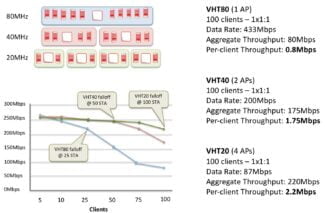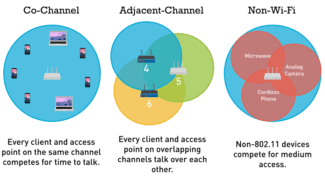Note that you need to have a dual-band router available. Such a device can work on two frequencies, which will allow you to work on the specified range.

Wi-Fi speeds. Theoretical and actual. What do they depend on?
Maximum theoretical Wi-Fi network speeds are specified in the Wi-Fi standard. Like most types of computer networks, Wi-Fi supports different levels of performance depending on the technology standard. Currently, the fastest standard is 802.11ac, but it will soon be surpassed by the new 802.11ax standard, scheduled for release in late 2019.
The Wi-Fi standards are certified by the Institute of Electrical and Electronics Engineers (IEEE). Each Wi-Fi standard is rated according to its maximum theoretical network throughput. However, the performance of Wi-Fi networks does not match these theoretical maximums. The actual speed of a Wi-Fi network connection depends on several factors.
Before you buy a router, make sure that it works with the latest version of 802.11 along with several previous iterations. This is especially important when buying a used router that may work with 802.11n or earlier.
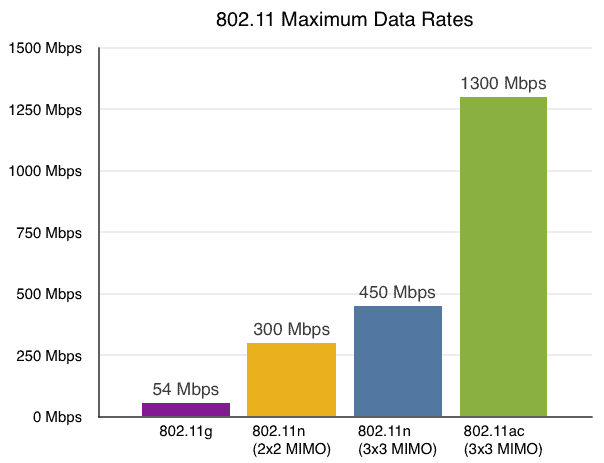
What Wi-Fi standards are supported today
Theoretical and actual Wi-Fi speeds
Today's Wi-Fi networks support many standards, including:
802.11b networks typically run no faster than about 50 percent of its theoretical maximum, about 5.5 Mbps. 802.11a and 802.11g networks typically run no faster than 20 Mbps.
Even though 802.11n runs at 600 Mbps, compared to wired Fast Ethernet at 100 Mbps, 802.11n will be slower in real life. Nevertheless, Wi-Fi performance continues to grow and connection quality improves with each new generation of technology.
Here's a chart of Wi-Fi speeds that compares the actual and theoretical speeds of most modern Wi-Fi networks:
| Standard | Theoretical limit | Actual limit |
| 802.11b | 11 Mbps | 5.5 Mbps |
| 802.11a | 54 Mbps | 20 Mbps |
| 802.11g | 54 Mbps | 20 Mbps |
| 802.11n | 600 Mbps | 100 Mbps |
| 802.11ac | 1300 Mbps | 200 Mbps |
The 802.11ac standard, often referred to as Gigabit Wi-Fi, has the following characteristics:
- Maximum theoretical speed of 1.3 Gbps.
- Operates in the 5 GHz band.
- Ability to connect up to four devices simultaneously using Multi-User Multi-Input, Multi-Output (MU-MIMO) technology.
Defining the speed

Providers specify the maximum speed up to 300 Mbps in the contract. This allows you to attract more customers. In reality the actual Wi-Fi speeds are often much lower than the claimed speeds. Some wireless connections only offer speeds under 50 Mbps.
To understand the problem and understand why a movie is slow to load or website pages take a long time to open, the first thing to do is to measure the speed. You can do this with an online service called Speedtest. The program should be found in your browser and select the function "Begin Test".
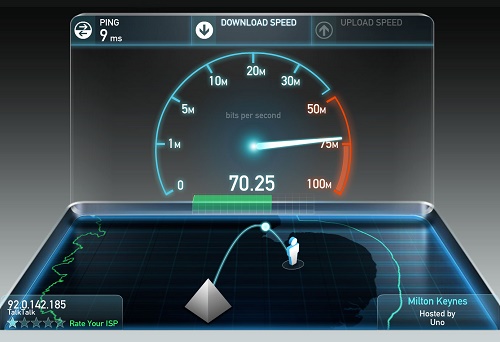
The site will find the server through which you can check the speed capacity of the channel. After that, there will be a data transfer between the device and the server, which will allow you to determine the speed of data transfer via WI-FI.
When the operation is complete, connect the computer or other device on which the speed was checked via cable. Reconnect to the site and check the data. If both results differ significantly, it means that the WI-FI internet speed is decreasing due to the wireless connection method.
The speed can drop not only because of the provider. There are other reasons for the decrease in data transfer speeds. Let's find out what affects the channel width.
What does it depend on and how to increase the speed of the WI-FI router? Watch the following video:
Neighbor devices
Low WI-FI speeds can be due to the fact that the neighbors also have a wireless connection to the router. A large number of network connections cuts into the channel width. Most often problems occur when all access points use the same channel. As a result, radio waves overlap, resulting in slower speeds.

To understand that the problems with the Internet are due to the neighbors, it is recommended to analyze the channel load. To do this, you can use the utility inSSIDer.
- download the program to your computer;
- run the utility, and when it is activated, click on the button "Start Scanning";
- find the channel on their network on which they are operating in the graph provided.
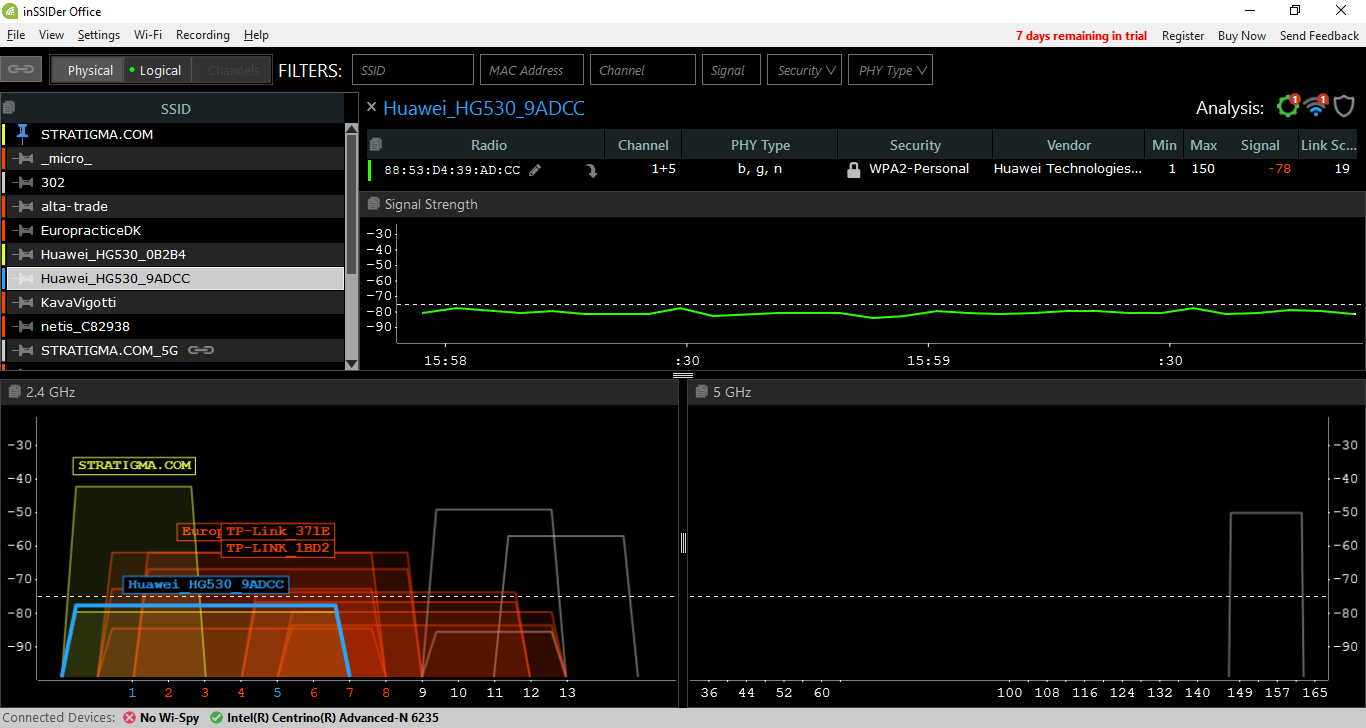
If it turns out that this channel is the busiest, it is recommended to change it. To do this, go back to the graph. Choose the channel with the least number of access points and change to it by changing the router settings.
Read More: