A good model to work with printers would be TP-LINK TL-WPS510U. If you found your device in the list of compatible equipment – you can safely buy such a gadget.

Wi-Fi module for a printer with USB, LPT, LAN connection: which is the best choice?
Hello all, and today we are going to take a brief look at the WiFi printer server. Let's start by answering the question of what it is. As you probably know, but for some reason, Wi-Fi technology has been slower to be implemented in various devices. For example, televisions began to be produced with a wi-fi module only a few years ago, although the wireless transmission technology itself appeared in the 90s.
It's very convenient, because now you don't have to pull wires, think about where to lay them, screw in cable ducts and screw in outlets. Wired connection is still at its peak, but WiFi is much more convenient. So a Wi-Fi print server is a small box with a wi-fi module that allows you to connect older printers to a wireless network. In this article we'll take a look at a few models. They usually differ in the type of connection.
USB
The TP-LINK TL-WPS510U model operates at 2.4 GHz, so it has a larger range of coverage than the 5 GHz. It can receive and distribute 150 Mbps on 802.11n. In addition, it also supports older standards 802.11b and g. The 20 dBm amplified antenna can easily penetrate up to two concrete walls.

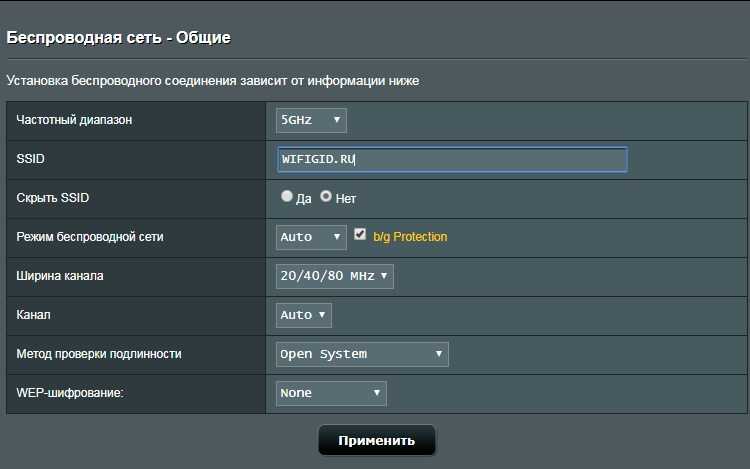
There is a built-in Web-configurator, that is, you do not need to install additional software. However in a box there is a disk, if you want you can make settings through the software. It is enough to connect to the network of the device, which will be immediately enabled and enter the set IP in the browser.
The antenna is unscrewable, so if you want you can screw at least wi-fi gun and print from a printer from another building. It supports a number of connection protocols: TCP/IP, NetBEUI, AppleTalk, IPP, LPR/LPD, IPX/SPX. As you might have noticed, you can also connect to it from any Apple product. Inside the box is an adapter for a standard printer port.
Device Options
Depending on how you connect, there are so-called Wi-Fi print servers that allow a regular HP printer, Samsung, any other printer, to become wireless.

USB

Through an adapter USB-B – USB 3.0 it can be connected to a computer. Or choose a similar Wi-Fi adapter for a printer with a USB-B connection.
A good model to use with printers would be the TP-LINK TL-WPS510U. If you found your device in the list of compatible equipment – you can safely buy such a gadget.


But there is an appropriate flexible adapter in the kit.

LPT
Older printers used a parallel LPT port. But even for this port there are their own printer-servers. The TL-PS110P is a popular model with an LPT port at one end and a LAN port at the other. If the router is enabled in DHCP server mode, the device obtains an IP address automatically when it connects via LAN.

Option of setting up the print server
We will use TL-WPS510U as an example. There are several options for using a Wi-Fi print server:
By default, the Wi-Fi module for the printer is configured to work as a direct connection from the server to the laptop (peer-to-peer). The default settings are as follows:

Set up the print server to link it to the router and bind it to your home LAN (infrastructure mode):
- Since the adapter works in Ad-Hoc mode by default, you must first connect it to your laptop via Wi-Fi.
- Connect the module to the printer, and power up both devices. Wait 40 seconds for the device to initialize the settings.
- Use your laptop to open the list of wireless networks and connect to the WLAN-PS access point.
- Then open "Control Panel" – "Network and Sharing Center" – "Change adapter settings" – PCM on the active network – "properties" – "TCP/IPv4". Assign an IP to the laptop 192.168.0.11 so that both devices are in the same network. The subnet mask is 255.255.255.0.

- You can prescribe it first (if the network is already created, but not active), and then connect.
- Restart the print server and reconnect to the wireless point if necessary.
- Open the browser bar and go to the control panel (192.168.0.10).
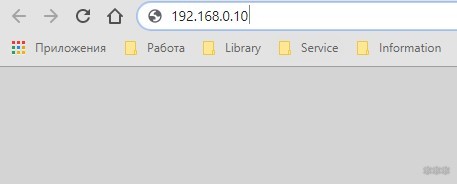
- Go to Setup – TCP/IP and adjust the IP address settings for the print server according to the network range in which the router is located. If the IP address of the router is 192.168.1.1, respectively specify the address in this range for the Wi-Fi adapter, plus write the address "Default Router" and click "Save and Reload".






